Get free scan and check if your device is infected.
Remove it nowTo use full-featured product, you have to purchase a license for Combo Cleaner. Seven days free trial available. Combo Cleaner is owned and operated by RCS LT, the parent company of PCRisk.com.
What is optimalsearch.me?
Identical to searchitnow.info and searchmarquis.com, optimalsearch.me is a fake search engine that supposedly enhances the browsing experience by generating improved results. In fact, this site is promoted using rogue downloaders/installers designed to modify browser settings without users' permission (browser hijackers). Additionally, optimalsearch.me gathers data relating to browsing habits.
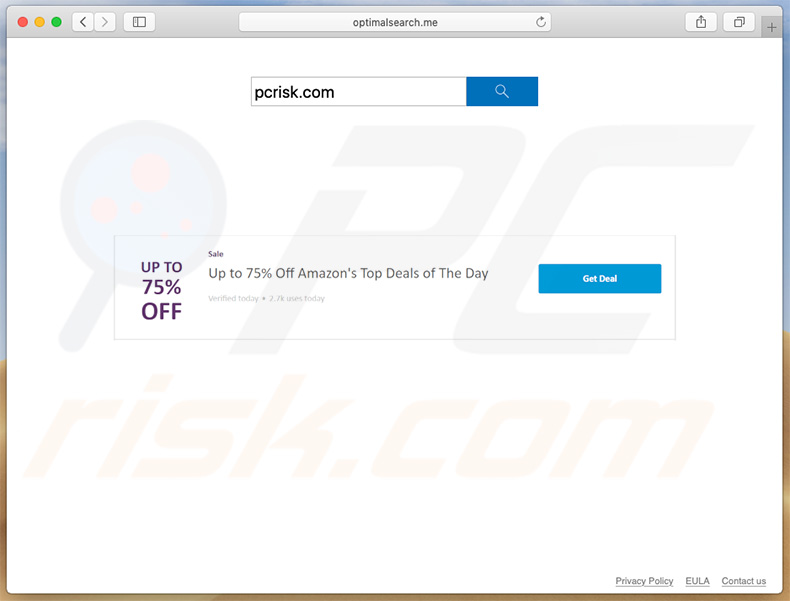
How do browser hijackers promote optimalsearch.me?
Rogue set-ups (browser hijackers) typically target popular browsers, such as Safari, Google Chrome, Mozilla Firefox, and others. These set-ups hijack browsers and assign the new tab URL, homepage, and default search engine options to optimalsearch.me.
In addition, rogue set-ups stealthily install a number of "helper objects" (third-party applications and/or browser plug-ins). Although the aforementioned changes may seem insignificant, users are unable to revert them. "Helper objects" reassign options when attempts are made to change them.
Therefore, returning browsers to their previous states becomes impossible and users are encouraged to visit optimalsearch.me when they open a new browser tab/window or search via the URL bar. This significantly diminishes the browsing experience.
In addition, optimalsearch.me is useless. The purpose of this site is to redirect users to bing.com (Microsoft's search engine) when a search query is entered. To achieve this, optimalsearch.me causes a chain of redirects: optimalsearch.me -> goto-searchitnow.global.ssl.fastly[.]net -> searchroute-1560352588.us-west-2.elb.amazonaws[.]com -> bing.com.
Users simply end up searching via the Bing search engine, and thus rendering optimalsearch.me redundant. Note that optimalsearch.me (and "helper objects") continually gather data relating to browsing activity. IP addresses, website URLs visited, pages viewed, search queries, and other collected information is later shared with third parties (potentially, cyber criminals).
Criminals misuse included private details to generate revenue. This can lead to various issues, including identity theft. If you encounter redirects to optimalsearch.me, immediately remove all suspicious applications/browser plug-ins and never visit this site again.
| Name | optimalsearch.me browser hijacker |
| Threat Type | Mac malware, Mac virus |
| Serving IP Addresses | 99.84.254.77, 99.84.254.38, 99.84.254.27 |
| Symptoms | Your Mac becomes slower than normal, you see unwanted pop-up ads, you are redirected to dubious websites. |
| Distribution methods | Deceptive pop-up ads, free software installers (bundling), fake flash player installers, torrent file downloads. |
| Damage | Internet browser tracking (potential privacy issues), display of unwanted ads, redirects to dubious websites, loss of private information. |
| Malware Removal (Windows) |
To eliminate possible malware infections, scan your computer with legitimate antivirus software. Our security researchers recommend using Combo Cleaner. Download Combo CleanerTo use full-featured product, you have to purchase a license for Combo Cleaner. 7 days free trial available. Combo Cleaner is owned and operated by RCS LT, the parent company of PCRisk.com. |
Fake search engines in general
The internet is full of fake search engines that share many similarities with thousands of others. All claim to enhance the browsing experience by generating improved results and providing other "useful features" (e.g., weather forecasts, currency exchange rates, file conversion, quick access to popular sites, etc.), however, these claims are merely attempts to give the impression of legitimacy.
Fake search engines such as optimalsearch.me are designed only to generate revenue for the developers. Rather than giving any real value for regular users, they cause redirects and gather data.
How did optimalsearch.me install on my computer?
Optimalsearch.me is promoted using rogue downloaders/installers. This deceptive marketing method is called "bundling". Developers know that many users often rush download/installation processes and skip steps.
Therefore, they hide information regarding modification of browser settings behind "Custom/Advanced" settings or other sections of the download/installation processes. "Helper objects" are also concealed in this way.
By rushing and skipping steps, many users inadvertently grant set-ups permission to modify settings, thereby exposing their systems to risk of various infections and compromising their privacy.
How to avoid installation of potentially unwanted applications?
The main reasons for computer infections are poor knowledge of these threats and careless behavior. Caution is the key to safety. Therefore, pay attention during the download/installation processes, and when browsing the internet. Never download software from unofficial sources.
Download apps from official sources only, preferably using direct download links. Additionally, select "Custom/Advanced" settings and closely analyze each window of the download/installation dialogs. Opt-out of all additionally-included apps and certainly do not allow set-ups to perform any changes that are irrelevant.
Potentially unwanted applications are often distributed using intrusive advertisements delivered by adware-type apps already present on the system. Intrusive advertisements usually seem legitimate, however, they can redirect to dubious websites (pornography, adult dating, survey, gambling, etc.).
If you experience these ads/redirects, check the list of installed applications/browser plug-ins and eliminate all suspicious entries. If your computer is already infected with browser hijackers, we recommend running a scan with Combo Cleaner Antivirus for Windows to automatically eliminate them.
Appearance of optimalsearch.me website redirecting users to bing.com through goto-searchitnow.global.ssl.fastly[.]net and searchroute-1560352588.us-west-2.elb.amazonaws[.]com (GIF):
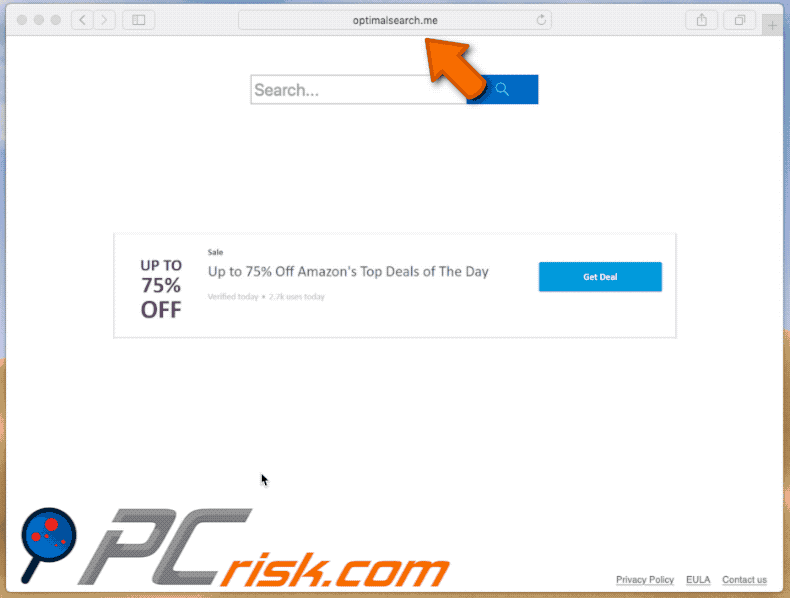
Instant automatic malware removal:
Manual threat removal might be a lengthy and complicated process that requires advanced IT skills. Combo Cleaner is a professional automatic malware removal tool that is recommended to get rid of malware. Download it by clicking the button below:
DOWNLOAD Combo CleanerBy downloading any software listed on this website you agree to our Privacy Policy and Terms of Use. To use full-featured product, you have to purchase a license for Combo Cleaner. 7 days free trial available. Combo Cleaner is owned and operated by RCS LT, the parent company of PCRisk.com.
Quick menu:
- What is optimalsearch.me?
- STEP 1. Remove optimalsearch.me related files and folders from OSX.
- STEP 2. Remove optimalsearch.me redirect from Safari.
- STEP 3. Remove optimalsearch.me browser hijacker from Google Chrome.
- STEP 4. Remove optimalsearch.me homepage and default search engine from Mozilla Firefox.
Video showing how to stop browser redirects to optimalsearch.me using Combo Cleaner:
Optimalsearch.me redirect removal:
Remove optimalsearch.me-related potentially unwanted applications from your "Applications" folder:

Click the Finder icon. In the Finder window, select "Applications". In the applications folder, look for "MPlayerX","NicePlayer", or other suspicious applications and drag them to the Trash. After removing the potentially unwanted application(s) that cause online ads, scan your Mac for any remaining unwanted components.
DOWNLOAD remover for malware infections
Combo Cleaner checks if your computer is infected with malware. To use full-featured product, you have to purchase a license for Combo Cleaner. 7 days free trial available. Combo Cleaner is owned and operated by RCS LT, the parent company of PCRisk.com.
Remove browser hijacker-related files and folders

Click the Finder icon from the menu bar. Choose Go, and click Go to Folder...
 Check for browser hijacker generated files in the /Library/LaunchAgents/ folder:
Check for browser hijacker generated files in the /Library/LaunchAgents/ folder:

In the Go to Folder... bar, type: /Library/LaunchAgents/

In the "LaunchAgents" folder, look for any recently-added suspicious files and move them to the Trash. Examples of files generated by browser hijackers - "installmac.AppRemoval.plist", "myppes.download.plist", "mykotlerino.ltvbit.plist", "kuklorest.update.plist", etc. Browser hijacker commonly installs several files with the exact same string.
 Check for browser hijacker generated files in the ~/Library/Application Support/ folder:
Check for browser hijacker generated files in the ~/Library/Application Support/ folder:

In the Go to Folder... bar, type: ~/Library/Application Support/

In the "Application Support" folder, look for any recently-added suspicious folders. For example, "MplayerX" or "NicePlayer", and move these folders to the Trash.
 Check for browser hijacker generated files in the ~/Library/LaunchAgents/ folder:
Check for browser hijacker generated files in the ~/Library/LaunchAgents/ folder:

In the Go to Folder... bar, type: ~/Library/LaunchAgents/

In the "LaunchAgents" folder, look for any recently-added suspicious files and move them to the Trash. Examples of files generated by browser hijackers - "installmac.AppRemoval.plist", "myppes.download.plist", "mykotlerino.ltvbit.plist", "kuklorest.update.plist", etc. Browser hijacker commonly installs several files with the exact same string.
 Check for browser hijacker generated files in the /Library/LaunchDaemons/ folder:
Check for browser hijacker generated files in the /Library/LaunchDaemons/ folder:

In the "Go to Folder..." bar, type: /Library/LaunchDaemons/

In the "LaunchDaemons" folder, look for recently-added suspicious files. For example "com.aoudad.net-preferences.plist", "com.myppes.net-preferences.plist", "com.kuklorest.net-preferences.plist", "com.avickUpd.plist", etc., and move them to the Trash.
 Scan your Mac with Combo Cleaner:
Scan your Mac with Combo Cleaner:
If you have followed all the steps correctly, your Mac should be clean of infections. To ensure your system is not infected, run a scan with Combo Cleaner Antivirus. Download it HERE. After downloading the file, double click combocleaner.dmg installer. In the opened window, drag and drop the Combo Cleaner icon on top of the Applications icon. Now open your launchpad and click on the Combo Cleaner icon. Wait until Combo Cleaner updates its virus definition database and click the "Start Combo Scan" button.

Combo Cleaner will scan your Mac for malware infections. If the antivirus scan displays "no threats found" - this means that you can continue with the removal guide; otherwise, it's recommended to remove any found infections before continuing.

After removing files and folders generated by the browser hijackers, continue to remove rogue extensions from your Internet browsers.
Remove browser hijackers from Internet browsers
 Remove Safari browser hijackers:
Remove Safari browser hijackers:

Open the Safari browser, from the menu bar, select "Safari" and click "Preferences...".

In the preferences window, select "Extensions" and look for any recently-installed suspicious extensions. When located, click the "Uninstall" button next to it/them. Note that you can safely uninstall all extensions from your Safari browser - none are crucial for regular browser operation.
Change your homepage:

In the "Preferences" window, select the "General" tab. To set your homepage, type the preferred website URL (for example: www.google.com) in the Homepage field. You can also click the "Set to Current Page" button if you wish to set your homepage to the website you are currently visiting.
Change your default search engine:

In the "Preferences" window, select the "Search" tab. Here you will find a drop-down menu labeled "Search engine:" Simply select your preferred search engine from the drop-down list.
- If you continue to have problems with browser redirects and unwanted advertisements - Reset Safari.
 Remove Google Chrome browser hijackers:
Remove Google Chrome browser hijackers:

Click the Chrome menu icon ![]() (at the top right corner of Google Chrome), select "More Tools" and click "Extensions". Locate all recently-installed suspicious extensions, select these entries and click "Remove".
(at the top right corner of Google Chrome), select "More Tools" and click "Extensions". Locate all recently-installed suspicious extensions, select these entries and click "Remove".

Change your homepage

Click the Chrome menu icon ![]() (at the top right corner of Google Chrome) and select "Settings". In the "On startup" section, disable the malicious extension (if present), look for a browser hijacker URL below the "Open a specific or set of pages" option. If present, click on the three vertical dots icon and select "Remove".
(at the top right corner of Google Chrome) and select "Settings". In the "On startup" section, disable the malicious extension (if present), look for a browser hijacker URL below the "Open a specific or set of pages" option. If present, click on the three vertical dots icon and select "Remove".
Change your default search engine:

To change your default search engine in Google Chrome: Click the Chrome menu icon ![]() (at the top right corner of Google Chrome), select "Settings", in the "Search engine" section, click "Manage search engines...", in the opened list look for a browser hijacker URL, when located click the three vertical dots near this URL and select "Delete".
(at the top right corner of Google Chrome), select "Settings", in the "Search engine" section, click "Manage search engines...", in the opened list look for a browser hijacker URL, when located click the three vertical dots near this URL and select "Delete".
- If you continue to have problems with browser redirects and unwanted advertisements - Reset Google Chrome.
 Remove malicious extensions from Mozilla Firefox:
Remove malicious extensions from Mozilla Firefox:

Click the Firefox menu ![]() (at the top right corner of the main window) and select "Add-ons and themes". Click "Extensions", in the opened window locate all recently-installed suspicious extensions, click on the three dots and then click "Remove".
(at the top right corner of the main window) and select "Add-ons and themes". Click "Extensions", in the opened window locate all recently-installed suspicious extensions, click on the three dots and then click "Remove".

Change your homepage

To reset your homepage, click the Firefox menu ![]() (at the top right corner of the main window), then select "Settings", in the opened window disable malicious extension (if present), remove the browser hijacker URL and enter your preferred domain, which will open each time you start Mozilla Firefox.
(at the top right corner of the main window), then select "Settings", in the opened window disable malicious extension (if present), remove the browser hijacker URL and enter your preferred domain, which will open each time you start Mozilla Firefox.
Change your default search engine:

In the URL address bar, type "about:config" and press Enter. Click "Accept the Risk and Continue".

In the search filter at the top, type: "extensionControlled". Set both results to "false" by either double-clicking each entry or clicking the ![]() button.
button.
- If you continue to have problems with browser redirects and unwanted advertisements - Reset Mozilla Firefox.
Frequently Asked Questions (FAQ)
What is the purpose of forcing users to visit optimalsearch.me website?
Users are forced to visit sites like optimalsearch.me since through them - cyber criminals (i.e., developers of fake search engines and browser hijackers) generate profit.
Is visiting optimalsearch.me a threat to my privacy?
Most likely, yes. Websites like optimalsearch.me collect (and sell) data about their visitors.
How did a browser hijacker infiltrate my computer?
Browser hijackers are mainly spread through deceptive promotional webpages, freeware and third-party download sites, online scams, software bundling, P2P sharing networks (e.g., Torrent clients, eMule, Gnutella, etc.), fake updates, intrusive advertisements, and spam browser notifications.
Will Combo Cleaner help me remove browser hijackers?
Yes, Combo Cleaner can scan systems and eliminate detected browser-hijacking apps. It is pertinent to mention that manual removal (unaided by security programs) might not be an ideal solution. In some cases when multiple browser hijackers are present, after one is removed - the others simply re-install it. Additionally, removal-related settings may be unmodifiable with browser-hijacking software installed. Therefore, it is essential to eliminate browser hijackers thoroughly and all at once.
Share:

Tomas Meskauskas
Expert security researcher, professional malware analyst
I am passionate about computer security and technology. I have an experience of over 10 years working in various companies related to computer technical issue solving and Internet security. I have been working as an author and editor for pcrisk.com since 2010. Follow me on Twitter and LinkedIn to stay informed about the latest online security threats.
PCrisk security portal is brought by a company RCS LT.
Joined forces of security researchers help educate computer users about the latest online security threats. More information about the company RCS LT.
Our malware removal guides are free. However, if you want to support us you can send us a donation.
DonatePCrisk security portal is brought by a company RCS LT.
Joined forces of security researchers help educate computer users about the latest online security threats. More information about the company RCS LT.
Our malware removal guides are free. However, if you want to support us you can send us a donation.
Donate
▼ Show Discussion