How to stop redirects to searchmarquis.com?
Mac VirusAlso Known As: searchmarquis.com browser hijacker
Get free scan and check if your device is infected.
Remove it nowTo use full-featured product, you have to purchase a license for Combo Cleaner. Seven days free trial available. Combo Cleaner is owned and operated by RCS LT, the parent company of PCRisk.com.
What kind of website is searchmarquis.com?
Searchmarquis.com is the address of a fake search engine designed to generate unique results and enhance the overall browsing experience. This may seem to be a regular search engine (such as Yahoo, Google, etc.), however, it is advertised through rogue download/installation set-ups.
Typically, these set-ups change browser settings. Furthermore, most fake search engines collect various details relating to browsing activities. Note that searchmarquis.com is identical to searchitnow.info.
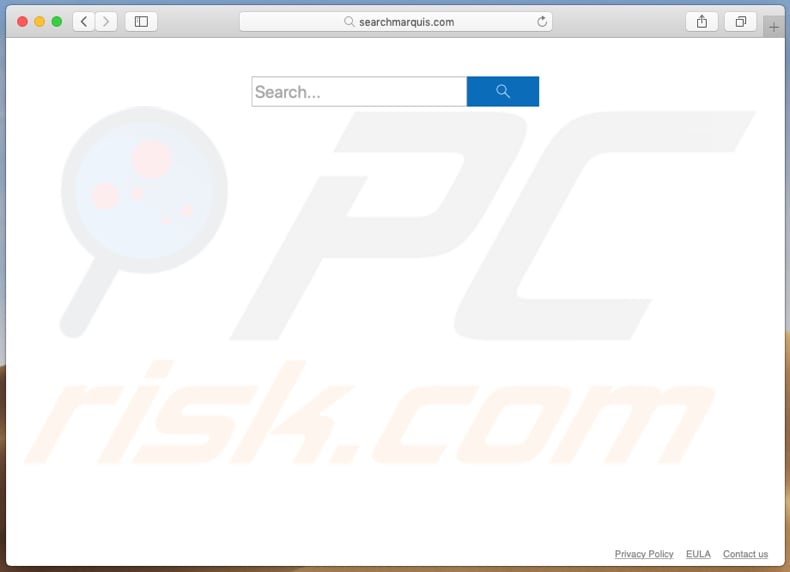
Searchmarquis.com in detail
Rogue download and installation set-ups usually target browsers such as Google Chrome, Mozilla Firefox, and Safari. Set-ups that promote searchmarquis.com assign it as the default search engine, homepage, and URL address of a new browser tab.
Typically, set-ups of this type also install "helper objects" (third party browser applications). These apps prevent users from undoing changes to the settings, and users are then forced to visit searchmarquis.com when they open the infiltrated browser, new tab, or enter a search query into the URL bar.
What kind of problems searchmarquis.com can cause?
Fake search engines such as searchmarquis.com and "helper" objects collect IP addresses, geolocations, URLs of visited websites, entered search queries, and other data. Developers share all gathered details with other parties (often cyber criminals) who misuse private data to generate revenue.
Research shows that searchmarquis.com generates no unique search results and provides those issued by Bing - it simply redirects users to bing.com. Note that, before opening bing.com, searchmarquis.com leads users through dubious websites such as searchbaron.com, searchnewworld.com and searchroute-1560352588.us-west-2.elb.amazonaws.com.
| Name | searchmarquis.com browser hijacker |
| Threat Type | Mac malware, Mac virus |
| Detection Names (searchmarquis.com) | Full List Of Detections (VirusTotal) |
| Serving IP Address | 54.230.89.106 |
| Related Domains | searchbaron.com and searchroute-1560352588.us-west-2.elb.amazonaws.com. |
| Symptoms | Your Mac becomes slower than normal, you see unwanted pop-up ads, you are redirected to dubious websites. |
| Distribution methods | Deceptive pop-up ads, free software installers (bundling), fake flash player installers, torrent file downloads. |
| Damage | Internet browser tracking (potential privacy issues), display of unwanted ads, redirects to dubious websites, loss of private information. |
| Malware Removal (Windows) |
To eliminate possible malware infections, scan your computer with legitimate antivirus software. Our security researchers recommend using Combo Cleaner. Download Combo CleanerTo use full-featured product, you have to purchase a license for Combo Cleaner. 7 days free trial available. Combo Cleaner is owned and operated by RCS LT, the parent company of PCRisk.com. |
Fake search engines in general
There are many fake search engines on the web. Some examples are smartsearch.pw, search.opengross.com, and search-mate.com. They are advertised as providing an enhanced browsing experience (faster, more accurate results, and so on).
In fact, these search engines are useless and provide no unique results. They gather data and are promoted through rogue download/installation set-ups. For these reasons, we recommend that you use only official search engines designed by companies such as Google, Yahoo, Bing, and so on.
How did searchmarquis.com install on my computer?
When fake search engines are promoted through rogue download or installation set-ups, a deceptive marketing method called "bundling" is being employed. This is used by developers who attempt to trick people into allowing changes to be made to browser settings and download/install unwanted apps.
Typically, information about modification of browser settings and additional downloads/installations is hidden in rogue setup options such as "Custom", "Advanced", and so on. Many people leave them unchecked and unchanged, often leading to redirection to fake search engines, unwanted app installations, and other problems.
How to avoid installation of potentially unwanted applications?
Programs and files should be downloaded from official websites and direct download links. No other methods are safe.
Third party installers should not be trusted. If a download or installation setup contains options (such as "Custom", "Advanced", etc.), check them and decline offers to change browser settings or download/install unwanted apps.
It is not safe to click ads that are displayed on dubious web pages associated with gambling, pornography, adult dating, and so on. Ads of this type open dubious, potentially malicious websites or even lead to unwanted downloads and installations.
If the browser opens dubious sites or shows ads, remove all suspicious apps (extensions, plug-ins, and add-ons) installed. The same applies to unknown programs installed on the MacOS system.
If your computer is already infected with browser hijackers, we recommend running a scan with Combo Cleaner Antivirus for Windows to automatically eliminate them.
searchmarquis.com redirects to searchbaron.com, searchroute-1560352588.us-west-2.elb.amazonaws.com, and then to bing.com (GIF):
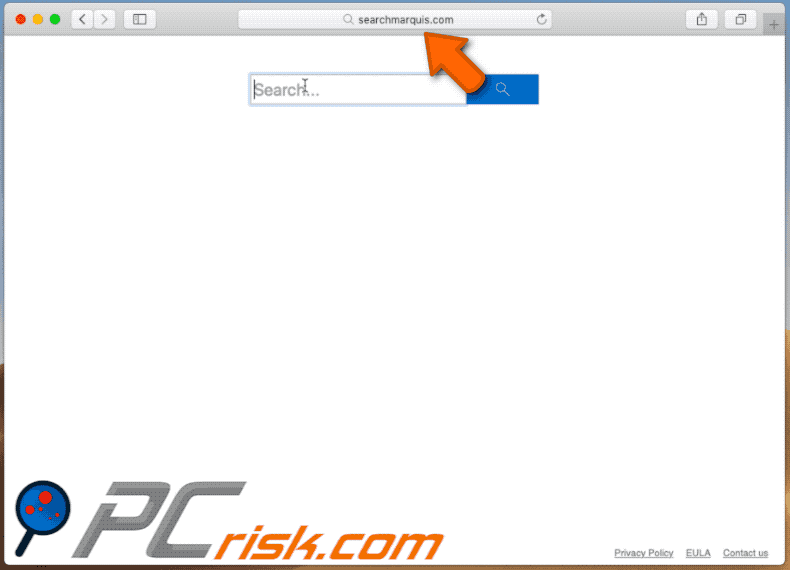
Screenshots of installer promoting searchmarquis.com fake web search engine (although the window states that the installer includes SearchItNow, it actually promotes searchmarquis.com instead):
Screenshot of yet another installer promoting searchmarquis.com:
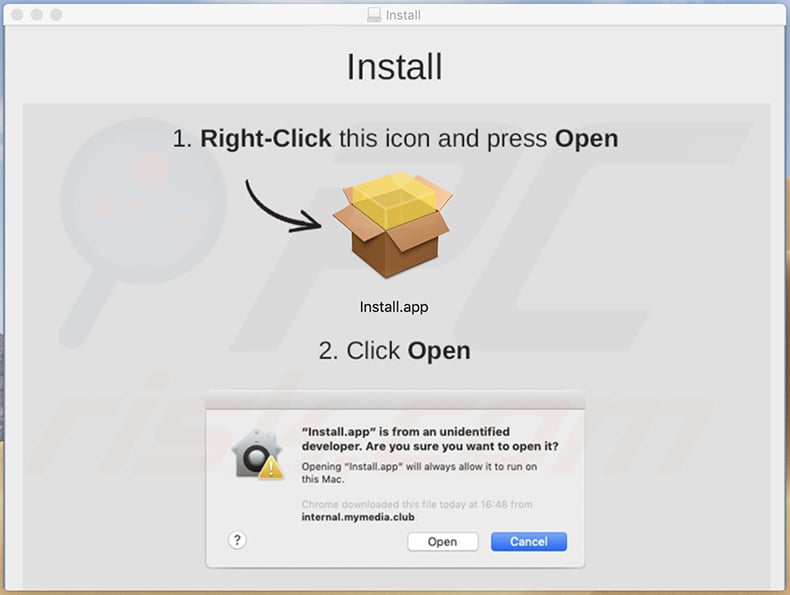
Screenshot of a fake "Your computer is low on memory" pop-up message delivered by this installer. The "Close" button in this pop-up is fake - by clicking users grant the installer certain permissions and/or agree to certain terms. The same installer also delivers "RESurface wants access to control Google Chrome.app" message.:
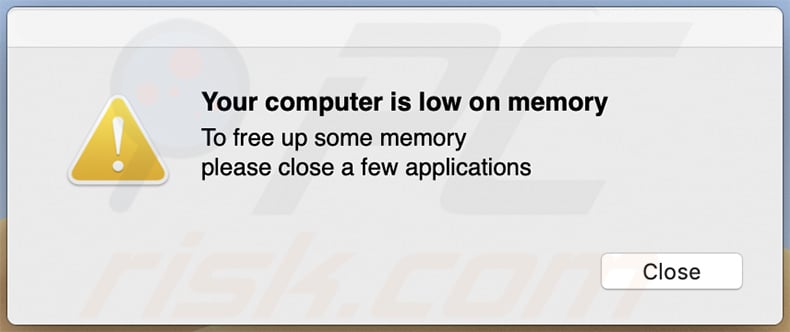
Text presented within:
Your computer is low on memory
To free up some memory
please close a few applications
[Close]
Instant automatic malware removal:
Manual threat removal might be a lengthy and complicated process that requires advanced IT skills. Combo Cleaner is a professional automatic malware removal tool that is recommended to get rid of malware. Download it by clicking the button below:
DOWNLOAD Combo CleanerBy downloading any software listed on this website you agree to our Privacy Policy and Terms of Use. To use full-featured product, you have to purchase a license for Combo Cleaner. 7 days free trial available. Combo Cleaner is owned and operated by RCS LT, the parent company of PCRisk.com.
Quick menu:
- What is searchmarquis.com?
- STEP 1. Remove searchmarquis.com related files and folders from OSX.
- STEP 2. Remove searchmarquis.com redirect from Safari.
- STEP 3. Remove searchmarquis.com browser hijacker from Google Chrome.
- STEP 4. Remove searchmarquis.com homepage and default search engine from Mozilla Firefox.
Video showing how to stop browser redirects to searchmarquis.com website using Combo Cleaner:
searchmarquis.com redirect removal:
Remove searchmarquis.com-related potentially unwanted applications from your "Applications" folder:

Click the Finder icon. In the Finder window, select "Applications". In the applications folder, look for "MPlayerX", "NicePlayer", or other suspicious applications and drag them to the Trash. After removing the potentially unwanted application(s) that cause online ads, scan your Mac for any remaining unwanted components.
DOWNLOAD remover for malware infections
Combo Cleaner checks if your computer is infected with malware. To use full-featured product, you have to purchase a license for Combo Cleaner. 7 days free trial available. Combo Cleaner is owned and operated by RCS LT, the parent company of PCRisk.com.
Remove browser hijacker-related files and folders

Click the Finder icon from the menu bar. Choose Go, and click Go to Folder...
 Check for browser hijacker generated files in the /Library/LaunchAgents/ folder:
Check for browser hijacker generated files in the /Library/LaunchAgents/ folder:

In the Go to Folder... bar, type: /Library/LaunchAgents/

In the "LaunchAgents" folder, look for any recently-added suspicious files and move them to the Trash. Examples of files generated by browser hijackers - "installmac.AppRemoval.plist", "myppes.download.plist", "mykotlerino.ltvbit.plist", "kuklorest.update.plist", etc. Browser hijacker commonly installs several files with the exact same string.
 Check for browser hijacker generated files in the ~/Library/Application Support/ folder:
Check for browser hijacker generated files in the ~/Library/Application Support/ folder:

In the Go to Folder... bar, type: ~/Library/Application Support/

In the "Application Support" folder, look for any recently-added suspicious folders. For example, "MplayerX" or "NicePlayer", and move these folders to the Trash.
 Check for browser hijacker generated files in the ~/Library/LaunchAgents/ folder:
Check for browser hijacker generated files in the ~/Library/LaunchAgents/ folder:

In the Go to Folder... bar, type: ~/Library/LaunchAgents/

In the "LaunchAgents" folder, look for any recently-added suspicious files and move them to the Trash. Examples of files generated by browser hijackers - "installmac.AppRemoval.plist", "myppes.download.plist", "mykotlerino.ltvbit.plist", "kuklorest.update.plist", etc. Browser hijacker commonly installs several files with the exact same string.
 Check for browser hijacker generated files in the /Library/LaunchDaemons/ folder:
Check for browser hijacker generated files in the /Library/LaunchDaemons/ folder:

In the "Go to Folder..." bar, type: /Library/LaunchDaemons/

In the "LaunchDaemons" folder, look for recently-added suspicious files. For example "com.aoudad.net-preferences.plist", "com.myppes.net-preferences.plist", "com.kuklorest.net-preferences.plist", "com.avickUpd.plist", etc., and move them to the Trash.
 Scan your Mac with Combo Cleaner:
Scan your Mac with Combo Cleaner:
If you have followed all the steps correctly, your Mac should be clean of infections. To ensure your system is not infected, run a scan with Combo Cleaner Antivirus. Download it HERE. After downloading the file, double click combocleaner.dmg installer. In the opened window, drag and drop the Combo Cleaner icon on top of the Applications icon. Now open your launchpad and click on the Combo Cleaner icon. Wait until Combo Cleaner updates its virus definition database and click the "Start Combo Scan" button.

Combo Cleaner will scan your Mac for malware infections. If the antivirus scan displays "no threats found" - this means that you can continue with the removal guide; otherwise, it's recommended to remove any found infections before continuing.

After removing files and folders generated by the browser hijackers, continue to remove rogue extensions from your Internet browsers.
Remove browser hijackers from Internet browsers
 Remove Safari browser hijackers:
Remove Safari browser hijackers:

Open the Safari browser, from the menu bar, select "Safari" and click "Preferences...".

In the preferences window, select "Extensions" and look for any recently-installed suspicious extensions. When located, click the "Uninstall" button next to it/them. Note that you can safely uninstall all extensions from your Safari browser - none are crucial for regular browser operation.
Change your homepage:

In the "Preferences" window, select the "General" tab. To set your homepage, type the preferred website URL (for example: www.google.com) in the Homepage field. You can also click the "Set to Current Page" button if you wish to set your homepage to the website you are currently visiting.
Change your default search engine:

In the "Preferences" window, select the "Search" tab. Here you will find a drop-down menu labeled "Search engine:" Simply select your preferred search engine from the drop-down list.
- If you continue to have problems with browser redirects and unwanted advertisements - Reset Safari.
 Remove Google Chrome browser hijackers:
Remove Google Chrome browser hijackers:

Click the Chrome menu icon ![]() (at the top right corner of Google Chrome), select "More Tools" and click "Extensions". Locate all recently-installed suspicious extensions, select these entries and click "Remove".
(at the top right corner of Google Chrome), select "More Tools" and click "Extensions". Locate all recently-installed suspicious extensions, select these entries and click "Remove".

Change your homepage

Click the Chrome menu icon ![]() (at the top right corner of Google Chrome) and select "Settings". In the "On startup" section, disable the malicious extension (if present), look for a browser hijacker URL below the "Open a specific or set of pages" option. If present, click on the three vertical dots icon and select "Remove".
(at the top right corner of Google Chrome) and select "Settings". In the "On startup" section, disable the malicious extension (if present), look for a browser hijacker URL below the "Open a specific or set of pages" option. If present, click on the three vertical dots icon and select "Remove".
Change your default search engine:

To change your default search engine in Google Chrome: Click the Chrome menu icon ![]() (at the top right corner of Google Chrome), select "Settings", in the "Search engine" section, click "Manage search engines...", in the opened list look for a browser hijacker URL, when located click the three vertical dots near this URL and select "Delete".
(at the top right corner of Google Chrome), select "Settings", in the "Search engine" section, click "Manage search engines...", in the opened list look for a browser hijacker URL, when located click the three vertical dots near this URL and select "Delete".
- If you continue to have problems with browser redirects and unwanted advertisements - Reset Google Chrome.
 Remove malicious extensions from Mozilla Firefox:
Remove malicious extensions from Mozilla Firefox:

Click the Firefox menu ![]() (at the top right corner of the main window) and select "Add-ons and themes". Click "Extensions", in the opened window locate all recently-installed suspicious extensions, click on the three dots and then click "Remove".
(at the top right corner of the main window) and select "Add-ons and themes". Click "Extensions", in the opened window locate all recently-installed suspicious extensions, click on the three dots and then click "Remove".

Change your homepage

To reset your homepage, click the Firefox menu ![]() (at the top right corner of the main window), then select "Settings", in the opened window disable malicious extension (if present), remove the browser hijacker URL and enter your preferred domain, which will open each time you start Mozilla Firefox.
(at the top right corner of the main window), then select "Settings", in the opened window disable malicious extension (if present), remove the browser hijacker URL and enter your preferred domain, which will open each time you start Mozilla Firefox.
Change your default search engine:

In the URL address bar, type "about:config" and press Enter. Click "Accept the Risk and Continue".

In the search filter at the top, type: "extensionControlled". Set both results to "false" by either double-clicking each entry or clicking the ![]() button.
button.
- If you continue to have problems with browser redirects and unwanted advertisements - Reset Mozilla Firefox.
Frequently Asked Questions (FAQ)
What is the purpose of forcing users visit searchmarquis.com website?
Individuals behind this website seek to make it visitable. The amount of generated revenue depends on the count of searchmarquis.com visitors.
Is visiting searchmarquis.com a threat to my privacy?
Fake search engines like searchmarquis.com can be designed to collect data about their visitors. The same applies to browser-hijacking applications. In some cases, they can access sensitive information.
How browser hijackers infiltrate computers?
Most users end up having their browsers hijacked via deceptive browser notifications, advertisements, or they install them together with other programs.
Will Combo Cleaner help me remove browser hijackers?
Yes, Combo Cleaner will scan your computer and remove browser hijackers. It can be challenging to remove browser-hijacking apps manually when more than one of them is present. Apps of this type can reinstall one another. Thus, all of them have to be removed at once. It can be easily done with specialized software like Combo Cleaner.
Share:

Tomas Meskauskas
Expert security researcher, professional malware analyst
I am passionate about computer security and technology. I have an experience of over 10 years working in various companies related to computer technical issue solving and Internet security. I have been working as an author and editor for pcrisk.com since 2010. Follow me on Twitter and LinkedIn to stay informed about the latest online security threats.
PCrisk security portal is brought by a company RCS LT.
Joined forces of security researchers help educate computer users about the latest online security threats. More information about the company RCS LT.
Our malware removal guides are free. However, if you want to support us you can send us a donation.
DonatePCrisk security portal is brought by a company RCS LT.
Joined forces of security researchers help educate computer users about the latest online security threats. More information about the company RCS LT.
Our malware removal guides are free. However, if you want to support us you can send us a donation.
Donate
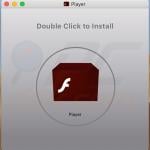
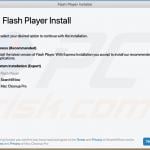
▼ Show Discussion