Avoid installation of the Baldr trojan disguised as Game Booster
TrojanAlso Known As: Fake Game Booster virus
Get free scan and check if your device is infected.
Remove it nowTo use full-featured product, you have to purchase a license for Combo Cleaner. Seven days free trial available. Combo Cleaner is owned and operated by RCS LT, the parent company of PCRisk.com.
What is Game Booster?
Discovered by MalwareHunterTeam, the Game Booster program supposedly speeds up computers for a smoother gaming experience. In fact, this software is a trojan (malicious program) disguised as other, legitimate software called Smart Game Booster.
To distribute this malware, the developers have created a fake download web page that supposedly downloads Smart Game Booster.
To promote their malware, cyber criminals created the gamebooster[.]pro site, which is identical in appearance to the genuine download web page (pcgameboost[.]com). Do not download software advertised on the gamebooster[.]pro website. This software is designed to infect computers with a trojan called Baldr.
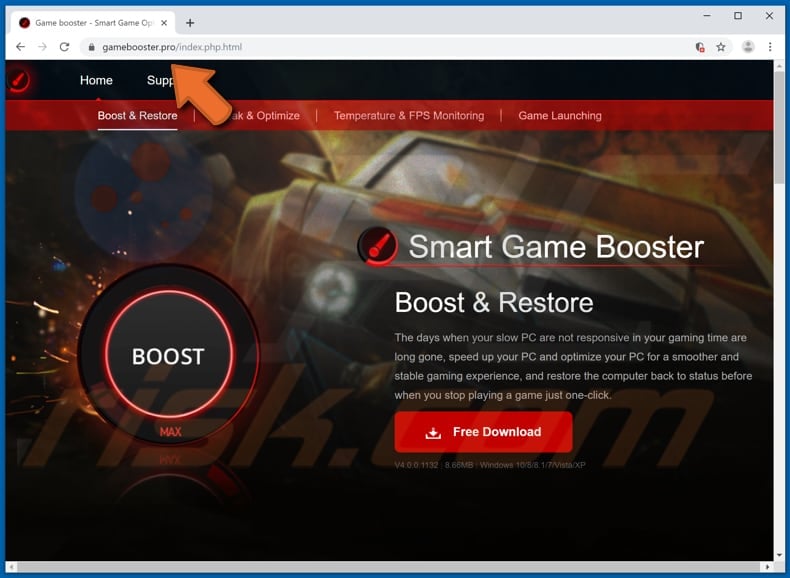
Baldr steals passwords, cryptocurrency wallets (wallet.dat files), details from browser histories, and so on. This is high-risk malware that can cause serious problems. Stolen passwords can be used to access various personal accounts such as banking, emails, and others.
Cyber criminals might use them to make fraudulent transactions, purchases, proliferate malicious programs, extort money from other people within victims' contacts lists, and so on. Accessed wallet.dat files might be used to steal private key information and steal cryptocurrency.
Additionally, Baldr can be used to record information from Jabber, Psi +, Psi and Pidgin messaging applications, and VPN clients such as NordVPN and ProtoVPN, and also to steal files placed in folders such Documents, Downloads, and Desktop.
This malware can also steal system information such as IP addresses, geolocations, operating system language, lists of installed programs, and other details. Baldr is a powerful stealer that can be used to generate revenue in various fraudulent ways.
People who have computers infected with this software usually experience financial loss, problems with privacy, browsing safety, and other serious issues.
If Game Booster is installed on your computer and was downloaded from the gamebooster[.]pro website, uninstall/remove it from the operating system immediately. Also perform a full system scan using a reputable internet security suite and terminate all detected threats and any remnants.
| Name | Fake Game Booster virus |
| Threat Type | Trojan, password-stealing virus, banking malware, spyware. |
| Detection Names (gamebooster.exe) | Avast (Win32:Trojan-gen), BitDefender (Gen:Variant.Razy.543698), ESET-NOD32 (A Variant Of Win32/Spy.Agent.PTW), Kaspersky (Trojan-PSW.Win32.Fareit.fbox), Full List (VirusTotal) |
| Malicious Process Name(s) | gamebooster.exe |
| Payload | Baldr |
| Symptoms | Trojans are designed to stealthily infiltrate the victim's computer and remain silent, and thus no particular symptoms are clearly visible on an infected machine. |
| Distribution methods | Infected email attachments, malicious online advertisements, social engineering, software 'cracks'. |
| Damage | Stolen passwords and banking information, identity theft, the victim's computer added to a botnet. |
| Malware Removal (Windows) |
To eliminate possible malware infections, scan your computer with legitimate antivirus software. Our security researchers recommend using Combo Cleaner. Download Combo CleanerTo use full-featured product, you have to purchase a license for Combo Cleaner. 7 days free trial available. Combo Cleaner is owned and operated by RCS LT, the parent company of PCRisk.com. |
Baldr is not the only program that can be used to steal personal, sensitive details. Other examples of similar malware are Evital, KPOT, and Laturo. These programs might have different behavior and features, however, most cause serious problems.
How did Game Booster infiltrate my computer?
In this case, cyber criminals distribute Baldr through a malicious gamebooster[.]pro website, which appears identical to pcgameboost[.]com (the legitimate and official Smart Game Booster download page).
These programs can also be distributed using other methods including, for example, spam campaigns, software cracking tools, other untrustworthy software download sources, and fake software updaters. Using spam campaigns, criminals send emails that contain malicious attachments.
Their main goal is to trick recipients into opening the attachments. Typically, they attach files such as Microsoft Office documents, archives (ZIP, RAR), PDF documents, executable files (.exe), JavaScript files, and so on. If opened, these install high-risk malware.
Software 'cracking' tools supposedly allow users to bypass activation of paid software or operating systems, however, these tools are often designed to install malicious programs. Free file hosting websites, Peer-to-Peer networks (torrent clients, eMule, and so on), various third party downloaders, and other similar sources are used to distribute malicious software.
Cyber criminals use these sources to upload malicious files that are disguised as legitimate. When people download and open them, however, they install malware such as the Baldr trojan.
Fake software updaters infect systems by installing malicious programs rather than updates. In other cases, these tools exploit bugs/flaws of installed programs that are out-of-date (and have vulnerabilities).
How to avoid installation of malware?
Do not open attachments or web links included in emails received from unknown, suspicious addresses. Typically, these are irrelevant but presented as official or important. If you believe that they might be used to proliferate malware, simply ignore them. Do not use third party downloaders, installers or other dubious tools to download or install software.
Download all programs and files from official websites. Furthermore, unofficial updating and software cracking tools cannot be trusted. Cyber criminals often use them to proliferate malware. Note also that it is illegal to activate programs with third party ('cracking') tools.
Installed programs should be updated using functions or tools designed by official developers. Have a reputable anti-virus or anti-spyware suite installed and scan the operating system with it regularly. If you believe that your computer is already infected, we recommend running a scan with Combo Cleaner Antivirus for Windows to automatically eliminate infiltrated malware.
Screenshot of Game Booster executable detected as a threat by various virus detection engines:
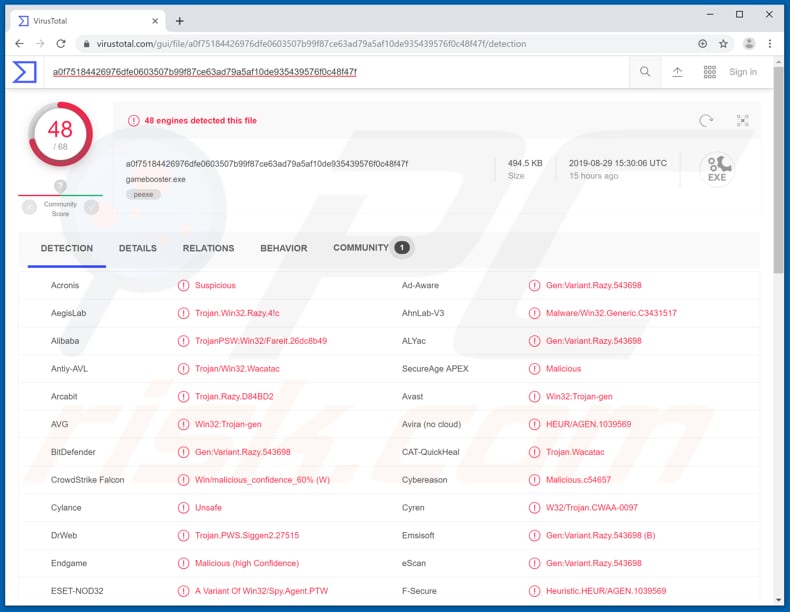
Malicious gamebooster.exe process running in Task Manager:
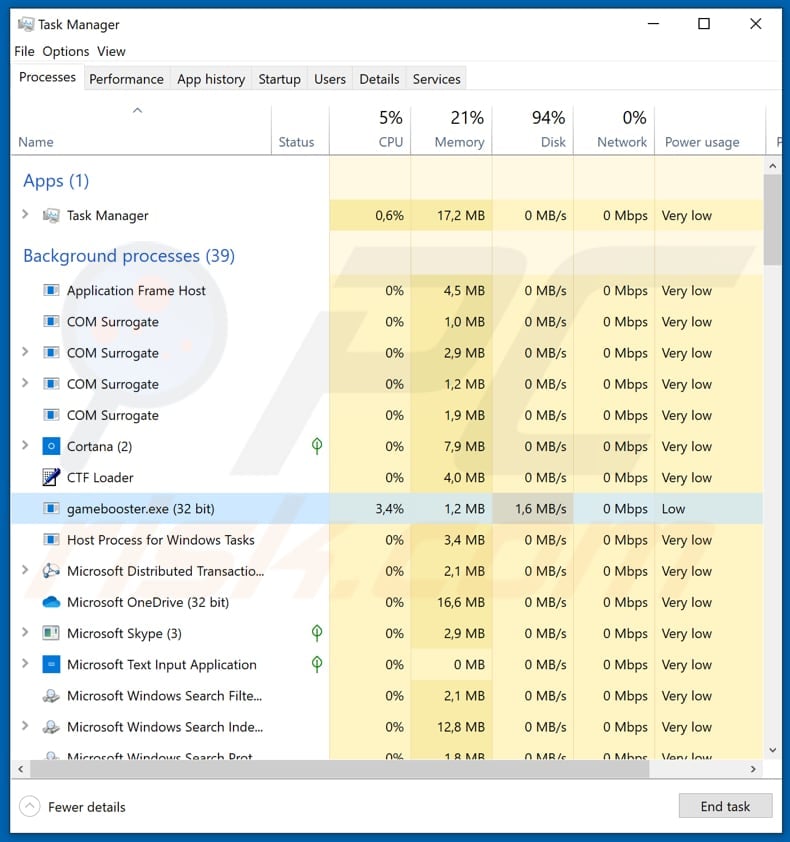
Instant automatic malware removal:
Manual threat removal might be a lengthy and complicated process that requires advanced IT skills. Combo Cleaner is a professional automatic malware removal tool that is recommended to get rid of malware. Download it by clicking the button below:
DOWNLOAD Combo CleanerBy downloading any software listed on this website you agree to our Privacy Policy and Terms of Use. To use full-featured product, you have to purchase a license for Combo Cleaner. 7 days free trial available. Combo Cleaner is owned and operated by RCS LT, the parent company of PCRisk.com.
Quick menu:
- What is Game Booster?
- STEP 1. Manual removal of Game Booster malware.
- STEP 2. Check if your computer is clean.
How to remove malware manually?
Manual malware removal is a complicated task - usually it is best to allow antivirus or anti-malware programs to do this automatically. To remove this malware we recommend using Combo Cleaner Antivirus for Windows.
If you wish to remove malware manually, the first step is to identify the name of the malware that you are trying to remove. Here is an example of a suspicious program running on a user's computer:

If you checked the list of programs running on your computer, for example, using task manager, and identified a program that looks suspicious, you should continue with these steps:
 Download a program called Autoruns. This program shows auto-start applications, Registry, and file system locations:
Download a program called Autoruns. This program shows auto-start applications, Registry, and file system locations:

 Restart your computer into Safe Mode:
Restart your computer into Safe Mode:
Windows XP and Windows 7 users: Start your computer in Safe Mode. Click Start, click Shut Down, click Restart, click OK. During your computer start process, press the F8 key on your keyboard multiple times until you see the Windows Advanced Option menu, and then select Safe Mode with Networking from the list.

Video showing how to start Windows 7 in "Safe Mode with Networking":
Windows 8 users: Start Windows 8 is Safe Mode with Networking - Go to Windows 8 Start Screen, type Advanced, in the search results select Settings. Click Advanced startup options, in the opened "General PC Settings" window, select Advanced startup.
Click the "Restart now" button. Your computer will now restart into the "Advanced Startup options menu". Click the "Troubleshoot" button, and then click the "Advanced options" button. In the advanced option screen, click "Startup settings".
Click the "Restart" button. Your PC will restart into the Startup Settings screen. Press F5 to boot in Safe Mode with Networking.

Video showing how to start Windows 8 in "Safe Mode with Networking":
Windows 10 users: Click the Windows logo and select the Power icon. In the opened menu click "Restart" while holding "Shift" button on your keyboard. In the "choose an option" window click on the "Troubleshoot", next select "Advanced options".
In the advanced options menu select "Startup Settings" and click on the "Restart" button. In the following window you should click the "F5" button on your keyboard. This will restart your operating system in safe mode with networking.

Video showing how to start Windows 10 in "Safe Mode with Networking":
 Extract the downloaded archive and run the Autoruns.exe file.
Extract the downloaded archive and run the Autoruns.exe file.

 In the Autoruns application, click "Options" at the top and uncheck "Hide Empty Locations" and "Hide Windows Entries" options. After this procedure, click the "Refresh" icon.
In the Autoruns application, click "Options" at the top and uncheck "Hide Empty Locations" and "Hide Windows Entries" options. After this procedure, click the "Refresh" icon.

 Check the list provided by the Autoruns application and locate the malware file that you want to eliminate.
Check the list provided by the Autoruns application and locate the malware file that you want to eliminate.
You should write down its full path and name. Note that some malware hides process names under legitimate Windows process names. At this stage, it is very important to avoid removing system files. After you locate the suspicious program you wish to remove, right click your mouse over its name and choose "Delete".

After removing the malware through the Autoruns application (this ensures that the malware will not run automatically on the next system startup), you should search for the malware name on your computer. Be sure to enable hidden files and folders before proceeding. If you find the filename of the malware, be sure to remove it.

Reboot your computer in normal mode. Following these steps should remove any malware from your computer. Note that manual threat removal requires advanced computer skills. If you do not have these skills, leave malware removal to antivirus and anti-malware programs.
These steps might not work with advanced malware infections. As always it is best to prevent infection than try to remove malware later. To keep your computer safe, install the latest operating system updates and use antivirus software. To be sure your computer is free of malware infections, we recommend scanning it with Combo Cleaner Antivirus for Windows.
Share:

Tomas Meskauskas
Expert security researcher, professional malware analyst
I am passionate about computer security and technology. I have an experience of over 10 years working in various companies related to computer technical issue solving and Internet security. I have been working as an author and editor for pcrisk.com since 2010. Follow me on Twitter and LinkedIn to stay informed about the latest online security threats.
PCrisk security portal is brought by a company RCS LT.
Joined forces of security researchers help educate computer users about the latest online security threats. More information about the company RCS LT.
Our malware removal guides are free. However, if you want to support us you can send us a donation.
DonatePCrisk security portal is brought by a company RCS LT.
Joined forces of security researchers help educate computer users about the latest online security threats. More information about the company RCS LT.
Our malware removal guides are free. However, if you want to support us you can send us a donation.
Donate
▼ Show Discussion