Remove Mac Fixer Pro from the MacOS
Mac VirusAlso Known As: Mac Fixer Pro potentially unwanted application
Get free scan and check if your device is infected.
Remove it nowTo use full-featured product, you have to purchase a license for Combo Cleaner. Seven days free trial available. Combo Cleaner is owned and operated by RCS LT, the parent company of PCRisk.com.
What is Mac Fixer Pro?
According to the developers of Mac Fixer Pro, this app fixes and cleans Mac computers/MacOS systems. In fact, this software is advertised on deceptive websites and distributed through the set-ups of other software. Many people are likely to download and install Mac Fixer Pro unintentionally and are tricked into it.
Apps of this type are categorized as potentially unwanted applications (PUAs).
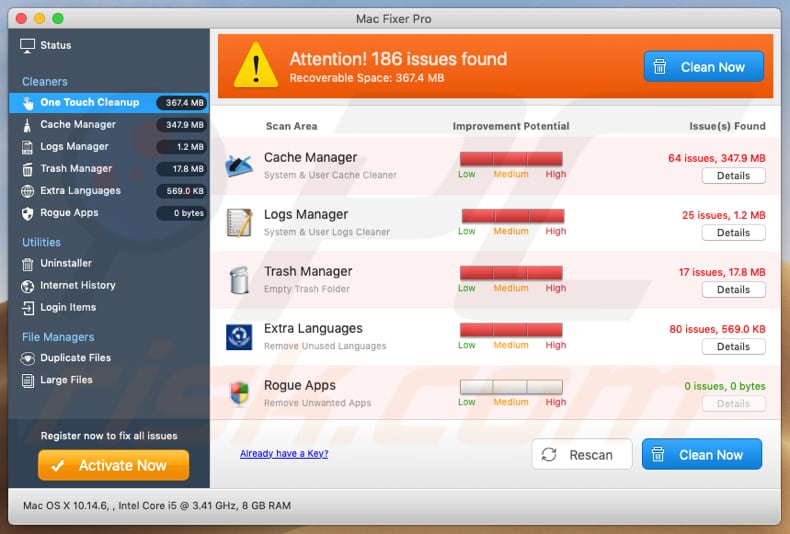
Mac Fixer Pro includes features such as "Cache Manager", "Logs Manager", "Trash manager", "Uninstaller", and so on. All available tools supposedly improve computer performance in various ways, however, to fully use them, people are required to activate the Mac Fixer Pro application by making payment.
Software categorized as PUAs should not be trusted. Most are useless - in many cases, PUAs detect fake issues to encourage people to resolve them using a specific application. In summary, developers attempt to earn revenue by tricking users into paying for their redundant software.
It is highly likely that Mac Fixer Pro is one of these rogue apps. PUA developers often distribute more than one app of this type at once, adding several PUAs into one setup. Typically, these additional PUAs are browser hijackers and adware-type apps.
Browser hijackers change browser settings (to promote fake search engines) and record user-system information such as IP addresses, geolocations, entered search queries, URLs of visited pages, etc. Developers share the data with other parties who misuse it to generate revenue.
Adware-type apps display intrusive ads that redirect people who click them to various untrustworthy pages, or they download and install other unwanted apps. Therefore, do not trust apps distributed through deceptive sites or via other dubious methods. We recommend that you uninstall all PUAs immediately.
| Name | Mac Fixer Pro potentially unwanted application |
| Threat Type | PUP (potentially unwanted program), PUA (potentially unwanted application), Mac malware, Mac virus |
| Detection Names (mmg_mmgsite.pkg) | Avast (MacOS:AMC-N [PUP]), AVG (MacOS:AMC-N [PUP]), ESET-NOD32 (A Variant Of OSX/GT32SupportGeeks.V Potentially Unwanted), Ikarus (PUA.OSX.Mactweaker), Full List (VirusTotal) |
| Related Domain | macfixerpro[.]com |
| Symptoms | Your Mac becomes slower than normal, you see unwanted pop-up ads, you are redirected to dubious websites. |
| Distribution methods | Deceptive pop-up ads, free software installers (bundling), fake flash player installers, torrent file downloads. |
| Damage | Financial loss, Internet browser tracking (potential privacy issues), display of unwanted ads, redirects to dubious websites, loss of private information. |
| Malware Removal (Windows) |
To eliminate possible malware infections, scan your computer with legitimate antivirus software. Our security researchers recommend using Combo Cleaner. Download Combo CleanerTo use full-featured product, you have to purchase a license for Combo Cleaner. 7 days free trial available. Combo Cleaner is owned and operated by RCS LT, the parent company of PCRisk.com. |
Mac Fixer Pro is similar to a number of other PUAs, including, for example, Mac Magician, Speedup Mac Pro, and Smart Mac Tuneup. Most are advertised as tools that improve computer performance, clean unnecessary files and/or, etc. In fact, they do not operate as promised, fix problems, or provide any other value.
How did potentially unwanted applications install on my computer?
Mac Fixer Pro can be downloaded from a supposedly 'official website' and at least one deceptive scam page, however, people commonly download and install PUAs intentionally. This happens when people click deceptive ads displayed on dubious websites or during download/installation of other programs.
I.e., when software developers use the "bundling" method to trick people into installing/downloading PUAs with other regular software. Typically, information about these additional downloads and installations is hidden in "Custom", "Advanced", and other similar settings of the set-ups of other programs.
Furthermore, many people fail to check these settings when they download or install software, thereby granting permission for PUAs to be downloaded and installed through their set-ups.
How to avoid installation of potentially unwanted applications
Perform all downloads using official, trustworthy sources, and direct links. Do not trust software downloaders (or installers), Peer-to-Peer networks such as torrent clients, eMule, unofficial pages, or other similar sources. Do not leave "Advanced", "Custom", and other settings available in set-ups, unchecked or unchanged.
Dismiss any offers to download or install unwanted apps before finishing download/installation process. Do not click ads displayed on dubious pages, since they can lead to other sites of this kind or download/install unwanted software.
If the browser is already causing unwanted redirects and/or displays intrusive ads, remove all unwanted apps (extensions, add-ons, plug-ins) immediately. This should also be applied to unwanted software installed on the MacOS system. If your computer is already infected with PUAs, we recommend running a scan with Combo Cleaner Antivirus for Windows to automatically eliminate them.
Mac Fixer Pro download website:
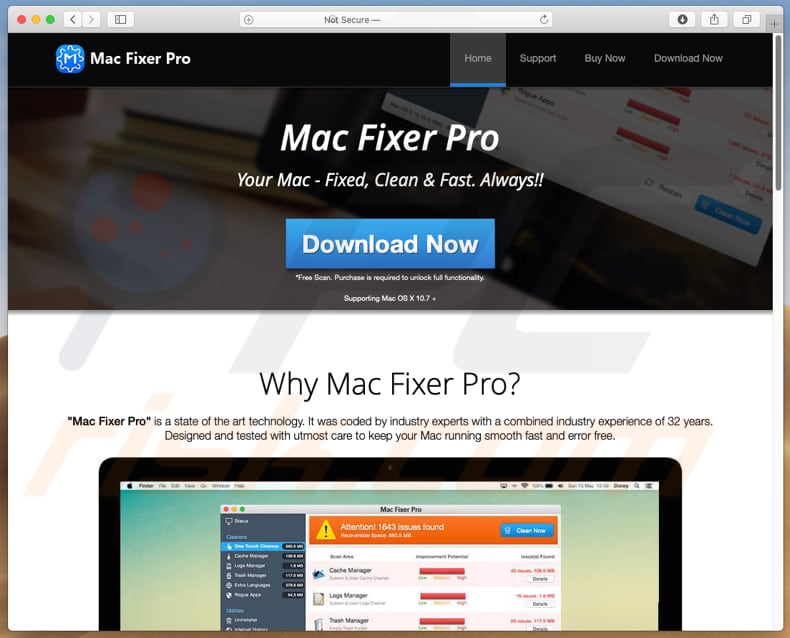
Screenshot of a deceptive website (apple.com-shield-guard[.]live) used to trick people into downloading Mac Fixer Pro:
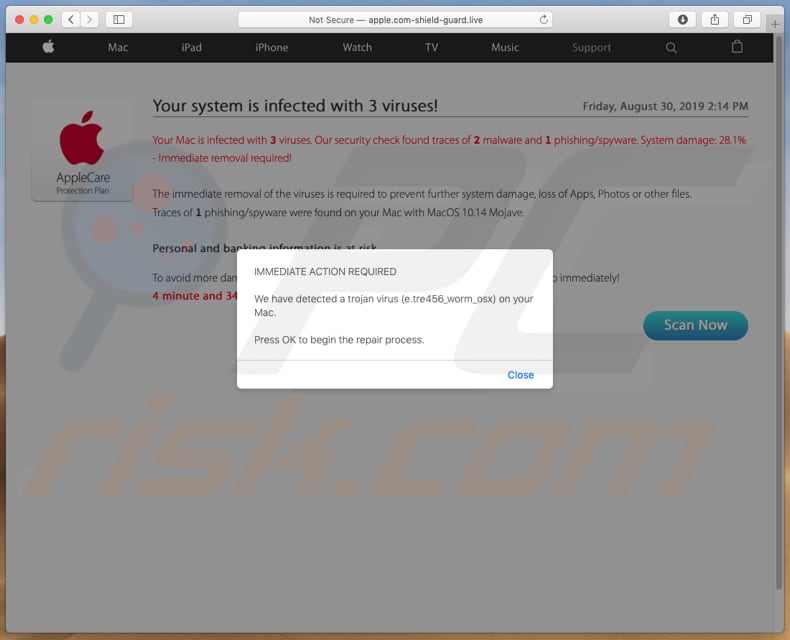
Installation setup of Mac Fixer Pro app:
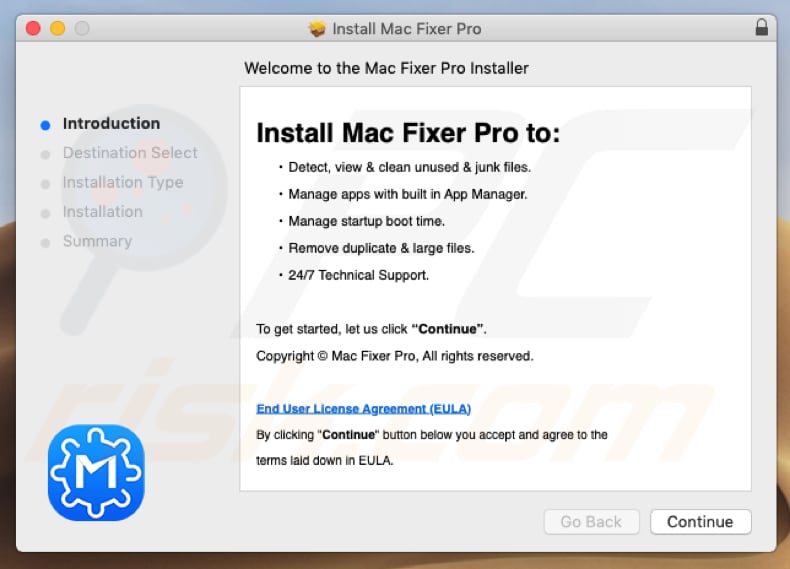
Appearance of Mac Fixer Pro app:
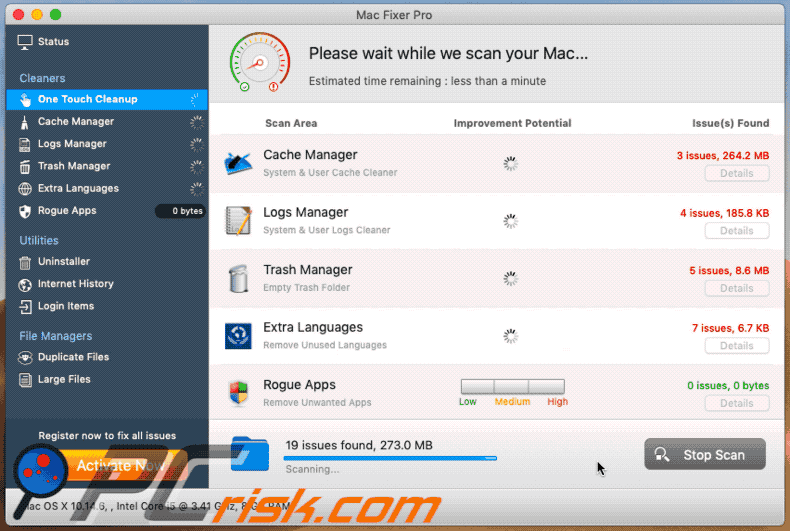
IMPORTANT NOTE! Mac Fixer Pro adds itself to the list of applications that automatically run upon each user log in. Therefore, before commencing, perform these steps:
- Go to System Preferences -> Users & Groups.
- Click your account (also known as Current User).
- Click Login Items.
- Look for the "Mac Fixer Pro" entry. Select it, and click the "-" button to remove it.
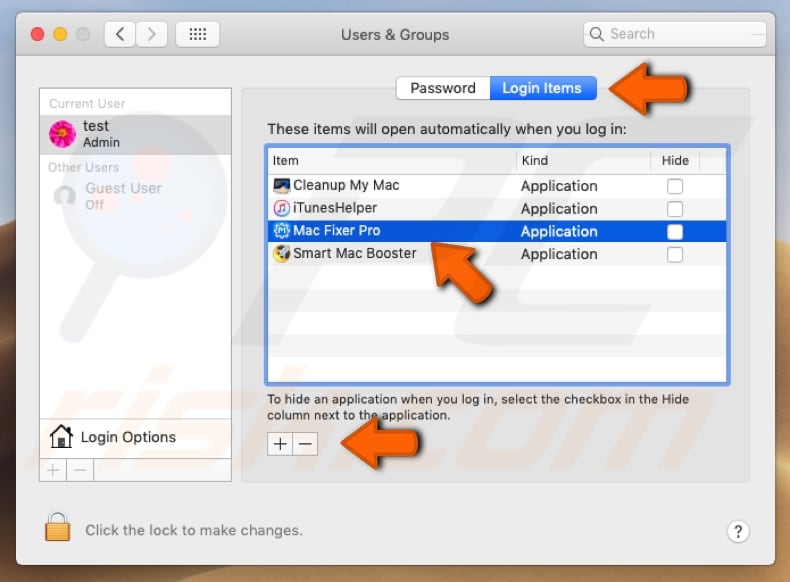
Instant automatic malware removal:
Manual threat removal might be a lengthy and complicated process that requires advanced IT skills. Combo Cleaner is a professional automatic malware removal tool that is recommended to get rid of malware. Download it by clicking the button below:
DOWNLOAD Combo CleanerBy downloading any software listed on this website you agree to our Privacy Policy and Terms of Use. To use full-featured product, you have to purchase a license for Combo Cleaner. 7 days free trial available. Combo Cleaner is owned and operated by RCS LT, the parent company of PCRisk.com.
Quick menu:
- What is Mac Fixer Pro?
- STEP 1. Remove PUA related files and folders from OSX.
- STEP 2. Remove rogue extensions from Safari.
- STEP 3. Remove rogue add-ons from Google Chrome.
- STEP 4. Remove potentially unwanted plug-ins from Mozilla Firefox.
Video showing how to remove adware and browser hijackers from a Mac computer:
Potentially unwanted applications removal:
Remove potentially unwanted applications from your "Applications" folder:

Click the Finder icon. In the Finder window, select "Applications". In the applications folder, look for "MPlayerX", "NicePlayer", or other suspicious applications and drag them to the Trash. After removing the potentially unwanted application(s) that cause online ads, scan your Mac for any remaining unwanted components.
DOWNLOAD remover for malware infections
Combo Cleaner checks if your computer is infected with malware. To use full-featured product, you have to purchase a license for Combo Cleaner. 7 days free trial available. Combo Cleaner is owned and operated by RCS LT, the parent company of PCRisk.com.
Remove adware-related files and folders

Click the Finder icon, from the menu bar. Choose Go, and click Go to Folder...
 Check for adware generated files in the /Library/LaunchAgents/ folder:
Check for adware generated files in the /Library/LaunchAgents/ folder:

In the Go to Folder... bar, type: /Library/LaunchAgents/

In the "LaunchAgents" folder, look for any recently-added suspicious files and move them to the Trash. Examples of files generated by adware - "installmac.AppRemoval.plist", "myppes.download.plist", "mykotlerino.ltvbit.plist", "kuklorest.update.plist", etc. Adware commonly installs several files with the exact same string.
 Check for adware generated files in the ~/Library/Application Support/ folder:
Check for adware generated files in the ~/Library/Application Support/ folder:

In the Go to Folder... bar, type: ~/Library/Application Support/

In the "Application Support" folder, look for any recently-added suspicious folders. For example, "MplayerX" or "NicePlayer", and move these folders to the Trash.
 Check for adware generated files in the ~/Library/LaunchAgents/ folder:
Check for adware generated files in the ~/Library/LaunchAgents/ folder:

In the Go to Folder... bar, type: ~/Library/LaunchAgents/

In the "LaunchAgents" folder, look for any recently-added suspicious files and move them to the Trash. Examples of files generated by adware - "installmac.AppRemoval.plist", "myppes.download.plist", "mykotlerino.ltvbit.plist", "kuklorest.update.plist", etc. Adware commonly installs several files with the exact same string.
 Check for adware generated files in the /Library/LaunchDaemons/ folder:
Check for adware generated files in the /Library/LaunchDaemons/ folder:

In the "Go to Folder..." bar, type: /Library/LaunchDaemons/

In the "LaunchDaemons" folder, look for recently-added suspicious files. For example "com.aoudad.net-preferences.plist", "com.myppes.net-preferences.plist", "com.kuklorest.net-preferences.plist", "com.avickUpd.plist", etc., and move them to the Trash.
 Scan your Mac with Combo Cleaner:
Scan your Mac with Combo Cleaner:
If you have followed all the steps correctly, your Mac should be clean of infections. To ensure your system is not infected, run a scan with Combo Cleaner Antivirus. Download it HERE. After downloading the file, double click combocleaner.dmg installer. In the opened window, drag and drop the Combo Cleaner icon on top of the Applications icon. Now open your launchpad and click on the Combo Cleaner icon. Wait until Combo Cleaner updates its virus definition database and click the "Start Combo Scan" button.

Combo Cleaner will scan your Mac for malware infections. If the antivirus scan displays "no threats found" - this means that you can continue with the removal guide; otherwise, it's recommended to remove any found infections before continuing.

After removing files and folders generated by the adware, continue to remove rogue extensions from your Internet browsers.
Remove malicious extensions from Internet browsers
 Remove malicious Safari extensions:
Remove malicious Safari extensions:

Open the Safari browser, from the menu bar, select "Safari" and click "Preferences...".

In the preferences window, select "Extensions" and look for any recently-installed suspicious extensions. When located, click the "Uninstall" button next to it/them. Note that you can safely uninstall all extensions from your Safari browser - none are crucial for regular browser operation.
- If you continue to have problems with browser redirects and unwanted advertisements - Reset Safari.
 Remove malicious extensions from Google Chrome:
Remove malicious extensions from Google Chrome:

Click the Chrome menu icon ![]() (at the top right corner of Google Chrome), select "More Tools" and click "Extensions". Locate all recently-installed suspicious extensions, select these entries and click "Remove".
(at the top right corner of Google Chrome), select "More Tools" and click "Extensions". Locate all recently-installed suspicious extensions, select these entries and click "Remove".

- If you continue to have problems with browser redirects and unwanted advertisements - Reset Google Chrome.
 Remove malicious extensions from Mozilla Firefox:
Remove malicious extensions from Mozilla Firefox:

Click the Firefox menu ![]() (at the top right corner of the main window) and select "Add-ons and themes". Click "Extensions", in the opened window locate all recently-installed suspicious extensions, click on the three dots and then click "Remove".
(at the top right corner of the main window) and select "Add-ons and themes". Click "Extensions", in the opened window locate all recently-installed suspicious extensions, click on the three dots and then click "Remove".

- If you continue to have problems with browser redirects and unwanted advertisements - Reset Mozilla Firefox.
Share:

Tomas Meskauskas
Expert security researcher, professional malware analyst
I am passionate about computer security and technology. I have an experience of over 10 years working in various companies related to computer technical issue solving and Internet security. I have been working as an author and editor for pcrisk.com since 2010. Follow me on Twitter and LinkedIn to stay informed about the latest online security threats.
PCrisk security portal is brought by a company RCS LT.
Joined forces of security researchers help educate computer users about the latest online security threats. More information about the company RCS LT.
Our malware removal guides are free. However, if you want to support us you can send us a donation.
DonatePCrisk security portal is brought by a company RCS LT.
Joined forces of security researchers help educate computer users about the latest online security threats. More information about the company RCS LT.
Our malware removal guides are free. However, if you want to support us you can send us a donation.
Donate
▼ Show Discussion