Get free scan and check if your device is infected.
Remove it nowTo use full-featured product, you have to purchase a license for Combo Cleaner. Seven days free trial available. Combo Cleaner is owned and operated by RCS LT, the parent company of PCRisk.com.
What kind of malware is Glupteba?
Glupteba is a trojan-type program, malicious software that installs other programs of this type.
Cyber criminals distribute Glupteba through malicious advertisements that can be injected into legitimate websites or advertising networks. Research shows that Glubteba can be used to distribute a browser stealer or router exploiter. In any case, this malware should be uninstalled immediately.
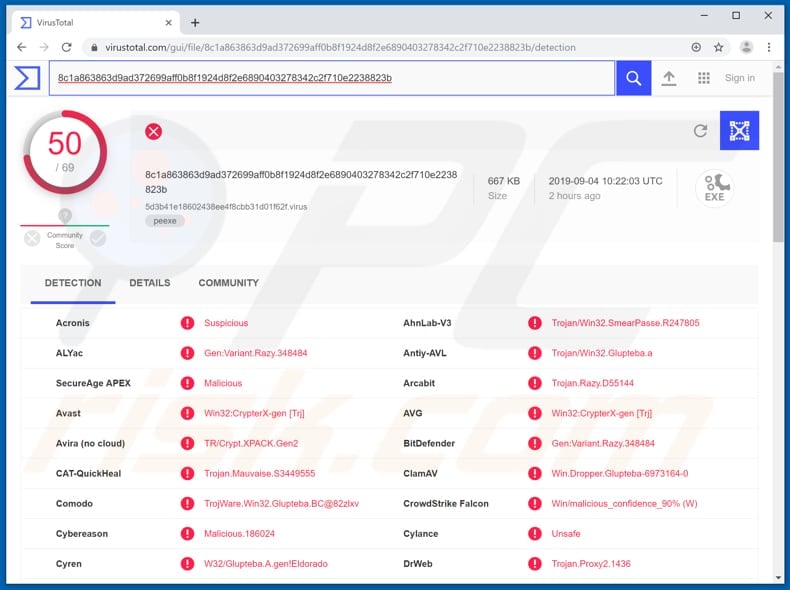
More about Glupteba
The installed browser stealer can be used to steal personal, sensitive details such as website cookies, browsing history and account logins, passwords from browsers such as Google Chrome, Opera and Yandex. In this way, the stealer can be used to gain access to various accounts that victims use through their browsers.
Hacked accounts can be used to make fraudulent purchases, proliferate malicious programs and scam campaigns, or steal other sensitive information. Stolen cookies can be used to gain unauthorized access to various information (or services) in the system.
Stolen browsing data could be misused by selling or sharing it with other parties. An example of how other parties exploit users' browsing histories is through targeted ad creation. In this case, users might start seeing various ads that were tailored according to stolen data.
The installed router exploiter can be used to compromise the router and configure it to generate malicious traffic using stolen administrator credentials.
An example is when compromised routers start receiving spam mail that might be designed to trick users into visiting untrustworthy or even malicious pages. To avoid problems relating to privacy, browsing safety, monetary loss, and other issues, we strongly recommend that you uninstall Glupteba from your system immediately.
| Name | Glupteba dropper |
| Threat Type | Trojan, Password-stealing virus, Router exploiter. |
| Detection Names | Avast (Win32:CrypterX-gen [Trj]), BitDefender (Gen:Variant.Razy.348484), ESET-NOD32 (A Variant Of Win32/Glupteba.BC), Kaspersky (HEUR:Trojan-Proxy.Win32.Glupteba.gen), Full List (VirusTotal) |
| Payload | Router exploiter, browser stealer. |
| Symptoms | Trojans are designed to stealthily infiltrate the victim's computer and remain silent, and thus no particular symptoms are clearly visible on an infected machine. |
| Distribution methods | Infected email attachments, malicious online advertisements, social engineering, software 'cracks'. |
| Damage | Stolen browser history, cookies, logins, passwords, identity theft, exploited router, email spam. |
| Malware Removal (Windows) |
To eliminate possible malware infections, scan your computer with legitimate antivirus software. Our security researchers recommend using Combo Cleaner. Download Combo CleanerTo use full-featured product, you have to purchase a license for Combo Cleaner. 7 days free trial available. Combo Cleaner is owned and operated by RCS LT, the parent company of PCRisk.com. |
Malware of this type in general
The internet is full of trojan-type programs. Other examples are Nymeria, Retefe, and Vigorf. Typically, these programs proliferate other malware such as information stealers, ransomware, banking malware, and so on. They can lead to serious damage. Therefore, if you believe that you computer is infected with malicious software, remove it immediately.
How did Glupteba infiltrate my computer?
Attackers proliferate Glupteba using 'malvertising'. They use malicious online advertisements that can be injected into legitimate online websites or advertising networks. If clicked, these ads lead to download or installation of malware such as Glupteba.
Other ways to proliferate malicious software include spam (email) campaigns, untrustworthy software download channels, fake software updaters, and unofficial activation tools. Spam campaigns are used to proliferate malware by sending emails that contain malicious attachments.
Examples of files that are attached to such emails are Microsoft Office documents, PDF documents, archive files such as ZIP, RAR, JavaScript files or executable files such as .exe, and so on. The aim is to trick recipients into opening these attachments, which then infect system with malicious software.
Untrustworthy software download sources such as freeware download websites, free file hosting websites, Peer-to-Peer networks (eMule, torrents), and other similar download channels, can be used to present malicious files (typically, executables) as legitimate.
People who download files using these channels and then open them, often install malware. Fake software updaters infect operating systems by downloading malware rather than updates, or by exploiting bugs/flaws of installed software that is out of date.
Unofficial activation tools supposedly activate licensed software free of charge (to bypass paid activation), however, in many cases, they install malware.
How to avoid installation of malware
To keep computers and operating systems safe, download, install, update software, and browse the web carefully. Do not download files or programs using third party downloaders (or install them using third party installers), Peer-to-Peer networks, or the other sources mentioned above.
The safest way to download is via official websites. Update installed software using implemented functions or tools created by official software developers. Files that are attached to irrelevant emails and sent from unknown, suspicious addresses should not be opened.
The same applies to web links. Installed programs should not be activated using third party ('cracking') tools - these are illegal and often lead to installation of malware. Scan the operating system for viruses using reputable anti-virus or anti-spyware software and remove detected threats immediately.
If you believe that your computer is already infected, we recommend running a scan with Combo Cleaner Antivirus for Windows to automatically eliminate infiltrated malware.
Update September 13, 2019 - Cyber criminals are continually updating this ransomware and implementing new, additional features. The most recent versions of Glupteba are written in the Go programming language, developed by Google. Additionally, the new variants are designed to misuse the EternalBlue exploit to infiltrate other computers connected to the same network.
The list of additional features also includes bypassing of User Account Control (UAC) and gaining a high integrity level, as well as privileges. A noteworthy function of new Glupteba's variants is cryptocurrency mining. Malware employs system resources to mine cryptocurrency, which is received by cyber criminals (you can find more information regarding cryptominers in this article).
The list of routers targeted by Glupteba now includes those manufactured by MikroTik.
Screenshot of Glupteba trojan dropper process ("csrss.exe"- the process name might vary) in Windows Task Manager:
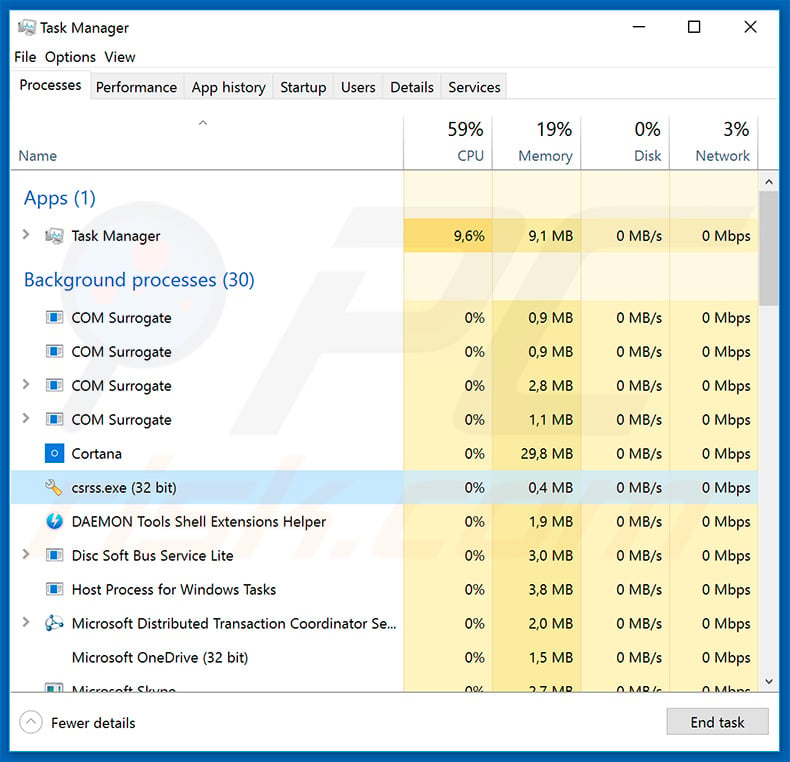
Update August 12, 2020 - Cyber criminals have recently started distributing Glupteba trojan via fake YouTube video download website - video-youtube-get[.]ru. Instead of downloading an actual video, the website downloads a malicious executable which injects Glupteba into the system:
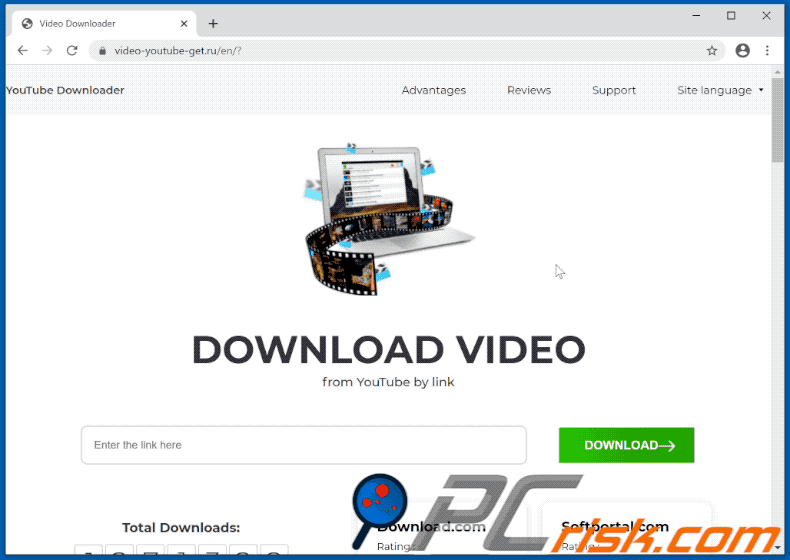
Update October 1, 2020 - There is a new Glupteba malware variant which is written in the open-sourced programming language called Go (Golang). It injects malicious code to the svchost.exe, a legitimate Windows process and makes this process the downloader of the payload.
Research shows that one of the payloads of this new Glupteba variant includes installation of extensions for malicious ads. It is known that it can install that extension not only on Windows-based browsers, but also on Linux-based, Android-based, and even IOS-based web browsers.
Also, Glupteba is capable of launch an EternalBlue exploit with a purpose to spread this dropper across the network.
Instant automatic malware removal:
Manual threat removal might be a lengthy and complicated process that requires advanced IT skills. Combo Cleaner is a professional automatic malware removal tool that is recommended to get rid of malware. Download it by clicking the button below:
DOWNLOAD Combo CleanerBy downloading any software listed on this website you agree to our Privacy Policy and Terms of Use. To use full-featured product, you have to purchase a license for Combo Cleaner. 7 days free trial available. Combo Cleaner is owned and operated by RCS LT, the parent company of PCRisk.com.
Quick menu:
- What is Glupteba?
- STEP 1. Manual removal of Glupteba malware.
- STEP 2. Check if your computer is clean.
How to remove malware manually?
Manual malware removal is a complicated task - usually it is best to allow antivirus or anti-malware programs to do this automatically. To remove this malware we recommend using Combo Cleaner Antivirus for Windows.
If you wish to remove malware manually, the first step is to identify the name of the malware that you are trying to remove. Here is an example of a suspicious program running on a user's computer:

If you checked the list of programs running on your computer, for example, using task manager, and identified a program that looks suspicious, you should continue with these steps:
 Download a program called Autoruns. This program shows auto-start applications, Registry, and file system locations:
Download a program called Autoruns. This program shows auto-start applications, Registry, and file system locations:

 Restart your computer into Safe Mode:
Restart your computer into Safe Mode:
Windows XP and Windows 7 users: Start your computer in Safe Mode. Click Start, click Shut Down, click Restart, click OK. During your computer start process, press the F8 key on your keyboard multiple times until you see the Windows Advanced Option menu, and then select Safe Mode with Networking from the list.

Video showing how to start Windows 7 in "Safe Mode with Networking":
Windows 8 users: Start Windows 8 is Safe Mode with Networking - Go to Windows 8 Start Screen, type Advanced, in the search results select Settings. Click Advanced startup options, in the opened "General PC Settings" window, select Advanced startup.
Click the "Restart now" button. Your computer will now restart into the "Advanced Startup options menu". Click the "Troubleshoot" button, and then click the "Advanced options" button. In the advanced option screen, click "Startup settings".
Click the "Restart" button. Your PC will restart into the Startup Settings screen. Press F5 to boot in Safe Mode with Networking.

Video showing how to start Windows 8 in "Safe Mode with Networking":
Windows 10 users: Click the Windows logo and select the Power icon. In the opened menu click "Restart" while holding "Shift" button on your keyboard. In the "choose an option" window click on the "Troubleshoot", next select "Advanced options".
In the advanced options menu select "Startup Settings" and click on the "Restart" button. In the following window you should click the "F5" button on your keyboard. This will restart your operating system in safe mode with networking.

Video showing how to start Windows 10 in "Safe Mode with Networking":
 Extract the downloaded archive and run the Autoruns.exe file.
Extract the downloaded archive and run the Autoruns.exe file.

 In the Autoruns application, click "Options" at the top and uncheck "Hide Empty Locations" and "Hide Windows Entries" options. After this procedure, click the "Refresh" icon.
In the Autoruns application, click "Options" at the top and uncheck "Hide Empty Locations" and "Hide Windows Entries" options. After this procedure, click the "Refresh" icon.

 Check the list provided by the Autoruns application and locate the malware file that you want to eliminate.
Check the list provided by the Autoruns application and locate the malware file that you want to eliminate.
You should write down its full path and name. Note that some malware hides process names under legitimate Windows process names. At this stage, it is very important to avoid removing system files. After you locate the suspicious program you wish to remove, right click your mouse over its name and choose "Delete".

After removing the malware through the Autoruns application (this ensures that the malware will not run automatically on the next system startup), you should search for the malware name on your computer. Be sure to enable hidden files and folders before proceeding. If you find the filename of the malware, be sure to remove it.

Reboot your computer in normal mode. Following these steps should remove any malware from your computer. Note that manual threat removal requires advanced computer skills. If you do not have these skills, leave malware removal to antivirus and anti-malware programs.
These steps might not work with advanced malware infections. As always it is best to prevent infection than try to remove malware later. To keep your computer safe, install the latest operating system updates and use antivirus software. To be sure your computer is free of malware infections, we recommend scanning it with Combo Cleaner Antivirus for Windows.
Frequently Asked Questions (FAQ)
My computer is infected with Glupteba malware, should I format my storage device to get rid of it?
It is unnecessary to format the storage device to remove Glupteba. This malware can be removed by following the steps provided in our removal guide.
What are the biggest issues that malware can cause?
The most common and biggest issues that malicious software can cause are identity theft, financial losses, data loss, decreased computer performance, further infections, and hijacked personal accounts.
What is the purpose of Glupteba malware?
This malware injects other malware. It is known that it is used to distribute a browser stealer designed to steal sensitive information and router exploiter. Also, newer versions can mine cryptocurrency, and use EternalBlue exploit to spread further. More information about this malware is provided in our article above.
How did a malware infiltrate my computer?
It is known that Glupteba is distributed via malicious advertisements designed to download and even inject malware. Some versions are distributed via a YouTube video download website. In other cases, computers become infected via emails containing malicious links or attachments, drive-by downloads, files downloaded from unreliable sources, or cracked software distribution pages.
Will Combo Cleaner protect me from malware?
Yes, Combo Cleaner will detect and eliminate malware. It can detect almost all known malware. High-end malware usually hides deep in the system. Therefore, running a full system scan is required to remove such malware.
Share:

Tomas Meskauskas
Expert security researcher, professional malware analyst
I am passionate about computer security and technology. I have an experience of over 10 years working in various companies related to computer technical issue solving and Internet security. I have been working as an author and editor for pcrisk.com since 2010. Follow me on Twitter and LinkedIn to stay informed about the latest online security threats.
PCrisk security portal is brought by a company RCS LT.
Joined forces of security researchers help educate computer users about the latest online security threats. More information about the company RCS LT.
Our malware removal guides are free. However, if you want to support us you can send us a donation.
DonatePCrisk security portal is brought by a company RCS LT.
Joined forces of security researchers help educate computer users about the latest online security threats. More information about the company RCS LT.
Our malware removal guides are free. However, if you want to support us you can send us a donation.
Donate
▼ Show Discussion