Get free scan and check if your device is infected.
Remove it nowTo use full-featured product, you have to purchase a license for Combo Cleaner. Seven days free trial available. Combo Cleaner is owned and operated by RCS LT, the parent company of PCRisk.com.
What is LightAgent?
Belonging to the Pirrit adware family, LightAgent is an adware-type potentially unwanted application (PUA). Many people download and install apps of this type inadvertently. LightAgent installs additional adware, an app called MacPerformance, and tricks people into updating software with fake update tools.
Typically, adware-type apps force browsers to display unwanted apps, however, they sometimes also collect data relating to users' browsing habits.
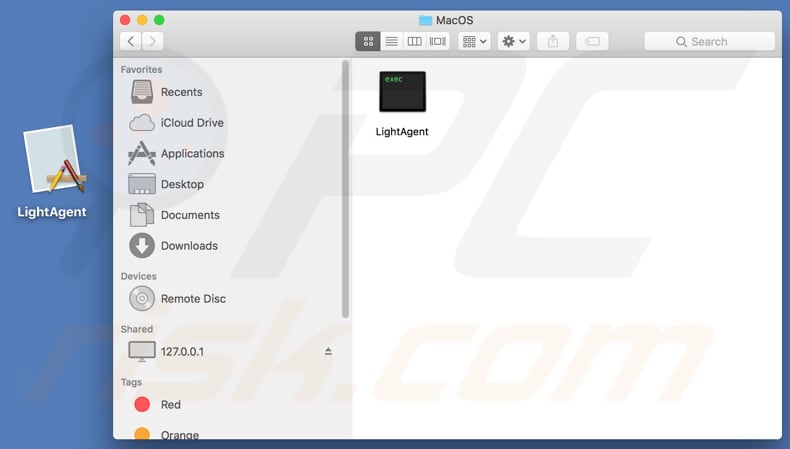
Applications such as LightAgent, MacPerformance, and other adware, displays intrusive ads that conceal underlying content of visited websites. If clicked, these ads open untrustworthy websites. In some cases, they can run scripts that download (or even install) unwanted, potentially malicious apps.
In any case, never click ads of this kind. Examples of advertisements that adware-type apps deliver include coupons, banners, surveys, pop-ups, and so on. Another common problem is information tracking. In some cases, these apps gather data such as users' IP addresses, entered search queries, URLs of visited websites, geolocations, and other similar data.
Private details might also be recorded. The developers of these PUAs share the details with third parties (potentially cyber criminals) who misuse private data to generate revenue.
Therefore, remove any installed PUAs such as adware immediately. Note that the app that LightAgent installs (MacPerformance) asks for permission to access and control Google Chrome (or other browsers). Granting this permission provides access to documents and data in the browser, and to perform actions within the app.
After installation, LightAgent starts to display pop-up windows that encourage users to update software with fake update tools - these might be used to distribute other unwanted apps.
| Name | Ads by LightAgent |
| Threat Type | Mac malware, Mac virus. |
| Detection Names | Avast (MacOS:Pirrit-AT [Adw]), DrWeb (Adware.Mac.Pirrit.104), ESET-NOD32 (A Variant Of OSX/Adware.Pirrit.AN), Kaspersky (Not-a-virus:HEUR:AdWare.OSX.Pirrit.s), Full List (VirusTotal) |
| Symptoms | Your Mac becomes slower than normal, you see unwanted pop-up ads, you are redirected to dubious websites. |
| Distribution methods | Deceptive pop-up ads, free software installers (bundling), fake flash player installers, torrent file downloads. |
| Damage | Internet browser tracking (potential privacy issues), display of unwanted ads, redirects to dubious websites, loss of private information. |
| Malware Removal (Windows) |
To eliminate possible malware infections, scan your computer with legitimate antivirus software. Our security researchers recommend using Combo Cleaner. Download Combo CleanerTo use full-featured product, you have to purchase a license for Combo Cleaner. 7 days free trial available. Combo Cleaner is owned and operated by RCS LT, the parent company of PCRisk.com. |
LightAgent is identical to another app called DisplayUpdate and similar to other apps such as AssistEngine, GenerelOpen, and many more. All are categorized as adware and feed users with deceptive, intrusive advertisements that might lead to unwanted downloads, installations, and other problems.
How did LightAgent install on my computer?
Few people download and install PUAs intentionally. Typically, this happens when they click intrusive advertisements or download/install various software.
Developers often add unwanted apps in the set-ups of other programs and do not disclose this information properly. I.e., they hide offers to download or install additional software in "Custom", "Advanced", and other options of regular software. This deceptive marketing method is called "bundling".
People who fail to check these settings allow PUAs to be downloaded or installed with other programs by default.
How to avoid installation of potentially unwanted applications
Download all files and programs from official, trustworthy websites. Do not use other sources such as third party software downloaders, Peer-to-Peer networks such as torrent clients, eMule, unofficial pages, or other channels of this kind.
If a download or installation setup contains settings such as "Custom", "Advanced", "Manual", etc., check them carefully and change the settings is necessary. This applies to set-ups that include offers to download or install additional applications. If clicked, many ads redirect people to dubious web pages relating to gambling, pornography, adult dating, and so on.
To stop these unwanted ads and redirects, remove all unknown or suspicious extensions, add-ons, and plug-ins installed on the browser, and programs installed on the computer/operating system. If your computer is already infected with LightAgent, we recommend running a scan with Combo Cleaner Antivirus for Windows to automatically eliminate this adware.
LightAgent adware running in Activity Monitor:
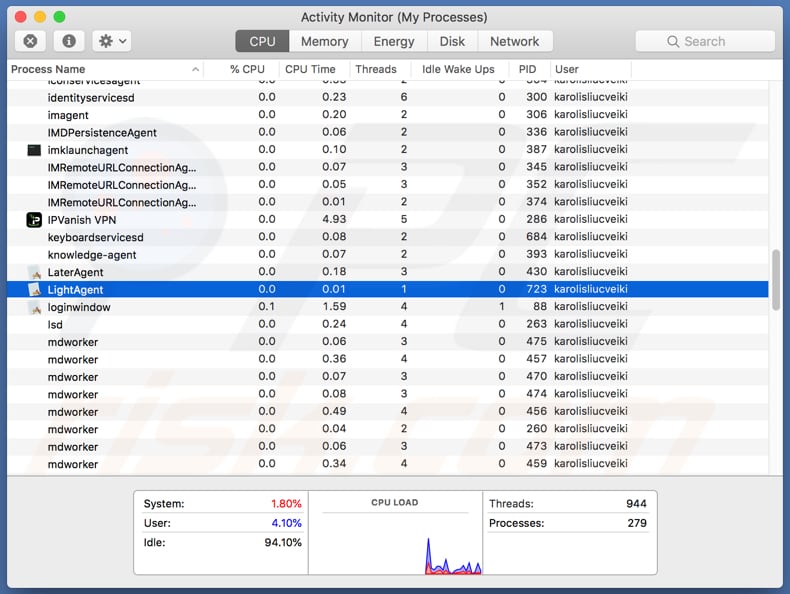
LightAgent displays pop-up windows that offer to update software (these are actually fake tools):

MacPerformance asks for permission to control web browser:
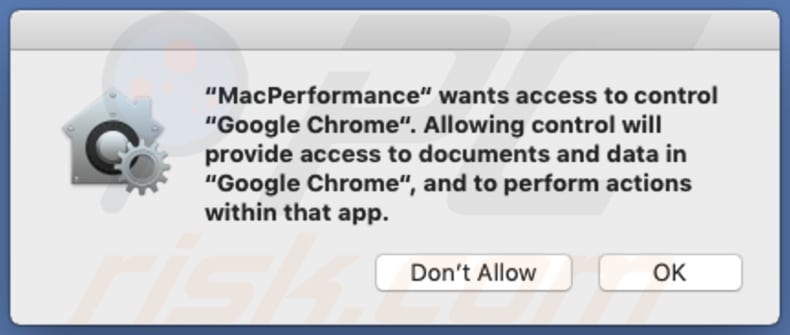
Instant automatic malware removal:
Manual threat removal might be a lengthy and complicated process that requires advanced IT skills. Combo Cleaner is a professional automatic malware removal tool that is recommended to get rid of malware. Download it by clicking the button below:
DOWNLOAD Combo CleanerBy downloading any software listed on this website you agree to our Privacy Policy and Terms of Use. To use full-featured product, you have to purchase a license for Combo Cleaner. 7 days free trial available. Combo Cleaner is owned and operated by RCS LT, the parent company of PCRisk.com.
Quick menu:
- What is LightAgent?
- STEP 1. Remove LightAgent related files and folders from OSX.
- STEP 2. Remove LightAgent ads from Safari.
- STEP 3. Remove LightAgent adware from Google Chrome.
- STEP 4. Remove LightAgent ads from Mozilla Firefox.
Video showing how to remove adware and browser hijackers from a Mac computer:
LightAgent adware removal:
Remove LightAgent-related potentially unwanted applications from your "Applications" folder:

Click the Finder icon. In the Finder window, select "Applications". In the applications folder, look for "MPlayerX", "NicePlayer", or other suspicious applications and drag them to the Trash. After removing the potentially unwanted application(s) that cause online ads, scan your Mac for any remaining unwanted components.
DOWNLOAD remover for malware infections
Combo Cleaner checks if your computer is infected with malware. To use full-featured product, you have to purchase a license for Combo Cleaner. 7 days free trial available. Combo Cleaner is owned and operated by RCS LT, the parent company of PCRisk.com.
Remove adware-related files and folders

Click the Finder icon, from the menu bar. Choose Go, and click Go to Folder...
 Check for adware generated files in the /Library/LaunchAgents/ folder:
Check for adware generated files in the /Library/LaunchAgents/ folder:

In the Go to Folder... bar, type: /Library/LaunchAgents/

In the "LaunchAgents" folder, look for any recently-added suspicious files and move them to the Trash. Examples of files generated by adware - "installmac.AppRemoval.plist", "myppes.download.plist", "mykotlerino.ltvbit.plist", "kuklorest.update.plist", etc. Adware commonly installs several files with the exact same string.
 Check for adware generated files in the ~/Library/Application Support/ folder:
Check for adware generated files in the ~/Library/Application Support/ folder:

In the Go to Folder... bar, type: ~/Library/Application Support/

In the "Application Support" folder, look for any recently-added suspicious folders. For example, "MplayerX" or "NicePlayer", and move these folders to the Trash.
 Check for adware generated files in the ~/Library/LaunchAgents/ folder:
Check for adware generated files in the ~/Library/LaunchAgents/ folder:

In the Go to Folder... bar, type: ~/Library/LaunchAgents/

In the "LaunchAgents" folder, look for any recently-added suspicious files and move them to the Trash. Examples of files generated by adware - "installmac.AppRemoval.plist", "myppes.download.plist", "mykotlerino.ltvbit.plist", "kuklorest.update.plist", etc. Adware commonly installs several files with the exact same string.
 Check for adware generated files in the /Library/LaunchDaemons/ folder:
Check for adware generated files in the /Library/LaunchDaemons/ folder:

In the "Go to Folder..." bar, type: /Library/LaunchDaemons/

In the "LaunchDaemons" folder, look for recently-added suspicious files. For example "com.aoudad.net-preferences.plist", "com.myppes.net-preferences.plist", "com.kuklorest.net-preferences.plist", "com.avickUpd.plist", etc., and move them to the Trash.
 Scan your Mac with Combo Cleaner:
Scan your Mac with Combo Cleaner:
If you have followed all the steps correctly, your Mac should be clean of infections. To ensure your system is not infected, run a scan with Combo Cleaner Antivirus. Download it HERE. After downloading the file, double click combocleaner.dmg installer. In the opened window, drag and drop the Combo Cleaner icon on top of the Applications icon. Now open your launchpad and click on the Combo Cleaner icon. Wait until Combo Cleaner updates its virus definition database and click the "Start Combo Scan" button.

Combo Cleaner will scan your Mac for malware infections. If the antivirus scan displays "no threats found" - this means that you can continue with the removal guide; otherwise, it's recommended to remove any found infections before continuing.

After removing files and folders generated by the adware, continue to remove rogue extensions from your Internet browsers.
Remove malicious extensions from Internet browsers
 Remove malicious Safari extensions:
Remove malicious Safari extensions:

Open the Safari browser, from the menu bar, select "Safari" and click "Preferences...".

In the preferences window, select "Extensions" and look for any recently-installed suspicious extensions. When located, click the "Uninstall" button next to it/them. Note that you can safely uninstall all extensions from your Safari browser - none are crucial for regular browser operation.
- If you continue to have problems with browser redirects and unwanted advertisements - Reset Safari.
 Remove malicious extensions from Google Chrome:
Remove malicious extensions from Google Chrome:

Click the Chrome menu icon ![]() (at the top right corner of Google Chrome), select "More Tools" and click "Extensions". Locate all recently-installed suspicious extensions, select these entries and click "Remove".
(at the top right corner of Google Chrome), select "More Tools" and click "Extensions". Locate all recently-installed suspicious extensions, select these entries and click "Remove".

- If you continue to have problems with browser redirects and unwanted advertisements - Reset Google Chrome.
 Remove malicious extensions from Mozilla Firefox:
Remove malicious extensions from Mozilla Firefox:

Click the Firefox menu ![]() (at the top right corner of the main window) and select "Add-ons and themes". Click "Extensions", in the opened window locate all recently-installed suspicious extensions, click on the three dots and then click "Remove".
(at the top right corner of the main window) and select "Add-ons and themes". Click "Extensions", in the opened window locate all recently-installed suspicious extensions, click on the three dots and then click "Remove".

- If you continue to have problems with browser redirects and unwanted advertisements - Reset Mozilla Firefox.
Share:

Tomas Meskauskas
Expert security researcher, professional malware analyst
I am passionate about computer security and technology. I have an experience of over 10 years working in various companies related to computer technical issue solving and Internet security. I have been working as an author and editor for pcrisk.com since 2010. Follow me on Twitter and LinkedIn to stay informed about the latest online security threats.
PCrisk security portal is brought by a company RCS LT.
Joined forces of security researchers help educate computer users about the latest online security threats. More information about the company RCS LT.
Our malware removal guides are free. However, if you want to support us you can send us a donation.
DonatePCrisk security portal is brought by a company RCS LT.
Joined forces of security researchers help educate computer users about the latest online security threats. More information about the company RCS LT.
Our malware removal guides are free. However, if you want to support us you can send us a donation.
Donate
▼ Show Discussion