Prevent browsers from opening appleproductpro.com
Mac VirusAlso Known As: appleproductpro.com pop-up
Get free scan and check if your device is infected.
Remove it nowTo use full-featured product, you have to purchase a license for Combo Cleaner. Seven days free trial available. Combo Cleaner is owned and operated by RCS LT, the parent company of PCRisk.com.
What is appleproductpro[.]com?
appleproductpro[.]com is a deceptive web page used to trick people into downloading and installing apps that supposedly remove viruses that were 'detected' by this website. Messages about so-called 'detected viruses' displayed on websites such as appleproductpro[.]com are fake and should not be trusted.
The same applies to apps that are promoted through such sites. Research shows that appleproductpro[.]com targets mostly iPad and iPhone devices, however, browsers also open this site on desktop computers.
People generally do not visit websites such as appleproductpro[.]com intentionally - they are redirected to them by potentially unwanted applications (PUAs) installed on their systems.
![appleproductpro[.]com scam](/images/stories/screenshots201906/appleproduct-homepage.jpg)
Once opened, appleproductpro[.]com displays a pop-up window with a message stating that the visitor's iPhone has been compromised. When closed, appleproductpro[.]com displays a fake virus alert stating that the iPhone has been severely damaged by six viruses that were installed through a corrupted website.
To prevent these viruses from proliferating and infiltrating data within Facebook accounts, WhatsApp messages, photos, and private applications, visitors are encouraged to remove them by clicking the "Remove Virus" button. This button opens App Store, the download page of Outlaw VPN.
Since Outlaw VPN is available on the official Apple website, it is likely that it is a legitimate application, however, you are advised not to download or install applications that are promoted through deceptive websites such as appleproductpro[.]com. Note that Outlaw VPN is not the only app that is promoted through these web pages.
Browsers often open sites such as appleproductpro[.]com due to installed PUAs, which can also gather information relating to users' browsing habits. For example, they collect data such as IP addresses, geolocations, addresses of visited websites, entered search queries, etc.
Developers share the data with other parties who might be cyber criminals and misuse private details to generate revenue. To avoid problems relating to browsing safety, privacy, or even identity theft, we recommend that you uninstall all PUAs immediately.
| Name | appleproductpro.com pop-up |
| Threat Type | Mac malware, Mac virus. |
| Serving IP Address | 157.230.152.172 |
| Detection Names | CyRadar (Malicious), Sophos AV (Malicious), Full List Of Detections (VirusTotal) |
| Promoted Application | Outlaw VPN |
| Symptoms | Your Mac becomes slower than normal, you see unwanted pop-up ads, you are redirected to dubious websites. |
| Distribution methods | Deceptive pop-up ads, free software installers (bundling), fake flash player installers, torrent file downloads. |
| Damage | Internet browser tracking (potential privacy issues), display of unwanted ads, redirects to dubious websites, loss of private information. |
| Malware Removal (Windows) |
To eliminate possible malware infections, scan your computer with legitimate antivirus software. Our security researchers recommend using Combo Cleaner. Download Combo CleanerTo use full-featured product, you have to purchase a license for Combo Cleaner. 7 days free trial available. Combo Cleaner is owned and operated by RCS LT, the parent company of PCRisk.com. |
appleproductpro[.]com is very similar to safetyvpn[.]net, numberonevpn[.]com, and other pages of this type. Generally, they trick people into believing that their devices are infected with viruses and encourage them to download and install a dubious app that supposedly removes them.
PUAs that open these web pages are all similar: once installed, they do not function as advertised. They simply cause redirects to dubious pages and record user-system information.
How did potentially unwanted applications install on my computer?
Some PUAs can be downloaded from their download sites, however, most people download and install them unintentionally: through clicked intrusive ads or the download/installation set-ups of regular programs.
Developers use this deceptive method called "bundling" by including PUAs into the set-ups of other (usually free) software and hide related information in settings such as "Custom", "Advanced", and so on. If such settings remain unchanged, PUAs are downloaded and installed through the set-ups of regular software.
Unfortunately, many people do not check the settings available in download/installation set-ups.
How to avoid installation of potentially unwanted applications
Do not download software through Peer-to-Peer networks (torrent clients, eMule, and so on), unofficial pages, third party downloaders, other such tools. The safest way to download is using official websites and direct download links. Do not leave "Custom", "Advanced", or other settings available in set-ups, unchanged.
Dismiss offers to download or install additional apps before completing the download and/or installation processes. Do not click intrusive ads, especially those displayed on dubious websites (relating to gambling, pornography, adult dating, and so on). Typically, these lead to untrustworthy websites or even unwanted downloads and installations.
If your browser opens dubious websites and/or displays intrusive ads, remove all unwanted or suspicious add-ons, plug-ins, and extensions installed on the browser (or programs on the computer) and see if the problem persists. If your computer is already infected with PUAs, we recommend running a scan with Combo Cleaner Antivirus for Windows to automatically eliminate them.
Screenshot of a pop-up displayed when appleproductpro[.]com is visited:
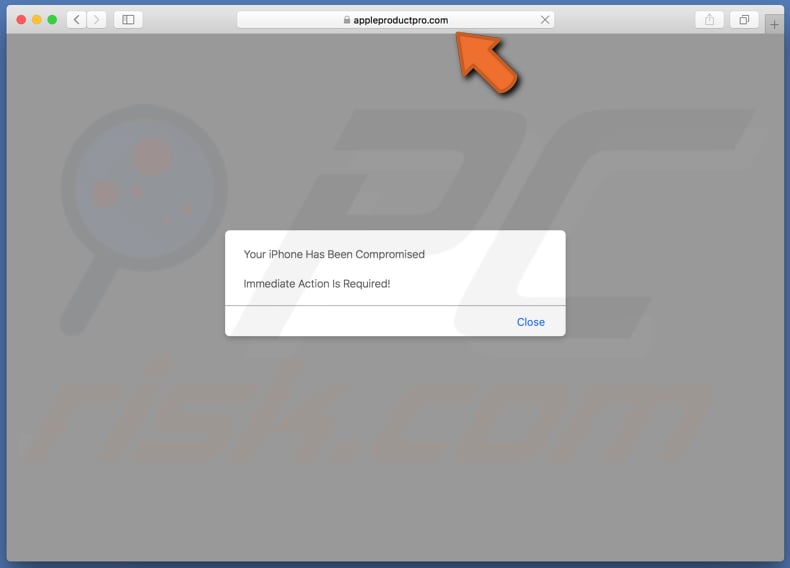
Text presented in this pop-up:
Your iPhone Has Been Compromised
Immediate Action Is Required!
Screenshot of a second appleproductpro[.]com page:
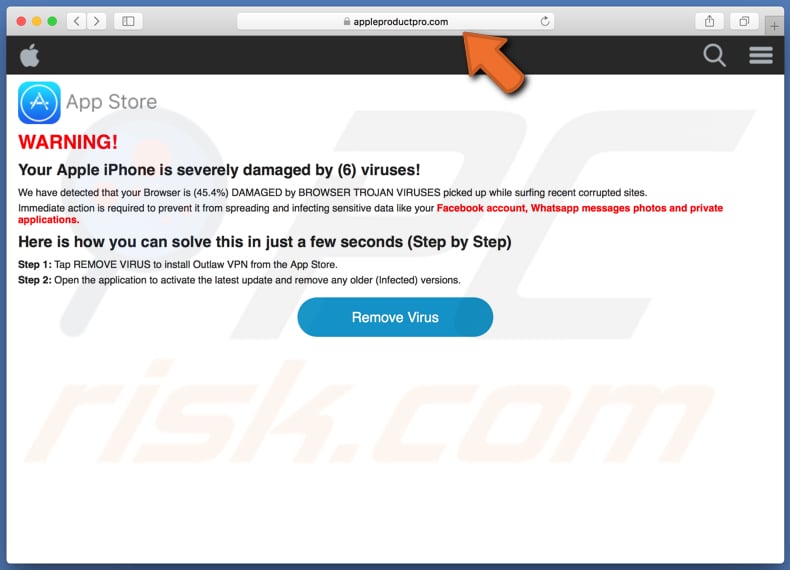
Text presented in this page (desktop and mobile version):
WARNING!
Your Apple iPhone is severely damaged by (6) viruses!
We have detected that your Browser is (45.4%) DAMAGED by BROWSER TROJAN VIRUSES picked up while surfing recent corrupted sites.
Immediate action is required to prevent it from spreading and infecting sensitive data like your Facebook account, Whatsapp messages photos and private applications.
Here is how you can solve this in just a few seconds (Step by Step)
Step 1: Tap REMOVE VIRUS to install Outlaw VPN from the App Store.
Step 2: Open the application to activate the latest update and remove any older (Infected) versions.
Remove Virus
Appearance of appleproductpro[.]com scam (GIF):
![Appearance of appleproductpro[.]com scam (GIF)](/images/stories/screenshots201906/appleproduct-appearance.gif)
Download page of Outlaw VPN:
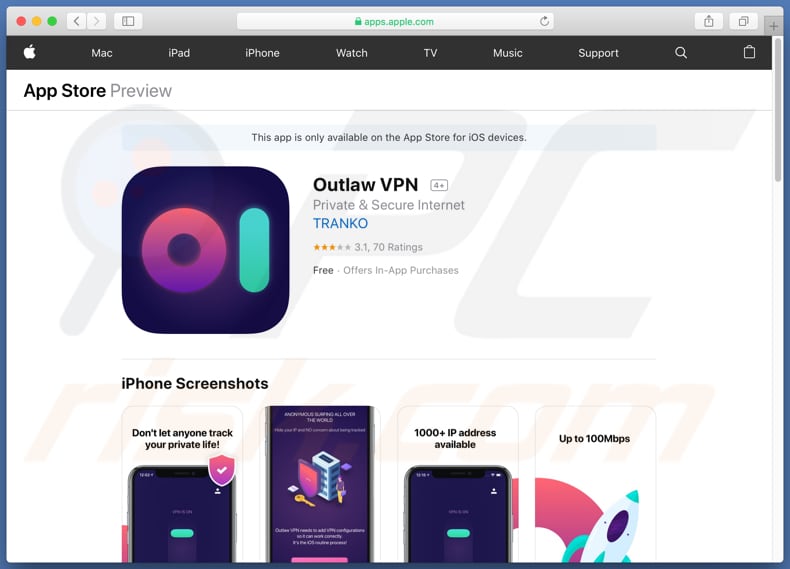
To enable pop-up blocking, fraudulent website warnings, and remove web browsing data in mobile Apple devices, follow these steps:
First, go to "Settings", and then scroll down to find and tap "Safari".

Check if the "Block Pop-ups" and "Fraudulent Website Warning" toggles are enabled. If not, enable them immediately. Then, scroll down and tap "Advanced".

Tap "Website Data" and then "Remove All Website Data".

Instant automatic malware removal:
Manual threat removal might be a lengthy and complicated process that requires advanced IT skills. Combo Cleaner is a professional automatic malware removal tool that is recommended to get rid of malware. Download it by clicking the button below:
DOWNLOAD Combo CleanerBy downloading any software listed on this website you agree to our Privacy Policy and Terms of Use. To use full-featured product, you have to purchase a license for Combo Cleaner. 7 days free trial available. Combo Cleaner is owned and operated by RCS LT, the parent company of PCRisk.com.
Quick menu:
- What is appleproductpro[.]com?
- STEP 1. Remove PUA related files and folders from OSX.
- STEP 2. Remove rogue extensions from Safari.
- STEP 3. Remove rogue add-ons from Google Chrome.
- STEP 4. Remove potentially unwanted plug-ins from Mozilla Firefox.
Video showing how to remove adware and browser hijackers from a Mac computer:
Potentially unwanted applications removal:
Remove potentially unwanted applications from your "Applications" folder:

Click the Finder icon. In the Finder window, select "Applications". In the applications folder, look for "MPlayerX", "NicePlayer", or other suspicious applications and drag them to the Trash. After removing the potentially unwanted application(s) that cause online ads, scan your Mac for any remaining unwanted components.
DOWNLOAD remover for malware infections
Combo Cleaner checks if your computer is infected with malware. To use full-featured product, you have to purchase a license for Combo Cleaner. 7 days free trial available. Combo Cleaner is owned and operated by RCS LT, the parent company of PCRisk.com.
Remove adware-related files and folders

Click the Finder icon, from the menu bar. Choose Go, and click Go to Folder...
 Check for adware generated files in the /Library/LaunchAgents/ folder:
Check for adware generated files in the /Library/LaunchAgents/ folder:

In the Go to Folder... bar, type: /Library/LaunchAgents/

In the "LaunchAgents" folder, look for any recently-added suspicious files and move them to the Trash. Examples of files generated by adware - "installmac.AppRemoval.plist", "myppes.download.plist", "mykotlerino.ltvbit.plist", "kuklorest.update.plist", etc. Adware commonly installs several files with the exact same string.
 Check for adware generated files in the ~/Library/Application Support/ folder:
Check for adware generated files in the ~/Library/Application Support/ folder:

In the Go to Folder... bar, type: ~/Library/Application Support/

In the "Application Support" folder, look for any recently-added suspicious folders. For example, "MplayerX" or "NicePlayer", and move these folders to the Trash.
 Check for adware generated files in the ~/Library/LaunchAgents/ folder:
Check for adware generated files in the ~/Library/LaunchAgents/ folder:

In the Go to Folder... bar, type: ~/Library/LaunchAgents/

In the "LaunchAgents" folder, look for any recently-added suspicious files and move them to the Trash. Examples of files generated by adware - "installmac.AppRemoval.plist", "myppes.download.plist", "mykotlerino.ltvbit.plist", "kuklorest.update.plist", etc. Adware commonly installs several files with the exact same string.
 Check for adware generated files in the /Library/LaunchDaemons/ folder:
Check for adware generated files in the /Library/LaunchDaemons/ folder:

In the "Go to Folder..." bar, type: /Library/LaunchDaemons/

In the "LaunchDaemons" folder, look for recently-added suspicious files. For example "com.aoudad.net-preferences.plist", "com.myppes.net-preferences.plist", "com.kuklorest.net-preferences.plist", "com.avickUpd.plist", etc., and move them to the Trash.
 Scan your Mac with Combo Cleaner:
Scan your Mac with Combo Cleaner:
If you have followed all the steps correctly, your Mac should be clean of infections. To ensure your system is not infected, run a scan with Combo Cleaner Antivirus. Download it HERE. After downloading the file, double click combocleaner.dmg installer. In the opened window, drag and drop the Combo Cleaner icon on top of the Applications icon. Now open your launchpad and click on the Combo Cleaner icon. Wait until Combo Cleaner updates its virus definition database and click the "Start Combo Scan" button.

Combo Cleaner will scan your Mac for malware infections. If the antivirus scan displays "no threats found" - this means that you can continue with the removal guide; otherwise, it's recommended to remove any found infections before continuing.

After removing files and folders generated by the adware, continue to remove rogue extensions from your Internet browsers.
Remove malicious extensions from Internet browsers
 Remove malicious Safari extensions:
Remove malicious Safari extensions:

Open the Safari browser, from the menu bar, select "Safari" and click "Preferences...".

In the preferences window, select "Extensions" and look for any recently-installed suspicious extensions. When located, click the "Uninstall" button next to it/them. Note that you can safely uninstall all extensions from your Safari browser - none are crucial for regular browser operation.
- If you continue to have problems with browser redirects and unwanted advertisements - Reset Safari.
 Remove malicious extensions from Google Chrome:
Remove malicious extensions from Google Chrome:

Click the Chrome menu icon ![]() (at the top right corner of Google Chrome), select "More Tools" and click "Extensions". Locate all recently-installed suspicious extensions, select these entries and click "Remove".
(at the top right corner of Google Chrome), select "More Tools" and click "Extensions". Locate all recently-installed suspicious extensions, select these entries and click "Remove".

- If you continue to have problems with browser redirects and unwanted advertisements - Reset Google Chrome.
 Remove malicious extensions from Mozilla Firefox:
Remove malicious extensions from Mozilla Firefox:

Click the Firefox menu ![]() (at the top right corner of the main window) and select "Add-ons and themes". Click "Extensions", in the opened window locate all recently-installed suspicious extensions, click on the three dots and then click "Remove".
(at the top right corner of the main window) and select "Add-ons and themes". Click "Extensions", in the opened window locate all recently-installed suspicious extensions, click on the three dots and then click "Remove".

- If you continue to have problems with browser redirects and unwanted advertisements - Reset Mozilla Firefox.
Share:

Tomas Meskauskas
Expert security researcher, professional malware analyst
I am passionate about computer security and technology. I have an experience of over 10 years working in various companies related to computer technical issue solving and Internet security. I have been working as an author and editor for pcrisk.com since 2010. Follow me on Twitter and LinkedIn to stay informed about the latest online security threats.
PCrisk security portal is brought by a company RCS LT.
Joined forces of security researchers help educate computer users about the latest online security threats. More information about the company RCS LT.
Our malware removal guides are free. However, if you want to support us you can send us a donation.
DonatePCrisk security portal is brought by a company RCS LT.
Joined forces of security researchers help educate computer users about the latest online security threats. More information about the company RCS LT.
Our malware removal guides are free. However, if you want to support us you can send us a donation.
Donate
▼ Show Discussion