Remove Chistilka from your computer
Potentially unwanted applicationAlso Known As: Chistilka potentially unwanted application
Get free scan and check if your device is infected.
Remove it nowTo use full-featured product, you have to purchase a license for Combo Cleaner. Seven days free trial available. Combo Cleaner is owned and operated by RCS LT, the parent company of PCRisk.com.
What is Chistilka?
Chistilka (Чистилка) is a piece of software requiring no installation and endorsed as a system cleaner. It is supposedly capable of removing undesirable advertisements (pop-ups and similar), as well as boosting the speed of the Windows OS (operating system).
It is promoted through its official website and can be inadvertently downloaded as a supplement to other software. This mode of proliferation, through the download/install setups of ordinary programs is called "bundling".
Said deceptive marketing method is prominent amongst PUA (potentially unwanted application) developers, who are well aware of user tendency to rush through aforementioned setups - thereby unwillingly exposing their devices to various invasions. Due to its stealthy infiltration, Chistilka is classified as a PUA.
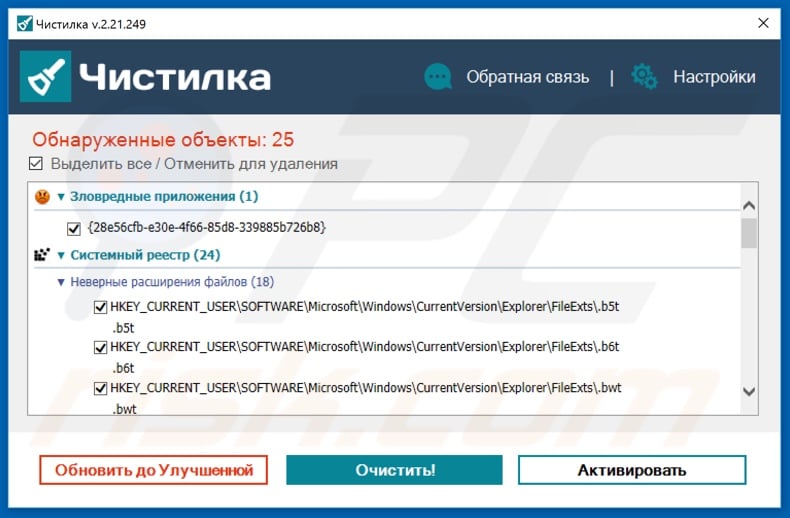
The first thing Chistilka performs is a scan, afterwards listing the threats/issues it finds (e.g. malware and other malicious content, as well as damaged, oversized files and etc.) However, in order to fix said issues it requires activation, i.e. users need to buy the activation key to active Chistilka.
It must be stressed, that it is unknown whether this cleaner is fraudulent or not. It is entirely possible that the issues it detects are imaginary and the features it boasts are nonfunctional. PUAs are not to be trusted, therefore it is strongly advised against downloading and purchasing this piece of software.
It is noteworthy, that download/install packs used to further apps like this one often contain more than one PUA (commonly, browser hijackers and/or adware). Unwanted applications have many heinous abilities.
They can generate redirects to various sale-oriented, untrustworthy and even malignant sites, hijack browsers, deliver intrusive advertisement (pop-up, banner, survey, coupon and similar) campaigns. Some can even track data; information of interest being users' browsing activities. It is crucial to know that browsing habits contain traces of personal information.
Since all the gathered data is sold to third parties, it can easily end up serving criminal purposes. Therefore, data tracking can lead to serious privacy issues, even culminate in identity theft. To ensure device and user safety, all dubious apps and likewise suspicious browser extensions//plug-ins must be removed immediately.
| Name | Chistilka potentially unwanted application |
| Threat Type | PUP (potentially unwanted program), PUA (potentially unwanted application) |
| Supposed Functionality | System optimization and removal of junk files. |
| Detection Names | Avast (Win32:PUP-gen [PUP]), BitDefender (Trojan.GenericKD.41718552), ESET-NOD32 (A Variant Of Win32/Chistilka.A Potentially Unwanted), Kaspersky (Trojan.Win32.Khalesi.xfs), Full List Of Detections (VirusTotal) |
| Symptoms | A program that you don't recall installing suddenly appeared on your computer. New application is performing computer scans and displays warning messages about found issues. Asks for payment in order to eliminate the supposedly found errors. |
| Distribution Methods | Deceptive pop-up ads, free software installers (bundling), fake flash player installers. |
| Damage | Monetary loss (unnecessary purchase of fake software), unwanted warning pop-ups, slow computer performance. |
| Malware Removal (Windows) |
To eliminate possible malware infections, scan your computer with legitimate antivirus software. Our security researchers recommend using Combo Cleaner. Download Combo CleanerTo use full-featured product, you have to purchase a license for Combo Cleaner. 7 days free trial available. Combo Cleaner is owned and operated by RCS LT, the parent company of PCRisk.com. |
There are thousands of PUAs, many share similarities and some are even identical. Comparable to Chistilka are: SweepTools PC Cleaner, Adroit System Care, One Click Speedup, Xtron System Care and others. While the abilities/features they advertise differ, their purpose is the same.
It must be emphasized, that in most cases all the features they claim to have are merely a guise, i.e. nonfunctional.
They are designed to generate revenue for their developers, therefore to users they have no genuine value. Instead of delivering on any promises, unwanted apps cause redirects to unreliable/malignant websites, run invasive advert campaigns and track sensitive data.
How did potentially unwanted applications install on my computer?
As mentioned previously, Chistilka can be downloaded from its official site or invade systems alongside other software. The latter is a false marketing method termed "bundling", by which ordinary programs are pre-packed with PUAs.
Rushing through the downloading/installation process (e.g. ignoring terms, skipping steps, using pre-set options, etc.) can expose devices to possible infiltrations. Opt-outs from these undesired additions are often possible, however they are frequently hidden behind "Custom/Advanced" settings and other similar options.
Another way that PUAs spread is through intrusive advertisements. By clicking on such ads, users can trigger them to execute scripts, designed to make rogue downloads/installs.
How to avoid installation of potentially unwanted applications?
It is strongly recommended to use only official and verified download sources, ideally via direct download links. Users are urged not to use peer-to-peer sharing networks and other third party downloaders, as they are more likely to offer bundled content. When installing software, users are advised to read terms and explore possible options.
Additionally, they should use "Custom/Advanced" install settings and opt-out from downloading/installing supplementary apps and/or features. It should be known that intrusive adverts typically look very legitimate and harmless, therefore they are easy to be tricked into clicking.
However, a telltale sign of an invasive advertisement can be the questionable websites it redirects to (e.g. pornography, adult-dating, gambling and etc.).
To stop suspicious ad campaigns and unauthorized redirects, users are recommended to inspect their system and remove all dubious applications and/or browser extensions/plug-ins. If your computer is already infected with PUAs, we recommend running a scan with Combo Cleaner Antivirus for Windows to automatically eliminate them.
Appearance of Chistilka application (GIF):
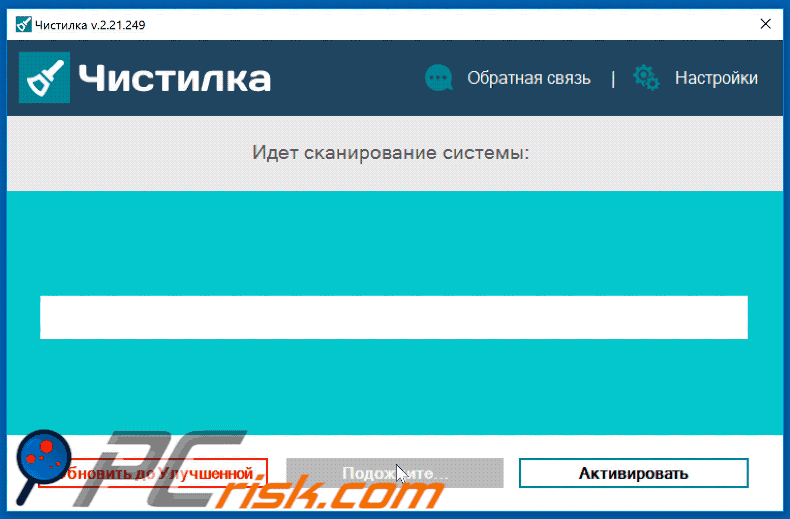
Website promoting Chistilka application:
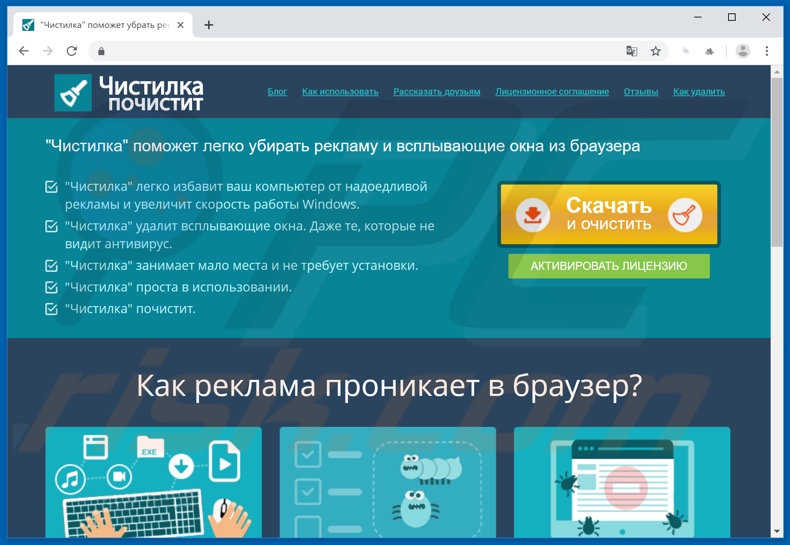
Instant automatic malware removal:
Manual threat removal might be a lengthy and complicated process that requires advanced IT skills. Combo Cleaner is a professional automatic malware removal tool that is recommended to get rid of malware. Download it by clicking the button below:
DOWNLOAD Combo CleanerBy downloading any software listed on this website you agree to our Privacy Policy and Terms of Use. To use full-featured product, you have to purchase a license for Combo Cleaner. 7 days free trial available. Combo Cleaner is owned and operated by RCS LT, the parent company of PCRisk.com.
Quick menu:
- What is Chistilka?
- STEP 1. Uninstall deceptive applications using Control Panel.
- STEP 2. Remove malicious plug-ins from Internet Explorer.
- STEP 3. Remove rogue extensions from Google Chrome.
- STEP 4. Remove potentially unwanted plug-ins from Mozilla Firefox.
- STEP 5. Remove rogue extensions from Safari.
- STEP 6. Remove rogue plug-ins from Microsoft Edge.
Removal of potentially unwanted applications:
Windows 11 users:

Right-click on the Start icon, select Apps and Features. In the opened window search for the application you want to uninstall, after locating it, click on the three vertical dots and select Uninstall.
Windows 10 users:

Right-click in the lower left corner of the screen, in the Quick Access Menu select Control Panel. In the opened window choose Programs and Features.
Windows 7 users:

Click Start (Windows Logo at the bottom left corner of your desktop), choose Control Panel. Locate Programs and click Uninstall a program.
macOS (OSX) users:

Click Finder, in the opened screen select Applications. Drag the app from the Applications folder to the Trash (located in your Dock), then right click the Trash icon and select Empty Trash.
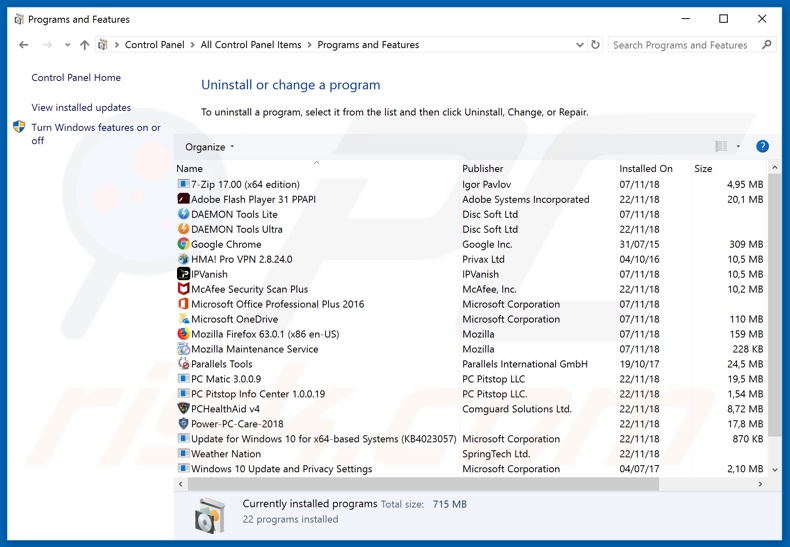
In the uninstall programs window, look for "Chistilka" and other suspicious/recently-installed applications, select these entries and click "Uninstall" or "Remove".
After uninstalling the potentially unwanted application, scan your computer for any remaining unwanted components or possible malware infections. To scan your computer, use recommended malware removal software.
DOWNLOAD remover for malware infections
Combo Cleaner checks if your computer is infected with malware. To use full-featured product, you have to purchase a license for Combo Cleaner. 7 days free trial available. Combo Cleaner is owned and operated by RCS LT, the parent company of PCRisk.com.
Remove rogue extensions from Internet browsers:
At the time of research Chistilka did not install any unwanted browser extensions. However note that some unwanted applications can be installed together with adware and browser hijackers. If you see unwanted ads or get unwanted redirects when browsing the Internet continue with the removal guide below.
Video showing how to remove potentially unwanted browser add-ons:
 Remove malicious add-ons from Internet Explorer:
Remove malicious add-ons from Internet Explorer:
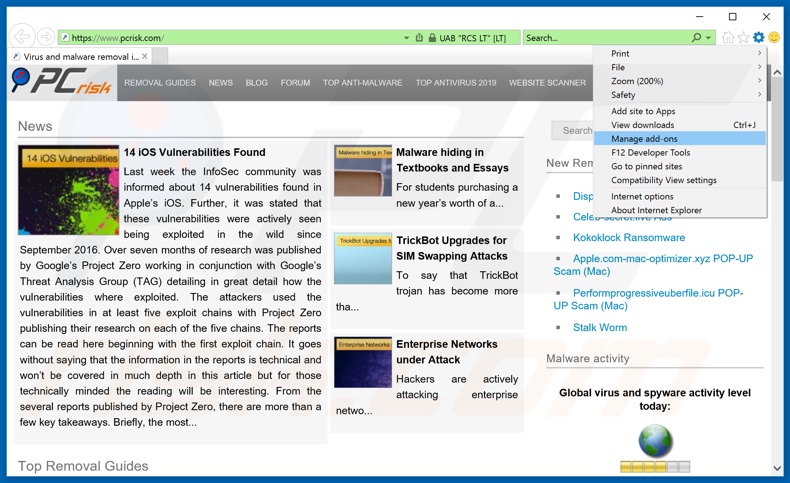
Click the "gear" icon ![]() (at the top right corner of Internet Explorer), select "Manage Add-ons". Look for any recently-installed suspicious browser extensions, select these entries and click "Remove".
(at the top right corner of Internet Explorer), select "Manage Add-ons". Look for any recently-installed suspicious browser extensions, select these entries and click "Remove".
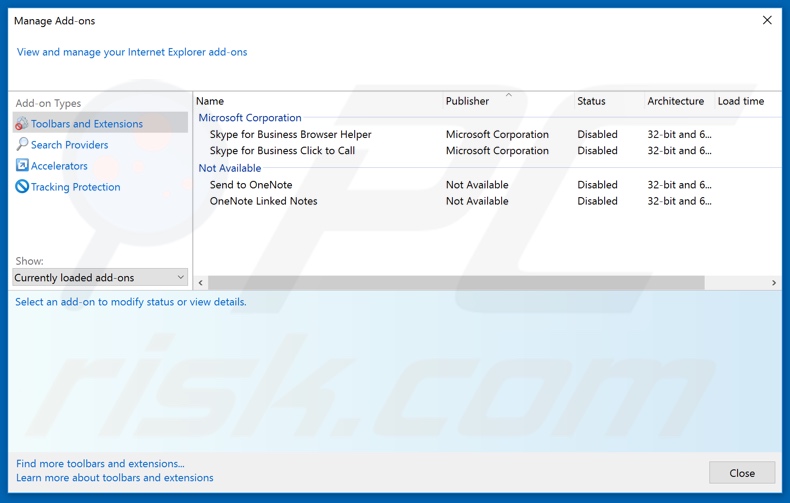
Optional method:
If you continue to have problems with removal of the chistilka potentially unwanted application, reset your Internet Explorer settings to default.
Windows XP users: Click Start, click Run, in the opened window type inetcpl.cpl In the opened window click the Advanced tab, then click Reset.

Windows Vista and Windows 7 users: Click the Windows logo, in the start search box type inetcpl.cpl and click enter. In the opened window click the Advanced tab, then click Reset.

Windows 8 users: Open Internet Explorer and click the gear icon. Select Internet Options.

In the opened window, select the Advanced tab.

Click the Reset button.

Confirm that you wish to reset Internet Explorer settings to default by clicking the Reset button.

 Remove malicious extensions from Google Chrome:
Remove malicious extensions from Google Chrome:
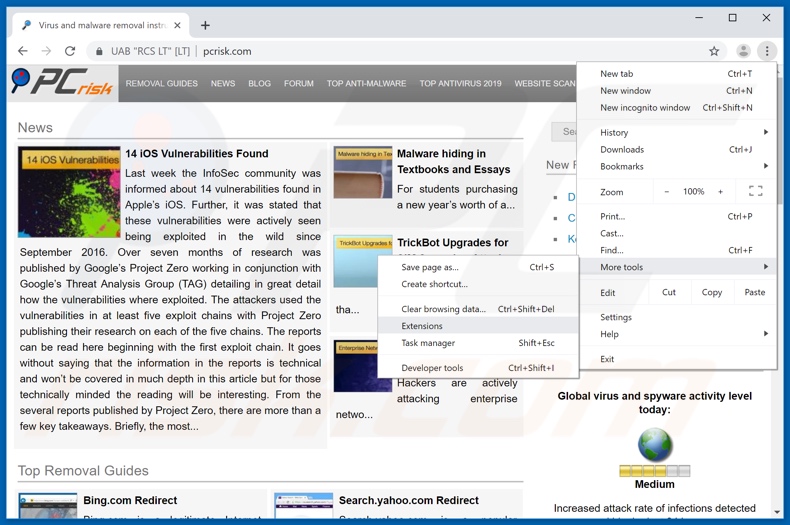
Click the Chrome menu icon ![]() (at the top right corner of Google Chrome), select "More tools" and click "Extensions". Locate all recently-installed suspicious browser add-ons and remove them.
(at the top right corner of Google Chrome), select "More tools" and click "Extensions". Locate all recently-installed suspicious browser add-ons and remove them.
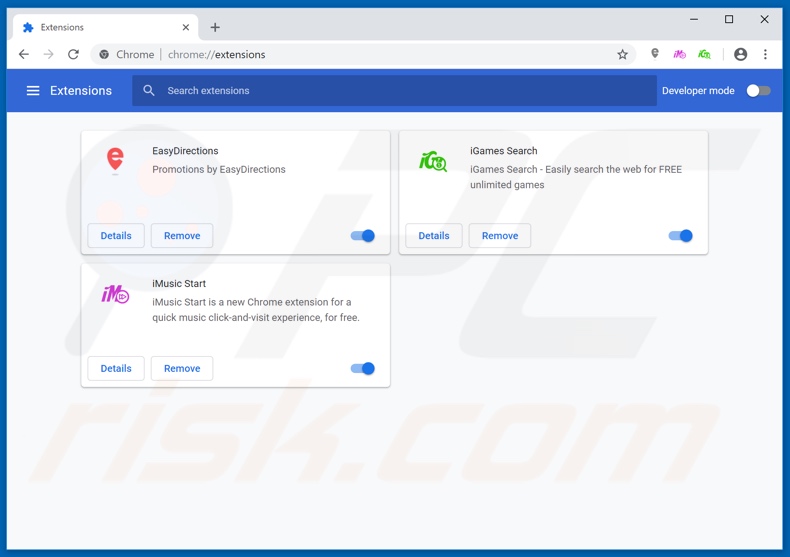
Optional method:
If you continue to have problems with removal of the chistilka potentially unwanted application, reset your Google Chrome browser settings. Click the Chrome menu icon ![]() (at the top right corner of Google Chrome) and select Settings. Scroll down to the bottom of the screen. Click the Advanced… link.
(at the top right corner of Google Chrome) and select Settings. Scroll down to the bottom of the screen. Click the Advanced… link.

After scrolling to the bottom of the screen, click the Reset (Restore settings to their original defaults) button.

In the opened window, confirm that you wish to reset Google Chrome settings to default by clicking the Reset button.

 Remove malicious plugins from Mozilla Firefox:
Remove malicious plugins from Mozilla Firefox:
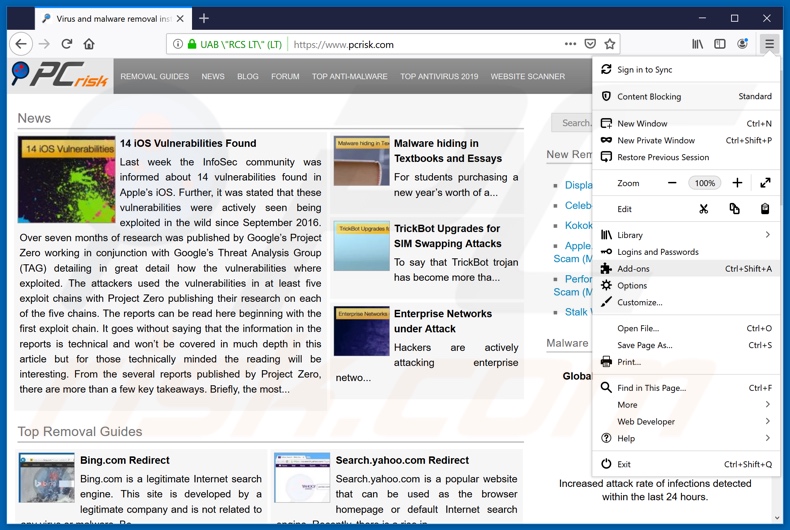
Click the Firefox menu ![]() (at the top right corner of the main window), select "Add-ons". Click on "Extensions", in the opened window remove all recently-installed suspicious browser plug-ins.
(at the top right corner of the main window), select "Add-ons". Click on "Extensions", in the opened window remove all recently-installed suspicious browser plug-ins.
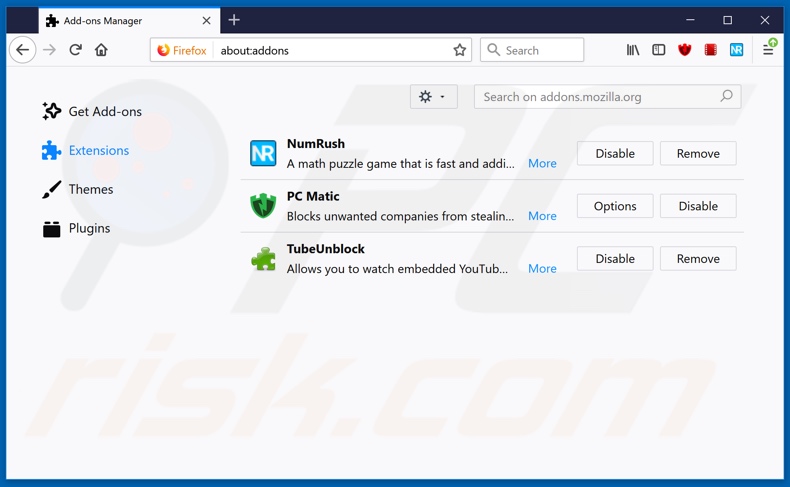
Optional method:
Computer users who have problems with chistilka potentially unwanted application removal can reset their Mozilla Firefox settings.
Open Mozilla Firefox, at the top right corner of the main window, click the Firefox menu, ![]() in the opened menu, click Help.
in the opened menu, click Help.

Select Troubleshooting Information.

In the opened window, click the Refresh Firefox button.

In the opened window, confirm that you wish to reset Mozilla Firefox settings to default by clicking the Refresh Firefox button.

 Remove malicious extensions from Safari:
Remove malicious extensions from Safari:

Make sure your Safari browser is active, click Safari menu, and select Preferences....

In the opened window click Extensions, locate any recently installed suspicious extension, select it and click Uninstall.
Optional method:
Make sure your Safari browser is active and click on Safari menu. From the drop down menu select Clear History and Website Data...

In the opened window select all history and click the Clear History button.

 Remove malicious extensions from Microsoft Edge:
Remove malicious extensions from Microsoft Edge:

Click the Edge menu icon ![]() (at the upper-right corner of Microsoft Edge), select "Extensions". Locate all recently-installed suspicious browser add-ons and click "Remove" below their names.
(at the upper-right corner of Microsoft Edge), select "Extensions". Locate all recently-installed suspicious browser add-ons and click "Remove" below their names.

Optional method:
If you continue to have problems with removal of the chistilka potentially unwanted application, reset your Microsoft Edge browser settings. Click the Edge menu icon ![]() (at the top right corner of Microsoft Edge) and select Settings.
(at the top right corner of Microsoft Edge) and select Settings.

In the opened settings menu select Reset settings.

Select Restore settings to their default values. In the opened window, confirm that you wish to reset Microsoft Edge settings to default by clicking the Reset button.

- If this did not help, follow these alternative instructions explaining how to reset the Microsoft Edge browser.
Summary:
 Commonly, adware or potentially unwanted applications infiltrate Internet browsers through free software downloads. Note that the safest source for downloading free software is via developers' websites only. To avoid installation of adware, be very attentive when downloading and installing free software. When installing previously-downloaded free programs, choose the custom or advanced installation options – this step will reveal any potentially unwanted applications listed for installation together with your chosen free program.
Commonly, adware or potentially unwanted applications infiltrate Internet browsers through free software downloads. Note that the safest source for downloading free software is via developers' websites only. To avoid installation of adware, be very attentive when downloading and installing free software. When installing previously-downloaded free programs, choose the custom or advanced installation options – this step will reveal any potentially unwanted applications listed for installation together with your chosen free program.
Post a comment:
If you have additional information on chistilka potentially unwanted application or it's removal please share your knowledge in the comments section below.
Share:

Tomas Meskauskas
Expert security researcher, professional malware analyst
I am passionate about computer security and technology. I have an experience of over 10 years working in various companies related to computer technical issue solving and Internet security. I have been working as an author and editor for pcrisk.com since 2010. Follow me on Twitter and LinkedIn to stay informed about the latest online security threats.
PCrisk security portal is brought by a company RCS LT.
Joined forces of security researchers help educate computer users about the latest online security threats. More information about the company RCS LT.
Our malware removal guides are free. However, if you want to support us you can send us a donation.
DonatePCrisk security portal is brought by a company RCS LT.
Joined forces of security researchers help educate computer users about the latest online security threats. More information about the company RCS LT.
Our malware removal guides are free. However, if you want to support us you can send us a donation.
Donate
▼ Show Discussion