Stop redirects to the apple.com-optimize-mac.live pop-up scam site
Mac VirusAlso Known As: apple.com-optimize-mac.live pop-up
Get free scan and check if your device is infected.
Remove it nowTo use full-featured product, you have to purchase a license for Combo Cleaner. Seven days free trial available. Combo Cleaner is owned and operated by RCS LT, the parent company of PCRisk.com.
What is apple.com-optimize-mac[.]live?
apple.com-optimize-mac[.]live is designed to advertise dubious applications. At time of research, it promoted the Cleanup My Mac app. Note that apple.com-optimize-mac[.]live is a deceptive site, which informs visitors that their computers are infected with viruses.
Websites of this type display fake virus notifications to trick people into downloading and installing an app that supposedly removes the viruses. Neither pages such as apple.com-optimize-mac[.]live nor apps advertised through them are trustworthy.
People usually do not visit these addresses intentionally - they are redirected to them by potentially unwanted apps (PUAs) installed on their browsers or computers.
![apple.com-optimize-mac[.]live scam](/images/stories/screenshots201907/appleoptimize-homepage.jpg)
Once opened, apple.com-optimize-mac[.]live displays a pop-up window stating that the site has detected a trojan virus called e.tre456_worm_osx. It encourages visitors to begin the repair process immediately. The main page states that the operating system is infected with two malicious and one phishing/spyware programs.
To avoid further damage (loss of apps, photos, etc.) and protect banking and personal information, users are encouraged to scan their systems by clicking the "Scan Now" button. This starts a fake scanning process, which, once finished, states that the computer is infected with Tapsnake, CronDNS, and Dubfishicv.
To remove them, visitors must supposedly click the "REMOVE VIRUSES NOW" button. This downloads the maccleaner.pkg file, which, if opened, starts installation of the the Cleanup My Mac app. In fact, this installation setup could be used to install other dubious apps. Do not install or use apps that are distributed through deceptive web pages.
Frequently, people are redirected to websites such as apple.com-optimize-mac[.]live by PUAs. If installed, these collect browsing-related details and display intrusive, deceptive ads. They record details relating to users' browsing habits such as IP addresses, geolocations, entered search queries, URLs of visited pages and possibly other, sensitive data.
Developers send the data to third parties (potentially, cyber criminals) who misuse it to generate revenue.
Furthermore, PUAs are often designed to deliver intrusive advertisements. For instance, various coupons, banners, surveys, pop-ups, etc. If clicked, these might redirect people to potentially malicious web pages or execute scripts that download/install other unwanted applications.
| Name | apple.com-optimize-mac.live pop-up |
| Threat Type | Mac malware, Mac virus. |
| Serving IP Address | 94.237.52.84 |
| Detection Names | Full List Of Detections (VirusTotal) |
| Promoted Unwanted Application | Cleanup My Mac |
| Symptoms | Your Mac becomes slower than normal, you see unwanted pop-up ads, you are redirected to dubious websites. |
| Distribution methods | Deceptive pop-up ads, free software installers (bundling), fake flash player installers, torrent file downloads. |
| Damage | Internet browser tracking (potential privacy issues), display of unwanted ads, redirects to dubious websites, loss of private information. |
| Malware Removal (Windows) |
To eliminate possible malware infections, scan your computer with legitimate antivirus software. Our security researchers recommend using Combo Cleaner. Download Combo CleanerTo use full-featured product, you have to purchase a license for Combo Cleaner. 7 days free trial available. Combo Cleaner is owned and operated by RCS LT, the parent company of PCRisk.com. |
apple.com-optimize-mac[.]live is very similar to other scam pages. Some examples are lp.macsmart-cleanupc[.]club, your-mac-security-analysis[.]net, and apple.com-clean-mac[.]website. These sites are created to trick people into downloading and installing dubious apps that supposedly remove fake viruses (that have not actually infected computers).
PUAs are all very similar. They cause unwanted redirects, feed users with ads, and gather information. They provide no real value for regular users and cause only problems relating to browsing safety, privacy, and so on. They might even lead to identity theft.
How did potentially unwanted applications install on my computer?
In most cases, PUAs infiltrate systems and/or browsers via intrusive advertisements (that people click) or set-ups other software. They are often included in various download or installation set-ups as additional 'offers', however, information regarding these offers is usually hidden in options such as "Custom", "Advanced", and so on.
Developers place them in this section, since they are aware that many people leave settings available in set-ups unchecked and unchanged. This gives permission for PUAs to be downloaded and installed with regular software.
How to avoid installation of potentially unwanted applications
Avoid downloading/installing software or files using third party downloaders, installers, Peer-to-Peer networks such as torrent clients eMule, unofficial pages, or other similar sources/channels. Download from official and trustworthy websites.
Additionally, do not finish any download/installation process without checking settings available in set-ups, and deselecting offers to download/install additional, unwanted apps. Avoid clicking intrusive ads, especially when visiting dubious websites. If clicked, these might open untrustworthy sites (including apple.com-optimize-mac[.]live) or download/install unwanted apps.
Typically, redirects to dubious sites or unwanted ads can be stopped by removing unknown, suspicious apps (extensions, add-ons, plug-ins) installed on the browser, or software of this type installed on the operating system. If your computer is already infected with PUAs, we recommend running a scan with Combo Cleaner Antivirus for Windows to automatically eliminate them.
Text in a pop-up displayed by apple.com-optimize-mac[.]live:
IMMEDIATE ACTION REQUIRED
We have detected a trojan virus (e.tre456_worm_osx) on your Mac.
Press OK to begin the repair process.
Main apple.com-optimize-mac[.]live page:
![apple.com-optimize-mac[.]live main page](/images/stories/screenshots201907/appleoptimize-main-page.jpg)
Text in this page:
Your system is infected with 3 viruses! Thursday, September 26, 2019 2:03 PM
Your Mac is infected with 3 viruses. Our security check found traces of 2 malware and 1 phishing/spyware. System damage: 28.1% - Immediate removal required!
The immediate removal of the viruses is required to prevent further system damage, loss of Apps, Photos or other files.
Traces of 1 phishing/spyware were found on your Mac with MacOS 10.14 Mojave.Personal and banking information is at risk.
To avoid more damage click on 'Scan Now' immediately. Our deep scan will provide help immediately!
4 minute and 33 seconds remaining before damage is permanent.Scan Now
apple.com-optimize-mac[.]live displays false detections:
![apple.com-optimize-mac[.]live fake scan results](/images/stories/screenshots201907/appleoptimize-fake-scan-results.jpg)
Text in this page:
DOWNLOAD REQUIRED
Your Mac is heavily damaged! (33.2%)
Please download the Advanced Mac Cleaner application to remove 3 Viruses from your Mac.
VIRUS INFORMATIONVirus Name: Tapsnake; CronDNS; Dubfishicv
Risk: HIGH
Infected Files: /os/apps/hidden/os-component/X/snake.icv; /os/local/conf/keyboard/retype.icv...
REMOVE VIRUSES NOW
VIRUS REMOVALApplication: Advanced Mac Cleaner
Rating: 9.9/10
Price: Free
Appearance of apple.com-optimize-mac[.]live scam (GIF):
![Appearance of apple.com-optimize-mac[.]live scam (GIF)](/images/stories/screenshots201907/appleoptimize-gif.gif)
Cleanup My Mac installer:
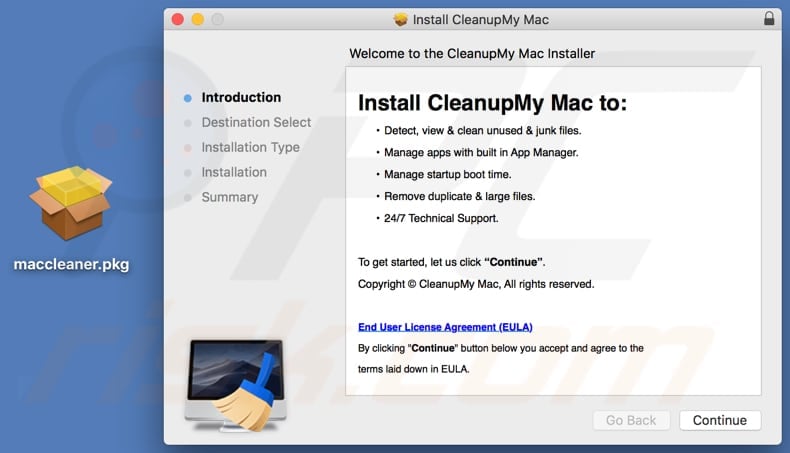
Cleanup My mac app:
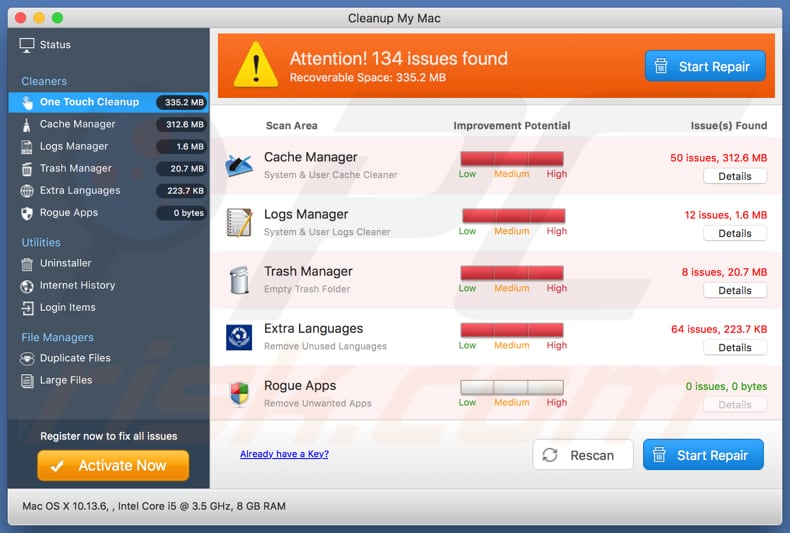
Instant automatic malware removal:
Manual threat removal might be a lengthy and complicated process that requires advanced IT skills. Combo Cleaner is a professional automatic malware removal tool that is recommended to get rid of malware. Download it by clicking the button below:
DOWNLOAD Combo CleanerBy downloading any software listed on this website you agree to our Privacy Policy and Terms of Use. To use full-featured product, you have to purchase a license for Combo Cleaner. 7 days free trial available. Combo Cleaner is owned and operated by RCS LT, the parent company of PCRisk.com.
Quick menu:
- What is apple.com-optimize-mac.live pop-up?
- How to identify a pop-up scam?
- How do pop-up scams work?
- How to remove fake pop-ups?
- How to prevent fake pop-ups?
- What to do if you fell for a pop-up scam?
How to identify a pop-up scam?
Pop-up windows with various fake messages are a common type of lures cybercriminals use. They collect sensitive personal data, trick Internet users into calling fake tech support numbers, subscribe to useless online services, invest in shady cryptocurrency schemes, etc.
While in the majority of cases these pop-ups don't infect users' devices with malware, they can cause direct monetary loss or could result in identity theft.
Cybercriminals strive to create their rogue pop-up windows to look trustworthy, however, scams typically have the following characteristics:
- Spelling mistakes and non-professional images - Closely inspect the information displayed in a pop-up. Spelling mistakes and unprofessional images could be a sign of a scam.
- Sense of urgency - Countdown timer with a couple of minutes on it, asking you to enter your personal information or subscribe to some online service.
- Statements that you won something - If you haven't participated in a lottery, online competition, etc., and you see a pop-up window stating that you won.
- Computer or mobile device scan - A pop-up window that scans your device and informs of detected issues - is undoubtedly a scam; webpages cannot perform such actions.
- Exclusivity - Pop-up windows stating that only you are given secret access to a financial scheme that can quickly make you rich.
Example of a pop-up scam:

How do pop-up scams work?
Cybercriminals and deceptive marketers usually use various advertising networks, search engine poisoning techniques, and shady websites to generate traffic to their pop-ups. Users land on their online lures after clicking on fake download buttons, using a torrent website, or simply clicking on an Internet search engine result.
Based on users' location and device information, they are presented with a scam pop-up. Lures presented in such pop-ups range from get-rich-quick schemes to fake virus scans.
How to remove fake pop-ups?
In most cases, pop-up scams do not infect users' devices with malware. If you encountered a scam pop-up, simply closing it should be enough. In some cases scam, pop-ups may be hard to close; in such cases - close your Internet browser and restart it.
In extremely rare cases, you might need to reset your Internet browser. For this, use our instructions explaining how to reset Internet browser settings.
How to prevent fake pop-ups?
To prevent seeing pop-up scams, you should visit only reputable websites. Torrent, Crack, free online movie streaming, YouTube video download, and other websites of similar reputation commonly redirect Internet users to pop-up scams.
To minimize the risk of encountering pop-up scams, you should keep your Internet browsers up-to-date and use reputable anti-malware application. For this purpose, we recommend Combo Cleaner Antivirus for Windows.
What to do if you fell for a pop-up scam?
This depends on the type of scam that you fell for. Most commonly, pop-up scams try to trick users into sending money, giving away personal information, or giving access to one's device.
- If you sent money to scammers: You should contact your financial institution and explain that you were scammed. If informed promptly, there's a chance to get your money back.
- If you gave away your personal information: You should change your passwords and enable two-factor authentication in all online services that you use. Visit Federal Trade Commission to report identity theft and get personalized recovery steps.
- If you let scammers connect to your device: You should scan your computer with reputable anti-malware (we recommend Combo Cleaner Antivirus for Windows) - cyber criminals could have planted trojans, keyloggers, and other malware, don't use your computer until removing possible threats.
- Help other Internet users: report Internet scams to Federal Trade Commission.
Share:

Tomas Meskauskas
Expert security researcher, professional malware analyst
I am passionate about computer security and technology. I have an experience of over 10 years working in various companies related to computer technical issue solving and Internet security. I have been working as an author and editor for pcrisk.com since 2010. Follow me on Twitter and LinkedIn to stay informed about the latest online security threats.
PCrisk security portal is brought by a company RCS LT.
Joined forces of security researchers help educate computer users about the latest online security threats. More information about the company RCS LT.
Our malware removal guides are free. However, if you want to support us you can send us a donation.
DonatePCrisk security portal is brought by a company RCS LT.
Joined forces of security researchers help educate computer users about the latest online security threats. More information about the company RCS LT.
Our malware removal guides are free. However, if you want to support us you can send us a donation.
Donate
▼ Show Discussion