Remove unwanted applications injected by the maccleaner.pkg file
Mac VirusAlso Known As: maccleaner.pkg rogue installer
Get free scan and check if your device is infected.
Remove it nowTo use full-featured product, you have to purchase a license for Combo Cleaner. Seven days free trial available. Combo Cleaner is owned and operated by RCS LT, the parent company of PCRisk.com.
What is maccleaner.pkg?
The maccleaner.pkg file is used to install unwanted software onto MacOS. Examples of applications that might be installed through maccleaner.pkg are Smart Mac Booster, Advanced Mac Cleaner, Mac Cleanup Pro, MacKeeper, Mac Auto Fixer, and Advanced Mac Tuneup.
All of these apps are categorized as potentially unwanted applications (PUAs), since they are advertised on deceptive websites, distributed through fake Flash Player updaters, and so on. If the maccleaner.pkg software package file appears in the Downloads folder (or others), we strongly recommend that you do not open or execute it.
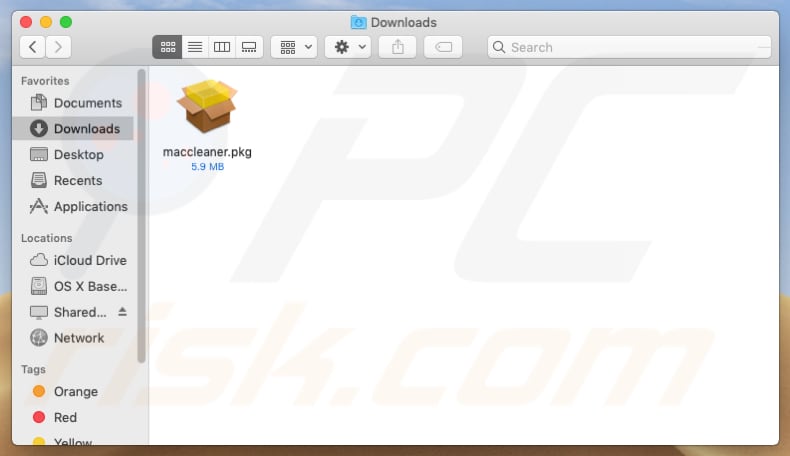
Unwanted apps are promoted with their associated installation files (including maccleaner.pkg) by advertising them on deceptive websites. For example, when opened, scam web pages display fake virus alerts.
They run fake virus scans and trick people into believing that the operating system/computer is infected with a virus and that it can be removed with a certain program (such as Advanced Mac Cleaner, Mac Cleanup Pro, and so on). Websites of this type and software advertised on them should never be trusted (do not download or install).
The maccleaner.pkg file can also be distributed through fake Flash Player updaters. These do not update software, but simply download and install unwanted software.
The maccleaner.pkg file might be disguised as an installation file of an updates package for Flash Player (or other software), however, when opened, it will install one of the aforementioned (or other) unwanted applications. In any case, if downloaded from a dubious channel, the maccleaner.pkg file should never be opened.
The best option is to delete this file and avoid downloading files of this kind in the future. Deceptive (scam) pages are used to promote unwanted software or fake updaters by displaying fake notifications about viruses, outdated software, and so on. These sites are usually opened by PUAs already installed on the system.
Apps of this type open dubious pages, display unwanted ads, and gather data such as IP addresses, URLs of opened pages, entered search queries, geolocations, and other information relating to users' browsing habits. Developers share this data with other people (potentially cyber criminals) who misuse it to generate revenue.
Furthermore, these apps display intrusive ads that, if clicked, open potentially malicious pages or download/install potentially malicious apps. Examples of ads displayed by PUAs include coupons, banners, surveys, pop-ups, etc.
| Name | maccleaner.pkg rogue installer |
| Threat Type | Mac malware, Mac virus |
| Symptoms | Your Mac becomes slower than normal, you see unwanted pop-up ads, you are redirected to dubious websites. |
| Detection Names (maccleaner.pkg ) | Avast (MacOS:Agent-GT [PUP]), BitDefender (Trojan.MAC.Generic.6675), ESET-NOD32 (OSX/GT32SupportGeeks.DG Potentially Unwanted), FireEye (Trojan.MAC.Generic.6675), Full List Of Detections (VirusTotal) |
| Distribution methods | Deceptive pop-up ads and websites, fake flash player installers, fake virus scanners, torrent file downloads. |
| Damage | Installation of dubious software, possible monetary loss. |
| Malware Removal (Windows) |
To eliminate possible malware infections, scan your computer with legitimate antivirus software. Our security researchers recommend using Combo Cleaner. Download Combo CleanerTo use full-featured product, you have to purchase a license for Combo Cleaner. 7 days free trial available. Combo Cleaner is owned and operated by RCS LT, the parent company of PCRisk.com. |
The maccleaner.pkg file is used to install apps that are advertised as useful and legitimate, however, files and programs distributed through deceptive pages (or using other dubious methods) cannot be trusted. Some examples of scam pages that advertise unwanted software through files such as maccleaner.pkg include Checkingforward, Fastsearchday, and Falseortruerdr.
How did potentially unwanted applications install on my computer?
Most users install unwanted apps through dubious, deceptive ads that are capable of running certain scripts or when developers use a deceptive marketing method called "bundling". In any case, people install them inadvertently/unintentionally.
When developers distribute unwanted apps through download or installation set-ups of other software, they hide related information in "Custom", "Advanced", and other similar parts of the set-ups. Unfortunately, many people leave these settings unchanged or even unchecked, thereby agreeing by default to download or install unwanted software included into the setup.
How to avoid installation of potentially unwanted applications?
Download software from official and trustworthy websites and do not use third party installers, downloaders, Peer-to-Peer networks, and so on. Install and download software properly: check "Custom", "Advanced" and other settings of any setup and dismiss offers to download or install additional apps.
Intrusive ads often redirect users to untrustworthy, deceptive websites (especially when displayed on dubious pages). Typically, these ads are shown on pages relating to gambling, adult dating, pornography, and so on. Another reason not to click them is the possibility of unwanted downloads/installations.
Some ads can run scripts that will download and install unwanted software. If the browser opens dubious pages and/or shows unwanted ads, remove all suspicious and unwanted extensions, add-ons, and plug-ins immediately. The same applies to apps installed on the MacOS system.
If your computer is already infected with PUAs, we recommend running a scan with Combo Cleaner Antivirus for Windows to automatically eliminate them.
Example of a pop-up scam (Truefalserdr) used to distribute the maccleaner.pkg file (unwanted software):
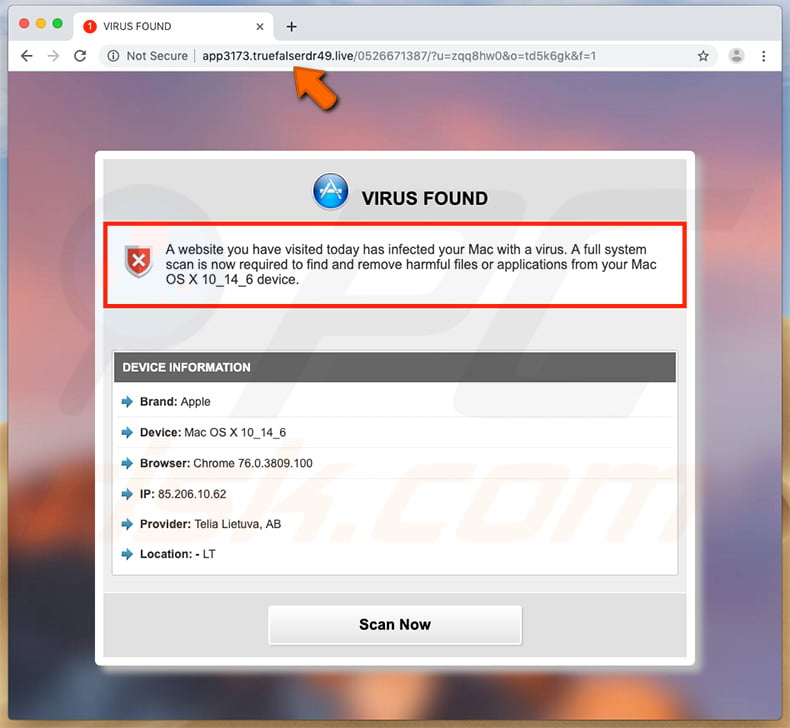
Example of the Smart Mac Booster app that is installed through the maccleaner.pkg file:
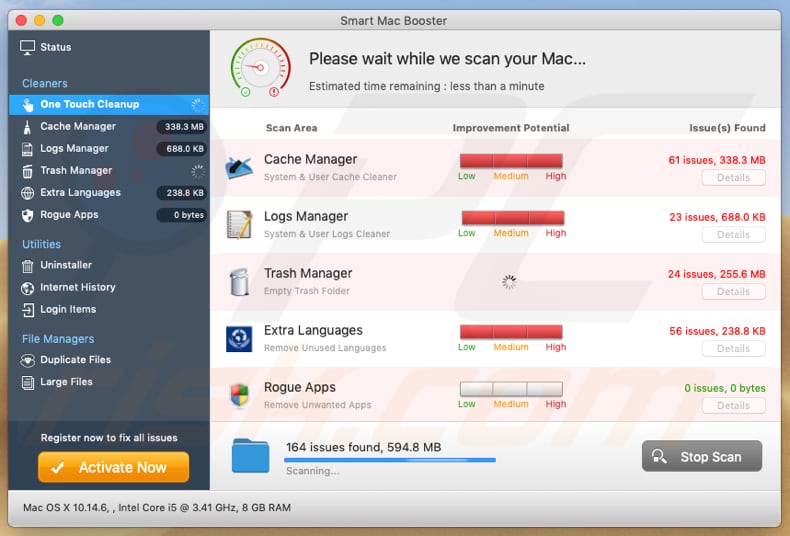
Instant automatic malware removal:
Manual threat removal might be a lengthy and complicated process that requires advanced IT skills. Combo Cleaner is a professional automatic malware removal tool that is recommended to get rid of malware. Download it by clicking the button below:
DOWNLOAD Combo CleanerBy downloading any software listed on this website you agree to our Privacy Policy and Terms of Use. To use full-featured product, you have to purchase a license for Combo Cleaner. 7 days free trial available. Combo Cleaner is owned and operated by RCS LT, the parent company of PCRisk.com.
Quick menu:
- What is maccleaner.pkg?
- STEP 1. Remove PUA related files and folders from OSX.
- STEP 2. Remove rogue extensions from Safari.
- STEP 3. Remove rogue add-ons from Google Chrome.
- STEP 4. Remove potentially unwanted plug-ins from Mozilla Firefox.
Video showing how to remove unwanted applications distributed via Maccleaner.pkg file using Combo Cleaner:
Potentially unwanted applications removal:
Remove potentially unwanted applications from your "Applications" folder:

Click the Finder icon. In the Finder window, select "Applications". In the applications folder, look for "MPlayerX", "NicePlayer", or other suspicious applications and drag them to the Trash. After removing the potentially unwanted application(s) that cause online ads, scan your Mac for any remaining unwanted components.
DOWNLOAD remover for malware infections
Combo Cleaner checks if your computer is infected with malware. To use full-featured product, you have to purchase a license for Combo Cleaner. 7 days free trial available. Combo Cleaner is owned and operated by RCS LT, the parent company of PCRisk.com.
Remove adware-related files and folders

Click the Finder icon, from the menu bar. Choose Go, and click Go to Folder...
 Check for adware generated files in the /Library/LaunchAgents/ folder:
Check for adware generated files in the /Library/LaunchAgents/ folder:

In the Go to Folder... bar, type: /Library/LaunchAgents/

In the "LaunchAgents" folder, look for any recently-added suspicious files and move them to the Trash. Examples of files generated by adware - "installmac.AppRemoval.plist", "myppes.download.plist", "mykotlerino.ltvbit.plist", "kuklorest.update.plist", etc. Adware commonly installs several files with the exact same string.
 Check for adware generated files in the ~/Library/Application Support/ folder:
Check for adware generated files in the ~/Library/Application Support/ folder:

In the Go to Folder... bar, type: ~/Library/Application Support/

In the "Application Support" folder, look for any recently-added suspicious folders. For example, "MplayerX" or "NicePlayer", and move these folders to the Trash.
 Check for adware generated files in the ~/Library/LaunchAgents/ folder:
Check for adware generated files in the ~/Library/LaunchAgents/ folder:

In the Go to Folder... bar, type: ~/Library/LaunchAgents/

In the "LaunchAgents" folder, look for any recently-added suspicious files and move them to the Trash. Examples of files generated by adware - "installmac.AppRemoval.plist", "myppes.download.plist", "mykotlerino.ltvbit.plist", "kuklorest.update.plist", etc. Adware commonly installs several files with the exact same string.
 Check for adware generated files in the /Library/LaunchDaemons/ folder:
Check for adware generated files in the /Library/LaunchDaemons/ folder:

In the "Go to Folder..." bar, type: /Library/LaunchDaemons/

In the "LaunchDaemons" folder, look for recently-added suspicious files. For example "com.aoudad.net-preferences.plist", "com.myppes.net-preferences.plist", "com.kuklorest.net-preferences.plist", "com.avickUpd.plist", etc., and move them to the Trash.
 Scan your Mac with Combo Cleaner:
Scan your Mac with Combo Cleaner:
If you have followed all the steps correctly, your Mac should be clean of infections. To ensure your system is not infected, run a scan with Combo Cleaner Antivirus. Download it HERE. After downloading the file, double click combocleaner.dmg installer. In the opened window, drag and drop the Combo Cleaner icon on top of the Applications icon. Now open your launchpad and click on the Combo Cleaner icon. Wait until Combo Cleaner updates its virus definition database and click the "Start Combo Scan" button.

Combo Cleaner will scan your Mac for malware infections. If the antivirus scan displays "no threats found" - this means that you can continue with the removal guide; otherwise, it's recommended to remove any found infections before continuing.

After removing files and folders generated by the adware, continue to remove rogue extensions from your Internet browsers.
Remove malicious extensions from Internet browsers
 Remove malicious Safari extensions:
Remove malicious Safari extensions:

Open the Safari browser, from the menu bar, select "Safari" and click "Preferences...".

In the preferences window, select "Extensions" and look for any recently-installed suspicious extensions. When located, click the "Uninstall" button next to it/them. Note that you can safely uninstall all extensions from your Safari browser - none are crucial for regular browser operation.
- If you continue to have problems with browser redirects and unwanted advertisements - Reset Safari.
 Remove malicious extensions from Google Chrome:
Remove malicious extensions from Google Chrome:

Click the Chrome menu icon ![]() (at the top right corner of Google Chrome), select "More Tools" and click "Extensions". Locate all recently-installed suspicious extensions, select these entries and click "Remove".
(at the top right corner of Google Chrome), select "More Tools" and click "Extensions". Locate all recently-installed suspicious extensions, select these entries and click "Remove".

- If you continue to have problems with browser redirects and unwanted advertisements - Reset Google Chrome.
 Remove malicious extensions from Mozilla Firefox:
Remove malicious extensions from Mozilla Firefox:

Click the Firefox menu ![]() (at the top right corner of the main window) and select "Add-ons and themes". Click "Extensions", in the opened window locate all recently-installed suspicious extensions, click on the three dots and then click "Remove".
(at the top right corner of the main window) and select "Add-ons and themes". Click "Extensions", in the opened window locate all recently-installed suspicious extensions, click on the three dots and then click "Remove".

- If you continue to have problems with browser redirects and unwanted advertisements - Reset Mozilla Firefox.
Share:

Tomas Meskauskas
Expert security researcher, professional malware analyst
I am passionate about computer security and technology. I have an experience of over 10 years working in various companies related to computer technical issue solving and Internet security. I have been working as an author and editor for pcrisk.com since 2010. Follow me on Twitter and LinkedIn to stay informed about the latest online security threats.
PCrisk security portal is brought by a company RCS LT.
Joined forces of security researchers help educate computer users about the latest online security threats. More information about the company RCS LT.
Our malware removal guides are free. However, if you want to support us you can send us a donation.
DonatePCrisk security portal is brought by a company RCS LT.
Joined forces of security researchers help educate computer users about the latest online security threats. More information about the company RCS LT.
Our malware removal guides are free. However, if you want to support us you can send us a donation.
Donate
▼ Show Discussion