How to uninstall Pagefinder and other unwanted apps
AdwareAlso Known As: Pagefinder unwanted application
Get free scan and check if your device is infected.
Remove it nowTo use full-featured product, you have to purchase a license for Combo Cleaner. Seven days free trial available. Combo Cleaner is owned and operated by RCS LT, the parent company of PCRisk.com.
What is Pagefinder?
Pagefinder is a dubious application that has similar operation to apps categorized as adware and browser hijackers. It forces users to visit rogue websites such as my-search[.]com, searchroute, and searchnewworld[.]com when they enter search queries using Google or Yahoo search engines.
In any case, people do not usually download or install apps such as Pagefinder intentionally - they are tricked. For the above reasons, Pagefinder is categorized as a potentially unwanted application (PUA). You are advised to uninstall these apps immediately.
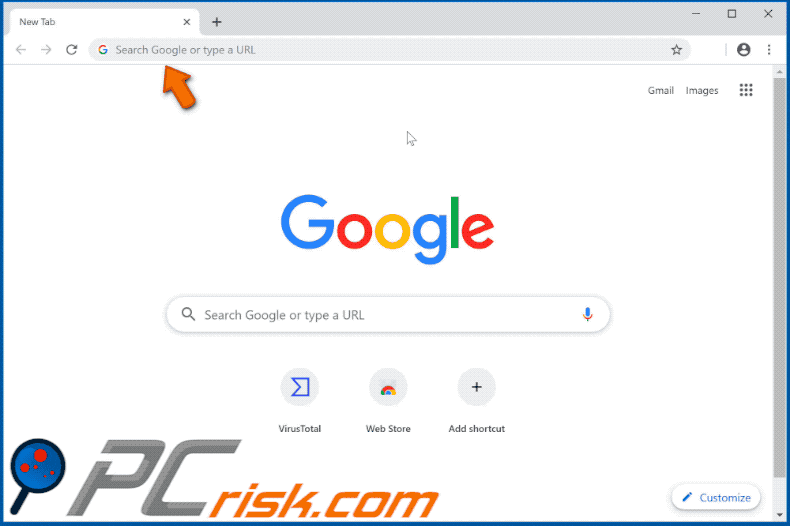
Browser hijackers usually change settings so that users are forced to visit a dubious website, typically, the address of a fake search engine.
Despite this, Pagefinder does not actually make any changes - it simply forces people to visit my-search[.]com, searchroute, and then the searchnewworld[.]com web addresses when they try to search (enter search queries) using search engines designed by Google (google.com) and Yahoo (search.yahoo.com).
Other fake search engines might also be affected, however, for some reason, Pagefinder does not perform any actions if search queries are entered into the Bing search engine. It redirects users when they search through the browser's URL bar or the search bar of a search engine.
Research shows that users of Pagefinder are not redirected to any of the aforementioned web addresses when they use the Bing search engine. Pagefinder might also display unwanted ads such as coupons, banners, surveys, pop-up ads, etc. When clicked, these redirect to dubious websites or execute scripts that download or install other PUAs.
It is unknown whether Pagefinder is one of these rogue apps, however, there is a strong possibility. In any case, the app is still classed as a PUA and should be removed immediately.
Pagefinder can access information relating to users' browsing habits such as URLs of visited websites, entered search queries, geolocations, IP addresses, and so on. Designers of PUAs share the collected details with third parties who misuse them to generate revenue. In some cases, the third parties include cyber criminals.
| Name | Pagefinder unwanted application |
| Threat Type | Adware, Unwanted ads, Pop-up Virus. |
| Browser Extension(s) | Pagefinder. |
| Supposed Functionality | This app supposedly provides quick access to popular websites. |
| Symptoms | Seeing advertisements not originating from the sites you are browsing. Intrusive pop-up ads. Decreased Internet browsing speed. |
| Distribution Methods | Deceptive pop-up ads, free software installers (bundling), fake Flash Player installers. |
| Damage | Decreased computer performance, browser tracking - privacy issues, possible additional malware infections. |
| Malware Removal (Windows) |
To eliminate possible malware infections, scan your computer with legitimate antivirus software. Our security researchers recommend using Combo Cleaner. Download Combo CleanerTo use full-featured product, you have to purchase a license for Combo Cleaner. 7 days free trial available. Combo Cleaner is owned and operated by RCS LT, the parent company of PCRisk.com. |
Typically, apps such as Pagefinder provide no value (features, tools, etc.) and simply help developers to generate revenue by gathering data and causing redirects to dubious web pages. People who have these apps installed on their browsers and/or computers risk becoming victims of identity theft, and experiencing problems with browsing safety, privacy, and so on.
How did Pagefinder install on my computer?
Installation of unwanted applications often happen when people intentionally or accidentally click deceptive ads. If clicked, some ads run scripts that download or install PUAs. Furthermore, they can be installed through the set-ups of other programs when developers distribute them using a deceptive marketing method called "bundling".
They include PUAs in download or installation set-ups and hide related details in settings such as "Advanced", "Custom", and other similar parts. By downloading and installing apps without checking and changing the settings, many people allow various PUAs to be downloaded and installed.
How to avoid installation of potentially unwanted applications
Download all programs from official websites and using direct links. Do not to use third party downloaders, Peer-to-Peer networks (torrent clients, eMule), unofficial web pages, or other such tools. The same applies to installations using third party installers. Note that download and installation set-ups often contain settings such as "Custom", "Advanced", etc.
We advise you to check them, since they might include offers to download or install unwanted software. Avoid clicking intrusive ads, since they tend to cause redirects to untrustworthy websites, or worse, trigger download/installation of unwanted apps.
Check for unwanted extensions, add-ons, or plug-ins installed on the browser and remove them immediately. Also remove programs of this kind installed on the computer. If your computer is already infected with Pagefinder, we recommend running a scan with Combo Cleaner Antivirus for Windows to automatically eliminate this adware.
Pagefinder adware asking for permissions in Google Chrome:
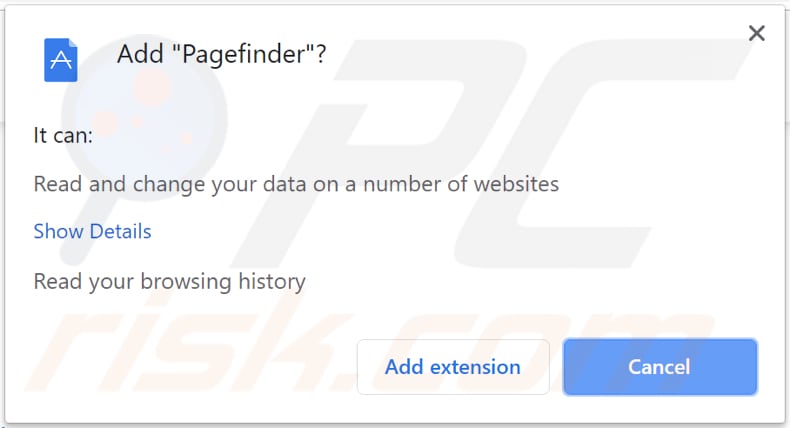
Instant automatic malware removal:
Manual threat removal might be a lengthy and complicated process that requires advanced IT skills. Combo Cleaner is a professional automatic malware removal tool that is recommended to get rid of malware. Download it by clicking the button below:
DOWNLOAD Combo CleanerBy downloading any software listed on this website you agree to our Privacy Policy and Terms of Use. To use full-featured product, you have to purchase a license for Combo Cleaner. 7 days free trial available. Combo Cleaner is owned and operated by RCS LT, the parent company of PCRisk.com.
Quick menu:
- What is Pagefinder?
- STEP 1. Uninstall Pagefinder application using Control Panel.
- STEP 2. Remove Pagefinder adware from Internet Explorer.
- STEP 3. Remove Pagefinder ads from Google Chrome.
- STEP 4. Remove 'Ads by Pagefinder' from Mozilla Firefox.
- STEP 5. Remove Pagefinder extension from Safari.
- STEP 6. Remove rogue plug-ins from Microsoft Edge.
Pagefinder adware removal:
Windows 11 users:

Right-click on the Start icon, select Apps and Features. In the opened window search for the application you want to uninstall, after locating it, click on the three vertical dots and select Uninstall.
Windows 10 users:

Right-click in the lower left corner of the screen, in the Quick Access Menu select Control Panel. In the opened window choose Programs and Features.
Windows 7 users:

Click Start (Windows Logo at the bottom left corner of your desktop), choose Control Panel. Locate Programs and click Uninstall a program.
macOS (OSX) users:

Click Finder, in the opened screen select Applications. Drag the app from the Applications folder to the Trash (located in your Dock), then right click the Trash icon and select Empty Trash.
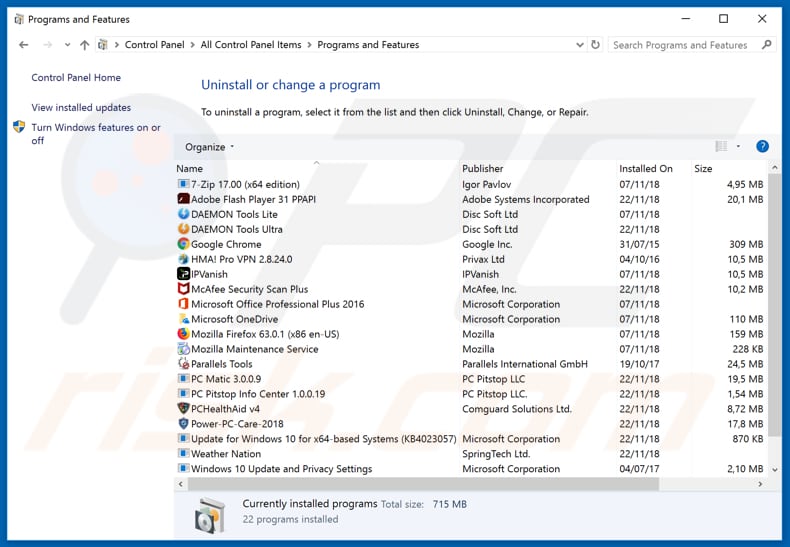
In the uninstall programs window, look for "Pagefinder", select this entry and click "Uninstall" or "Remove".
After uninstalling the potentially unwanted application that causes Pagefinder ads, scan your computer for any remaining unwanted components or possible malware infections. To scan your computer, use recommended malware removal software.
DOWNLOAD remover for malware infections
Combo Cleaner checks if your computer is infected with malware. To use full-featured product, you have to purchase a license for Combo Cleaner. 7 days free trial available. Combo Cleaner is owned and operated by RCS LT, the parent company of PCRisk.com.
Remove Pagefinder adware from Internet browsers:
Video showing how to remove potentially unwanted browser add-ons:
 Remove malicious add-ons from Internet Explorer:
Remove malicious add-ons from Internet Explorer:
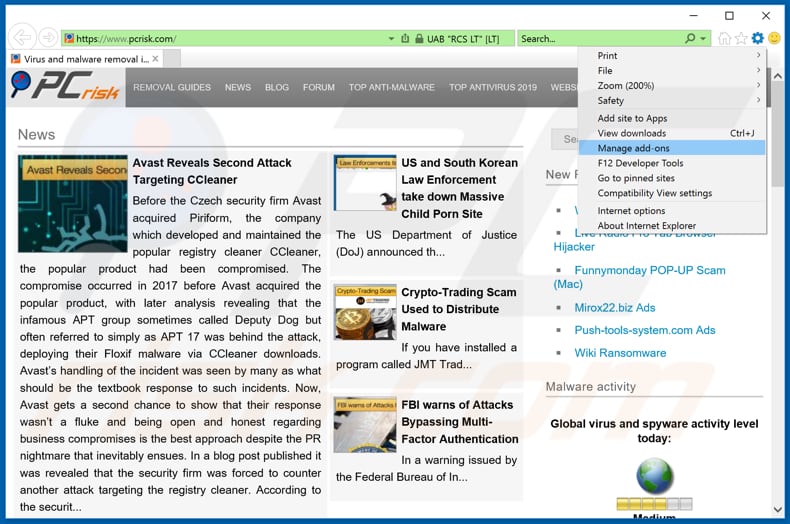
Click the "gear" icon ![]() (at the top right corner of Internet Explorer), select "Manage Add-ons". Look for "Pagefinder", select this entry and click "Remove".
(at the top right corner of Internet Explorer), select "Manage Add-ons". Look for "Pagefinder", select this entry and click "Remove".
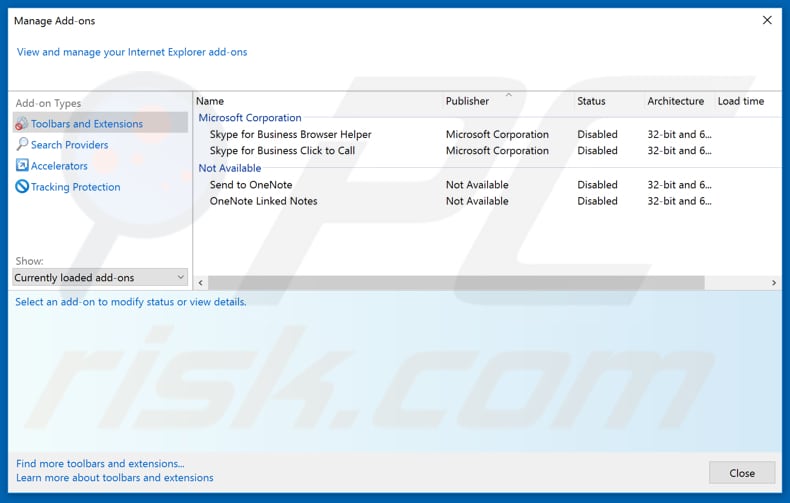
Optional method:
If you continue to have problems with removal of the pagefinder unwanted application, reset your Internet Explorer settings to default.
Windows XP users: Click Start, click Run, in the opened window type inetcpl.cpl In the opened window click the Advanced tab, then click Reset.

Windows Vista and Windows 7 users: Click the Windows logo, in the start search box type inetcpl.cpl and click enter. In the opened window click the Advanced tab, then click Reset.

Windows 8 users: Open Internet Explorer and click the gear icon. Select Internet Options.

In the opened window, select the Advanced tab.

Click the Reset button.

Confirm that you wish to reset Internet Explorer settings to default by clicking the Reset button.

 Remove malicious extensions from Google Chrome:
Remove malicious extensions from Google Chrome:
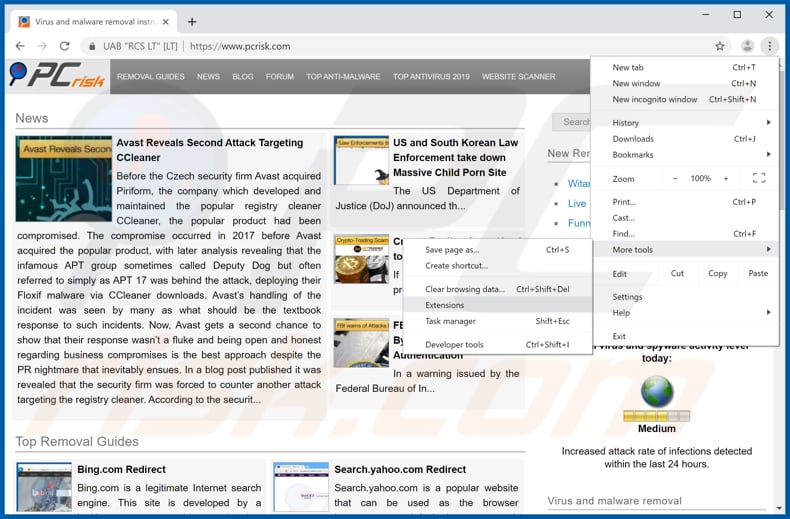
Click the Chrome menu icon ![]() (at the top right corner of Google Chrome), select "More tools" and click "Extensions". Locate "Pagefinder", select this entry and click the trash can icon.
(at the top right corner of Google Chrome), select "More tools" and click "Extensions". Locate "Pagefinder", select this entry and click the trash can icon.
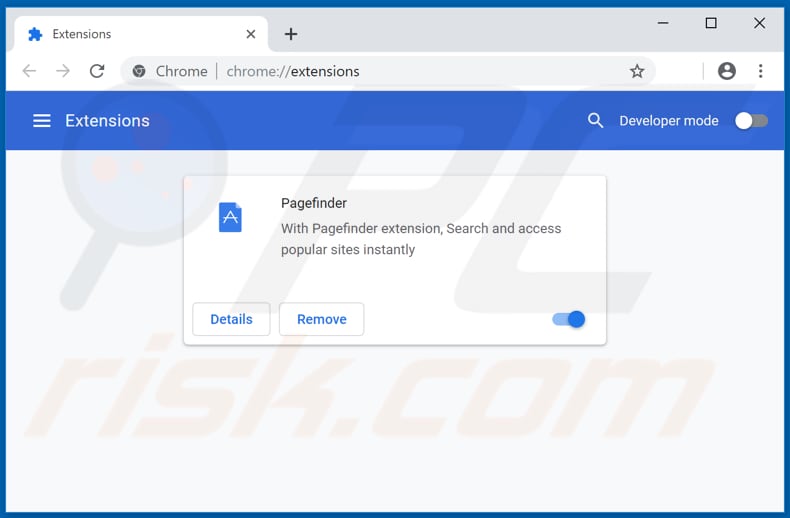
Optional method:
If you continue to have problems with removal of the pagefinder unwanted application, reset your Google Chrome browser settings. Click the Chrome menu icon ![]() (at the top right corner of Google Chrome) and select Settings. Scroll down to the bottom of the screen. Click the Advanced… link.
(at the top right corner of Google Chrome) and select Settings. Scroll down to the bottom of the screen. Click the Advanced… link.

After scrolling to the bottom of the screen, click the Reset (Restore settings to their original defaults) button.

In the opened window, confirm that you wish to reset Google Chrome settings to default by clicking the Reset button.

 Remove malicious plug-ins from Mozilla Firefox:
Remove malicious plug-ins from Mozilla Firefox:
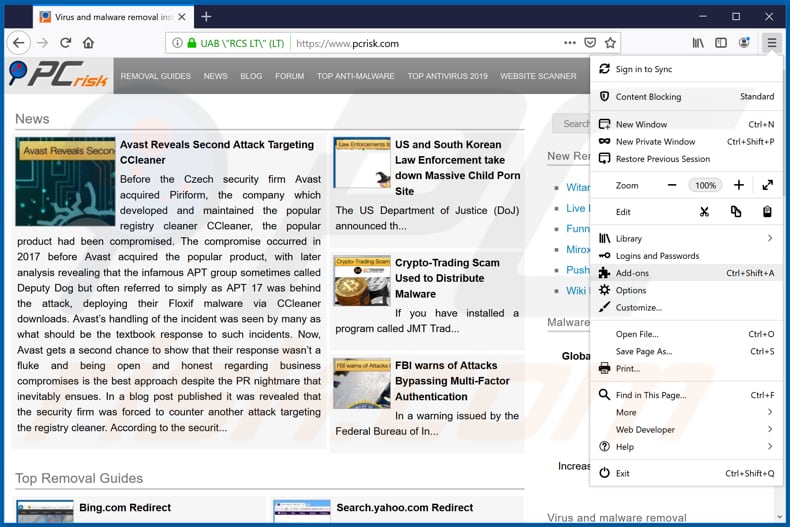
Click the Firefox menu ![]() (at the top right corner of the main window), select "Add-ons". Click "Extensions", in the opened window, remove "Pagefinder".
(at the top right corner of the main window), select "Add-ons". Click "Extensions", in the opened window, remove "Pagefinder".
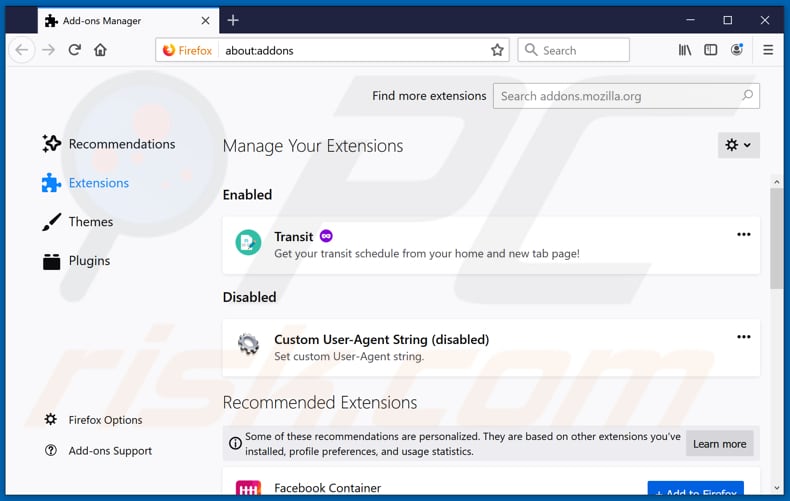
Optional method:
Computer users who have problems with pagefinder unwanted application removal can reset their Mozilla Firefox settings.
Open Mozilla Firefox, at the top right corner of the main window, click the Firefox menu, ![]() in the opened menu, click Help.
in the opened menu, click Help.

Select Troubleshooting Information.

In the opened window, click the Refresh Firefox button.

In the opened window, confirm that you wish to reset Mozilla Firefox settings to default by clicking the Refresh Firefox button.

 Remove malicious extensions from Safari:
Remove malicious extensions from Safari:

Make sure your Safari browser is active, click Safari menu, and select Preferences....

In the opened window click Extensions, locate any recently installed suspicious extension, select it and click Uninstall.
Optional method:
Make sure your Safari browser is active and click on Safari menu. From the drop down menu select Clear History and Website Data...

In the opened window select all history and click the Clear History button.

 Remove malicious extensions from Microsoft Edge:
Remove malicious extensions from Microsoft Edge:

Click the Edge menu icon ![]() (at the upper-right corner of Microsoft Edge), select "Extensions". Locate all recently-installed suspicious browser add-ons and click "Remove" below their names.
(at the upper-right corner of Microsoft Edge), select "Extensions". Locate all recently-installed suspicious browser add-ons and click "Remove" below their names.

Optional method:
If you continue to have problems with removal of the pagefinder unwanted application, reset your Microsoft Edge browser settings. Click the Edge menu icon ![]() (at the top right corner of Microsoft Edge) and select Settings.
(at the top right corner of Microsoft Edge) and select Settings.

In the opened settings menu select Reset settings.

Select Restore settings to their default values. In the opened window, confirm that you wish to reset Microsoft Edge settings to default by clicking the Reset button.

- If this did not help, follow these alternative instructions explaining how to reset the Microsoft Edge browser.
Summary:
 Commonly, adware or potentially unwanted applications infiltrate Internet browsers through free software downloads. Note that the safest source for downloading free software is via developers' websites only. To avoid installation of adware, be very attentive when downloading and installing free software. When installing previously-downloaded free programs, choose the custom or advanced installation options – this step will reveal any potentially unwanted applications listed for installation together with your chosen free program.
Commonly, adware or potentially unwanted applications infiltrate Internet browsers through free software downloads. Note that the safest source for downloading free software is via developers' websites only. To avoid installation of adware, be very attentive when downloading and installing free software. When installing previously-downloaded free programs, choose the custom or advanced installation options – this step will reveal any potentially unwanted applications listed for installation together with your chosen free program.
Post a comment:
If you have additional information on pagefinder unwanted application or it's removal please share your knowledge in the comments section below.
Share:

Tomas Meskauskas
Expert security researcher, professional malware analyst
I am passionate about computer security and technology. I have an experience of over 10 years working in various companies related to computer technical issue solving and Internet security. I have been working as an author and editor for pcrisk.com since 2010. Follow me on Twitter and LinkedIn to stay informed about the latest online security threats.
PCrisk security portal is brought by a company RCS LT.
Joined forces of security researchers help educate computer users about the latest online security threats. More information about the company RCS LT.
Our malware removal guides are free. However, if you want to support us you can send us a donation.
DonatePCrisk security portal is brought by a company RCS LT.
Joined forces of security researchers help educate computer users about the latest online security threats. More information about the company RCS LT.
Our malware removal guides are free. However, if you want to support us you can send us a donation.
Donate
▼ Show Discussion