How to uninstall True PC Booster Master
Potentially unwanted applicationAlso Known As: True PC Booster Master potentially unwanted application
Get free scan and check if your device is infected.
Remove it nowTo use full-featured product, you have to purchase a license for Combo Cleaner. Seven days free trial available. Combo Cleaner is owned and operated by RCS LT, the parent company of PCRisk.com.
What is True PC Booster Master?
The True PC Booster Master program is identical to PC Power Plus. It is promoted as a computer performance enhancing tool, supposedly capable of detecting and removing malware, spyware, adware and various unwanted files.
This software has a promotional website, from which it can be downloaded free of charge or purchased, however, this is not the only way it is installed onto devices. True PC Booster Master can also infiltrate systems through the download/installation set-ups of other programs.
This marketing method ("bundling") is dubious and, therefore, True PC Booster Master is classified as a Potentially Unwanted Application (PUA).
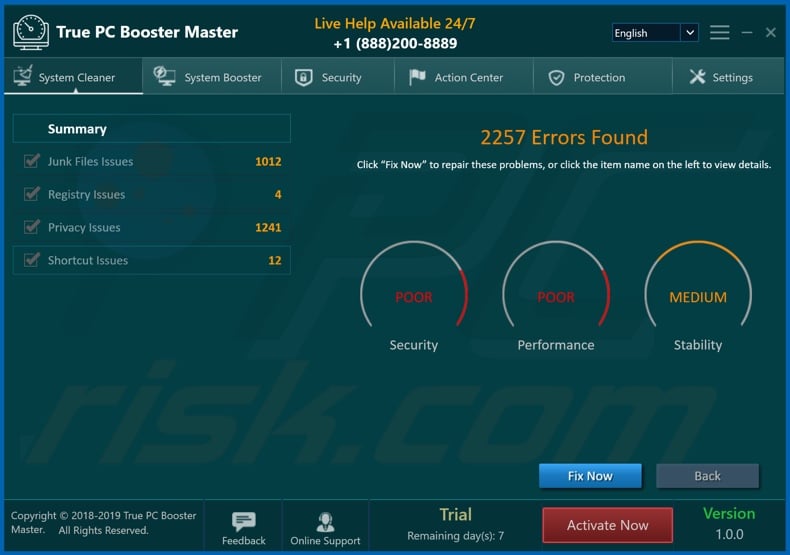
PUAs are untrustworthy and any applications categorized as such should not be installed. Typically, they require purchase to perform their advertised function, however, when users initially download them, this information is not stated explicitly. Even if purchased and technically activated, in most cases, PUAs remain nonoperational.
Therefore, users are scammed by purchasing bogus and nonfunctional products. Furthermore, the download/installation set-ups used to proliferate this software might contain more than one PUA (e.g. browser hijackers or adware). As well as extorting money from users, they can cause continuous redirects to untrustworthy and malicious sites.
Other types run intrusive advertisement campaigns (e.g. pop-ups, banners, coupons, surveys, etc). By implementing various tools, they enable third party graphical content to be displayed on any site. Therefore, they deliver ads that significantly diminish the browsing experience (limit browsing speed and web page visibility).
Intrusive ads also carry risks due to the dubious websites to which they redirect, and for their ability to stealthily download/install PUAs. Some unwanted applications hijack browsers by making unauthorized changes to them (to promote fake search engines). PUAs often have data tracking capabilities.
They monitor browsing activity (URLs visited, pages viewed, search queries, etc.) and record users' personal information (IP addresses, geolocations and other details). This private data is then shared with third parties (potentially, cyber criminals) seeking to misuse it to generate revenue.
In summary, PUAs can cause browser/system infiltration and infections, and lead to financial loss, serious privacy issues and even identity theft. To protect your privacy and devices, you are strongly advised to remove all suspicious apps and browser extensions/plug-ins immediately.
| Name | True PC Booster Master potentially unwanted application |
| Threat Type | PUP (potentially unwanted program), PUA (potentially unwanted application). |
| Supposed Functionality | This program supposedly cleans and enhances operating systems. |
| Detection Names | Avast (Win32:TrojanX-gen [Trj]), BitDefender (Application.Deceptor.ABX), ESET-NOD32 (A Variant Of MSIL/AKick.D Potentially Unwanted), Kaspersky (Hoax.Win32.DeceptPCClean.kks), Full List Of Detections (VirusTotal) |
| Symptoms | A program that you do not recall installing suddenly appeared on your computer. A new application is performing computer scans and displays warning messages about 'found issues'. Asks for payment to eliminate the supposedly found errors. |
| Distribution Methods | Deceptive pop-up ads, free software installers (bundling), fake Flash Player installers. |
| Damage | Monetary loss (unnecessary purchase of fake software), unwanted warning pop-ups, slow computer performance. |
| Malware Removal (Windows) |
To eliminate possible malware infections, scan your computer with legitimate antivirus software. Our security researchers recommend using Combo Cleaner. Download Combo CleanerTo use full-featured product, you have to purchase a license for Combo Cleaner. 7 days free trial available. Combo Cleaner is owned and operated by RCS LT, the parent company of PCRisk.com. |
All unwanted applications share certain qualities. For example, The PC Power, BitSecure AV, and PC Power Plus are similar to True PC Booster Master.
They often seem legitimate and tempt users to install by offering a wide variety of functions. While the features differ, they are mostly nonoperational. The only purpose of all PUAs is to generate revenue for the developers, whilst regular users receive no value. PUAs cause redirects, run intrusive advertisement campaigns, and collect vulnerable data.
How did potentially unwanted applications install on my computer?
Some PUAs (e.g. True PC Booster Master) have "official" promotional websites on which they are often advertised as "free" software. These apps are commonly proliferated via the download/install set-ups of other products. This deceptive marketing technique of pre-packing regular software with unwanted or malicious content is called "bundling".
By rushing though download/installation processes (ignoring terms, skipping steps and sections, using pre-set options, etc.), many users risk inadvertently allowing bundled applications onto their devices. Once clicked, intrusive ads can execute scripts to download/install PUAs without users' consent.
How to avoid installation of potentially unwanted applications
Research all content to verify its legitimacy, before downloading/installing. Use only official and verified download channels. Peer-to-Peer sharing networks (BitTorrent, Gnutella, eMule, etc.), unofficial and free file-hosting sites, third party downloaders and similar sources are classed as untrustworthy and should be avoided.
Untrusted download channels are more likely to offer deceptive and/or bundled software. Treat download and installation processes with caution. Read the terms, explore all available options, use the "Custom/Advanced" settings, and decline additional apps, tools, features, etc.
Intrusive ads usually seem normal and harmless, however, they can redirect to dubious web pages (e.g. gambling, pornography, adult-dating and others). If you encounter these ads/redirects, inspect the device and immediately remove all suspicious applications and/or browser extensions/plug-ins.
If your computer is already infected with PUAs, we recommend running a scan with Combo Cleaner Antivirus for Windows to automatically eliminate them.
Appearance of True PC Booster Master application (GIF):
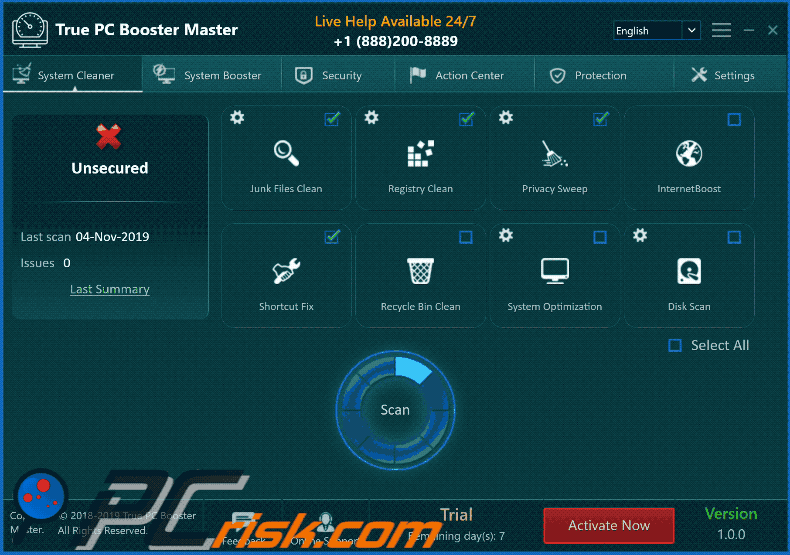
True PC Booster Master installation setup:
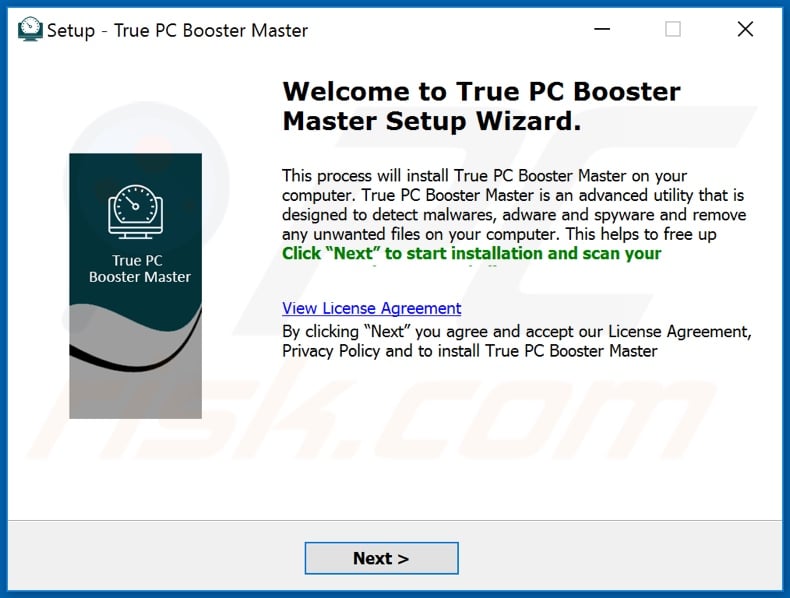
Website promoting True PC Booster Master application:
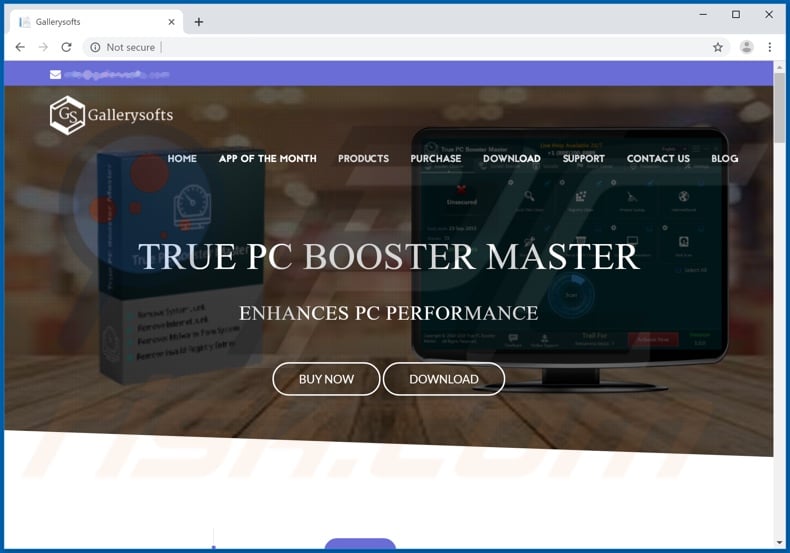
Instant automatic malware removal:
Manual threat removal might be a lengthy and complicated process that requires advanced IT skills. Combo Cleaner is a professional automatic malware removal tool that is recommended to get rid of malware. Download it by clicking the button below:
DOWNLOAD Combo CleanerBy downloading any software listed on this website you agree to our Privacy Policy and Terms of Use. To use full-featured product, you have to purchase a license for Combo Cleaner. 7 days free trial available. Combo Cleaner is owned and operated by RCS LT, the parent company of PCRisk.com.
Quick menu:
- What is True PC Booster Master?
- STEP 1. Uninstall deceptive applications using Control Panel.
- STEP 2. Remove malicious plug-ins from Internet Explorer.
- STEP 3. Remove rogue extensions from Google Chrome.
- STEP 4. Remove potentially unwanted plug-ins from Mozilla Firefox.
- STEP 5. Remove rogue extensions from Safari.
- STEP 6. Remove rogue plug-ins from Microsoft Edge.
Removal of potentially unwanted applications:
Windows 11 users:

Right-click on the Start icon, select Apps and Features. In the opened window search for the application you want to uninstall, after locating it, click on the three vertical dots and select Uninstall.
Windows 10 users:

Right-click in the lower left corner of the screen, in the Quick Access Menu select Control Panel. In the opened window choose Programs and Features.
Windows 7 users:

Click Start (Windows Logo at the bottom left corner of your desktop), choose Control Panel. Locate Programs and click Uninstall a program.
macOS (OSX) users:

Click Finder, in the opened screen select Applications. Drag the app from the Applications folder to the Trash (located in your Dock), then right click the Trash icon and select Empty Trash.
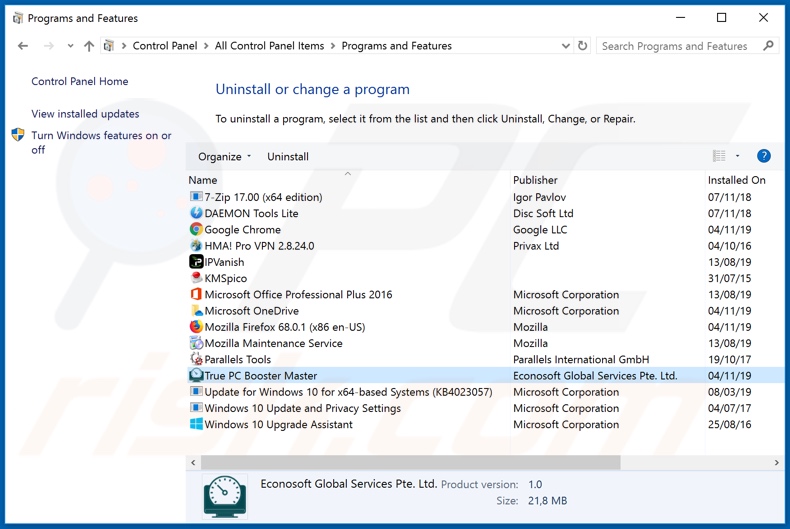
In the uninstall programs window, look for "True PC Booster Master" and other suspicious/recently-installed applications, select these entries and click "Uninstall" or "Remove".
After uninstalling the potentially unwanted application, scan your computer for any remaining unwanted components or possible malware infections. To scan your computer, use recommended malware removal software.
DOWNLOAD remover for malware infections
Combo Cleaner checks if your computer is infected with malware. To use full-featured product, you have to purchase a license for Combo Cleaner. 7 days free trial available. Combo Cleaner is owned and operated by RCS LT, the parent company of PCRisk.com.
Remove rogue extensions from Internet browsers:
At time of research, True PC Booster Master did not install any unwanted browser extensions, however, some unwanted applications can be installed together with adware and browser hijackers. If you experience unwanted ads or redirects when browsing the internet, continue with the removal guide below.
Video showing how to remove potentially unwanted browser add-ons:
 Remove malicious add-ons from Internet Explorer:
Remove malicious add-ons from Internet Explorer:
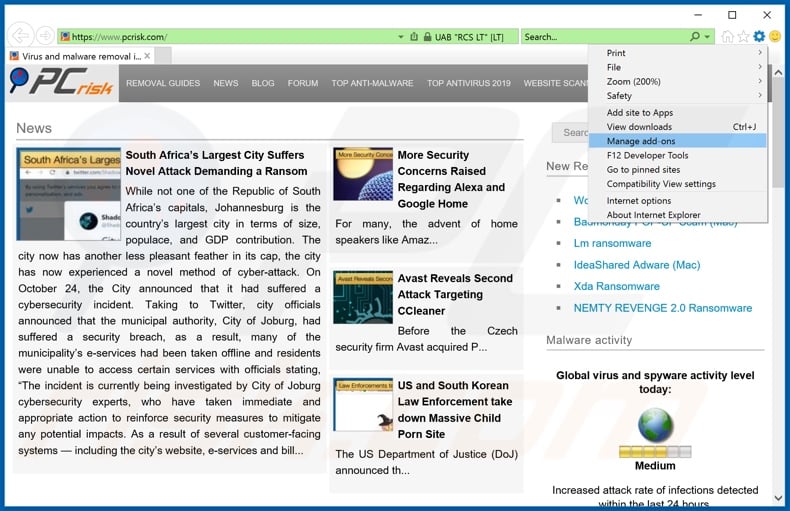
Click the "gear" icon ![]() (at the top right corner of Internet Explorer), select "Manage Add-ons". Look for any recently-installed suspicious browser extensions, select these entries and click "Remove".
(at the top right corner of Internet Explorer), select "Manage Add-ons". Look for any recently-installed suspicious browser extensions, select these entries and click "Remove".
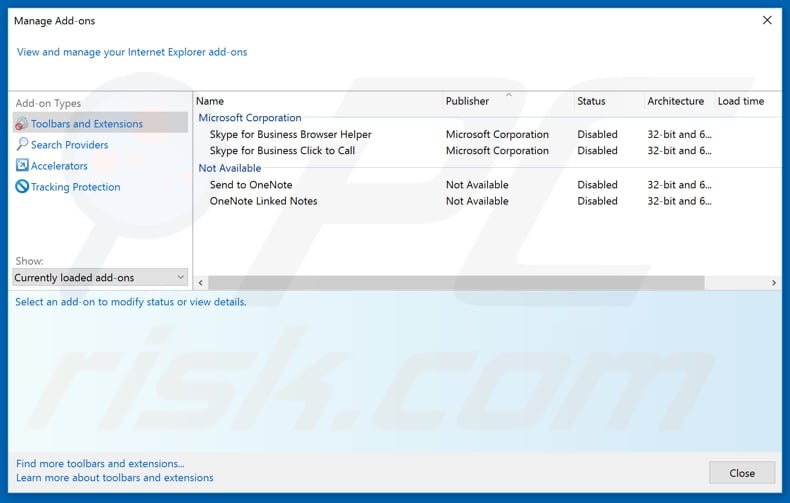
Optional method:
If you continue to have problems with removal of the true pc booster master potentially unwanted application, reset your Internet Explorer settings to default.
Windows XP users: Click Start, click Run, in the opened window type inetcpl.cpl In the opened window click the Advanced tab, then click Reset.

Windows Vista and Windows 7 users: Click the Windows logo, in the start search box type inetcpl.cpl and click enter. In the opened window click the Advanced tab, then click Reset.

Windows 8 users: Open Internet Explorer and click the gear icon. Select Internet Options.

In the opened window, select the Advanced tab.

Click the Reset button.

Confirm that you wish to reset Internet Explorer settings to default by clicking the Reset button.

 Remove malicious extensions from Google Chrome:
Remove malicious extensions from Google Chrome:
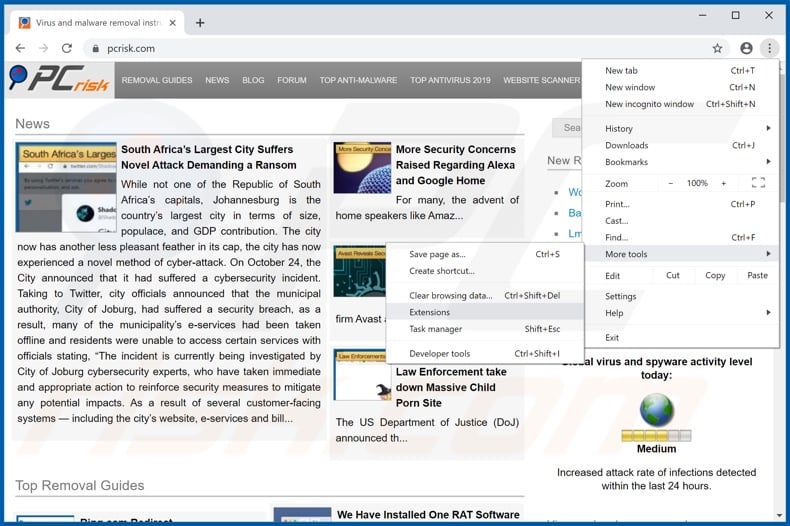
Click the Chrome menu icon ![]() (at the top right corner of Google Chrome), select "More tools" and click "Extensions". Locate all recently-installed suspicious browser add-ons and remove them.
(at the top right corner of Google Chrome), select "More tools" and click "Extensions". Locate all recently-installed suspicious browser add-ons and remove them.
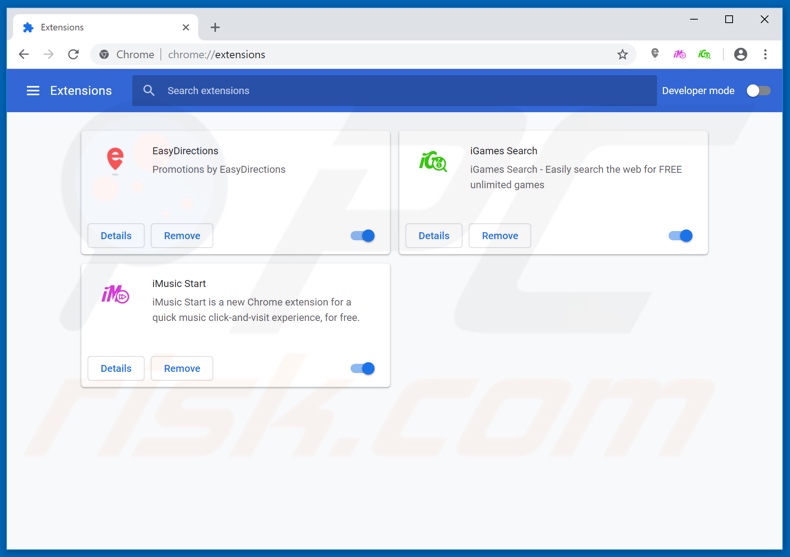
Optional method:
If you continue to have problems with removal of the true pc booster master potentially unwanted application, reset your Google Chrome browser settings. Click the Chrome menu icon ![]() (at the top right corner of Google Chrome) and select Settings. Scroll down to the bottom of the screen. Click the Advanced… link.
(at the top right corner of Google Chrome) and select Settings. Scroll down to the bottom of the screen. Click the Advanced… link.

After scrolling to the bottom of the screen, click the Reset (Restore settings to their original defaults) button.

In the opened window, confirm that you wish to reset Google Chrome settings to default by clicking the Reset button.

 Remove malicious plug-ins from Mozilla Firefox:
Remove malicious plug-ins from Mozilla Firefox:
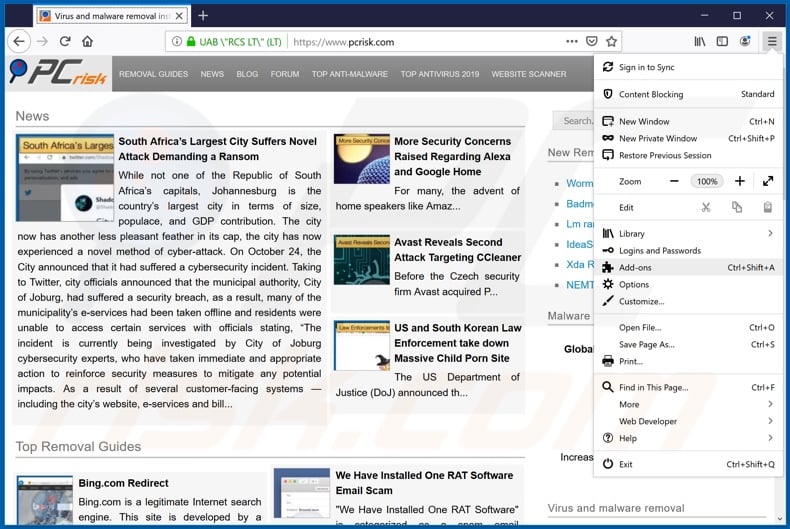
Click the Firefox menu ![]() (at the top right corner of the main window), select "Add-ons". Click on "Extensions", in the opened window remove all recently-installed suspicious browser plug-ins.
(at the top right corner of the main window), select "Add-ons". Click on "Extensions", in the opened window remove all recently-installed suspicious browser plug-ins.
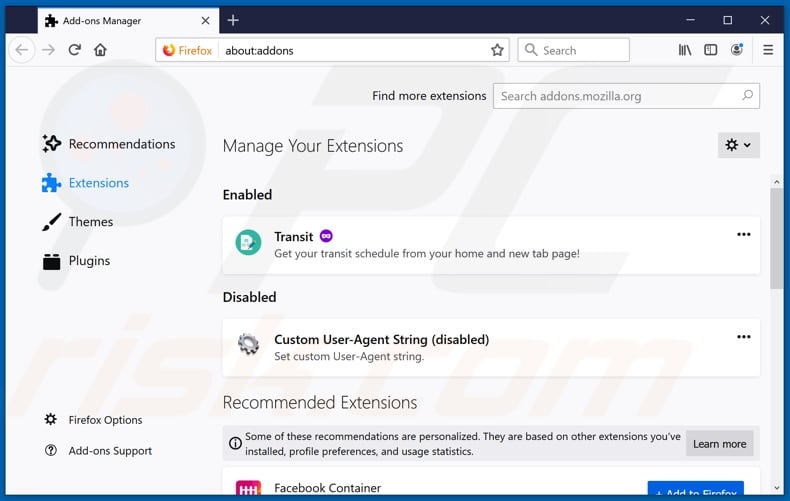
Optional method:
Computer users who have problems with true pc booster master potentially unwanted application removal can reset their Mozilla Firefox settings.
Open Mozilla Firefox, at the top right corner of the main window, click the Firefox menu, ![]() in the opened menu, click Help.
in the opened menu, click Help.

Select Troubleshooting Information.

In the opened window, click the Refresh Firefox button.

In the opened window, confirm that you wish to reset Mozilla Firefox settings to default by clicking the Refresh Firefox button.

 Remove malicious extensions from Safari:
Remove malicious extensions from Safari:

Make sure your Safari browser is active, click Safari menu, and select Preferences....

In the opened window click Extensions, locate any recently installed suspicious extension, select it and click Uninstall.
Optional method:
Make sure your Safari browser is active and click on Safari menu. From the drop down menu select Clear History and Website Data...

In the opened window select all history and click the Clear History button.

 Remove malicious extensions from Microsoft Edge:
Remove malicious extensions from Microsoft Edge:

Click the Edge menu icon ![]() (at the upper-right corner of Microsoft Edge), select "Extensions". Locate all recently-installed suspicious browser add-ons and click "Remove" below their names.
(at the upper-right corner of Microsoft Edge), select "Extensions". Locate all recently-installed suspicious browser add-ons and click "Remove" below their names.

Optional method:
If you continue to have problems with removal of the true pc booster master potentially unwanted application, reset your Microsoft Edge browser settings. Click the Edge menu icon ![]() (at the top right corner of Microsoft Edge) and select Settings.
(at the top right corner of Microsoft Edge) and select Settings.

In the opened settings menu select Reset settings.

Select Restore settings to their default values. In the opened window, confirm that you wish to reset Microsoft Edge settings to default by clicking the Reset button.

- If this did not help, follow these alternative instructions explaining how to reset the Microsoft Edge browser.
Summary:
 Commonly, adware or potentially unwanted applications infiltrate Internet browsers through free software downloads. Note that the safest source for downloading free software is via developers' websites only. To avoid installation of adware, be very attentive when downloading and installing free software. When installing previously-downloaded free programs, choose the custom or advanced installation options – this step will reveal any potentially unwanted applications listed for installation together with your chosen free program.
Commonly, adware or potentially unwanted applications infiltrate Internet browsers through free software downloads. Note that the safest source for downloading free software is via developers' websites only. To avoid installation of adware, be very attentive when downloading and installing free software. When installing previously-downloaded free programs, choose the custom or advanced installation options – this step will reveal any potentially unwanted applications listed for installation together with your chosen free program.
Post a comment:
If you have additional information on true pc booster master potentially unwanted application or it's removal please share your knowledge in the comments section below.
Share:

Tomas Meskauskas
Expert security researcher, professional malware analyst
I am passionate about computer security and technology. I have an experience of over 10 years working in various companies related to computer technical issue solving and Internet security. I have been working as an author and editor for pcrisk.com since 2010. Follow me on Twitter and LinkedIn to stay informed about the latest online security threats.
PCrisk security portal is brought by a company RCS LT.
Joined forces of security researchers help educate computer users about the latest online security threats. More information about the company RCS LT.
Our malware removal guides are free. However, if you want to support us you can send us a donation.
DonatePCrisk security portal is brought by a company RCS LT.
Joined forces of security researchers help educate computer users about the latest online security threats. More information about the company RCS LT.
Our malware removal guides are free. However, if you want to support us you can send us a donation.
Donate
▼ Show Discussion