How to avoid visiting sites that show e.tre456_worm_Windows virus alert
Phishing/ScamAlso Known As: "e.tre456_worm_Windows" virus
Get free scan and check if your device is infected.
Remove it nowTo use full-featured product, you have to purchase a license for Combo Cleaner. Seven days free trial available. Combo Cleaner is owned and operated by RCS LT, the parent company of PCRisk.com.
What is "e.tre456_worm_Windows"?
Virtually identical to "e.tre456_worm_osx Trojan", "e.tre456_worm_Windows" is the name of a fake trojan virus that is 'detected' by a deceptive website. Many scam websites are designed to trick visitors into believing that their computers are infected with viruses, malware, and so on.
Typically, the main purpose of these pages is to advertise dubious software that supposedly removes the viruses. At the time of research, this particular site promoted MyCleanID. We advise against installing software that is downloaded from unofficial, deceptive pages.
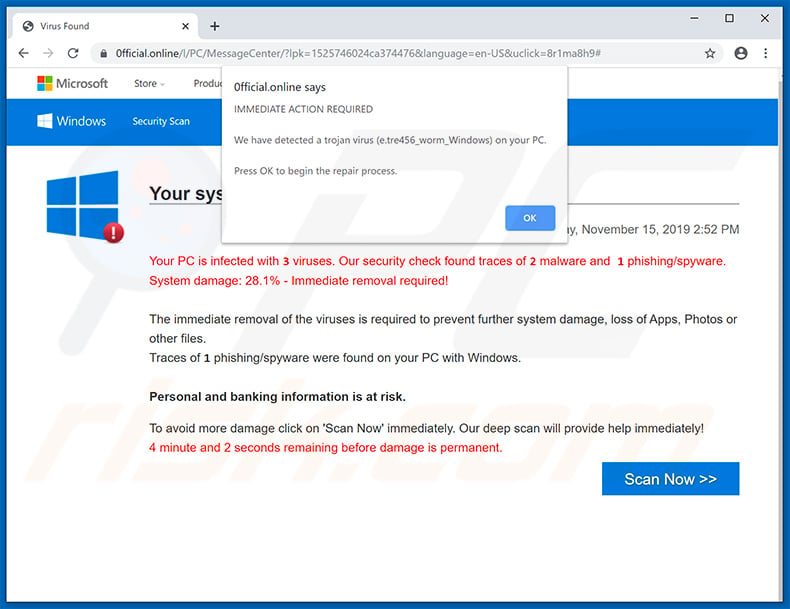
More about the fake "e.tre456_worm_Windows" virus
Visitors are encouraged to remove the aforementioned (e.tre456_worm_Windows) virus as soon as possible. The message in the pop-up, which is displayed after clicking "OK" in the first one, states that the Windows operating system is outdated and corrupted.
To avoid loss of system files, visitors must supposedly follow the instructions provided. The background page states that the system is infected with three viruses: two classified as malware and one as phishing/spyware. It is mentioned that these viruses put visitors' banking and personal information at risk, and can cause loss of apps, photos, and other files.
Visitors are encouraged to scan their systems by clicking the "Scan Now" button, which performs a fake system scan and leads to a download page of the aforementioned MyCleanID program. In fact, this scam page might also lead to download pages of other rogue software.
In any case, no software that is promoted through deceptive, unofficial web pages should be trusted or downloaded/installed. Furthermore, this particular website is disguised as an official Microsoft site, however, Microsoft has nothing to do with this or any other scam websites.
We recommend that you ignore the statements and close this website immediately. If it cannot be closed normally, end the browser process through Task Manager. Note that restoring the closed session will reopen this web page, so do not select this option.
Websites of this kind are often opened by rogue apps, that are usually are designed to serve advertisements and gather data. They deliver intrusive ads such as pop-ups, coupons, banners, surveys, and so on. If clicked, these cause redirects to dubious pages or they execute scripts designed to download or install shady apps, or even malware.
More about rogue apps
While installed, apps of this kind can collect information such as IP addresses, search queries, URLs of visited websites, geolocations, and so on. Developers share the details with third parties (potentially, cyber criminals) who misuse them to generate revenue.
The data might also contain personal, sensitive information. Untrustworthy apps can lead to problems relating to browsing safety, privacy, and cause installation of malware or even identity theft.
| Name | "e.tre456_worm_Windows" virus |
| Threat Type | Phishing, Scam, Social Engineering, Fraud. |
| Related Domains | 0fficial[.]online, duringreason[.]com |
| Detection Names (0fficial[.]online) | ESET (Suspicious), Kaspersky (Malware), Full List (VirusTotal) |
| Serving IP Address (0fficial[.]online) |
51.159.16.122 |
| Fake Claim | This page claims that the visitor's computer is infected with e.tre456_worm_Windows and other viruses. |
| Distributed Unwanted Apps | MyCleanID, this page could also be used to promote other unwanted software. |
| Symptoms | Fake error messages, fake system warnings, pop-up errors, hoax computer scan. |
| Distribution methods | Compromised websites, rogue online pop-up ads, potentially unwanted applications. |
| Damage | Loss of sensitive private information, monetary loss, identity theft, possible malware infections. |
| Malware Removal (Windows) |
To eliminate possible malware infections, scan your computer with legitimate antivirus software. Our security researchers recommend using Combo Cleaner. Download Combo CleanerTo use full-featured product, you have to purchase a license for Combo Cleaner. 7 days free trial available. Combo Cleaner is owned and operated by RCS LT, the parent company of PCRisk.com. |
Similar scams in general
Typically, scammers use these sites to trick people into downloading and installing rogue software. They display fake notifications about 'detected viruses' and encourage visitors to download programs that will supposedly remove them.
Some examples of other scam pages are "VIRAL ALARM OF MICROSOFT", "Windows is not activated", and "This computer is blocked". Apps responsible for redirects to these pages are generally very similar: they open untrustworthy pages, gather data, and feed users with unwanted ads. Typically, these apps are useless and designed only to generate revenue for the developers.
How did unwanted applications install on my computer?
Frequently, people download and/or install shady apps inadvertently by clicking deceptive ads (that should not be trusted) or when software developers distribute unwanted software using the "bundling" method. This method is used to trick people into downloading and installing shady apps together with other, regular software.
Developers include unwanted apps into the download or installation set-ups as additional offers, and place related information in "Custom" or "Advanced" settings. Many people download and install software without checking or changing these settings, thereby inadvertently allowing unwanted programs to be downloaded and/or installed by default.
How to avoid installation of unwanted applications
Do not download or install software from untrustworthy websites, using third party software downloaders, installers, Peer-to-Peer networks such as torrent clients, eMule, etc. Use only official websites and direct download links. Opt-out of offers to download or install unwanted software before completing the download or installation procedure.
Typically, these offers can be found in the aforementioned "Advanced, "Custom", and other similar settings. Avoid clicking intrusive ads, especially those on dubious web pages. These ads often redirect people to potentially malicious sites or cause download/installation of dubious software.
Remove any unknown, unwanted extensions, add-ons, and plug-ins installed on the browser immediately. The same applies to software of this kind installed on the operating system. If your computer is already infected with rogue apps, we recommend running a scan with Combo Cleaner Antivirus for Windows to automatically eliminate them.
Text presented in "e.tre456_worm_Windows" initial pop-up:
IMMEDIATE ACTION REQUIRED
We have detected a trojan virus (e.tre456_worm_Windows) on your PC.
Press OK to begin the repair process.
Screenshot of the second pop-up displayed after clicking "OK":
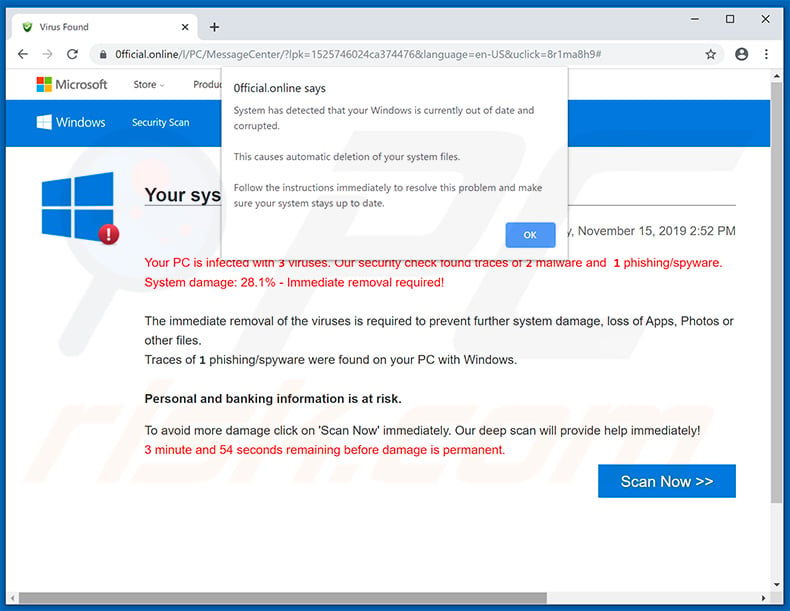
Text in the second pop-up:
System has detected that your Windows is currently out of date and corrupted.
This causes automatic deletion of your system files.
Follow the instructions immediately to resolve this problem and make sure your system stays up to date.
Text in the background page:
Your system is infected with 3 viruses
Friday, November 15, 2019 2:52 PM
Your PC is infected with 3 viruses. Our security check found traces of 2 malware and 1 phishing/spyware. System damage: 28.1% - Immediate removal required!The immediate removal of the viruses is required to prevent further system damage, loss of Apps, Photos or other files.
Traces of 1 phishing/spyware were found on your PC with Windows.Personal and banking information is at risk.
To avoid more damage click on 'Scan Now' immediately. Our deep scan will provide help immediately!
3 minute and 45 seconds remaining before damage is permanent.
The appearance of "e.tre456_worm_Windows" pop-up (GIF):
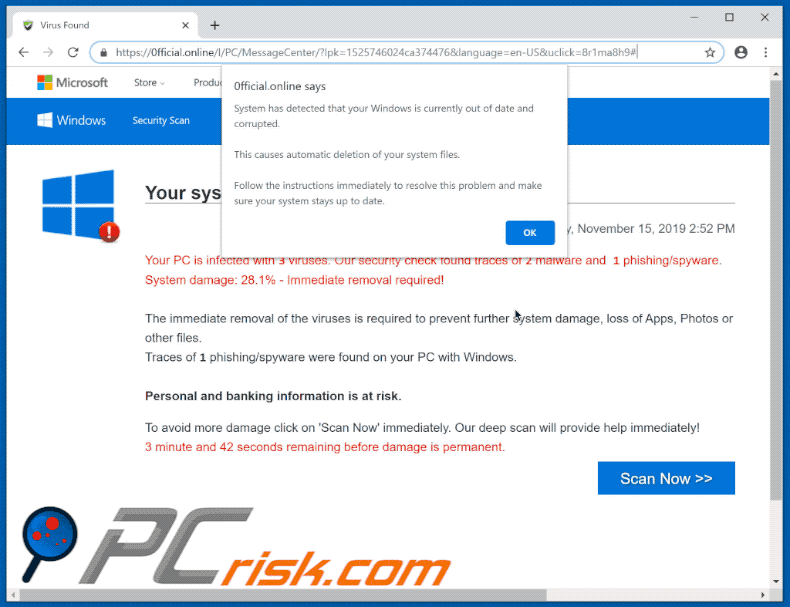
Download page of the MyCleanID program:
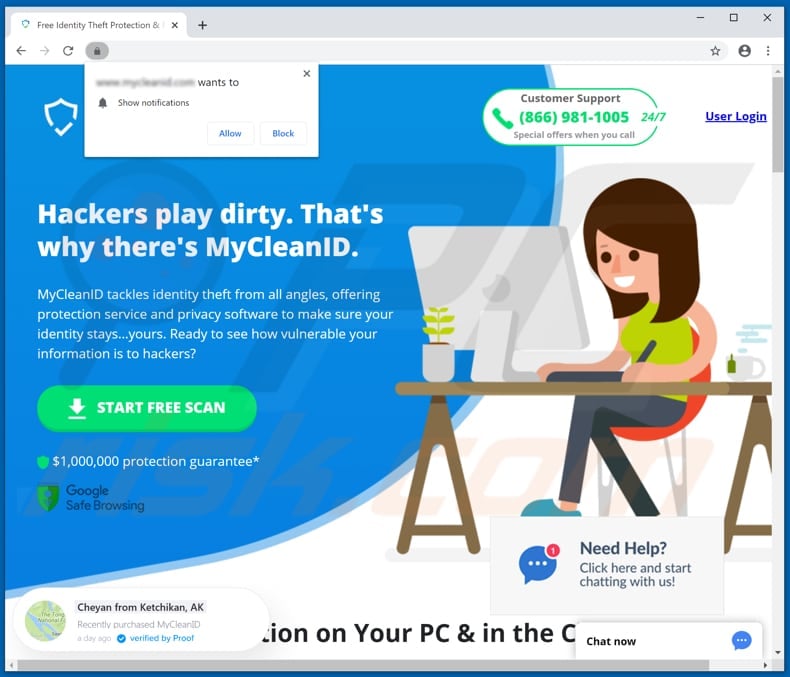
MyCleanID installer:
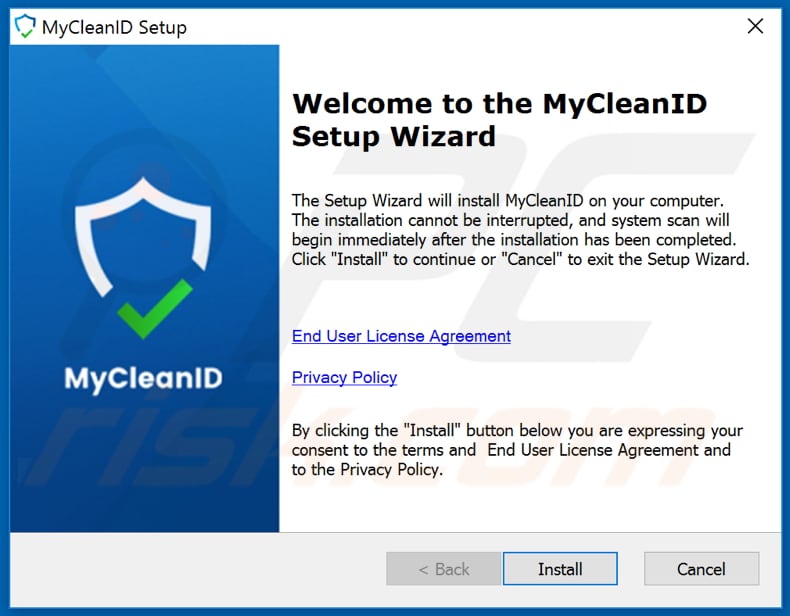
MyCleanID program:
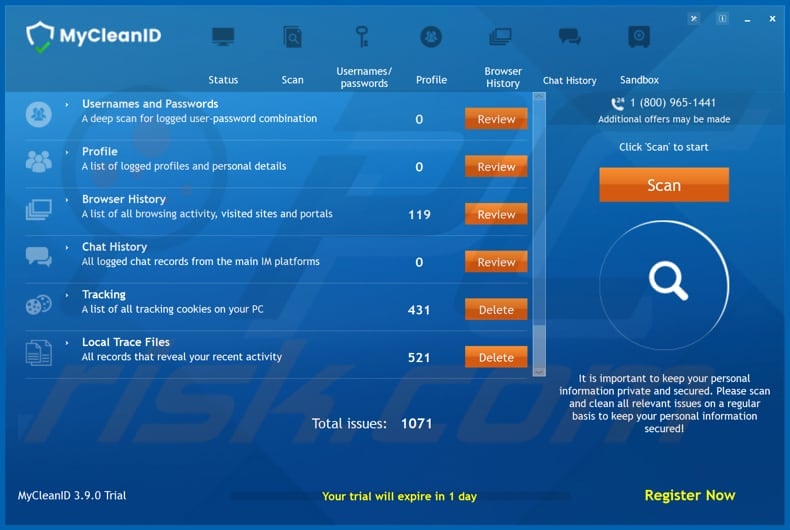
Another variant of "E.tre456_worm_Windows" pop-up scam:
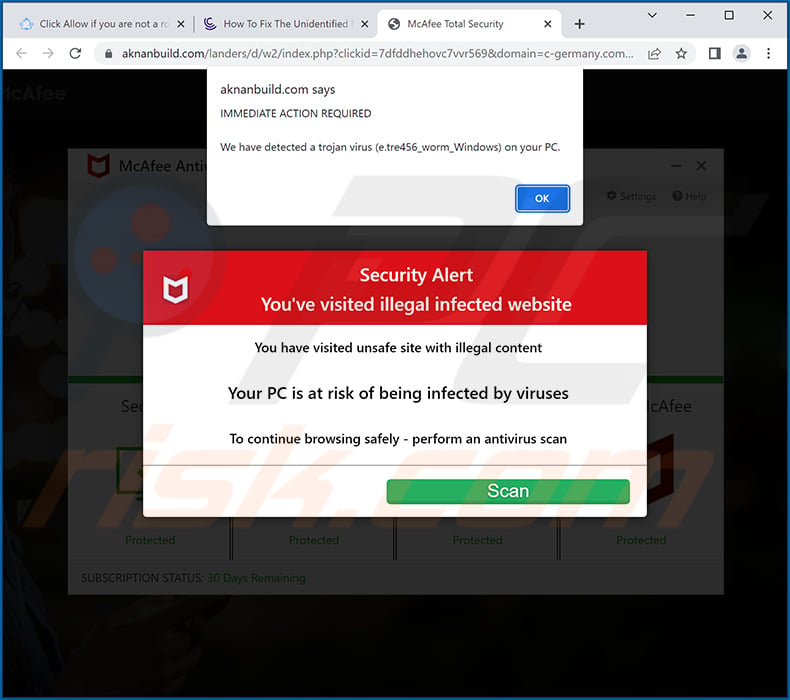
Text presented within:
IMMEDIATE ACTION REQUIRED
We have detected a trojan virus (e.tre456_worm_Windows) on your PC.
Appearance of this scam variant (GIF):
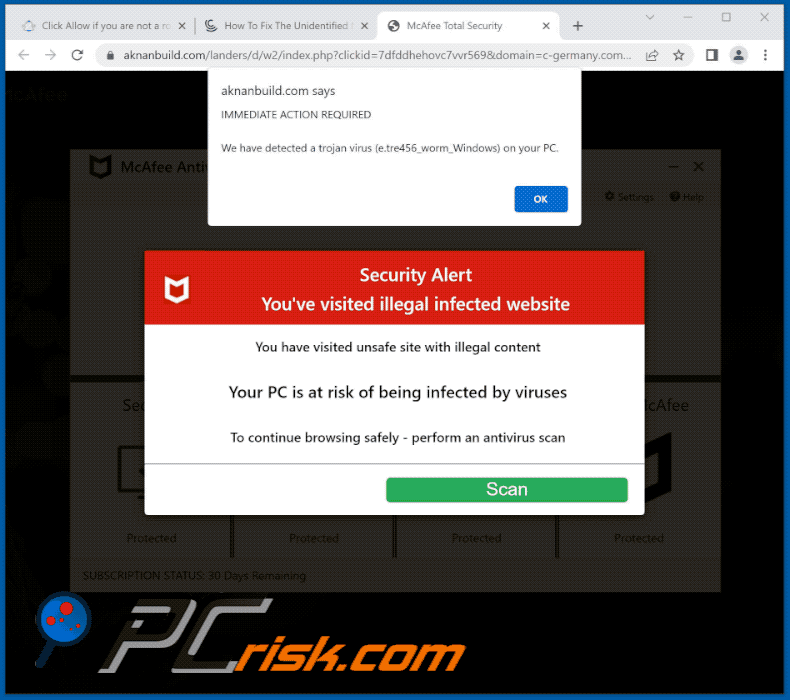
Instant automatic malware removal:
Manual threat removal might be a lengthy and complicated process that requires advanced IT skills. Combo Cleaner is a professional automatic malware removal tool that is recommended to get rid of malware. Download it by clicking the button below:
DOWNLOAD Combo CleanerBy downloading any software listed on this website you agree to our Privacy Policy and Terms of Use. To use full-featured product, you have to purchase a license for Combo Cleaner. 7 days free trial available. Combo Cleaner is owned and operated by RCS LT, the parent company of PCRisk.com.
Quick menu:
- What is "e.tre456_worm_Windows" virus?
- How to identify a pop-up scam?
- How do pop-up scams work?
- How to remove fake pop-ups?
- How to prevent fake pop-ups?
- What to do if you fell for a pop-up scam?
How to identify a pop-up scam?
Pop-up windows with various fake messages are a common type of lures cybercriminals use. They collect sensitive personal data, trick Internet users into calling fake tech support numbers, subscribe to useless online services, invest in shady cryptocurrency schemes, etc.
While in the majority of cases these pop-ups don't infect users' devices with malware, they can cause direct monetary loss or could result in identity theft.
Cybercriminals strive to create their rogue pop-up windows to look trustworthy, however, scams typically have the following characteristics:
- Spelling mistakes and non-professional images - Closely inspect the information displayed in a pop-up. Spelling mistakes and unprofessional images could be a sign of a scam.
- Sense of urgency - Countdown timer with a couple of minutes on it, asking you to enter your personal information or subscribe to some online service.
- Statements that you won something - If you haven't participated in a lottery, online competition, etc., and you see a pop-up window stating that you won.
- Computer or mobile device scan - A pop-up window that scans your device and informs of detected issues - is undoubtedly a scam; webpages cannot perform such actions.
- Exclusivity - Pop-up windows stating that only you are given secret access to a financial scheme that can quickly make you rich.
Example of a pop-up scam:

How do pop-up scams work?
Cybercriminals and deceptive marketers usually use various advertising networks, search engine poisoning techniques, and shady websites to generate traffic to their pop-ups. Users land on their online lures after clicking on fake download buttons, using a torrent website, or simply clicking on an Internet search engine result.
Based on users' location and device information, they are presented with a scam pop-up. Lures presented in such pop-ups range from get-rich-quick schemes to fake virus scans.
How to remove fake pop-ups?
In most cases, pop-up scams do not infect users' devices with malware. If you encountered a scam pop-up, simply closing it should be enough. In some cases scam, pop-ups may be hard to close; in such cases - close your Internet browser and restart it.
In extremely rare cases, you might need to reset your Internet browser. For this, use our instructions explaining how to reset Internet browser settings.
How to prevent fake pop-ups?
To prevent seeing pop-up scams, you should visit only reputable websites. Torrent, Crack, free online movie streaming, YouTube video download, and other websites of similar reputation commonly redirect Internet users to pop-up scams.
To minimize the risk of encountering pop-up scams, you should keep your Internet browsers up-to-date and use reputable anti-malware application. For this purpose, we recommend Combo Cleaner Antivirus for Windows.
What to do if you fell for a pop-up scam?
This depends on the type of scam that you fell for. Most commonly, pop-up scams try to trick users into sending money, giving away personal information, or giving access to one's device.
- If you sent money to scammers: You should contact your financial institution and explain that you were scammed. If informed promptly, there's a chance to get your money back.
- If you gave away your personal information: You should change your passwords and enable two-factor authentication in all online services that you use. Visit Federal Trade Commission to report identity theft and get personalized recovery steps.
- If you let scammers connect to your device: You should scan your computer with reputable anti-malware (we recommend Combo Cleaner Antivirus for Windows) - cyber criminals could have planted trojans, keyloggers, and other malware, don't use your computer until removing possible threats.
- Help other Internet users: report Internet scams to Federal Trade Commission.
Frequently Asked Questions (FAQ)
What is a pop-up scam?
It is a fake virus, error, or other message displayed by a deceptive website.
What is the purpose of a pop-up scam?
Scammers use these scams to obtain remote computer access, steal sensitive information, distribute malware, extract money, or perform other malicious purposes.
Why do I encounter fake pop-ups?
Most of these fake pop-ups are displayed on websites that are promoted via shady ads, websites that use rogue advertising networks, notifications from untrustworthy pages, and advertising-supported applications.
Will Combo Cleaner protect me from pop-up scams?
Combo Cleaner scans every website you visit to detect and warn you of malicious ones, including sites that deliver fake pop-up messages. Also, it will immediately restrict access to these sites.
Share:

Tomas Meskauskas
Expert security researcher, professional malware analyst
I am passionate about computer security and technology. I have an experience of over 10 years working in various companies related to computer technical issue solving and Internet security. I have been working as an author and editor for pcrisk.com since 2010. Follow me on Twitter and LinkedIn to stay informed about the latest online security threats.
PCrisk security portal is brought by a company RCS LT.
Joined forces of security researchers help educate computer users about the latest online security threats. More information about the company RCS LT.
Our malware removal guides are free. However, if you want to support us you can send us a donation.
DonatePCrisk security portal is brought by a company RCS LT.
Joined forces of security researchers help educate computer users about the latest online security threats. More information about the company RCS LT.
Our malware removal guides are free. However, if you want to support us you can send us a donation.
Donate
▼ Show Discussion