Get free scan and check if your device is infected.
Remove it nowTo use full-featured product, you have to purchase a license for Combo Cleaner. Seven days free trial available. Combo Cleaner is owned and operated by RCS LT, the parent company of PCRisk.com.
What is Cutwail?
Cutwail is malicious software (malware) designed to make infected computers operate as spambots. In this way, infected systems are used to spread spam/send emails. Research shows that cyber criminals use Cutwail to send emails that contain a malicious attachment.
They use these spam campaigns to trick recipients into installing other malware called Dridex and ransomware (e.g. Hermes).
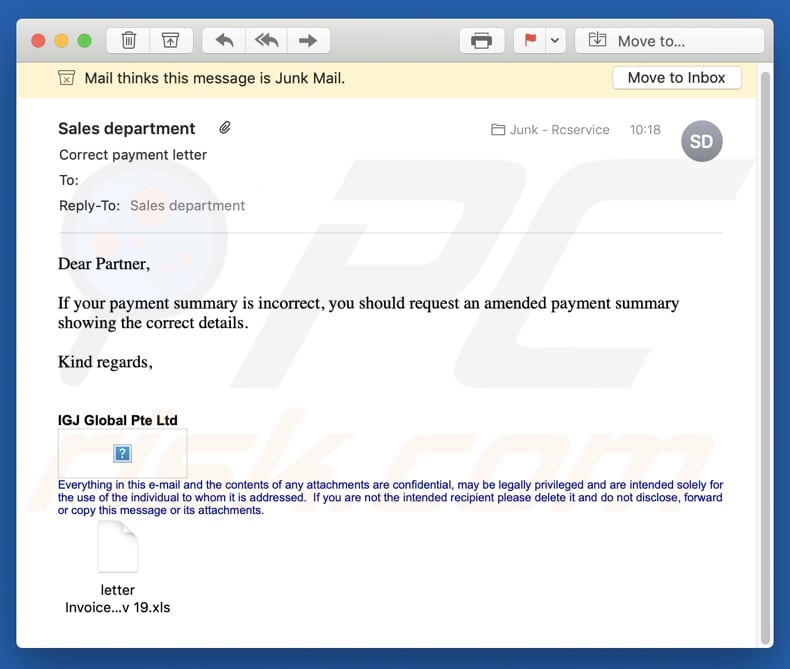
The sent emails are disguised as messages regarding invoices or payment details. Recipients are encouraged to check (open) the attachment, a Microsoft Excel (.xls) file, which is disguised as an invoice form. When this malicious file is opened, MS Excel shows a warning stating that some active content has been disabled, and then opens the file in Protected View mode.
If macros commands are enabled, this malicious .xls file infects the system with Dridex, which is malicious software designed to steal sensitive information such as banking credentials. It does this by recording keystrokes (keys pressed). Stolen banking (and other) accounts could be used to make fraudulent transactions, purchases, etc.
People who have computers infected with this malware are thus likely to experience financial loss. Furthermore, the aforementioned spam campaigns could be used to proliferate other malware, such as Hermes ransomware.
Software of this type encrypts data and keeps it inaccessible until it is decrypted with a decryption tool and/or key, which can only be purchased from the cyber criminals who designed the program (i.e., victims of ransomware are forced to pay ransoms). This software can cause both data and financial loss.
For these reasons, we strongly advise against opening files that are attached to dubious emails (examples are provided below).
| Name | Cutwail malware |
| Threat Type | Trojan, password-stealing virus, banking malware, spyware, botnet. |
| Detection Names (letter Invoice_form 023 19 Nov 19.xls) | Arcabit (VB:Trojan.Agent.EHWO), BitDefender (VB:Trojan.Agent.EHWO), ESET-NOD32 (A Variant Of VBA/TrojanDownloader.Agent.QMK), Kaspersky (HEUR:Trojan.MSOffice.SAgent.gen), Full List (VirusTotal) |
| Payload | Dridex, Hermes and other malware. |
| Symptoms | Malware like Cutwail is designed to stealthily infiltrate the victim's computer and remain silent, and thus no particular symptoms are clearly visible on an infected machine. |
| Distribution methods | Infected email attachments, malicious online advertisements, social engineering, software 'cracks'. |
| Damage | Stolen passwords and banking information, identity theft, the victim's computer added to a botnet. |
| Malware Removal (Windows) |
To eliminate possible malware infections, scan your computer with legitimate antivirus software. Our security researchers recommend using Combo Cleaner. Download Combo CleanerTo use full-featured product, you have to purchase a license for Combo Cleaner. 7 days free trial available. Combo Cleaner is owned and operated by RCS LT, the parent company of PCRisk.com. |
Cutwail malware can be used to spread a variety of malicious programs. Some more examples of high-risk malware that is distributed through spam campaigns are Emotet, Adwind, FormBook, and AZORult. Most cyber criminals distribute this software to generate revenue in various ways.
Typically, victims experience financial loss, problems with privacy, browsing safety, and so on. If your computer is infected with Cutwail or other malware, it should be eliminated as soon as possible.
How did Cutwail infiltrate my computer?
Research shows that cyber criminals proliferate Cutwail via the Pushdo Trojan, which is distributed via spam campaigns (emails). Malicious software is commonly spread through emails - cyber criminals send messages that contain malicious files (attachments) and hope that recipients open them.
Typically, they attach MS Office documents, executable files .exe, JavaScript files, archives such as ZIP, RAR, and so on. If opened, these install malware. In this case, a Trojan is installed. Typically, Trojans proliferate other malicious programs, thereby causing chain infections. In this particular case, once the Trojan is installed, it goes on to install Cutwail.
How to avoid installation of malware
The safest way to download files and programs is using official websites and direct download links. Other sources and tools such as third party downloaders, unofficial websites, Peer-to-Peer networks, etc., should not be trusted. Similarly, irrelevant emails that are received from unknown, suspicious addresses (especially if a file is attached) should not be trusted.
Opening files or web links in these might lead to download and installation of malware. Update all installed software through implemented functions or tools that are designed by official software developers. Unofficial, third party updaters are used to proliferate malware.
The same applies to software activation. Software should not be activated via unofficial ('cracking') tools, since these are illegal and can distribute malicious software. Regularly scan the operating system with a reputable antivirus or anti-spyware suite/software.
If you believe that your computer is already infected, we recommend running a scan with Combo Cleaner Antivirus for Windows to automatically eliminate infiltrated malware.
Text presented in an email sent through Cutwail:
Subject: Correct payment letter
Dear Partner,
If your payment summary is incorrect, you should request an amended payment summary showing the correct details.Kind regards,
Everything in this e-mail and the contents of any attachments are confidential, may be legally privileged and are intended solely for the use of the individual to whom it is addressed. If you are not the intended recipient please delete it and do not disclose, forward or copy this message or its attachments.
Second example of Cutwail spam:
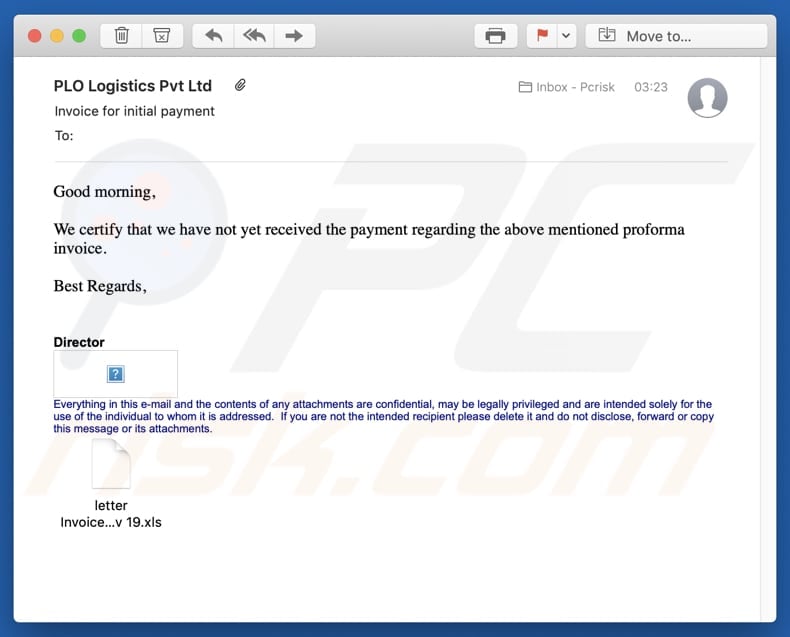
Text presented in this email:
Subject: PLO Logistics Pvt Ltd Invoice for initial payment
Attachment: letter Invoice_form 899 19 Nov 19.xls
Good morning,
We certify that we have not yet received the payment regarding the above mentioned proforma invoice.
Best Regards,
DirectorEverything in this e-mail and the contents of any attachments are confidential, may be legally privileged and are intended solely for the use of the individual to whom it is addressed. If you are not the intended recipient please delete it and do not disclose, forward or copy this message or its attachments.
Third example of Cutwail spam:
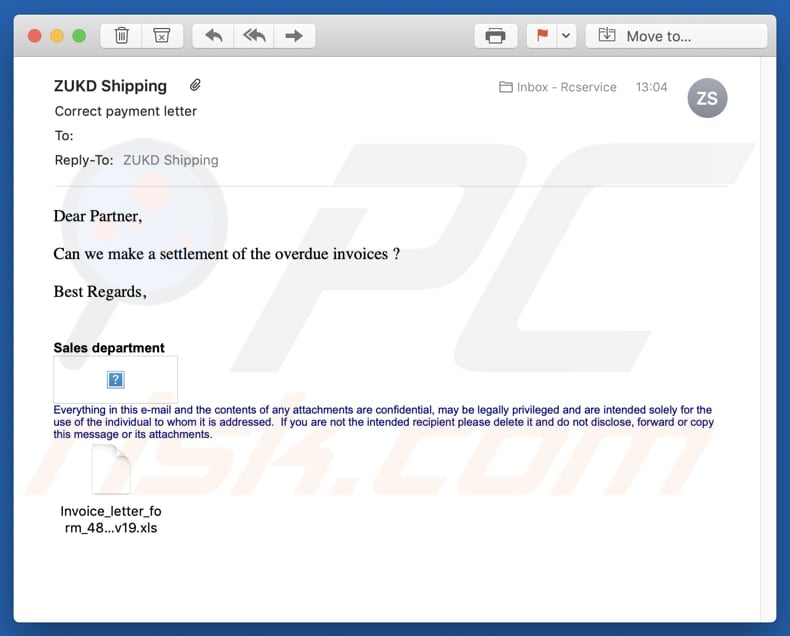
Text in this email:
Subject: ZUKD Shipping Correct payment letter
Attachment: Invoice_letter_form_488 20nov19.xlsDear Partner,
Can we make a settlement of the overdue invoices ?
Best Regards,
Sales department
Everything in this e-mail and the contents of any attachments are confidential, may be legally privileged and are intended solely for the use of the individual to whom it is addressed. If you are not the intended recipient please delete it and do not disclose, forward or copy this message or its attachments.
Fourth example of Cutwail spam:
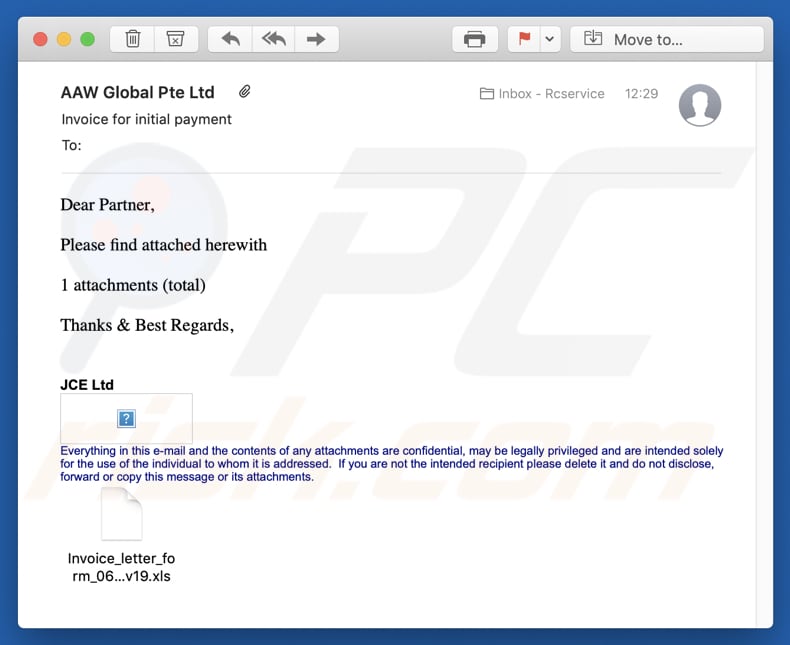
Text in this email:
Subject: AAW Global Pte Ltd Invoice for initial payment
Attachment: Invoice_letter_form_065 20nov19.xlsDear Partner,
Please find attached herewith1 attachments (total)
Thanks & Best Regards,
JCE Ltd
Everything in this e-mail and the contents of any attachments are confidential, may be legally privileged and are intended solely for the use of the individual to whom it is addressed. If you are not the intended recipient please delete it and do not disclose, forward or copy this message or its attachments.
Fifth example of Cutwail spam:
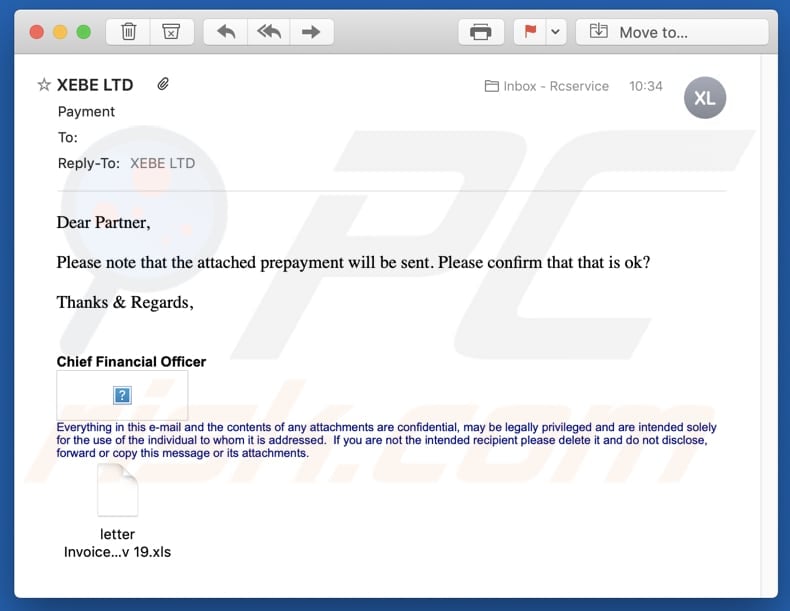
Text in this email:
Subject: XEBE LTD Payment
Attachment: letter Invoice_form 049 19 Nov 19.xlsDear Partner,
Please note that the attached prepayment will be sent. Please confirm that that is ok?
Thanks & Regards,
Chief Financial Officer
Everything in this e-mail and the contents of any attachments are confidential, may be legally privileged and are intended solely for the use of the individual to whom it is addressed. If you are not the intended recipient please delete it and do not disclose, forward or copy this message or its attachments.
Malicious attachment distributed via Cutwail spam campaigns:
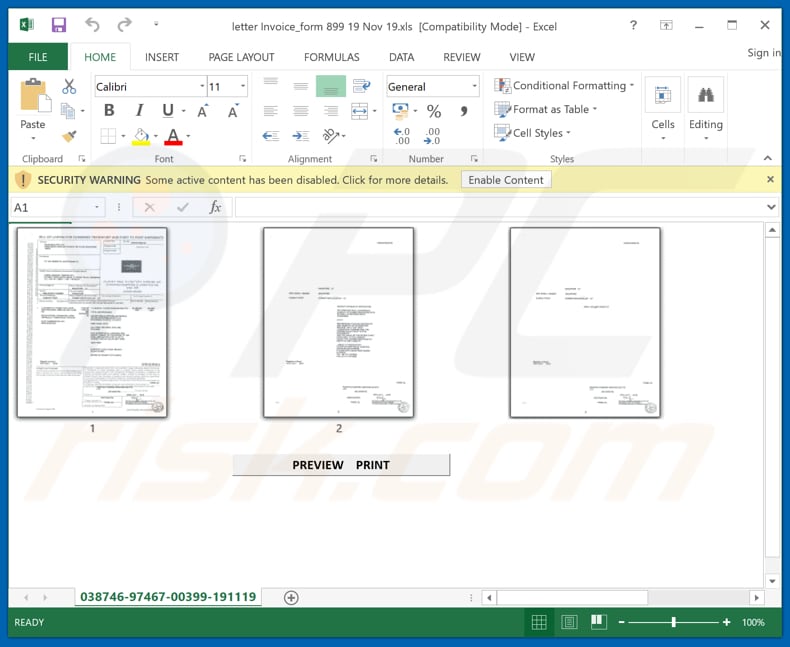
Instant automatic malware removal:
Manual threat removal might be a lengthy and complicated process that requires advanced IT skills. Combo Cleaner is a professional automatic malware removal tool that is recommended to get rid of malware. Download it by clicking the button below:
DOWNLOAD Combo CleanerBy downloading any software listed on this website you agree to our Privacy Policy and Terms of Use. To use full-featured product, you have to purchase a license for Combo Cleaner. 7 days free trial available. Combo Cleaner is owned and operated by RCS LT, the parent company of PCRisk.com.
Quick menu:
- What is Cutwail?
- STEP 1. Manual removal of Cutwail malware.
- STEP 2. Check if your computer is clean.
How to remove malware manually?
Manual malware removal is a complicated task - usually it is best to allow antivirus or anti-malware programs to do this automatically. To remove this malware we recommend using Combo Cleaner Antivirus for Windows.
If you wish to remove malware manually, the first step is to identify the name of the malware that you are trying to remove. Here is an example of a suspicious program running on a user's computer:

If you checked the list of programs running on your computer, for example, using task manager, and identified a program that looks suspicious, you should continue with these steps:
 Download a program called Autoruns. This program shows auto-start applications, Registry, and file system locations:
Download a program called Autoruns. This program shows auto-start applications, Registry, and file system locations:

 Restart your computer into Safe Mode:
Restart your computer into Safe Mode:
Windows XP and Windows 7 users: Start your computer in Safe Mode. Click Start, click Shut Down, click Restart, click OK. During your computer start process, press the F8 key on your keyboard multiple times until you see the Windows Advanced Option menu, and then select Safe Mode with Networking from the list.

Video showing how to start Windows 7 in "Safe Mode with Networking":
Windows 8 users: Start Windows 8 is Safe Mode with Networking - Go to Windows 8 Start Screen, type Advanced, in the search results select Settings. Click Advanced startup options, in the opened "General PC Settings" window, select Advanced startup.
Click the "Restart now" button. Your computer will now restart into the "Advanced Startup options menu". Click the "Troubleshoot" button, and then click the "Advanced options" button. In the advanced option screen, click "Startup settings".
Click the "Restart" button. Your PC will restart into the Startup Settings screen. Press F5 to boot in Safe Mode with Networking.

Video showing how to start Windows 8 in "Safe Mode with Networking":
Windows 10 users: Click the Windows logo and select the Power icon. In the opened menu click "Restart" while holding "Shift" button on your keyboard. In the "choose an option" window click on the "Troubleshoot", next select "Advanced options".
In the advanced options menu select "Startup Settings" and click on the "Restart" button. In the following window you should click the "F5" button on your keyboard. This will restart your operating system in safe mode with networking.

Video showing how to start Windows 10 in "Safe Mode with Networking":
 Extract the downloaded archive and run the Autoruns.exe file.
Extract the downloaded archive and run the Autoruns.exe file.

 In the Autoruns application, click "Options" at the top and uncheck "Hide Empty Locations" and "Hide Windows Entries" options. After this procedure, click the "Refresh" icon.
In the Autoruns application, click "Options" at the top and uncheck "Hide Empty Locations" and "Hide Windows Entries" options. After this procedure, click the "Refresh" icon.

 Check the list provided by the Autoruns application and locate the malware file that you want to eliminate.
Check the list provided by the Autoruns application and locate the malware file that you want to eliminate.
You should write down its full path and name. Note that some malware hides process names under legitimate Windows process names. At this stage, it is very important to avoid removing system files. After you locate the suspicious program you wish to remove, right click your mouse over its name and choose "Delete".

After removing the malware through the Autoruns application (this ensures that the malware will not run automatically on the next system startup), you should search for the malware name on your computer. Be sure to enable hidden files and folders before proceeding. If you find the filename of the malware, be sure to remove it.

Reboot your computer in normal mode. Following these steps should remove any malware from your computer. Note that manual threat removal requires advanced computer skills. If you do not have these skills, leave malware removal to antivirus and anti-malware programs.
These steps might not work with advanced malware infections. As always it is best to prevent infection than try to remove malware later. To keep your computer safe, install the latest operating system updates and use antivirus software. To be sure your computer is free of malware infections, we recommend scanning it with Combo Cleaner Antivirus for Windows.
Share:

Tomas Meskauskas
Expert security researcher, professional malware analyst
I am passionate about computer security and technology. I have an experience of over 10 years working in various companies related to computer technical issue solving and Internet security. I have been working as an author and editor for pcrisk.com since 2010. Follow me on Twitter and LinkedIn to stay informed about the latest online security threats.
PCrisk security portal is brought by a company RCS LT.
Joined forces of security researchers help educate computer users about the latest online security threats. More information about the company RCS LT.
Our malware removal guides are free. However, if you want to support us you can send us a donation.
DonatePCrisk security portal is brought by a company RCS LT.
Joined forces of security researchers help educate computer users about the latest online security threats. More information about the company RCS LT.
Our malware removal guides are free. However, if you want to support us you can send us a donation.
Donate
▼ Show Discussion