Get free scan and check if your device is infected.
Remove it nowTo use full-featured product, you have to purchase a license for Combo Cleaner. Seven days free trial available. Combo Cleaner is owned and operated by RCS LT, the parent company of PCRisk.com.
What is Anchor_DNS?
Anchor_DNS is a malicious program associated with another malware infection called TrickBot. It operates as a 'backdoor', which is used on high-profile targets. Anchor_DNS communicates with Command-and-Control (C2) servers over DNS using the DNS Tunneling technique.
In this way, Anchor_DNS can receive commands, transfer data and download additional malware or other unwanted software. It can also avoid detection by certain security suites.
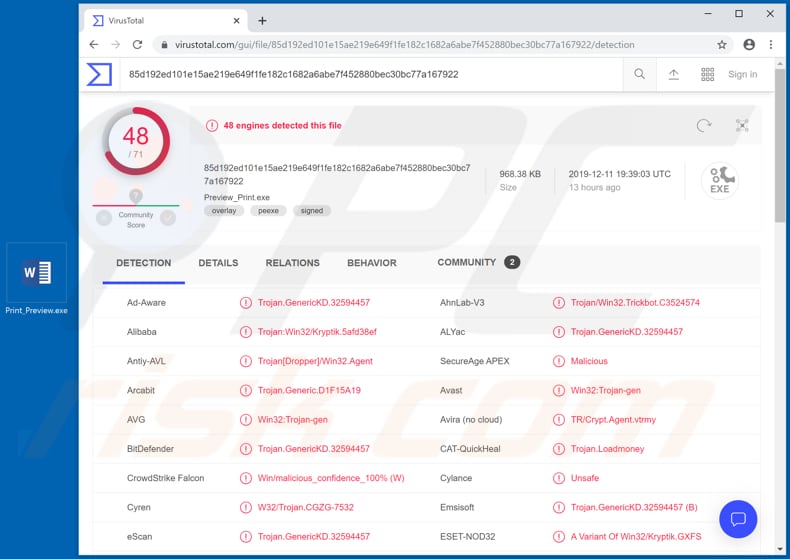
Anchor_DNS is a new variant of the Anchor malware family. Research shows that cyber criminals distribute it using TrickBot, another malware program. The damage that can be done by Anchor_DNS depends on how cyber criminals use it. In this case, TrickBot is distributed through a spam campaign: emails that contain malicious Microsoft Office documents.
Once the documents are opened, a pop-up window appears stating that Microsoft Word is out of date, and that it is necessary to update it. As a result, it suggests that the document cannot be opened. In fact, people who double-click the malicious document trigger download and execution of TrickBot's payload and injection into the svchost.exe process.
Once this is done, TrickBot attempts to connect to several domains. If connected, it starts to communicate with C2 (Command and Control) servers. TrickBot itself can be used to steal system information, passwords and other sensitive data. It can also infect targeted machines with other malware (in this case, Anchor_DNS).
As mentioned, this malware chooses high-profile targets such as financial, manufacturing, and retail businesses in Europe and the U.S. It is used to steal information from Point-of-Sale (PoS) financial systems and other sensitive data.
Therefore, cyber criminals behind Anchor_DNS might gain access to sensitive documents, information and other data, and misuse it to generate revenue - this could result in significant financial loss. Anchor_DNS might be used to download an additional payload and infect already-infected systems with other malware (for example, ransomware).
This is sophisticated, malicious software, which is continually updated and can lead to additional infections and theft of sensitive, financial data. If there is reason to believe that the system is infected with Anchor_DNS, eliminate it immediately. This malicious program is also capable of avoiding detection by various antivirus suites.
Therefore, victims who have infected systems may not be aware until noticeable damage is done.
| Name | Anchor_DNS virus |
| Threat Type | Trojan, password-stealing virus, banking malware, spyware. |
| Malicious Process Name(s) | The name of its process is in an Asian language. |
| Payload | Anchor_DNS could be used to infect system with a variety of other malicious programs. |
| Symptoms | Trojans are designed to stealthily infiltrate the victim's computer and remain silent, and thus no particular symptoms are clearly visible on an infected machine. |
| Distribution methods | Infected email attachments, malicious online advertisements, social engineering, software 'cracks'. |
| Damage | Stolen passwords and banking information, identity theft, the victim's computer added to a botnet. |
| Malware Removal (Windows) |
To eliminate possible malware infections, scan your computer with legitimate antivirus software. Our security researchers recommend using Combo Cleaner. Download Combo CleanerTo use full-featured product, you have to purchase a license for Combo Cleaner. 7 days free trial available. Combo Cleaner is owned and operated by RCS LT, the parent company of PCRisk.com. |
Other examples of high-risk malware include Nymeria, FormBook, Adwind and LokiBot. Generally, cyber criminals proliferate these malicious programs to infect systems with other malware, steal sensitive information and various accounts, and so on.
In most cases, victims experience problems such as financial and/or data loss, have their identities stolen, systems infected with other high-risk malware, etc. In this way, cyber criminals seek to generate as much revenue as possible.
How did Anchor_DNS infiltrate my computer?
Cyber criminals proliferate Anchor_DNS through another malware infection called TrickBot, which infiltrates systems through a malicious Microsoft Office document. Cyber criminals send emails containing a website link, which leads to a file hosted on Google Docs.
A known name of this file is "Annual Bonus Report.doc”, however, this might vary. When recipients click the link, a TrickBot dropper is downloaded. This dropper/downloader is disguised as a Microsoft Word document. If executed, it starts the infection process, which leads to installation of Anchor_DNS malware.
Distribution of malware through emails (spam campaigns) is a popular way to trick people into infecting their systems. More examples of files that cyber criminals attach to their emails are PDF documents, executable files (.exe), archives such as ZIP, RAR, and JavaScript files.
They often disguise their emails and attachments as important and official so that more unsuspecting people open the attached file.
How to avoid installation of malware
If an email is received from an unknown, suspicious address, is irrelevant and/or contains a web link/attachment, ignored it and leave its contents unopened. Third party downloaders, installers, unofficial pages, Peer-to-Peer networks (torrent clients, eMule) and other such tools should not be used to download or install software.
The safest way is to use official websites and direct download links. Unofficial software updating tools should be avoided. All installed software must be updated through implemented tools or functions that are designed by official software developers. The same applies to activation of licensed software.
Avoid unofficial, 'cracking' tools, since they often infect systems with malware.
Furthermore, it is illegal to use such tools. Regularly scan the operating system with reputable antivirus or anti-spyware software, which will check for malicious programs. If you believe that your computer is already infected, we recommend running a scan with Combo Cleaner Antivirus for Windows to automatically eliminate infiltrated malware.
Screenshot of an error pop-up window which appears after running the malicious executable (fake MS Word document):
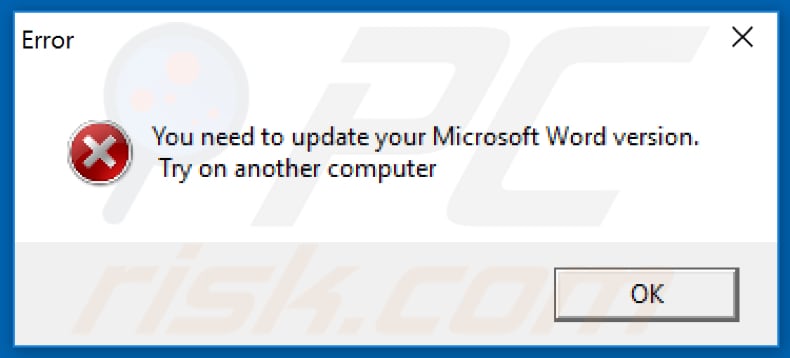
Malicious TrickBot downloader process running in Task Manager disguised as Microsoft Office process:
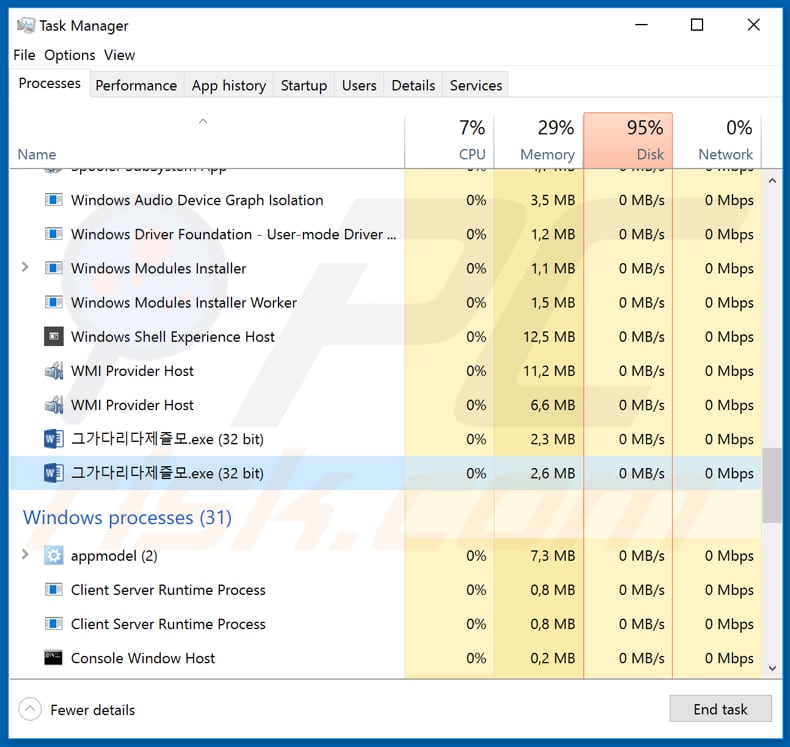
Instant automatic malware removal:
Manual threat removal might be a lengthy and complicated process that requires advanced IT skills. Combo Cleaner is a professional automatic malware removal tool that is recommended to get rid of malware. Download it by clicking the button below:
DOWNLOAD Combo CleanerBy downloading any software listed on this website you agree to our Privacy Policy and Terms of Use. To use full-featured product, you have to purchase a license for Combo Cleaner. 7 days free trial available. Combo Cleaner is owned and operated by RCS LT, the parent company of PCRisk.com.
Quick menu:
- What is Anchor_DNS?
- STEP 1. Manual removal of Anchor_DNS malware.
- STEP 2. Check if your computer is clean.
How to remove malware manually?
Manual malware removal is a complicated task - usually it is best to allow antivirus or anti-malware programs to do this automatically. To remove this malware we recommend using Combo Cleaner Antivirus for Windows.
If you wish to remove malware manually, the first step is to identify the name of the malware that you are trying to remove. Here is an example of a suspicious program running on a user's computer:

If you checked the list of programs running on your computer, for example, using task manager, and identified a program that looks suspicious, you should continue with these steps:
 Download a program called Autoruns. This program shows auto-start applications, Registry, and file system locations:
Download a program called Autoruns. This program shows auto-start applications, Registry, and file system locations:

 Restart your computer into Safe Mode:
Restart your computer into Safe Mode:
Windows XP and Windows 7 users: Start your computer in Safe Mode. Click Start, click Shut Down, click Restart, click OK. During your computer start process, press the F8 key on your keyboard multiple times until you see the Windows Advanced Option menu, and then select Safe Mode with Networking from the list.

Video showing how to start Windows 7 in "Safe Mode with Networking":
Windows 8 users: Start Windows 8 is Safe Mode with Networking - Go to Windows 8 Start Screen, type Advanced, in the search results select Settings. Click Advanced startup options, in the opened "General PC Settings" window, select Advanced startup.
Click the "Restart now" button. Your computer will now restart into the "Advanced Startup options menu". Click the "Troubleshoot" button, and then click the "Advanced options" button. In the advanced option screen, click "Startup settings".
Click the "Restart" button. Your PC will restart into the Startup Settings screen. Press F5 to boot in Safe Mode with Networking.

Video showing how to start Windows 8 in "Safe Mode with Networking":
Windows 10 users: Click the Windows logo and select the Power icon. In the opened menu click "Restart" while holding "Shift" button on your keyboard. In the "choose an option" window click on the "Troubleshoot", next select "Advanced options".
In the advanced options menu select "Startup Settings" and click on the "Restart" button. In the following window you should click the "F5" button on your keyboard. This will restart your operating system in safe mode with networking.

Video showing how to start Windows 10 in "Safe Mode with Networking":
 Extract the downloaded archive and run the Autoruns.exe file.
Extract the downloaded archive and run the Autoruns.exe file.

 In the Autoruns application, click "Options" at the top and uncheck "Hide Empty Locations" and "Hide Windows Entries" options. After this procedure, click the "Refresh" icon.
In the Autoruns application, click "Options" at the top and uncheck "Hide Empty Locations" and "Hide Windows Entries" options. After this procedure, click the "Refresh" icon.

 Check the list provided by the Autoruns application and locate the malware file that you want to eliminate.
Check the list provided by the Autoruns application and locate the malware file that you want to eliminate.
You should write down its full path and name. Note that some malware hides process names under legitimate Windows process names. At this stage, it is very important to avoid removing system files. After you locate the suspicious program you wish to remove, right click your mouse over its name and choose "Delete".

After removing the malware through the Autoruns application (this ensures that the malware will not run automatically on the next system startup), you should search for the malware name on your computer. Be sure to enable hidden files and folders before proceeding. If you find the filename of the malware, be sure to remove it.

Reboot your computer in normal mode. Following these steps should remove any malware from your computer. Note that manual threat removal requires advanced computer skills. If you do not have these skills, leave malware removal to antivirus and anti-malware programs.
These steps might not work with advanced malware infections. As always it is best to prevent infection than try to remove malware later. To keep your computer safe, install the latest operating system updates and use antivirus software. To be sure your computer is free of malware infections, we recommend scanning it with Combo Cleaner Antivirus for Windows.
Share:

Tomas Meskauskas
Expert security researcher, professional malware analyst
I am passionate about computer security and technology. I have an experience of over 10 years working in various companies related to computer technical issue solving and Internet security. I have been working as an author and editor for pcrisk.com since 2010. Follow me on Twitter and LinkedIn to stay informed about the latest online security threats.
PCrisk security portal is brought by a company RCS LT.
Joined forces of security researchers help educate computer users about the latest online security threats. More information about the company RCS LT.
Our malware removal guides are free. However, if you want to support us you can send us a donation.
DonatePCrisk security portal is brought by a company RCS LT.
Joined forces of security researchers help educate computer users about the latest online security threats. More information about the company RCS LT.
Our malware removal guides are free. However, if you want to support us you can send us a donation.
Donate
▼ Show Discussion