Get free scan and check if your device is infected.
Remove it nowTo use full-featured product, you have to purchase a license for Combo Cleaner. Seven days free trial available. Combo Cleaner is owned and operated by RCS LT, the parent company of PCRisk.com.
What is youtubemp3[.]today?
Youtubemp3[.]today is website that allows users to convert YouTube videos to MP3 files and download them. It is worth mentioning that it is not legal to download videos from YouTube, however, that is not the only problem with youtubemp3[.]today.
This website uses rogue advertising networks, people who use its video converting and downloading service get redirected to various untrustworthy websites.
![youtubemp3[.]today pop-up redirects](/images/stories/screenshots202001/youtubemp3-today-ads-homepage.jpg)
Research shows that one of the websites that get opened through youtubemp3[.]today is designed to advertise a potentially unwanted application, a browser hijacker called PDF Converter HD Search. Applications of this type usually are designed to promote fake search engines by changing browser's settings and gather various data.
Typically, they collect IP addresses, search queries, geolocations, addresses of visited websites and other data that is related to user's browsing habits. Nevertheless, sometimes browser hijackers target sensitive details as well. People behind these apps tend to sell all recorded data to third parties (potentially cyber criminals).
Another page that gets opened through youtubemp3[.]today is hajoopteg[.]com, a deceptive page that is designed to trick people into installing some potentially unwanted application (like a browser hijacker, adware-type app) through a fake installer of Adobe Flash Player.
Adware is a type of software that can be designed to gather various information too. Typically, these apps serve various ads that, if clicked, open untrustworthy, potentially malicious sites. Some examples of ads that appear on most or all visited pages when adware is installed on a computer and/or browser are various coupons, banners, surveys, pop-ups, etc.
In some cases these ads are designed to execute scripts that download, or even install unwanted software. Pages like hajoopteg[.]com could be used to trick people into installing malware like ransomware, Trojans, too. These malicious programs can cause problems like monetary and data loss, installation of more malware, identity theft, and so on.
Furthermore, one more page that got opened while using youtubemp3[.]today was daystream[.]club. This is a rogue page that can load some shady content or redirect its visitors to about two or three other untrustworthy websites.
It is very likely that youtubemp3[.]today opens a number of other questionable, potentially malicious websites. Either way, a couple of already provided examples are enough to be sure that it is not safe to visit youtubemp3[.]today and use its video converting service.
| Name | Ads by youtubemp3.today |
| Threat Type | Push notifications ads, Unwanted ads, Pop-up ads |
| Detection Names | Full List Of Detections (VirusTotal) |
| Serving IP Address | 78.47.194.62 |
| Symptoms | Seeing advertisements not originating from the sites you are browsing. Intrusive pop-up ads. Decreased Internet browsing speed. |
| Distribution Methods | Deceptive pop-up ads, potentially unwanted applications (adware) |
| Damage | Decreased computer performance, browser tracking - privacy issues, possible additional malware infections. |
| Malware Removal (Windows) |
To eliminate possible malware infections, scan your computer with legitimate antivirus software. Our security researchers recommend using Combo Cleaner. Download Combo CleanerTo use full-featured product, you have to purchase a license for Combo Cleaner. 7 days free trial available. Combo Cleaner is owned and operated by RCS LT, the parent company of PCRisk.com. |
Youtubemp3[.]today is similar to convertisseur-youtube-mp3[.]net, notube[.]net, mp3-youtube[.]download and a great number of other pages. Typically, these pages contain deceptive ads and/or lead to a variety of untrustworthy pages. In most cases opened pages are designed to trick unsuspecting visitors into installation of various unwanted applications or even malicious programs.
In order to avoid any of the possible problems caused through such pages we strongly recommend not to visit them and use their video downloading (or other) services. If a browser opens shady pages by itself or various ads appear on most (or all) visited pages, then it is very likely that it is being caused by some PUA that is installed on it (and/or operating system).
How did adware install on my computer?
Typically, users download (and/or install) PUAs by clicking deceptive ads, or when they download and/or install software inappropriately. To trick people into downloading and installing unwanted apps, software developers usually often use a deceptive marketing method called "bundling".
It means that they include unwanted apps in setups of other, usually free programs and do not disclose information about it properly.
They hide such information in "Custom", "Advanced" and other similar settings of those setups. People who download and install various programs without checking (and changing) any of those settings often allow for PUAs to be downloaded and/or installed together with some other, wanted software.
How to avoid installation of potentially unwanted applications?
We recommend to download software from trustworthy, official websites. It is not safe to use third party downloaders (and installers) torrent clients, eMule and other Peer-to-Peer networks, unofficial, questionable website, and so on.
Moreover, it is important to check "Custom", "Advanced" and other settings when downloading or installing any software and decline offers to install and/or download additionally included apps. Intrusive ads that appear on shady pages should not be clicked, they often redirect users to other dubious websites.
Some of them cause unwanted downloads, installations. If unwanted redirects happen regularly (or various ads appear on any visited website), then it could mean that some unwanted app is already installed on a browser or operating system.
In such case it is required to remove all unwanted, suspicious add-ons, extensions or plug-ins from browser and programs on this kind from a computer. If your computer is already infected with rogue applications, we recommend running a scan with Combo Cleaner Antivirus for Windows to automatically eliminate them.
Youtubemp3[.]today redirects to a page which promotes PDF Converter HD Search browser hijacker (GIF):
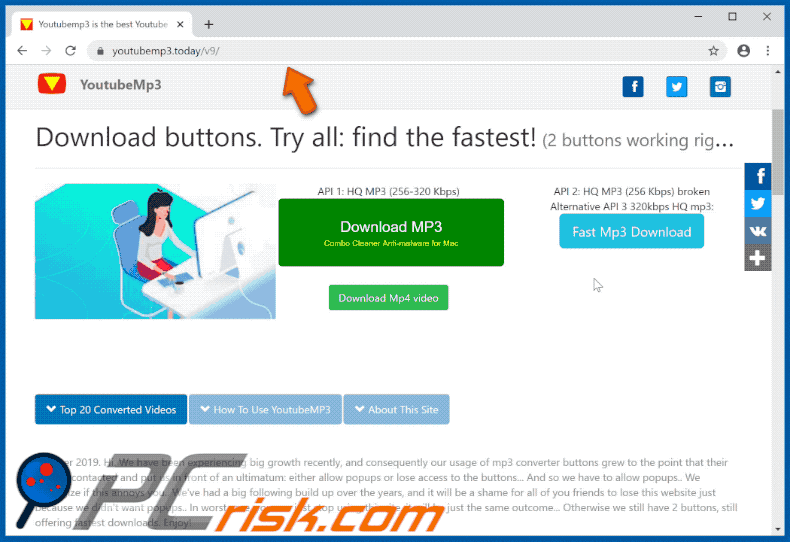
Youtubemp3[.]today redirects to a hajoopteg[.]com, a page that is designed to trick visitors into installing unwanted, potentially malicious software (GIF):
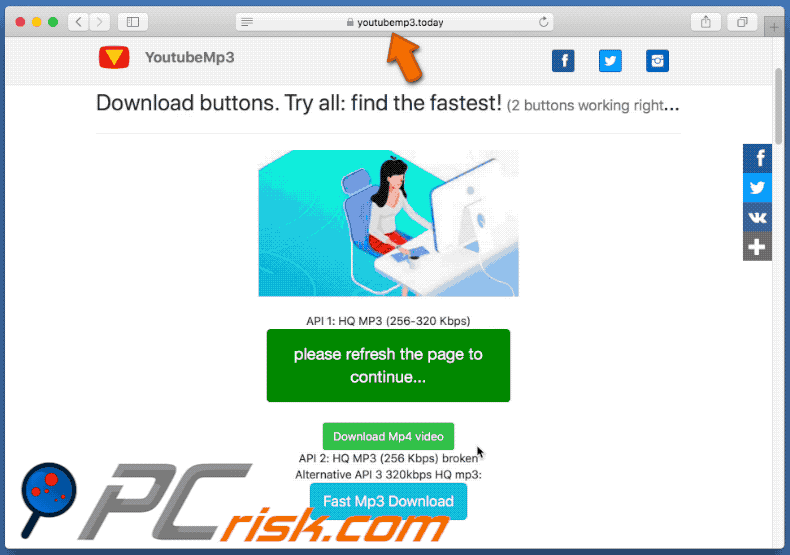
Youtubemp3[.]today redirects to daystream[.]club, a rogue website (GIF):
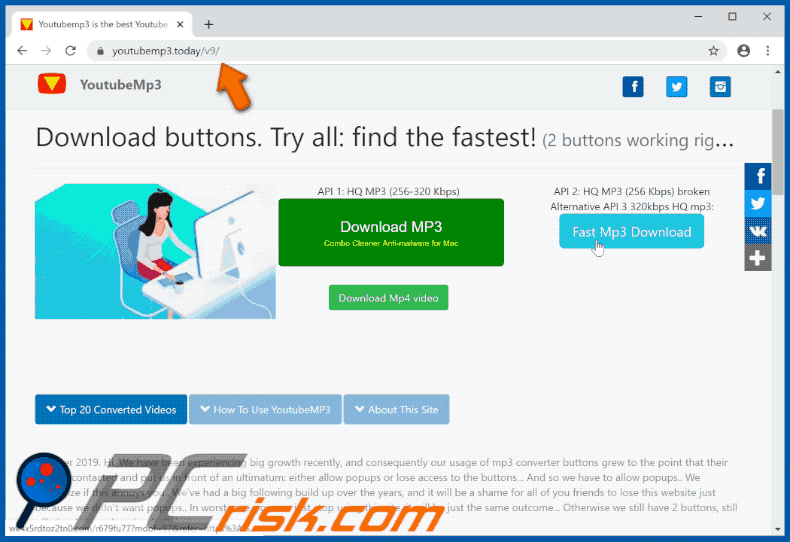
Instant automatic malware removal:
Manual threat removal might be a lengthy and complicated process that requires advanced IT skills. Combo Cleaner is a professional automatic malware removal tool that is recommended to get rid of malware. Download it by clicking the button below:
DOWNLOAD Combo CleanerBy downloading any software listed on this website you agree to our Privacy Policy and Terms of Use. To use full-featured product, you have to purchase a license for Combo Cleaner. 7 days free trial available. Combo Cleaner is owned and operated by RCS LT, the parent company of PCRisk.com.
Quick menu:
- What is youtubemp3[.]today?
- STEP 1. Uninstall adware applications using Control Panel.
- STEP 2. Remove adware from Internet Explorer.
- STEP 3. Remove rogue plug-ins from Google Chrome.
- STEP 4. Remove adware-type extensions from Mozilla Firefox.
- STEP 5. Remove malicious extensions from Safari.
- STEP 6. Remove rogue plug-ins from Microsoft Edge.
Adware removal:
Windows 11 users:

Right-click on the Start icon, select Apps and Features. In the opened window search for the application you want to uninstall, after locating it, click on the three vertical dots and select Uninstall.
Windows 10 users:

Right-click in the lower left corner of the screen, in the Quick Access Menu select Control Panel. In the opened window choose Programs and Features.
Windows 7 users:

Click Start (Windows Logo at the bottom left corner of your desktop), choose Control Panel. Locate Programs and click Uninstall a program.
macOS (OSX) users:

Click Finder, in the opened screen select Applications. Drag the app from the Applications folder to the Trash (located in your Dock), then right click the Trash icon and select Empty Trash.
![youtubemp3[.]today adware uninstall via Control Panel](/images/stories/screenshots202001/youtubemp3-today-ads-programs.jpg)
In the uninstall programs window, look for any potentially unwanted applications, select these entries and click "Uninstall" or "Remove".
After uninstalling the potentially unwanted application that causes youtubemp3[.]today redirects, scan your computer for any remaining unwanted components or possible malware infections. To scan your computer, use recommended malware removal software.
DOWNLOAD remover for malware infections
Combo Cleaner checks if your computer is infected with malware. To use full-featured product, you have to purchase a license for Combo Cleaner. 7 days free trial available. Combo Cleaner is owned and operated by RCS LT, the parent company of PCRisk.com.
Remove adware from Internet browsers:
Video showing how to remove potentially unwanted browser add-ons:
 Remove malicious add-ons from Internet Explorer:
Remove malicious add-ons from Internet Explorer:
![Removing youtubemp3[.]today ads from Internet Explorer step 1](/images/stories/screenshots202001/youtubemp3-today-ads-ie1.jpg)
Click the "gear" icon ![]() (at the top right corner of Internet Explorer), select "Manage Add-ons". Look for any recently-installed suspicious browser extensions, select these entries and click "Remove".
(at the top right corner of Internet Explorer), select "Manage Add-ons". Look for any recently-installed suspicious browser extensions, select these entries and click "Remove".
![Removing youtubemp3[.]today ads from Internet Explorer step 2](/images/stories/screenshots202001/youtubemp3-today-ads-ie2.jpg)
Optional method:
If you continue to have problems with removal of the ads by youtubemp3.today, reset your Internet Explorer settings to default.
Windows XP users: Click Start, click Run, in the opened window type inetcpl.cpl In the opened window click the Advanced tab, then click Reset.

Windows Vista and Windows 7 users: Click the Windows logo, in the start search box type inetcpl.cpl and click enter. In the opened window click the Advanced tab, then click Reset.

Windows 8 users: Open Internet Explorer and click the gear icon. Select Internet Options.

In the opened window, select the Advanced tab.

Click the Reset button.

Confirm that you wish to reset Internet Explorer settings to default by clicking the Reset button.

 Remove malicious extensions from Google Chrome:
Remove malicious extensions from Google Chrome:
![Removing youtubemp3[.]today ads from Google Chrome step 1](/images/stories/screenshots202001/youtubemp3-today-ads-chrome1.jpg)
Click the Chrome menu icon ![]() (at the top right corner of Google Chrome), select "More tools" and click "Extensions". Locate all recently-installed suspicious browser add-ons and remove them.
(at the top right corner of Google Chrome), select "More tools" and click "Extensions". Locate all recently-installed suspicious browser add-ons and remove them.
![Removing youtubemp3[.]today ads from Google Chrome step 2](/images/stories/screenshots202001/youtubemp3-today-ads-chrome2.jpg)
Optional method:
If you continue to have problems with removal of the ads by youtubemp3.today, reset your Google Chrome browser settings. Click the Chrome menu icon ![]() (at the top right corner of Google Chrome) and select Settings. Scroll down to the bottom of the screen. Click the Advanced… link.
(at the top right corner of Google Chrome) and select Settings. Scroll down to the bottom of the screen. Click the Advanced… link.

After scrolling to the bottom of the screen, click the Reset (Restore settings to their original defaults) button.

In the opened window, confirm that you wish to reset Google Chrome settings to default by clicking the Reset button.

 Remove malicious plug-ins from Mozilla Firefox:
Remove malicious plug-ins from Mozilla Firefox:
![Removing youtubemp3[.]today ads from Mozilla Firefox step 1](/images/stories/screenshots202001/youtubemp3-today-ads-ffox1.jpg)
Click the Firefox menu ![]() (at the top right corner of the main window), select "Add-ons". Click "Extensions", in the opened window, remove all recently-installed suspicious browser plug-ins.
(at the top right corner of the main window), select "Add-ons". Click "Extensions", in the opened window, remove all recently-installed suspicious browser plug-ins.
![Removing youtubemp3[.]today ads from Mozilla Firefox step 2](/images/stories/screenshots202001/youtubemp3-today-ads-ffox2.jpg)
Optional method:
Computer users who have problems with ads by youtubemp3.today removal can reset their Mozilla Firefox settings.
Open Mozilla Firefox, at the top right corner of the main window, click the Firefox menu, ![]() in the opened menu, click Help.
in the opened menu, click Help.

Select Troubleshooting Information.

In the opened window, click the Refresh Firefox button.

In the opened window, confirm that you wish to reset Mozilla Firefox settings to default by clicking the Refresh Firefox button.

 Remove malicious extensions from Safari:
Remove malicious extensions from Safari:

Make sure your Safari browser is active, click Safari menu, and select Preferences....

In the opened window click Extensions, locate any recently installed suspicious extension, select it and click Uninstall.
Optional method:
Make sure your Safari browser is active and click on Safari menu. From the drop down menu select Clear History and Website Data...

In the opened window select all history and click the Clear History button.

 Remove malicious extensions from Microsoft Edge:
Remove malicious extensions from Microsoft Edge:

Click the Edge menu icon ![]() (at the upper-right corner of Microsoft Edge), select "Extensions". Locate all recently-installed suspicious browser add-ons and click "Remove" below their names.
(at the upper-right corner of Microsoft Edge), select "Extensions". Locate all recently-installed suspicious browser add-ons and click "Remove" below their names.

Optional method:
If you continue to have problems with removal of the ads by youtubemp3.today, reset your Microsoft Edge browser settings. Click the Edge menu icon ![]() (at the top right corner of Microsoft Edge) and select Settings.
(at the top right corner of Microsoft Edge) and select Settings.

In the opened settings menu select Reset settings.

Select Restore settings to their default values. In the opened window, confirm that you wish to reset Microsoft Edge settings to default by clicking the Reset button.

- If this did not help, follow these alternative instructions explaining how to reset the Microsoft Edge browser.
Summary:
 Commonly, adware or potentially unwanted applications infiltrate Internet browsers through free software downloads. Note that the safest source for downloading free software is via developers' websites only. To avoid installation of adware, be very attentive when downloading and installing free software. When installing previously-downloaded free programs, choose the custom or advanced installation options – this step will reveal any potentially unwanted applications listed for installation together with your chosen free program.
Commonly, adware or potentially unwanted applications infiltrate Internet browsers through free software downloads. Note that the safest source for downloading free software is via developers' websites only. To avoid installation of adware, be very attentive when downloading and installing free software. When installing previously-downloaded free programs, choose the custom or advanced installation options – this step will reveal any potentially unwanted applications listed for installation together with your chosen free program.
Post a comment:
If you have additional information on ads by youtubemp3.today or it's removal please share your knowledge in the comments section below.
Share:

Tomas Meskauskas
Expert security researcher, professional malware analyst
I am passionate about computer security and technology. I have an experience of over 10 years working in various companies related to computer technical issue solving and Internet security. I have been working as an author and editor for pcrisk.com since 2010. Follow me on Twitter and LinkedIn to stay informed about the latest online security threats.
PCrisk security portal is brought by a company RCS LT.
Joined forces of security researchers help educate computer users about the latest online security threats. More information about the company RCS LT.
Our malware removal guides are free. However, if you want to support us you can send us a donation.
DonatePCrisk security portal is brought by a company RCS LT.
Joined forces of security researchers help educate computer users about the latest online security threats. More information about the company RCS LT.
Our malware removal guides are free. However, if you want to support us you can send us a donation.
Donate
▼ Show Discussion