Get free scan and check if your device is infected.
Remove it nowTo use full-featured product, you have to purchase a license for Combo Cleaner. Seven days free trial available. Combo Cleaner is owned and operated by RCS LT, the parent company of PCRisk.com.
What is ZeuS Panda?
ZeuS Panda is a high-risk trojan. Its main purpose is to record users' bank account credentials. This malware is distributed in various ways, including spam email campaigns (e.g., "Electronic Intuit Email Virus"), fake Adobe Flash Player updaters, and fake pop-up errors (e.g., "The HoeflerText Font Wasn't Found").
In some cases, the presence of adware-type applications can also lead to ZeuS Panda infiltration, since some adware delivers fake pop-up errors.
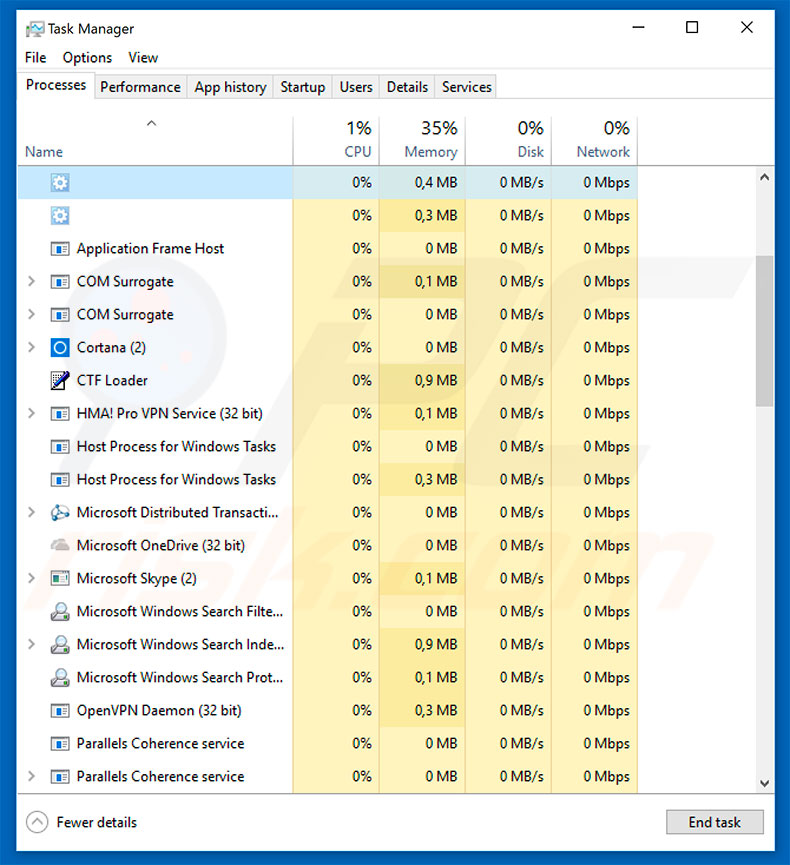
ZeuS Panda malware overview
As mentioned above, ZeuS Panda is mainly designed to gather bank account credentials (logins/passwords). The trojan hijacks various bank (and online-payment-related) websites and modifies the contents so that entered logins/passwords are saved to a remote server.
This behavior can lead to significant financial loss, since cyber criminals can misuse hijacked accounts through online purchases, money transfers, and so on. ZeuS Panda is also capable of performing other malicious tasks, including information tracking - ZeuS Panda can take screenshots and copy the information saved in the clipboard.
In addition, ZeuS Panda provides developers with remote access to infected machines using Virtual Network Computing (VNC). Developers can easily take advantage and cause further system infections (e.g., infiltrate ransomware, cryptominers, etc.).
Therefore, the presence of ZeuS Panda can lead to permanent data loss and a significant reduction in overall system performance. In summary, ZeuS Panda is a very dangerous virus and must be eliminated as soon as possible. Note that this malware is very good at hiding its traces.
It does, however, run a process that can be found in Windows Task Manager (the process name is blank). Therefore, if you have recently opened dubious email attachments or installed suspicious applications, and find a random process in Windows Task Manager, immediately run a full system scan with a reputable anti-virus/anti-spyware suite and eliminate all threats.
| Name | ZeuS Panda virus |
| Threat Type | Trojan, Password stealing virus, Banking malware, Spyware |
| Symptoms | Trojans are designed to stealthily infiltrate victim's computer and remain silent thus no particular symptoms are clearly visible on an infected machine. |
| Distribution methods | Infected email attachments, malicious online advertisements, social engineering, software cracks. |
| Damage | Stolen banking information, passwords, identity theft, victim's computer added to a botnet. |
| Malware Removal (Windows) |
To eliminate possible malware infections, scan your computer with legitimate antivirus software. Our security researchers recommend using Combo Cleaner. Download Combo CleanerTo use full-featured product, you have to purchase a license for Combo Cleaner. 7 days free trial available. Combo Cleaner is owned and operated by RCS LT, the parent company of PCRisk.com. |
Similar malware examples
ZeuS Panda shares similarities with Emotet, TrickBot, LokiBot, FormBook, and dozens of other trojan-type viruses. Their behavior might be different (some record information, others cause chain infections, etc.), but all pose a direct thread to your privacy and computer safety. Therefore, you should eliminate these threats immediately.
How did ZeuS Panda infiltrate my computer?
ZeuS Panda is distributed in various ways, including spam email campaigns, fake software updaters, and fake error messages. Spam campaigns distribute malicious attachments (in most cases, MS Office documents) that, once opened, stealthily download and install malware.
Fake software updaters infect the system by exploiting outdated software bugs/flaws or simply downloading and installing malware rather than updates.
Fake error messages claim that the system is damaged (e.g., infected, missing files, etc.) and encourage users to download various files/software that will fix all errors. In any case, lack of knowledge and careless behavior by some users, often leads to system infections.
How to avoid installation of malware?
The key to computer safety is caution. Therefore, pay attention when browsing the internet and downloading/installing/updating software. Think twice before opening email attachments. Files that are irrelevant and those received from suspicious/unrecognizable emails should never be opened.
Furthermore, download software from official sources only (using direct download links). Third party downloaders/installers often include rogue apps, and thus these tools should never be used. The same applies to software updates. Keep installed applications and operating systems updated.
To achieve this, however, employ implemented features or tools provided by the official developer. Having a reputable anti-virus/anti-spyware suite installed and running at all times is also essential, since these tools can detect and eliminate malware before it does any damage.
If you believe that your computer is already infected, we recommend running a scan with Combo Cleaner Antivirus for Windows to automatically eliminate infiltrated malware.
Emails that distribute malicious attachments proliferating Zeus Panda:
Malicious attachments distributing ZeuS Panda:
Instant automatic malware removal:
Manual threat removal might be a lengthy and complicated process that requires advanced IT skills. Combo Cleaner is a professional automatic malware removal tool that is recommended to get rid of malware. Download it by clicking the button below:
DOWNLOAD Combo CleanerBy downloading any software listed on this website you agree to our Privacy Policy and Terms of Use. To use full-featured product, you have to purchase a license for Combo Cleaner. 7 days free trial available. Combo Cleaner is owned and operated by RCS LT, the parent company of PCRisk.com.
Quick menu:
- What is ZeuS Panda?
- STEP 1. Manual removal of ZeuS Panda malware.
- STEP 2. Check if your computer is clean.
How to remove malware manually?
Manual malware removal is a complicated task - usually it is best to allow antivirus or anti-malware programs to do this automatically. To remove this malware we recommend using Combo Cleaner Antivirus for Windows.
If you wish to remove malware manually, the first step is to identify the name of the malware that you are trying to remove. Here is an example of a suspicious program running on a user's computer:

If you checked the list of programs running on your computer, for example, using task manager, and identified a program that looks suspicious, you should continue with these steps:
 Download a program called Autoruns. This program shows auto-start applications, Registry, and file system locations:
Download a program called Autoruns. This program shows auto-start applications, Registry, and file system locations:

 Restart your computer into Safe Mode:
Restart your computer into Safe Mode:
Windows XP and Windows 7 users: Start your computer in Safe Mode. Click Start, click Shut Down, click Restart, click OK. During your computer start process, press the F8 key on your keyboard multiple times until you see the Windows Advanced Option menu, and then select Safe Mode with Networking from the list.

Video showing how to start Windows 7 in "Safe Mode with Networking":
Windows 8 users: Start Windows 8 is Safe Mode with Networking - Go to Windows 8 Start Screen, type Advanced, in the search results select Settings. Click Advanced startup options, in the opened "General PC Settings" window, select Advanced startup.
Click the "Restart now" button. Your computer will now restart into the "Advanced Startup options menu". Click the "Troubleshoot" button, and then click the "Advanced options" button. In the advanced option screen, click "Startup settings".
Click the "Restart" button. Your PC will restart into the Startup Settings screen. Press F5 to boot in Safe Mode with Networking.

Video showing how to start Windows 8 in "Safe Mode with Networking":
Windows 10 users: Click the Windows logo and select the Power icon. In the opened menu click "Restart" while holding "Shift" button on your keyboard. In the "choose an option" window click on the "Troubleshoot", next select "Advanced options".
In the advanced options menu select "Startup Settings" and click on the "Restart" button. In the following window you should click the "F5" button on your keyboard. This will restart your operating system in safe mode with networking.

Video showing how to start Windows 10 in "Safe Mode with Networking":
 Extract the downloaded archive and run the Autoruns.exe file.
Extract the downloaded archive and run the Autoruns.exe file.

 In the Autoruns application, click "Options" at the top and uncheck "Hide Empty Locations" and "Hide Windows Entries" options. After this procedure, click the "Refresh" icon.
In the Autoruns application, click "Options" at the top and uncheck "Hide Empty Locations" and "Hide Windows Entries" options. After this procedure, click the "Refresh" icon.

 Check the list provided by the Autoruns application and locate the malware file that you want to eliminate.
Check the list provided by the Autoruns application and locate the malware file that you want to eliminate.
You should write down its full path and name. Note that some malware hides process names under legitimate Windows process names. At this stage, it is very important to avoid removing system files. After you locate the suspicious program you wish to remove, right click your mouse over its name and choose "Delete".

After removing the malware through the Autoruns application (this ensures that the malware will not run automatically on the next system startup), you should search for the malware name on your computer. Be sure to enable hidden files and folders before proceeding. If you find the filename of the malware, be sure to remove it.

Reboot your computer in normal mode. Following these steps should remove any malware from your computer. Note that manual threat removal requires advanced computer skills. If you do not have these skills, leave malware removal to antivirus and anti-malware programs.
These steps might not work with advanced malware infections. As always it is best to prevent infection than try to remove malware later. To keep your computer safe, install the latest operating system updates and use antivirus software. To be sure your computer is free of malware infections, we recommend scanning it with Combo Cleaner Antivirus for Windows.
Frequently Asked Questions (FAQ)
My computer is infected with ZeuS Panda malware, should I format my storage device to get rid of it?
In most cases, malware removal does not require formatting.
What are the biggest issues that ZeuS Panda malware can cause?
The threats associated with an infection depend on the malware's abilities and the cyber criminals' aims. ZeuS Panda is a trojan that heavily targets banking information and can download/install additional malware. Generally, the presence of software like ZeuS Panda on devices can lead to multiple system infections, severe privacy issues, significant financial losses, and identity theft.
What is the purpose of ZeuS Panda malware?
Malware is typically used to generate revenue, which is consistent with ZeuS Panda's functionalities. However, malicious programs can also be used to amuse the attackers, carry out personal grudges, disrupt processes (e.g., websites, services, providers, etc.), and even launch politically/geopolitically motivated attacks.
How did ZeuS Panda malware infiltrate my computer?
ZeuS Panda has been observed being spread via malicious attachments in spam emails. However, this malware could be distributed using other techniques aside from spam mail.
Other common distribution methods include: drive-by downloads, online scams, malvertising, dubious download sources (e.g., freeware and third-party sites, P2P sharing networks, etc.), illegal software activation tools ("cracks"), and fake updates. Furthermore, some malicious programs can self-spread via local networks and removable storage devices.
Will Combo Cleaner protect me from malware?
Yes, Combo Cleaner can detect and eliminate nearly all known malware infections. It must be stressed that since high-end malicious software tends to hide deep within systems – performing a full system scan is a must.
Share:

Tomas Meskauskas
Expert security researcher, professional malware analyst
I am passionate about computer security and technology. I have an experience of over 10 years working in various companies related to computer technical issue solving and Internet security. I have been working as an author and editor for pcrisk.com since 2010. Follow me on Twitter and LinkedIn to stay informed about the latest online security threats.
PCrisk security portal is brought by a company RCS LT.
Joined forces of security researchers help educate computer users about the latest online security threats. More information about the company RCS LT.
Our malware removal guides are free. However, if you want to support us you can send us a donation.
DonatePCrisk security portal is brought by a company RCS LT.
Joined forces of security researchers help educate computer users about the latest online security threats. More information about the company RCS LT.
Our malware removal guides are free. However, if you want to support us you can send us a donation.
Donate
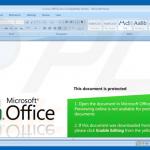
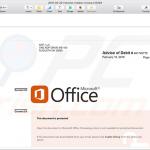
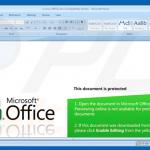
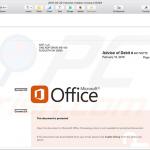
▼ Show Discussion