Avoid being scammed by the "Antivirus Update is prepared" pop-up scam
Phishing/ScamAlso Known As: Antivirus Update is prepared pop-up
Get free scan and check if your device is infected.
Remove it nowTo use full-featured product, you have to purchase a license for Combo Cleaner. Seven days free trial available. Combo Cleaner is owned and operated by RCS LT, the parent company of PCRisk.com.
What is "Antivirus Update is prepared"?
"Antivirus Update is prepared" is a deceptive pop-up window displayed by scam websites. By implying that antivirus software requires updating and devices are at risk, the pop-up attempts to urge people into downloading/installing untrustworthy, malicious content. Potentially Unwanted Applications (PUAs) are often proliferated through these scams.
For example, fake antivirus programs, adware, browser hijackers, etc. Note that no site can detect issues or threats present on systems - any making such claims cannot be trusted. Additionally, few visitors to deceptive/scam web pages enter them intentionally - most are redirected by intrusive ads or PUAs already infiltrated into the device.
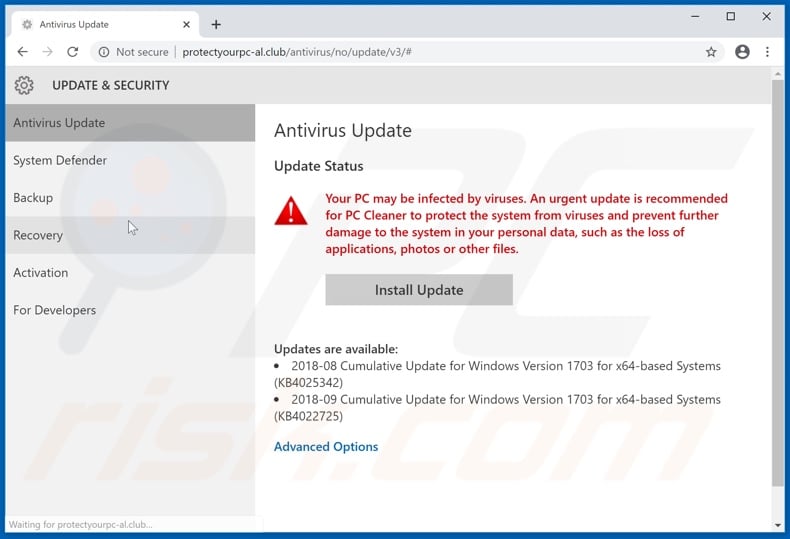
The text presented in the "Antivirus Update is prepared" scam web page claims that visitors' systems might be infected with viruses. It advises them to update their "PC Cleaner" to prevent further damage to the system.
This fake update is supposedly necessary to protect the system and personal data stored on the device (e.g. applications, photos and other files) from other potential infections. This page also lists currently available updates.
When the "Install Update" button is clicked, the web page displays a pop-window with text stating that the update has been prepared and urging users to click the "Download Update" button to initiate the update process. Clicking this button will redirect to the promotional page of an untrustworthy product.
At the time of research, the redirect of the studied sample was broken, however, there are plenty of identical and similar scams on the internet. This scam model (device is infected / antivirus needs to be updated) is popular and scammers reuse identical site design throughout hundreds of web pages.
These scams have one purpose: to generate revenue for their designers through the promotion of bogus, nonoperational, untrustworthy and even malicious software. You are strongly advised against downloading, installing or purchasing products promoted via these dubious methods, since this can lead to serious issues and endanger device/user safety.
If a deceptive website cannot be closed by exiting the browser tab/window, terminate the browser process using Task Manager. The next time the browser is opened, do not restore the previous session, otherwise the scam site will also be reopened.
Schemes identical or similar to "Antivirus Update is prepared" typically promote fake system cleaners/optimizers. This type of PUA requires 'activation' (i.e., purchase) to perform the advertised functions. Following activation, however, it remains nonoperational.
PUAs are the main causes of rogue redirects to harmful websites (e.g. deceptive/scam, untrustworthy, compromised and malicious pages), however, apps within this classification have other dangerous capabilities. They can run intrusive advertisement campaigns: delivering unwanted and dangerous ads that diminish the browsing experience.
Other types can modify browsers and restrict/deny access to settings. Regardless of type, most PUAs can track data. They monitor browsing activity (browsing and search engine histories) and collect users' personal information derived from it (IP addresses, geolocations and other details).
The data is commonly shared with third parties (potentially, cyber criminals) intent on misusing it for profit. In summary, PUAs can lead to browser and system infiltration/infections, financial loss, serious privacy issues and even identity theft. Therefore, you are advised to remove all suspicious applications and browser extensions/plug-ins immediately upon detection.
| Name | Antivirus Update is prepared pop-up |
| Threat Type | Phishing, Scam, Social Engineering, Fraud. |
| Fake Claim | Scam claims that the visitor's device might be infected and recommends updating the antivirus software. |
| Related Domains | protectyourpc-al[.]club |
| Detection Names (protectyourpc-al[.]club) | CyRadar (Malicious), Avira (no cloud) (Phishing), ESET (Malware), Fortinet (Phishing), Full List Of Detections (VirusTotal) |
| Symptoms | Fake error messages, fake system warnings, pop-up errors, hoax computer scan. |
| Distribution methods | Compromised websites, rogue online pop-up ads, potentially unwanted applications. |
| Damage | Loss of sensitive private information, monetary loss, identity theft, possible malware infections. |
| Malware Removal (Windows) |
To eliminate possible malware infections, scan your computer with legitimate antivirus software. Our security researchers recommend using Combo Cleaner. Download Combo CleanerTo use full-featured product, you have to purchase a license for Combo Cleaner. 7 days free trial available. Combo Cleaner is owned and operated by RCS LT, the parent company of PCRisk.com. |
"ERROR 0xC004FC03", "Your PC is infected with 5 viruses" and "Norton Subscription Has Expired Today" are examples of scams such similar to "Antivirus Update is prepared". Social engineering and scare tactics are used to further these schemes.
Alerts of outdated software, warnings of viruses present in the system, announcements of 'amazing' prizes won are common scam models. They often trick users into performing specific actions.
E.g. downloading, installing, purchasing untrustworthy/malicious programs, calling expensive fraudulent technical support lines, making monetary transactions (paying bogus fees, fines and other payments), revealing personal information, and so on.
How did potentially unwanted applications install on my computer?
Some PUAs have "official" download web pages, which are commonly promoted by other deceptive/scam sites. PUAs also proliferate via download/installation set-ups of other software. The deceptive marketing method of pre-packing regular products with unwanted or malicious programs is called "bundling".
When downloading/installing, ignoring terms, skipping steps and sections, using pre-set options risks unintentionally allowing bundled content onto devices. Intrusive ads also proliferate these applications. Once such an ad is clicked, it can execute scripts to stealthily download/install PUAs.
How to avoid installation of potentially unwanted applications
Research all products to verify their legitimacy, before downloading, installing, or purchasing them. Use only official and verified download channels. Sources such as free file-hosting websites, P2P sharing networks (BitTorrent, eMule, Gnutella, etc.) and other third party downloaders are untrustworthy and should be avoided.
When downloading/installing, read the terms, study all available options, use the "Custom/Advanced" settings and opt-out of bundled additions (apps, tools, features and so on). Intrusive advertisements often seem normal and innocuous, however, they can generate redirects to dubious web pages (e.g. pornography, adult-dating, gambling, etc.).
If you experience ads/redirects of this type, check the system and remove all suspect applications and/or browser extensions/plug-ins without delay. If your computer is already infected with PUAs, we recommend running a scan with Combo Cleaner Antivirus for Windows to automatically eliminate them.
Text presented in "Antivirus Update is prepared" web page:
UPDATE & SECURITY
Antivirus Update
System Defender
Backup
Recovery
Activation
For Developers
Antivirus Update
Update Status
Your PC may be infected by viruses. An urgent update is recommended for PC Cleaner to protect the system from viruses and prevent further damage to the system in your personal data, such as the loss of applications, photos or other files.
Install Update
Updates are available:
2018-08 Cumulative Update for Windows Version 1703 for x64-based Systems
(KB4025342)
2018-09 Cumulative Update for Windows Version 1703 for x64-based Systems
(KB4022725)
Advanced Options
Screenshot of the pop-up presented by "Antivirus Update is prepared" scam:
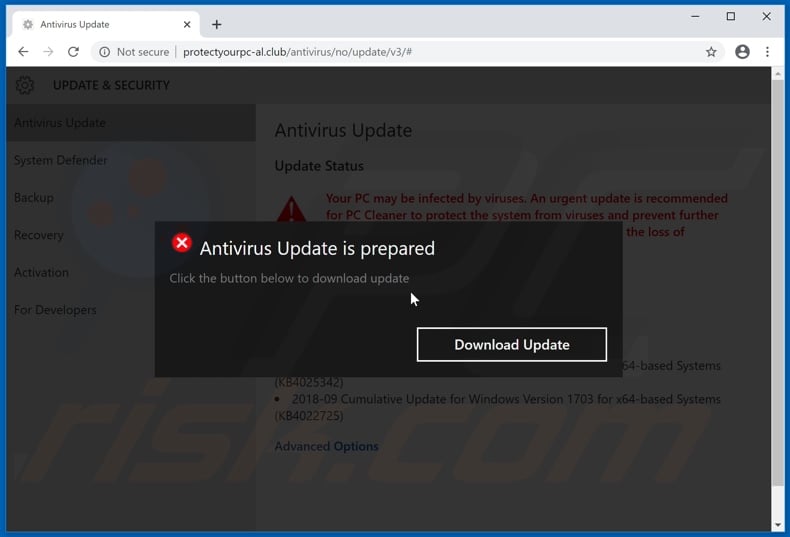
Text presented in the pop-up window:
Antivirus Update is prepared
Click the button below to download update
Download Update
The appearance of "Antivirus Update is prepared" pop-up (GIF):
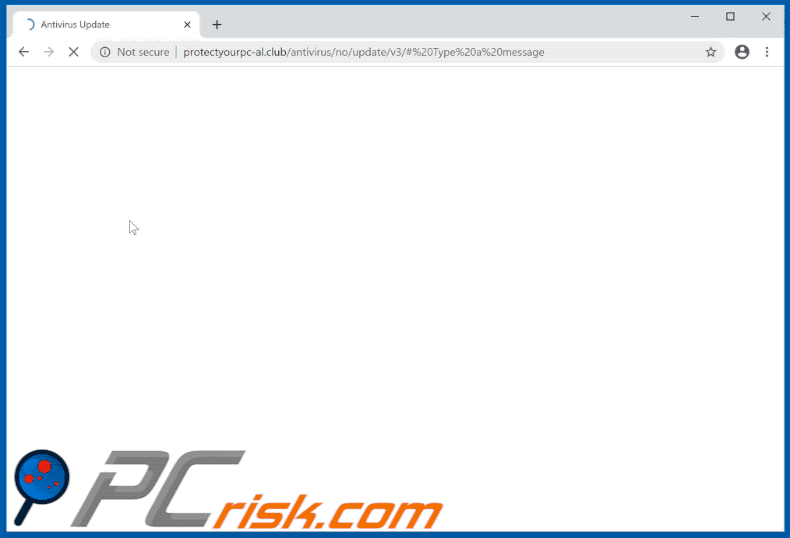
Instant automatic malware removal:
Manual threat removal might be a lengthy and complicated process that requires advanced IT skills. Combo Cleaner is a professional automatic malware removal tool that is recommended to get rid of malware. Download it by clicking the button below:
DOWNLOAD Combo CleanerBy downloading any software listed on this website you agree to our Privacy Policy and Terms of Use. To use full-featured product, you have to purchase a license for Combo Cleaner. 7 days free trial available. Combo Cleaner is owned and operated by RCS LT, the parent company of PCRisk.com.
Quick menu:
- What is Antivirus Update is prepared pop-up?
- How to identify a pop-up scam?
- How do pop-up scams work?
- How to remove fake pop-ups?
- How to prevent fake pop-ups?
- What to do if you fell for a pop-up scam?
How to identify a pop-up scam?
Pop-up windows with various fake messages are a common type of lures cybercriminals use. They collect sensitive personal data, trick Internet users into calling fake tech support numbers, subscribe to useless online services, invest in shady cryptocurrency schemes, etc.
While in the majority of cases these pop-ups don't infect users' devices with malware, they can cause direct monetary loss or could result in identity theft.
Cybercriminals strive to create their rogue pop-up windows to look trustworthy, however, scams typically have the following characteristics:
- Spelling mistakes and non-professional images - Closely inspect the information displayed in a pop-up. Spelling mistakes and unprofessional images could be a sign of a scam.
- Sense of urgency - Countdown timer with a couple of minutes on it, asking you to enter your personal information or subscribe to some online service.
- Statements that you won something - If you haven't participated in a lottery, online competition, etc., and you see a pop-up window stating that you won.
- Computer or mobile device scan - A pop-up window that scans your device and informs of detected issues - is undoubtedly a scam; webpages cannot perform such actions.
- Exclusivity - Pop-up windows stating that only you are given secret access to a financial scheme that can quickly make you rich.
Example of a pop-up scam:

How do pop-up scams work?
Cybercriminals and deceptive marketers usually use various advertising networks, search engine poisoning techniques, and shady websites to generate traffic to their pop-ups. Users land on their online lures after clicking on fake download buttons, using a torrent website, or simply clicking on an Internet search engine result.
Based on users' location and device information, they are presented with a scam pop-up. Lures presented in such pop-ups range from get-rich-quick schemes to fake virus scans.
How to remove fake pop-ups?
In most cases, pop-up scams do not infect users' devices with malware. If you encountered a scam pop-up, simply closing it should be enough. In some cases scam, pop-ups may be hard to close; in such cases - close your Internet browser and restart it.
In extremely rare cases, you might need to reset your Internet browser. For this, use our instructions explaining how to reset Internet browser settings.
How to prevent fake pop-ups?
To prevent seeing pop-up scams, you should visit only reputable websites. Torrent, Crack, free online movie streaming, YouTube video download, and other websites of similar reputation commonly redirect Internet users to pop-up scams.
To minimize the risk of encountering pop-up scams, you should keep your Internet browsers up-to-date and use reputable anti-malware application. For this purpose, we recommend Combo Cleaner Antivirus for Windows.
What to do if you fell for a pop-up scam?
This depends on the type of scam that you fell for. Most commonly, pop-up scams try to trick users into sending money, giving away personal information, or giving access to one's device.
- If you sent money to scammers: You should contact your financial institution and explain that you were scammed. If informed promptly, there's a chance to get your money back.
- If you gave away your personal information: You should change your passwords and enable two-factor authentication in all online services that you use. Visit Federal Trade Commission to report identity theft and get personalized recovery steps.
- If you let scammers connect to your device: You should scan your computer with reputable anti-malware (we recommend Combo Cleaner Antivirus for Windows) - cyber criminals could have planted trojans, keyloggers, and other malware, don't use your computer until removing possible threats.
- Help other Internet users: report Internet scams to Federal Trade Commission.
Share:

Tomas Meskauskas
Expert security researcher, professional malware analyst
I am passionate about computer security and technology. I have an experience of over 10 years working in various companies related to computer technical issue solving and Internet security. I have been working as an author and editor for pcrisk.com since 2010. Follow me on Twitter and LinkedIn to stay informed about the latest online security threats.
PCrisk security portal is brought by a company RCS LT.
Joined forces of security researchers help educate computer users about the latest online security threats. More information about the company RCS LT.
Our malware removal guides are free. However, if you want to support us you can send us a donation.
DonatePCrisk security portal is brought by a company RCS LT.
Joined forces of security researchers help educate computer users about the latest online security threats. More information about the company RCS LT.
Our malware removal guides are free. However, if you want to support us you can send us a donation.
Donate
▼ Show Discussion