Do not trust notification "Your PC is infected with 5 viruses"
Phishing/ScamAlso Known As: "Your PC is infected with 5 viruses" virus
Get free scan and check if your device is infected.
Remove it nowTo use full-featured product, you have to purchase a license for Combo Cleaner. Seven days free trial available. Combo Cleaner is owned and operated by RCS LT, the parent company of PCRisk.com.
What is "Your PC is infected with 5 viruses"?
This is a deceptive website disguised as the Update & Security settings in the Windows 10 operating system. The main purpose of this web page is to trick visitors into downloading and installing the OneSafe PC Cleaner program. We advise against installing software that is distributed through, or advertised on, unofficial and deceptive websites such as this.
Do no trust any virus/error notifications (or others) displayed on sites of this kind - they are fake.
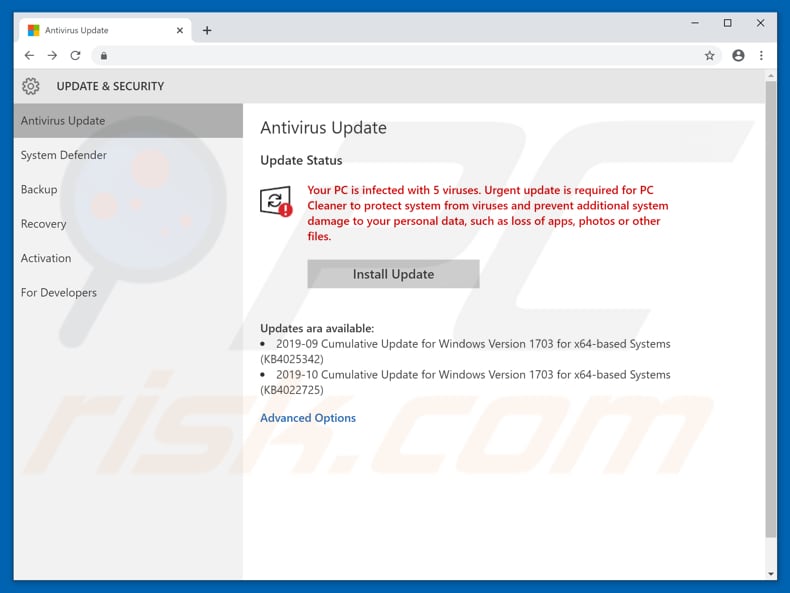
According to this deceptive website, the computer is infected with five viruses. It urges visitors to install an antivirus update immediately, otherwise the viruses will damage the operating system (cause loss of apps, photos and other files).
Once the "Install Update" button is clicked, this page displays a pop-up disguised as a system window and states that the antivirus update is prepared and can be downloaded by clicking the "Download Update" button. This button leads to a download page of the OneSafe PC Cleaner program. This program is not a Windows Update or security suite.
Do not trust this scam website or download anything from it. Programs that are promoted through deceptive wen pages such as this can never be trusted. Furthermore, it is possible that these sites might be used to proliferate malware.
People often arrive at deceptive, and other untrustworthy websites, due to potentially unwanted applications (PUAs) installed on the browser, or the computer opens them. There are also other problems with these apps.
PUAs commonly gather information such as IP addresses, geolocations, addresses of visited pages, entered search queries, and other details relating to users' browsing habits. The developers usually share the data with third parties who might be cyber criminals and misuse it to generate revenue.
PUAs often serve unwanted, deceptive ads. When clicked, these open dubious websites or run scripts designed to download or install unwanted, potentially malicious apps. Some examples of ads that PUAs display include coupons, banners, pop-ups and surveys.
| Name | "Your PC is infected with 5 viruses" virus |
| Threat Type | Phishing, Scam, Social Engineering, Fraud. |
| Fake Claim | This web page claims that the computer is infected with five viruses and urges people to update the antivirus suite. |
| Distributed Unwanted Apps | OneSafe PC Cleaner |
| Detection Names | Full List Of Detections (VirusTotal) |
| Serving IP Address | 46.4.35.14 |
| Symptoms | Fake error messages, fake system warnings, pop-up errors, hoax computer scan. |
| Distribution methods | Compromised websites, rogue online pop-up ads, potentially unwanted applications. |
| Damage | Loss of sensitive private information, monetary loss, identity theft, possible malware infections. |
| Malware Removal (Windows) |
To eliminate possible malware infections, scan your computer with legitimate antivirus software. Our security researchers recommend using Combo Cleaner. Download Combo CleanerTo use full-featured product, you have to purchase a license for Combo Cleaner. 7 days free trial available. Combo Cleaner is owned and operated by RCS LT, the parent company of PCRisk.com. |
This is not the only rogue website used to advertise dubious software in a deceptive way. More examples are "E.tre456_worm_Windows", "VIRAL ALARM OF MICROSOFT" and "Windows is not activated".
In most cases, scammers behind these pages attempt to trick people into installing dubious software, however, many similar pages are used to extort money from unsuspecting visitors by urging them to purchase software or pay for services. In any case, never trust websites of this kind and simply close them.
How did potentially unwanted applications install on my computer?
Most people download and install potentially unwanted apps unintentionally. Typically, this happens when the apps are included into the set-ups of other software. Offers to download and/or install them are usually hidden in "Custom", "Advanced" and other similar settings of the download and installation set-ups.
This distribution method of unwanted apps is called "bundling", however, it works only when people leave all of the aforementioned settings unchanged - in this way, they inadvertently allow additional apps to be downloaded/installed with other software.
Sometimes PUAs can be downloaded and/or installed through deceptive ads - the ads run certain scripts that download/install PUAs (but this can only happen if the ads are clicked).
How to avoid installation of potentially unwanted applications
Use only trustworthy and official websites when downloading software or files. Do not trust third party downloaders, installers, torrent clients, eMule and other Peer-to-Peer networks, unofficial websites, or other download or installation sources/tools. If a setup contains settings such as "Custom", "Advanced", they should be checked carefully.
Decline any offers to download or install unwanted apps. Avoid clicking intrusive ads, especially if they are displayed on dubious sites. Frequently, these ads redirect users to other untrustworthy, malicious websites. In some cases, clicking them leads to unwanted downloads and installations.
If unwanted ads appear, or unwanted redirects happen regularly, remove all unwanted plug-ins, add-ons and extensions that are installed on the browser, and programs of this kind that are installed on the computer. Check if this problem is then resolved.
If your computer is already infected with PUAs, we recommend running a scan with Combo Cleaner Antivirus for Windows to automatically eliminate them.
Text presented in the fake system window, which is opened in a browser:
Antivirus Update
Update Status
Your PC is infected with 5 viruses. Urgent update is required for PC Cleaner to protect system from viruses and prevent additional system damage to y our personal data, such as loss of apps, photos or other files.
Install Update
Updates ara available:
2019-09 Cumulative Update for Windows Version 1703 for x64-based Systems (KB4025342)
2019-10 Cumulative Update for Windows Version 1703 for x64-based Systems (KB4022725)Advanced Options
Screenshot of a fake system pop-up window:
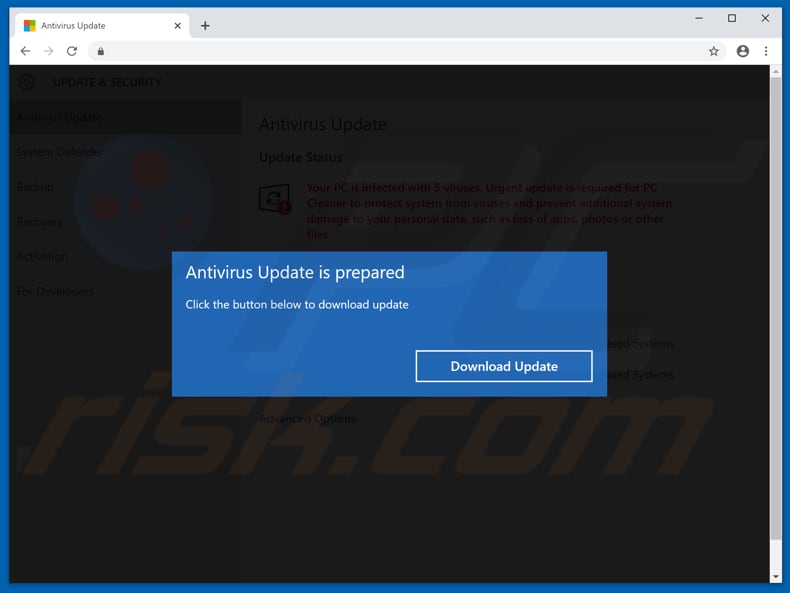
Text in this pop-up:
Antivirus Update is prepared
Click the button below to download update
Download Update
The appearance of "Your PC is infected with 5 viruses" pop-up (GIF):
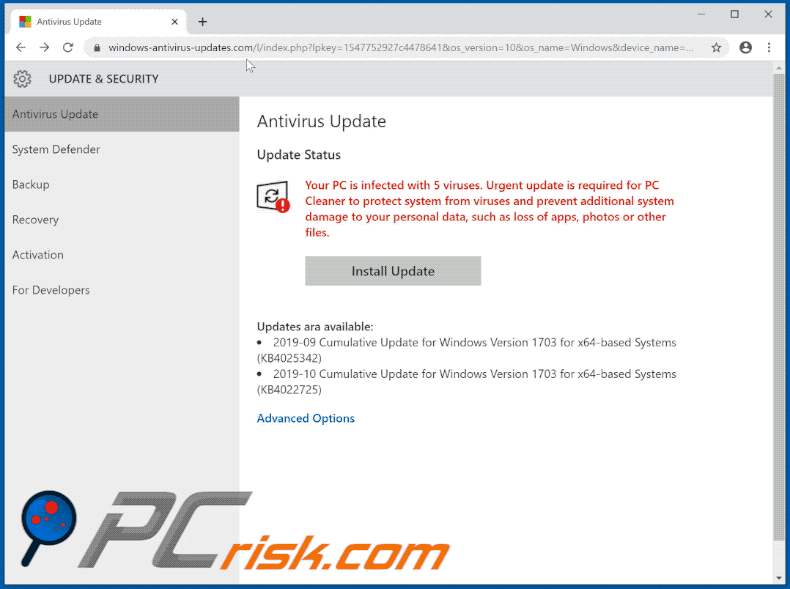
Download page of OneSafe PC Cleaner:
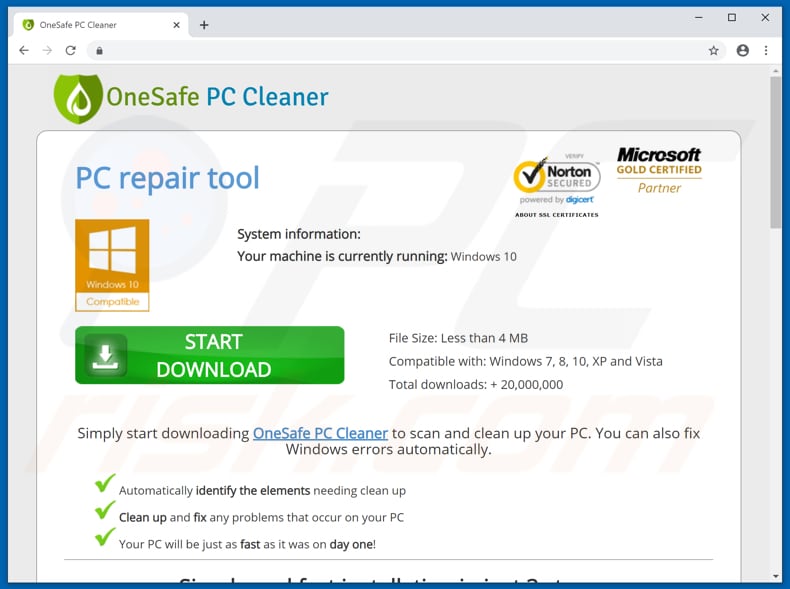
OneSafe PC Cleaner installer:
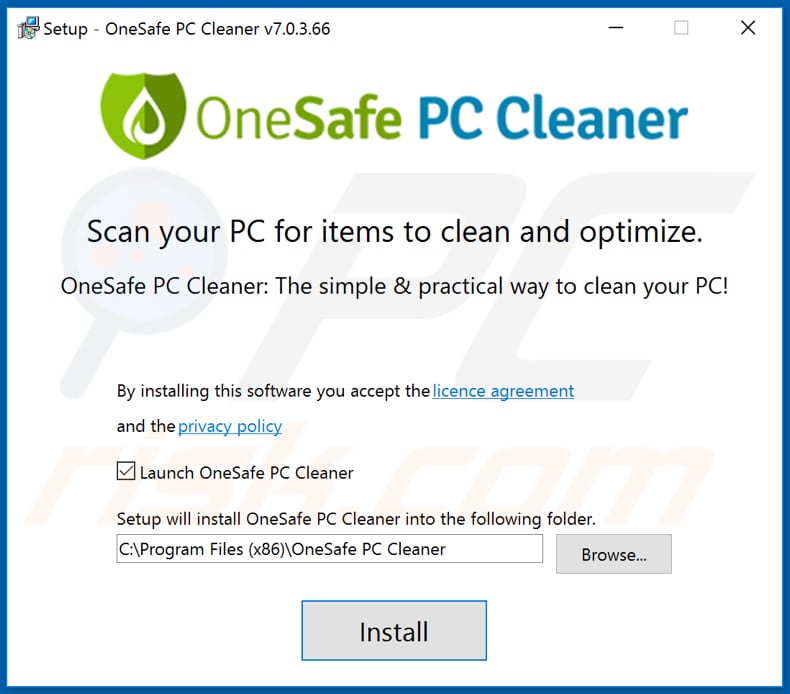
OneSafe PC Cleaner application:
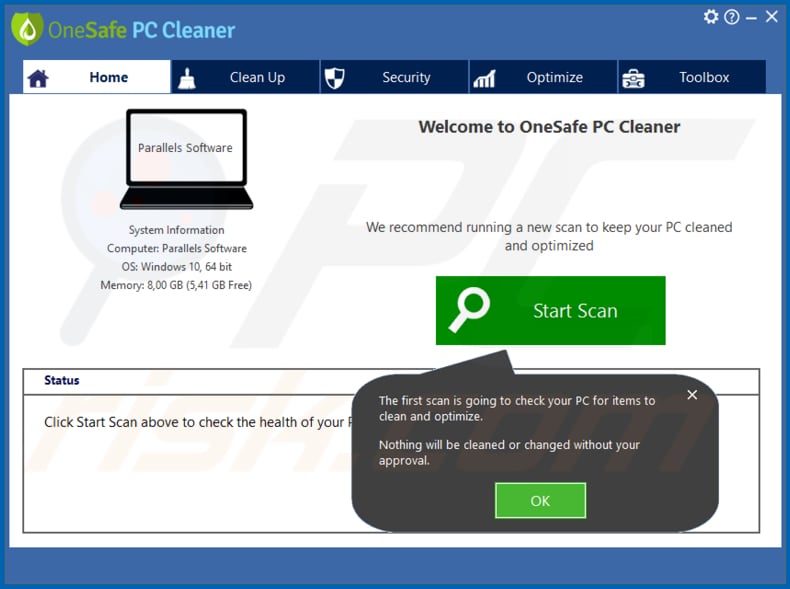
Another variant of "Your PC is infected with 5 viruses" pop-up scam:
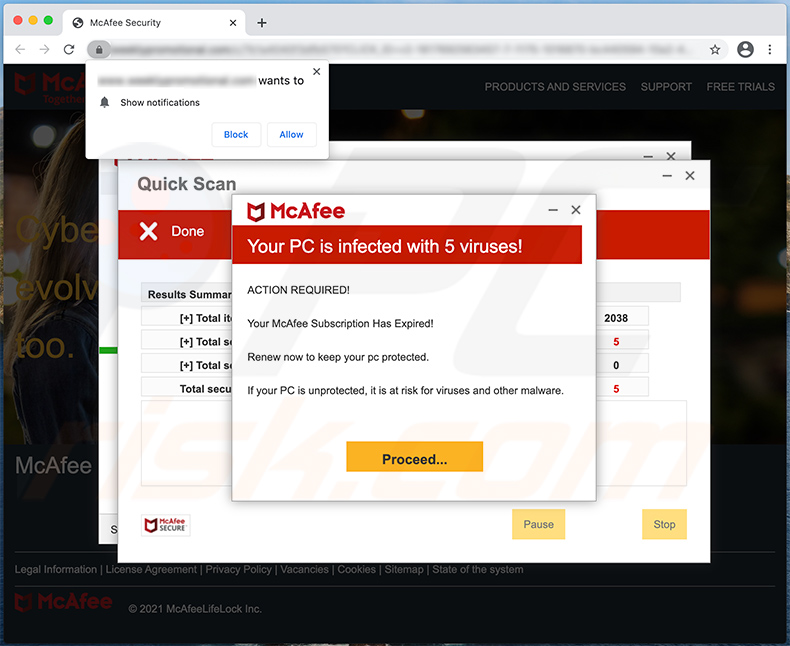
Text presented within:
McAfee
Your PC is infected with 5 viruses!ACTION REQUIRED!
Your McAfee Subscription Has Expired!
Renew now to keep your pc protected.
If your PC is unprotected, it is at risk for viruses and other malware.
[Proceed...]
Instant automatic malware removal:
Manual threat removal might be a lengthy and complicated process that requires advanced IT skills. Combo Cleaner is a professional automatic malware removal tool that is recommended to get rid of malware. Download it by clicking the button below:
DOWNLOAD Combo CleanerBy downloading any software listed on this website you agree to our Privacy Policy and Terms of Use. To use full-featured product, you have to purchase a license for Combo Cleaner. 7 days free trial available. Combo Cleaner is owned and operated by RCS LT, the parent company of PCRisk.com.
Quick menu:
- What is "Your PC is infected with 5 viruses" virus?
- How to identify a pop-up scam?
- How do pop-up scams work?
- How to remove fake pop-ups?
- How to prevent fake pop-ups?
- What to do if you fell for a pop-up scam?
How to identify a pop-up scam?
Pop-up windows with various fake messages are a common type of lures cybercriminals use. They collect sensitive personal data, trick Internet users into calling fake tech support numbers, subscribe to useless online services, invest in shady cryptocurrency schemes, etc.
While in the majority of cases these pop-ups don't infect users' devices with malware, they can cause direct monetary loss or could result in identity theft.
Cybercriminals strive to create their rogue pop-up windows to look trustworthy, however, scams typically have the following characteristics:
- Spelling mistakes and non-professional images - Closely inspect the information displayed in a pop-up. Spelling mistakes and unprofessional images could be a sign of a scam.
- Sense of urgency - Countdown timer with a couple of minutes on it, asking you to enter your personal information or subscribe to some online service.
- Statements that you won something - If you haven't participated in a lottery, online competition, etc., and you see a pop-up window stating that you won.
- Computer or mobile device scan - A pop-up window that scans your device and informs of detected issues - is undoubtedly a scam; webpages cannot perform such actions.
- Exclusivity - Pop-up windows stating that only you are given secret access to a financial scheme that can quickly make you rich.
Example of a pop-up scam:

How do pop-up scams work?
Cybercriminals and deceptive marketers usually use various advertising networks, search engine poisoning techniques, and shady websites to generate traffic to their pop-ups. Users land on their online lures after clicking on fake download buttons, using a torrent website, or simply clicking on an Internet search engine result.
Based on users' location and device information, they are presented with a scam pop-up. Lures presented in such pop-ups range from get-rich-quick schemes to fake virus scans.
How to remove fake pop-ups?
In most cases, pop-up scams do not infect users' devices with malware. If you encountered a scam pop-up, simply closing it should be enough. In some cases scam, pop-ups may be hard to close; in such cases - close your Internet browser and restart it.
In extremely rare cases, you might need to reset your Internet browser. For this, use our instructions explaining how to reset Internet browser settings.
How to prevent fake pop-ups?
To prevent seeing pop-up scams, you should visit only reputable websites. Torrent, Crack, free online movie streaming, YouTube video download, and other websites of similar reputation commonly redirect Internet users to pop-up scams.
To minimize the risk of encountering pop-up scams, you should keep your Internet browsers up-to-date and use reputable anti-malware application. For this purpose, we recommend Combo Cleaner Antivirus for Windows.
What to do if you fell for a pop-up scam?
This depends on the type of scam that you fell for. Most commonly, pop-up scams try to trick users into sending money, giving away personal information, or giving access to one's device.
- If you sent money to scammers: You should contact your financial institution and explain that you were scammed. If informed promptly, there's a chance to get your money back.
- If you gave away your personal information: You should change your passwords and enable two-factor authentication in all online services that you use. Visit Federal Trade Commission to report identity theft and get personalized recovery steps.
- If you let scammers connect to your device: You should scan your computer with reputable anti-malware (we recommend Combo Cleaner Antivirus for Windows) - cyber criminals could have planted trojans, keyloggers, and other malware, don't use your computer until removing possible threats.
- Help other Internet users: report Internet scams to Federal Trade Commission.
Share:

Tomas Meskauskas
Expert security researcher, professional malware analyst
I am passionate about computer security and technology. I have an experience of over 10 years working in various companies related to computer technical issue solving and Internet security. I have been working as an author and editor for pcrisk.com since 2010. Follow me on Twitter and LinkedIn to stay informed about the latest online security threats.
PCrisk security portal is brought by a company RCS LT.
Joined forces of security researchers help educate computer users about the latest online security threats. More information about the company RCS LT.
Our malware removal guides are free. However, if you want to support us you can send us a donation.
DonatePCrisk security portal is brought by a company RCS LT.
Joined forces of security researchers help educate computer users about the latest online security threats. More information about the company RCS LT.
Our malware removal guides are free. However, if you want to support us you can send us a donation.
Donate
▼ Show Discussion