How to uninstall Search My Obituaries browser hijacker
Browser HijackerAlso Known As: search.searchmyobituariestab.com redirect
Get free scan and check if your device is infected.
Remove it nowTo use full-featured product, you have to purchase a license for Combo Cleaner. Seven days free trial available. Combo Cleaner is owned and operated by RCS LT, the parent company of PCRisk.com.
What is Search My Obituaries?
As its name suggests, the Search My Obituaries application apparently provides quick access to various ancestry, obituary websites, however, this app is categorized as a potentially unwanted application (PUA), a browser hijacker. It changes certain browser settings so that users are forced to visit search.searchmyobituariestab.com, the address of a fake search engine.
Furthermore, apps of this type usually collect browsing data. Search My Obituaries and many other apps are classified as PUAs, since people often download and install them inadvertently. This particular app is installed together with another PUA called Hide My Searches.
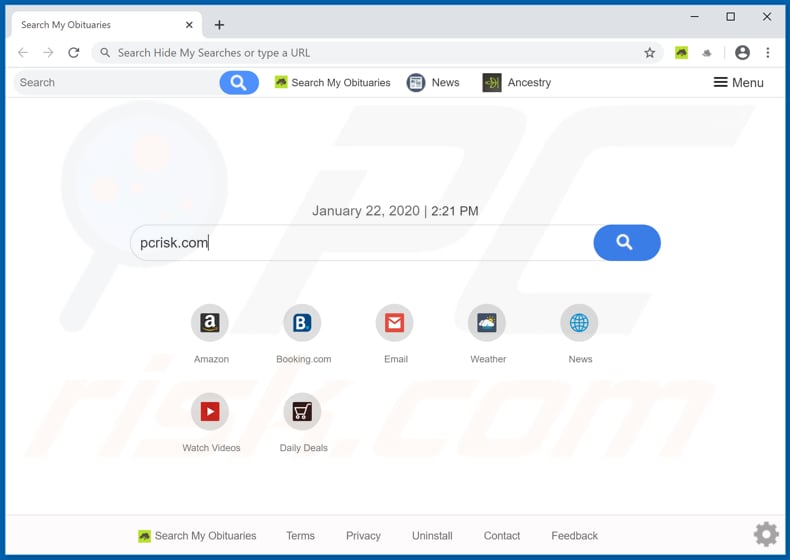
This browser hijacker promotes search.searchmyobituariestab.com by appointing it as the address of the default search engine, homepage, and new tab. Therefore, users of Search My Obituaries are forced to visit this address when they open a browser, new tab or enter search queries into the URL bar.
If used to search, search.searchmyobituariestab.com redirects to search.yahoo.com. Therefore, it does not generate unique search results and simply provides those generated by the Yahoo search engine. Thus, search.searchmyobituariestab.com is classified as a fake search engine.
To avoid being forced to visit this fake search engine, remove its address from the aforementioned settings. To do this, you must first uninstall Search My Obituaries from the browser. Like most browser hijackers, Search My Obituaries does not allow people to undo or modify the settings as long as it is installed.
Furthermore, these apps often gather information relating to users' browsing habits. For example, IP addresses, geolocations, addresses of visited websites, entered search queries, and so on. Some browser hijackers collect sensitive, personal details. The developers misuse the data to generate revenue or they sell it to third parties (potentially, cyber criminals).
Having a browser hijacked by apps of this type can thus lead to problems relating to privacy, browsing safety, and it is possible that the recorded data could be misused to steal users' identities. Therefore, we strongly recommend that you uninstall Search My Obituaries, Hide My Searches and other PUAs immediately.
| Name | Search My Obituaries |
| Threat Type | Browser Hijacker, Redirect, Search Hijacker, Toolbar, Unwanted New Tab. |
| Detection Names | Avast (Win32:Adware-gen [Adw]), AVG (Win32:Adware-gen [Adw]), ESET-NOD32 (A Variant Of Win32/WinWrapper.V Potentially Unwanted), Microsoft (PUA:Win32/OpenDownloadManager), Full List Of Detections (VirusTotal) |
| Browser Extension(s) | Search My Obituaries |
| Supposed Functionality | This app supposedly provides access to websites that offer obituary and ancestry services. |
| Promoted URL | search.searchmyobituariestab.com |
| Serving IP Address (search.searchmyobituariestab.com) | 3.219.120.252 |
| Affected Browser Settings | Homepage, new tab URL, default search engine. |
| Symptoms | Manipulated internet browser settings (homepage, default internet search engine, new tab settings). Users are forced to visit the hijacker's website and search the internet using their search engines. |
| Additional Information | Search My Obituaries is distributed with another browser hijacker called Hide My Searches. |
| Distribution methods | Deceptive pop-up ads, free software installers (bundling), fake Flash Player installers. |
| Damage | Internet browser tracking (potential privacy issues), display of unwanted ads, redirects to dubious websites. |
| Malware Removal (Windows) |
To eliminate possible malware infections, scan your computer with legitimate antivirus software. Our security researchers recommend using Combo Cleaner. Download Combo CleanerTo use full-featured product, you have to purchase a license for Combo Cleaner. 7 days free trial available. Combo Cleaner is owned and operated by RCS LT, the parent company of PCRisk.com. |
Examples of other browser hijackers include Stream Live Radio, New File Converter and TV Streaming Plus. Typically, software of this type promotes the address of a fake search engine and collects browsing data. Most do not deliver any useful features and simply cause problems.
How did Search My Obituaries install on my computer?
Typically, people do not download/install browser hijackers or other apps of this type intentionally. In some cases, it happens when they click deceptive ads that run certain scripts, however, PUAs are most commonly downloaded and/or installed together with other (usually free) software when they are included into the set-ups of other programs.
Information about these additionally-included apps is presented in "Custom", "Advanced" and other similar settings of the download/installation set-ups. PUAs are often allowed to be downloaded and installed when people leave these settings unchanged.
This distribution method of PUAs is called "bundling" - developers use it to trick people into downloading and installing unwanted software together with regular programs and apps.
How to avoid installation of potentially unwanted applications
The safest software download source is official websites. Other sources such as Peer-to-Peer networks (e.g., torrent clients, eMule), unofficial pages, and third party downloaders should not be trusted - they can distribute PUAs. Third party installers should also be avoided.
Check "Custom", "Advanced" or other settings of all download/installation setups. Those settings often mention offers to download and/or install potentially unwanted apps - these offers should be declined before completing any downloads or installations.
Do not click intrusive ads, especially if they are shown on dubious web pages. For example, on those relating to gambling, adult dating, pornography, and so on. These ads tend to open other potentially malicious pages or cause unwanted downloads and installations.
Typically, browsers can be stopped from displaying unwanted ads and/or opening dubious websites by removing all unwanted, suspicious extensions, add-ons and plug-ins. Also remove software of this type that is installed on the operating system.
If your computer is already infected with Search My Obituaries, we recommend running a scan with Combo Cleaner Antivirus for Windows to automatically eliminate this browser hijacker.
Website promoting Search My Obituaries browser hijacker:
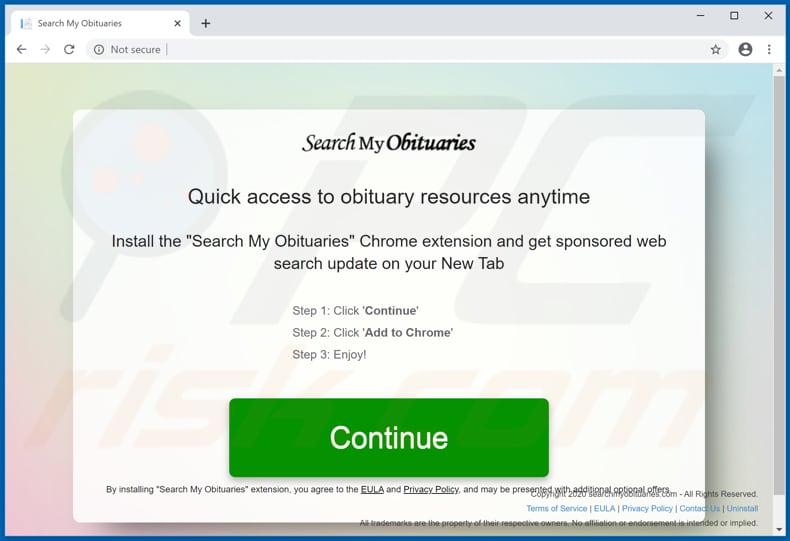
Search My Obituaries browser hijacker installer set-up:
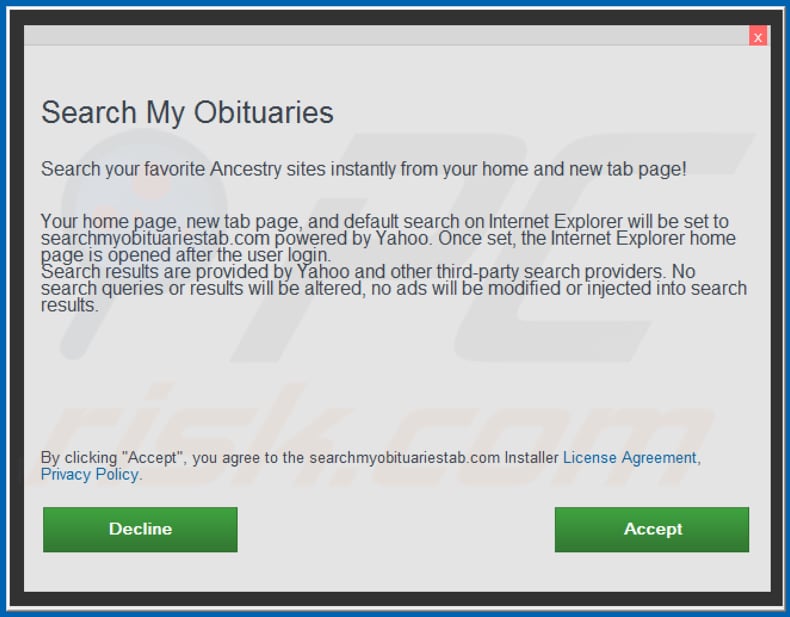
Search My Obituaries asks permission to read and change certain data:
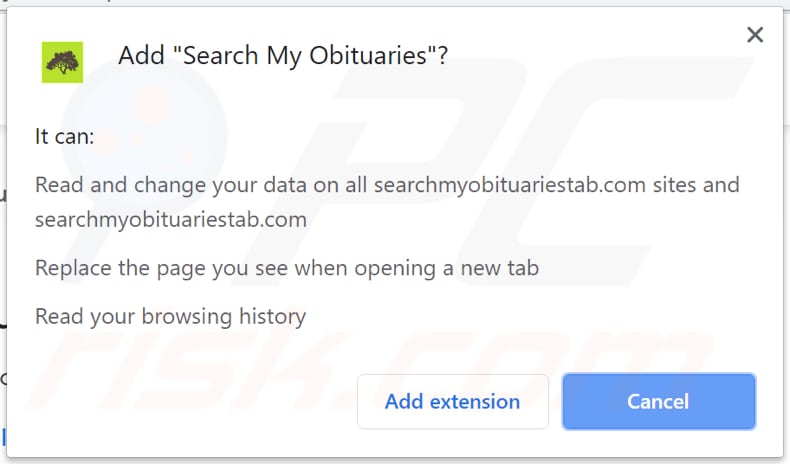
Instant automatic malware removal:
Manual threat removal might be a lengthy and complicated process that requires advanced IT skills. Combo Cleaner is a professional automatic malware removal tool that is recommended to get rid of malware. Download it by clicking the button below:
DOWNLOAD Combo CleanerBy downloading any software listed on this website you agree to our Privacy Policy and Terms of Use. To use full-featured product, you have to purchase a license for Combo Cleaner. 7 days free trial available. Combo Cleaner is owned and operated by RCS LT, the parent company of PCRisk.com.
Quick menu:
- What is Search My Obituaries?
- STEP 1. Uninstall Search My Obituaries application using Control Panel.
- STEP 2. Remove search.searchmyobituariestab.com redirect from Internet Explorer.
- STEP 3. Remove Search My Obituaries browser hijacker from Google Chrome.
- STEP 4. Remove search.searchmyobituariestab.com homepage and default search engine from Mozilla Firefox.
- STEP 5. Remove search.searchmyobituariestab.com redirect from Safari.
- STEP 6. Remove rogue plug-ins from Microsoft Edge.
Search My Obituaries browser hijacker removal:
Windows 11 users:

Right-click on the Start icon, select Apps and Features. In the opened window search for the application you want to uninstall, after locating it, click on the three vertical dots and select Uninstall.
Windows 10 users:

Right-click in the lower left corner of the screen, in the Quick Access Menu select Control Panel. In the opened window choose Programs and Features.
Windows 7 users:

Click Start (Windows Logo at the bottom left corner of your desktop), choose Control Panel. Locate Programs and click Uninstall a program.
macOS (OSX) users:

Click Finder, in the opened screen select Applications. Drag the app from the Applications folder to the Trash (located in your Dock), then right click the Trash icon and select Empty Trash.

In the uninstall programs window: look for any recently installed suspicious applications (for example, "Search My Obituaries"), select these entries and click "Uninstall" or "Remove".
After uninstalling the potentially unwanted applications that cause browser redirects to the search.searchmyobituariestab.com website, scan your computer for any remaining unwanted components. To scan your computer, use recommended malware removal software.
DOWNLOAD remover for malware infections
Combo Cleaner checks if your computer is infected with malware. To use full-featured product, you have to purchase a license for Combo Cleaner. 7 days free trial available. Combo Cleaner is owned and operated by RCS LT, the parent company of PCRisk.com.
Search My Obituaries browser hijacker removal from Internet browsers:
Video showing how to remove browser redirects:
 Remove malicious add-ons from Internet Explorer:
Remove malicious add-ons from Internet Explorer:
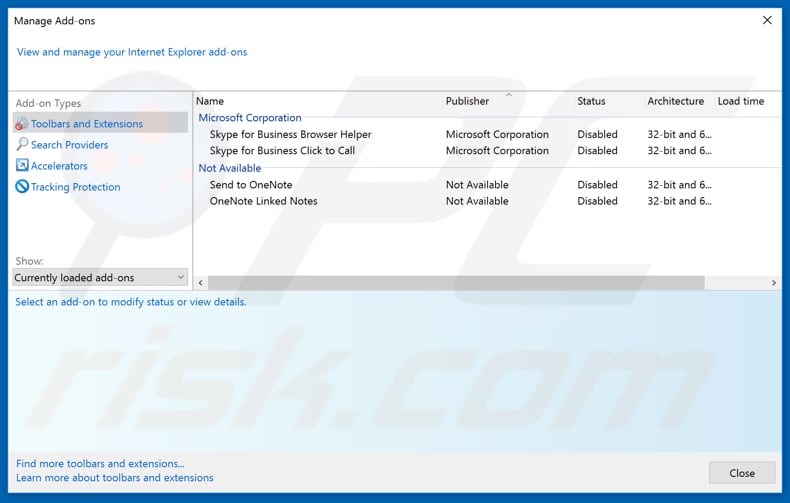
Click the "gear" icon ![]() (at the top right corner of Internet Explorer), select "Manage Add-ons". Look for any recently installed suspicious extensions, select these entries and click "Remove".
(at the top right corner of Internet Explorer), select "Manage Add-ons". Look for any recently installed suspicious extensions, select these entries and click "Remove".
Change your homepage:
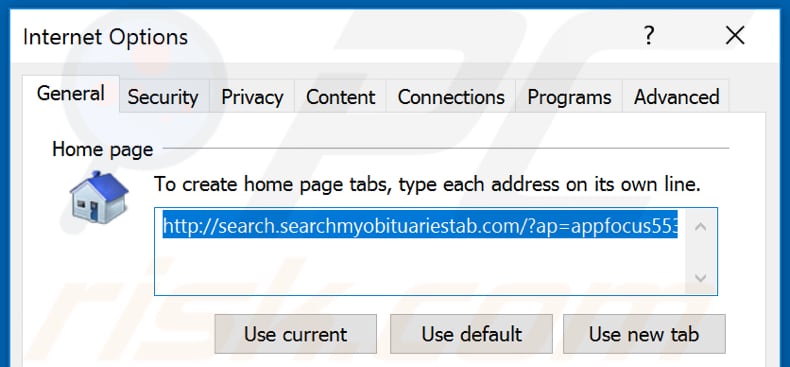
Click the "gear" icon ![]() (at the top right corner of Internet Explorer), select "Internet Options", in the opened window remove hxxp://search.searchmyobituariestab.com and enter your preferred domain, which will open each time you launch Internet Explorer. You can also enter about: blank to open a blank page when you start Internet Explorer.
(at the top right corner of Internet Explorer), select "Internet Options", in the opened window remove hxxp://search.searchmyobituariestab.com and enter your preferred domain, which will open each time you launch Internet Explorer. You can also enter about: blank to open a blank page when you start Internet Explorer.
Change your default search engine:
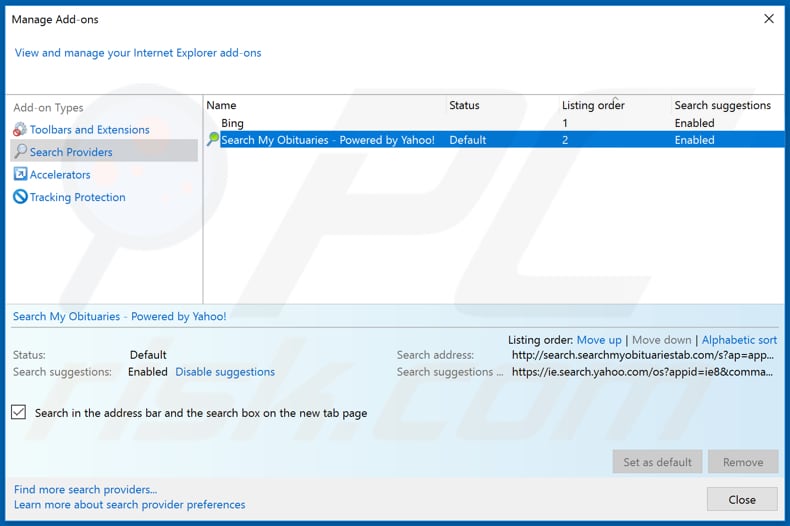
Click the "gear" icon ![]() (at the top right corner of Internet Explorer), select "Manage Add-ons". In the opened window, select "Search Providers", set "Google", "Bing", or any other preferred search engine as your default and then remove "Search My Obituaries".
(at the top right corner of Internet Explorer), select "Manage Add-ons". In the opened window, select "Search Providers", set "Google", "Bing", or any other preferred search engine as your default and then remove "Search My Obituaries".
Optional method:
If you continue to have problems with removal of the search.searchmyobituariestab.com redirect, reset your Internet Explorer settings to default.
Windows XP users: Click Start, click Run, in the opened window type inetcpl.cpl In the opened window click the Advanced tab, then click Reset.

Windows Vista and Windows 7 users: Click the Windows logo, in the start search box type inetcpl.cpl and click enter. In the opened window click the Advanced tab, then click Reset.

Windows 8 users: Open Internet Explorer and click the gear icon. Select Internet Options.

In the opened window, select the Advanced tab.

Click the Reset button.

Confirm that you wish to reset Internet Explorer settings to default by clicking the Reset button.

 Remove malicious extensions from Google Chrome:
Remove malicious extensions from Google Chrome:
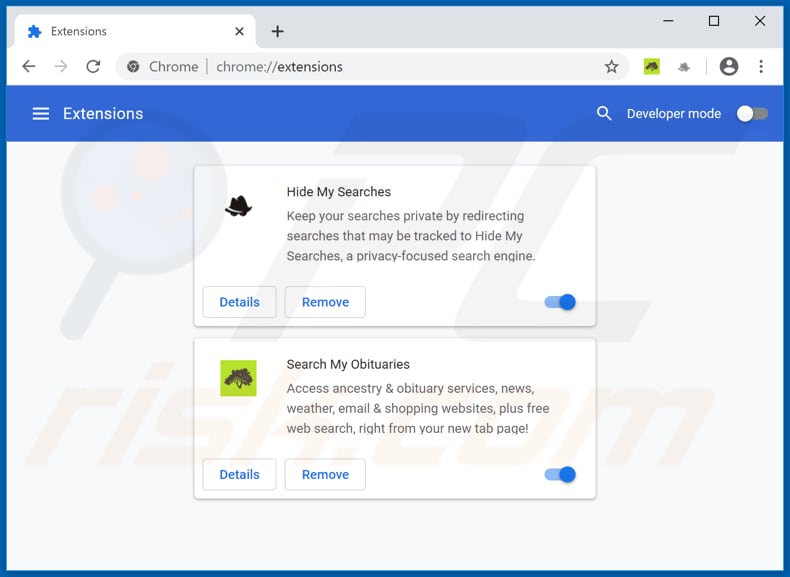
Click the Chrome menu icon ![]() (at the top right corner of Google Chrome), select "More tools" and click "Extensions". Locate "Search My Obituaries" and other recently-installed suspicious browser add-ons (e.g., "Hide My Searches"), and remove them.
(at the top right corner of Google Chrome), select "More tools" and click "Extensions". Locate "Search My Obituaries" and other recently-installed suspicious browser add-ons (e.g., "Hide My Searches"), and remove them.
Change your homepage:
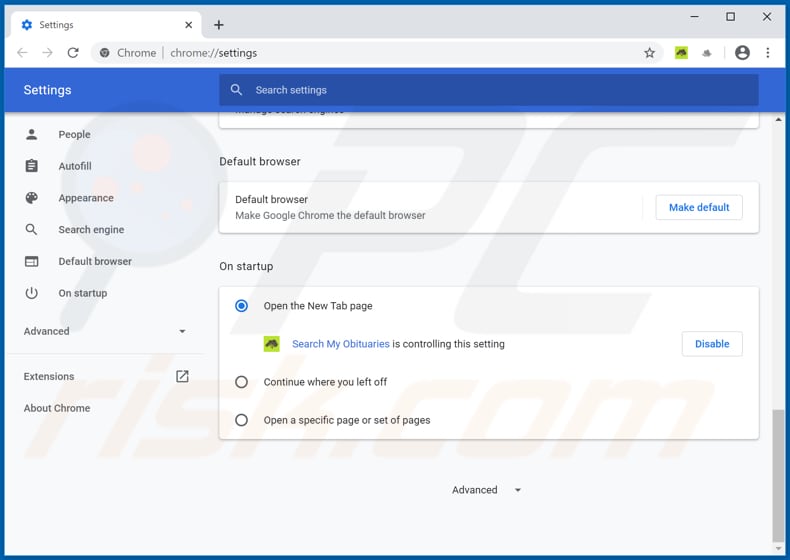
Click the Chrome menu icon ![]() (at the top right corner of Google Chrome), select "Settings". In the "On startup" section, disable "Search My Obituaries" or "Hide My Searches", look for a browser hijacker URL (hxxp://search.searchmyobituariestab.com or hxxps://hidemysearches.com) below the “Open a specific or set of pages” option. If present, click on the three vertical dots icon and select “Remove”.
(at the top right corner of Google Chrome), select "Settings". In the "On startup" section, disable "Search My Obituaries" or "Hide My Searches", look for a browser hijacker URL (hxxp://search.searchmyobituariestab.com or hxxps://hidemysearches.com) below the “Open a specific or set of pages” option. If present, click on the three vertical dots icon and select “Remove”.
Change your default search engine:
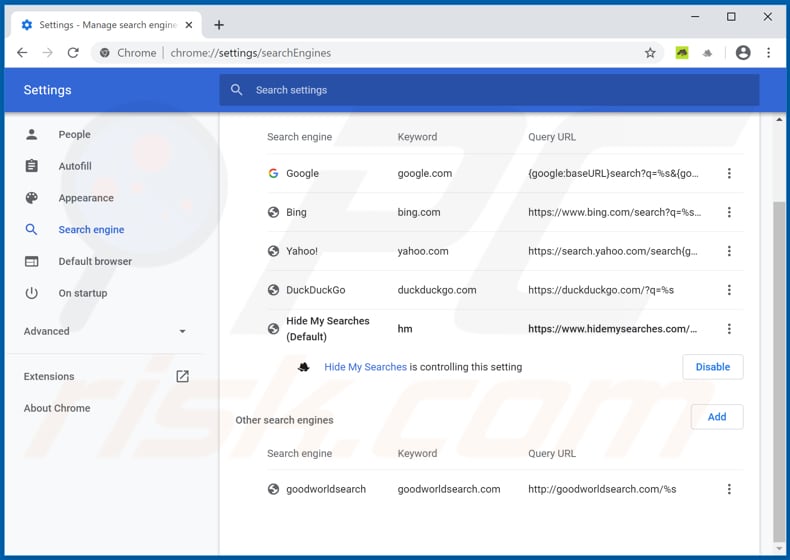
To change your default search engine in Google Chrome: Click the Chrome menu icon ![]() (at the top right corner of Google Chrome), select "Settings", in the "Search engine" section, click "Manage search engines...", in the opened list look for "hxxp://search.searchmyobituariestab.com" and "hxxp://hidemysearches.com", when located click the three vertical dots near this URL and select "Remove from list".
(at the top right corner of Google Chrome), select "Settings", in the "Search engine" section, click "Manage search engines...", in the opened list look for "hxxp://search.searchmyobituariestab.com" and "hxxp://hidemysearches.com", when located click the three vertical dots near this URL and select "Remove from list".
Optional method:
If you continue to have problems with removal of the search.searchmyobituariestab.com redirect, reset your Google Chrome browser settings. Click the Chrome menu icon ![]() (at the top right corner of Google Chrome) and select Settings. Scroll down to the bottom of the screen. Click the Advanced… link.
(at the top right corner of Google Chrome) and select Settings. Scroll down to the bottom of the screen. Click the Advanced… link.

After scrolling to the bottom of the screen, click the Reset (Restore settings to their original defaults) button.

In the opened window, confirm that you wish to reset Google Chrome settings to default by clicking the Reset button.

 Remove malicious plug-ins from Mozilla Firefox:
Remove malicious plug-ins from Mozilla Firefox:
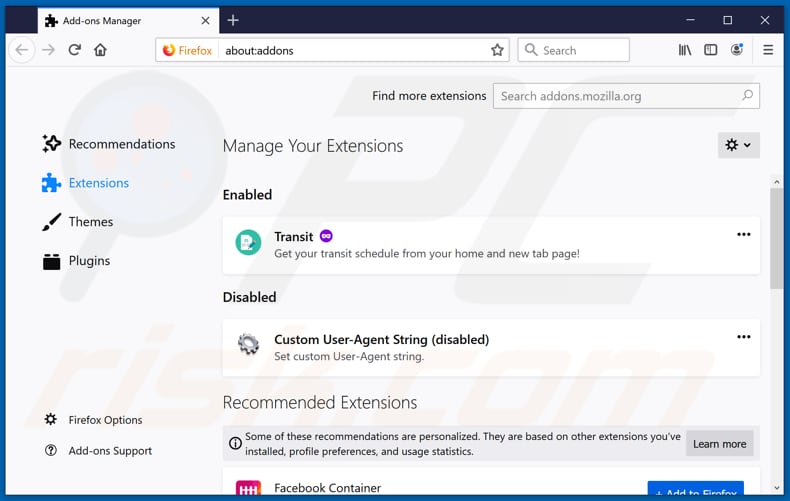
Click the Firefox menu ![]() (at the top right corner of the main window), select "Add-ons". Click on "Extensions" and remove "Search My Obituaries", as well as all other recently installed browser plug-ins (e.g., "Hide My Searches").
(at the top right corner of the main window), select "Add-ons". Click on "Extensions" and remove "Search My Obituaries", as well as all other recently installed browser plug-ins (e.g., "Hide My Searches").
Change your homepage:
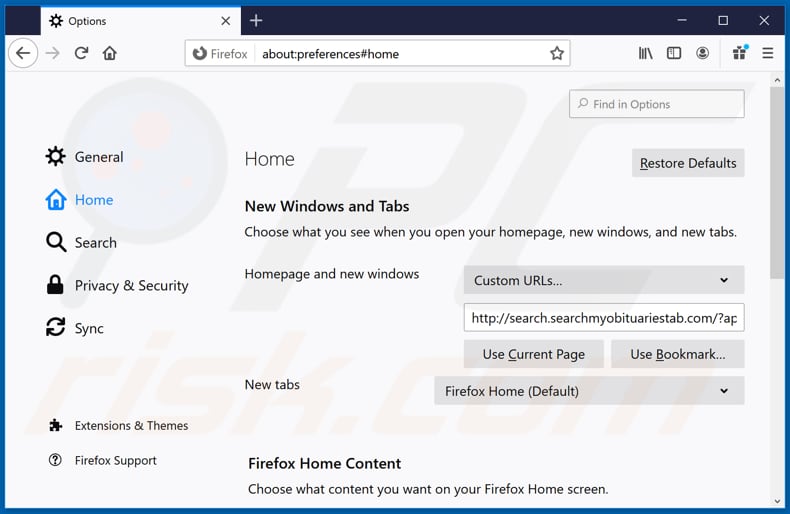
To reset your homepage, click the Firefox menu ![]() (at the top right corner of the main window), then select "Options", in the opened window disable "Search My Obituaries" or "Hide My Searches", remove hxxp://search.searchmyobituariestab.com or hxxp://hidemysearches.com and enter your preferred domain, which will open each time you start Mozilla Firefox.
(at the top right corner of the main window), then select "Options", in the opened window disable "Search My Obituaries" or "Hide My Searches", remove hxxp://search.searchmyobituariestab.com or hxxp://hidemysearches.com and enter your preferred domain, which will open each time you start Mozilla Firefox.
Change your default search engine:
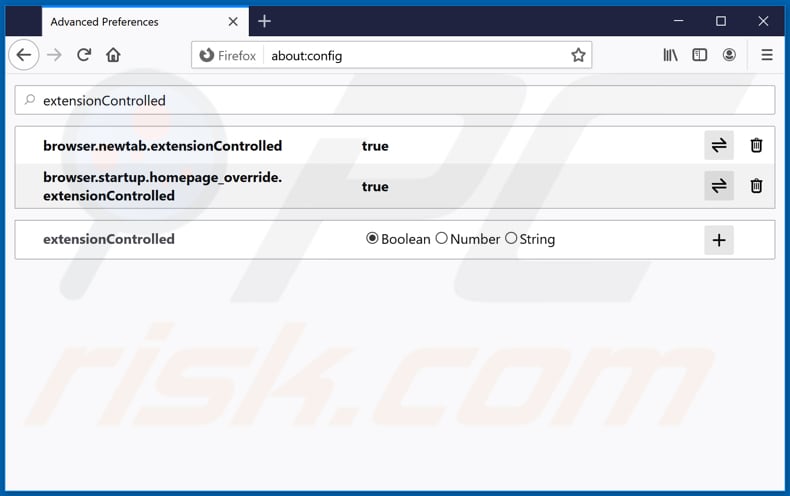
In the URL address bar, type about:config and press Enter.
Click "I'll be careful, I promise!".
In the search filter at the top, type: "extensionControlled"
Set both results to "false" by either double-clicking each entry or clicking the ![]() button.
button.
Optional method:
Computer users who have problems with search.searchmyobituariestab.com redirect removal can reset their Mozilla Firefox settings.
Open Mozilla Firefox, at the top right corner of the main window, click the Firefox menu, ![]() in the opened menu, click Help.
in the opened menu, click Help.

Select Troubleshooting Information.

In the opened window, click the Refresh Firefox button.

In the opened window, confirm that you wish to reset Mozilla Firefox settings to default by clicking the Refresh Firefox button.

 Remove malicious extensions from Safari:
Remove malicious extensions from Safari:

Make sure your Safari browser is active and click Safari menu, then select Preferences...

In the preferences window select the Extensions tab. Look for any recently installed suspicious extensions and uninstall them.

In the preferences window select General tab and make sure that your homepage is set to a preferred URL, if its altered by a browser hijacker - change it.

In the preferences window select Search tab and make sure that your preferred Internet search engine is selected.
Optional method:
Make sure your Safari browser is active and click on Safari menu. From the drop down menu select Clear History and Website Data...

In the opened window select all history and click the Clear History button.

 Remove malicious extensions from Microsoft Edge:
Remove malicious extensions from Microsoft Edge:

Click the Edge menu icon ![]() (at the top right corner of Microsoft Edge), select "Extensions". Locate any recently-installed suspicious browser add-ons, and remove them.
(at the top right corner of Microsoft Edge), select "Extensions". Locate any recently-installed suspicious browser add-ons, and remove them.
Change your homepage and new tab settings:

Click the Edge menu icon ![]() (at the top right corner of Microsoft Edge), select "Settings". In the "On startup" section look for the name of the browser hijacker and click "Disable".
(at the top right corner of Microsoft Edge), select "Settings". In the "On startup" section look for the name of the browser hijacker and click "Disable".
Change your default Internet search engine:

To change your default search engine in Microsoft Edge: Click the Edge menu icon ![]() (at the top right corner of Microsoft Edge), select "Privacy and services", scroll to bottom of the page and select "Address bar". In the "Search engines used in address bar" section look for the name of the unwanted Internet search engine, when located click the "Disable" button near it. Alternatively you can click on "Manage search engines", in the opened menu look for unwanted Internet search engine. Click on the puzzle icon
(at the top right corner of Microsoft Edge), select "Privacy and services", scroll to bottom of the page and select "Address bar". In the "Search engines used in address bar" section look for the name of the unwanted Internet search engine, when located click the "Disable" button near it. Alternatively you can click on "Manage search engines", in the opened menu look for unwanted Internet search engine. Click on the puzzle icon ![]() near it and select "Disable".
near it and select "Disable".
Optional method:
If you continue to have problems with removal of the search.searchmyobituariestab.com redirect, reset your Microsoft Edge browser settings. Click the Edge menu icon ![]() (at the top right corner of Microsoft Edge) and select Settings.
(at the top right corner of Microsoft Edge) and select Settings.

In the opened settings menu select Reset settings.

Select Restore settings to their default values. In the opened window, confirm that you wish to reset Microsoft Edge settings to default by clicking the Reset button.

- If this did not help, follow these alternative instructions explaining how to reset the Microsoft Edge browser.
Summary:
 A browser hijacker is a type of adware infection that modifies Internet browser settings by assigning the homepage and default Internet search engine settings to some other (unwanted) website URL. Commonly, this type of adware infiltrates operating systems through free software downloads. If your download is managed by a download client, ensure that you decline offers to install advertised toolbars or applications that seek to change your homepage and default Internet search engine settings.
A browser hijacker is a type of adware infection that modifies Internet browser settings by assigning the homepage and default Internet search engine settings to some other (unwanted) website URL. Commonly, this type of adware infiltrates operating systems through free software downloads. If your download is managed by a download client, ensure that you decline offers to install advertised toolbars or applications that seek to change your homepage and default Internet search engine settings.
Post a comment:
If you have additional information on search.searchmyobituariestab.com redirect or it's removal please share your knowledge in the comments section below.
Share:

Tomas Meskauskas
Expert security researcher, professional malware analyst
I am passionate about computer security and technology. I have an experience of over 10 years working in various companies related to computer technical issue solving and Internet security. I have been working as an author and editor for pcrisk.com since 2010. Follow me on Twitter and LinkedIn to stay informed about the latest online security threats.
PCrisk security portal is brought by a company RCS LT.
Joined forces of security researchers help educate computer users about the latest online security threats. More information about the company RCS LT.
Our malware removal guides are free. However, if you want to support us you can send us a donation.
DonatePCrisk security portal is brought by a company RCS LT.
Joined forces of security researchers help educate computer users about the latest online security threats. More information about the company RCS LT.
Our malware removal guides are free. However, if you want to support us you can send us a donation.
Donate
▼ Show Discussion