How to remove apps that open lucky-gifts-center.com and other similar sites
Mac VirusAlso Known As: Ads by lucky-gifts-center.com
Get free scan and check if your device is infected.
Remove it nowTo use full-featured product, you have to purchase a license for Combo Cleaner. Seven days free trial available. Combo Cleaner is owned and operated by RCS LT, the parent company of PCRisk.com.
What is lucky-gifts-center[.]com?
lucky-gifts-center[.]com is the address of a website that is designed to display various lottery scams. For example, "Dear [ISP name] user, Congratulations!", "Congratulations Walmart Shopper!" and "Dear Safari User, You Are Today's Lucky Visitor". It loads fake lottery web pages designed by scammers who seek to obtain various personal details.
Note that no web pages loaded by lucky-gifts-center[.]com can be trusted. Typically, they are opened through other untrusted websites, deceptive advertisements or by potentially unwanted apps (PUAs) that are installed on browsers and/or computers. I.e., people rarely visit these sites intentionally.
![lucky-gifts-center[.]com scam](/images/stories/screenshots202001/lucky-gifts-center-com-ads-homepage.jpg)
Typically, lottery scam websites claim that visitors have won (or can win) a prize (such as a mobile telephone, gift card, and so on) and encourage them to claim it by providing various personal details. For example, names, surnames, addresses, telephone numbers, email addresses, credit card details, and so on.
They misuse these details to generate revenue. People who trust these websites often become victims of identity theft, lose money, experience problems with privacy, and so on. Scammers behind lottery scams and other deceptive websites use the names of well-known companies - they disguise their websites as official sites of legitimate companies.
If a browser opens lucky-gifts-center[.]com (or other untrusted sites) automatically, there is a high probability that it has been forced to do so by an installed PUA.
In most cases, PUAs gather various information and/or serve intrusive ads. They collect details such as IP addresses, addresses of visited websites, entered search queries, geolocations, and other browsing data. Additionally, some might be designed to record personal details.
The developers sell the data to third parties who misuse it to generate revenue. Some of these third parties might include cyber criminals. PUAs often display ads such as coupons, banners, surveys, pop-ups, etc. When clicked, these open dubious websites or execute scripts that download or install unwanted apps.
In summary, PUAs can cause unwanted downloads and installations, identity theft, problems with browsing safety, privacy, and so on. These are the main reasons why you should remove all PUAs immediately.
| Name | Ads by lucky-gifts-center.com |
| Threat Type | Phishing, Scam, Mac malware, Mac virus. |
| Fake Claim | lucky-gifts-center.com loads pages claiming that visitors have won a prize. |
| Detection Names | Full List (VirusTotal) |
| Serving IP Address | 50.63.202.36 |
| Symptoms | Your Mac becomes slower than normal, you see unwanted pop-up ads, you are redirected to dubious websites. |
| Distribution methods | Deceptive pop-up ads, free software installers (bundling), fake Flash Player installers, torrent file downloads. |
| Damage | Internet browser tracking (potential privacy issues), display of unwanted ads, redirects to dubious websites, loss of private information. |
| Malware Removal (Windows) |
To eliminate possible malware infections, scan your computer with legitimate antivirus software. Our security researchers recommend using Combo Cleaner. Download Combo CleanerTo use full-featured product, you have to purchase a license for Combo Cleaner. 7 days free trial available. Combo Cleaner is owned and operated by RCS LT, the parent company of PCRisk.com. |
More examples of similar scams are "Congratulations Dear Amazon Customer", "You've Made The 5-billionth Search" and "$1000 VISA Gift Card".
In most cases, these pages trick visitors into believing that they have won a prize and can claim it by providing various personal details. In any case, you should ignore all websites of this kind. Furthermore, apps that may be responsible for opening them should also be uninstalled.
How did potentially unwanted applications install on my computer?
Typically, people download and/or install unwanted apps through intrusive advertisements or together with other programs (via their set-ups). When clicked, some ads cause download/installation of PUAs by executing certain scripts. Generally, however, they are downloaded/installed through the set-ups of other software.
I.e., when developers include PUAs into various set-ups, present them as additional offers and hide related information in "Custom", "Advanced" (and other similar sections) of those set-ups. Permissions to download and or install unwanted apps are usually given inadvertently by default when the aforementioned settings are left unchecked and unchanged.
How to avoid installation of potentially unwanted applications
Do not download or install software from untrusted websites via torrent clients, eMule (and other Peer-to-Peer networks), third party downloaders, installers, and so on. The safest way to download programs is using official websites and direct links.
Additionally, we recommend that you check "Custom", "Advanced" and other similar options of all download and/or installation setups - dismiss any offers of additional downloads/installations. Avoid clicking intrusive advertisements, especially if they are displayed on dubious pages.
Typically, they open untrusted websites or cause unwanted downloads and installations. If the browser opens dubious websites or displays unwanted ads automatically, check for installed extensions, add-ons and plug-ins and remove all suspicious, unwanted apps immediately.
The same should be applied to programs of this kind that are installed on the operating system. If your computer is already infected with PUAs, we recommend running a scan with Combo Cleaner Antivirus for Windows to automatically eliminate them.
lucky-gifts-center[.]com loads "Dear [ISP name] user, Congratulations!" scam (GIF):
![lucky-gifts-center.com redirects to Dear [ISP name] user, Congratulations scam](/images/stories/screenshots202001/lucky-gifts-center-com-ads-redirects-to-dear-isp-name-user-congratulations-scam.gif)
lucky-gifts-center[.]com loads "Congratulations Walmart Shopper!" scam (GIF):
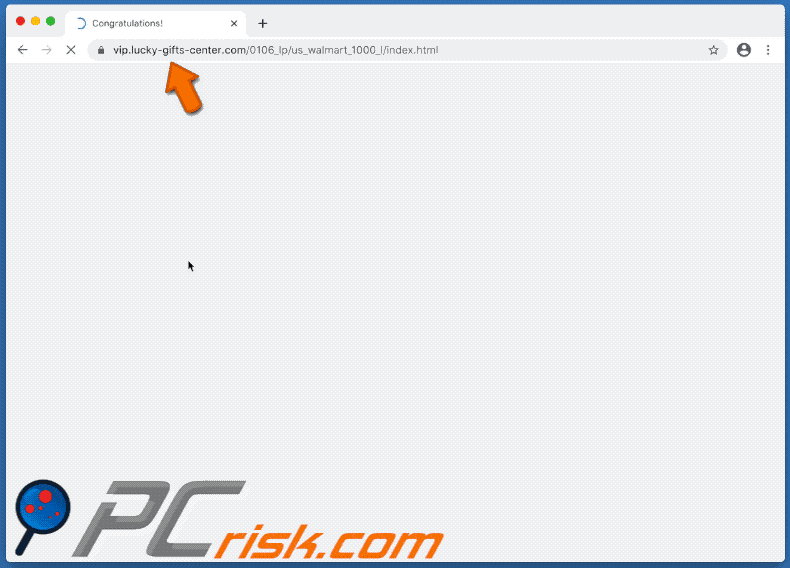
lucky-gifts-center[.]com loads "Dear Safari User, You Are Today's Lucky Visitor" scam (GIF):
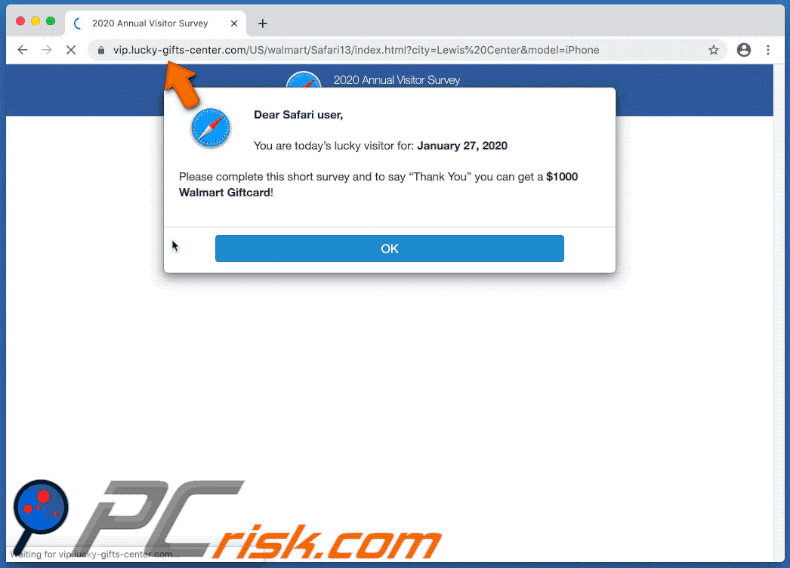
Instant automatic malware removal:
Manual threat removal might be a lengthy and complicated process that requires advanced IT skills. Combo Cleaner is a professional automatic malware removal tool that is recommended to get rid of malware. Download it by clicking the button below:
DOWNLOAD Combo CleanerBy downloading any software listed on this website you agree to our Privacy Policy and Terms of Use. To use full-featured product, you have to purchase a license for Combo Cleaner. 7 days free trial available. Combo Cleaner is owned and operated by RCS LT, the parent company of PCRisk.com.
Quick menu:
- What is lucky-gifts-center[.]com?
- STEP 1. Remove PUA related files and folders from OSX.
- STEP 2. Remove rogue extensions from Safari.
- STEP 3. Remove rogue add-ons from Google Chrome.
- STEP 4. Remove potentially unwanted plug-ins from Mozilla Firefox.
Video showing how to remove adware and browser hijackers from a Mac computer:
Potentially unwanted applications removal:
Remove potentially unwanted applications from your "Applications" folder:

Click the Finder icon. In the Finder window, select "Applications". In the applications folder, look for "MPlayerX", "NicePlayer", or other suspicious applications and drag them to the Trash. After removing the potentially unwanted application(s) that cause online ads, scan your Mac for any remaining unwanted components.
DOWNLOAD remover for malware infections
Combo Cleaner checks if your computer is infected with malware. To use full-featured product, you have to purchase a license for Combo Cleaner. 7 days free trial available. Combo Cleaner is owned and operated by RCS LT, the parent company of PCRisk.com.
Remove adware-related files and folders

Click the Finder icon, from the menu bar. Choose Go, and click Go to Folder...
 Check for adware generated files in the /Library/LaunchAgents/ folder:
Check for adware generated files in the /Library/LaunchAgents/ folder:

In the Go to Folder... bar, type: /Library/LaunchAgents/

In the "LaunchAgents" folder, look for any recently-added suspicious files and move them to the Trash. Examples of files generated by adware - "installmac.AppRemoval.plist", "myppes.download.plist", "mykotlerino.ltvbit.plist", "kuklorest.update.plist", etc. Adware commonly installs several files with the exact same string.
 Check for adware generated files in the ~/Library/Application Support/ folder:
Check for adware generated files in the ~/Library/Application Support/ folder:

In the Go to Folder... bar, type: ~/Library/Application Support/

In the "Application Support" folder, look for any recently-added suspicious folders. For example, "MplayerX" or "NicePlayer", and move these folders to the Trash.
 Check for adware generated files in the ~/Library/LaunchAgents/ folder:
Check for adware generated files in the ~/Library/LaunchAgents/ folder:

In the Go to Folder... bar, type: ~/Library/LaunchAgents/

In the "LaunchAgents" folder, look for any recently-added suspicious files and move them to the Trash. Examples of files generated by adware - "installmac.AppRemoval.plist", "myppes.download.plist", "mykotlerino.ltvbit.plist", "kuklorest.update.plist", etc. Adware commonly installs several files with the exact same string.
 Check for adware generated files in the /Library/LaunchDaemons/ folder:
Check for adware generated files in the /Library/LaunchDaemons/ folder:

In the "Go to Folder..." bar, type: /Library/LaunchDaemons/

In the "LaunchDaemons" folder, look for recently-added suspicious files. For example "com.aoudad.net-preferences.plist", "com.myppes.net-preferences.plist", "com.kuklorest.net-preferences.plist", "com.avickUpd.plist", etc., and move them to the Trash.
 Scan your Mac with Combo Cleaner:
Scan your Mac with Combo Cleaner:
If you have followed all the steps correctly, your Mac should be clean of infections. To ensure your system is not infected, run a scan with Combo Cleaner Antivirus. Download it HERE. After downloading the file, double click combocleaner.dmg installer. In the opened window, drag and drop the Combo Cleaner icon on top of the Applications icon. Now open your launchpad and click on the Combo Cleaner icon. Wait until Combo Cleaner updates its virus definition database and click the "Start Combo Scan" button.

Combo Cleaner will scan your Mac for malware infections. If the antivirus scan displays "no threats found" - this means that you can continue with the removal guide; otherwise, it's recommended to remove any found infections before continuing.

After removing files and folders generated by the adware, continue to remove rogue extensions from your Internet browsers.
Remove malicious extensions from Internet browsers
 Remove malicious Safari extensions:
Remove malicious Safari extensions:

Open the Safari browser, from the menu bar, select "Safari" and click "Preferences...".

In the preferences window, select "Extensions" and look for any recently-installed suspicious extensions. When located, click the "Uninstall" button next to it/them. Note that you can safely uninstall all extensions from your Safari browser - none are crucial for regular browser operation.
- If you continue to have problems with browser redirects and unwanted advertisements - Reset Safari.
 Remove malicious extensions from Google Chrome:
Remove malicious extensions from Google Chrome:

Click the Chrome menu icon ![]() (at the top right corner of Google Chrome), select "More Tools" and click "Extensions". Locate all recently-installed suspicious extensions, select these entries and click "Remove".
(at the top right corner of Google Chrome), select "More Tools" and click "Extensions". Locate all recently-installed suspicious extensions, select these entries and click "Remove".

- If you continue to have problems with browser redirects and unwanted advertisements - Reset Google Chrome.
 Remove malicious extensions from Mozilla Firefox:
Remove malicious extensions from Mozilla Firefox:

Click the Firefox menu ![]() (at the top right corner of the main window) and select "Add-ons and themes". Click "Extensions", in the opened window locate all recently-installed suspicious extensions, click on the three dots and then click "Remove".
(at the top right corner of the main window) and select "Add-ons and themes". Click "Extensions", in the opened window locate all recently-installed suspicious extensions, click on the three dots and then click "Remove".

- If you continue to have problems with browser redirects and unwanted advertisements - Reset Mozilla Firefox.
Share:

Tomas Meskauskas
Expert security researcher, professional malware analyst
I am passionate about computer security and technology. I have an experience of over 10 years working in various companies related to computer technical issue solving and Internet security. I have been working as an author and editor for pcrisk.com since 2010. Follow me on Twitter and LinkedIn to stay informed about the latest online security threats.
PCrisk security portal is brought by a company RCS LT.
Joined forces of security researchers help educate computer users about the latest online security threats. More information about the company RCS LT.
Our malware removal guides are free. However, if you want to support us you can send us a donation.
DonatePCrisk security portal is brought by a company RCS LT.
Joined forces of security researchers help educate computer users about the latest online security threats. More information about the company RCS LT.
Our malware removal guides are free. However, if you want to support us you can send us a donation.
Donate
▼ Show Discussion