How to stop redirects to google.megathemes.info
Browser HijackerAlso Known As: google.megathemes.info redirect
Get free scan and check if your device is infected.
Remove it nowTo use full-featured product, you have to purchase a license for Combo Cleaner. Seven days free trial available. Combo Cleaner is owned and operated by RCS LT, the parent company of PCRisk.com.
What is Major Lazer Fortnite Wallpapers Tab?
Major Lazer Fortnite Wallpapers Tab is a browser hijacker designed to promote google.megathemes.info, a fake search engine. It operates by modifying browser settings and monitoring users' browsing activity. Additionally, it attempts to disguise its bogus search engine as a customized Google web search.
Due to the dubious methods used to proliferate Major Lazer Fortnite Wallpapers Tab, it is also classified as a Potentially Unwanted Application (PUA).
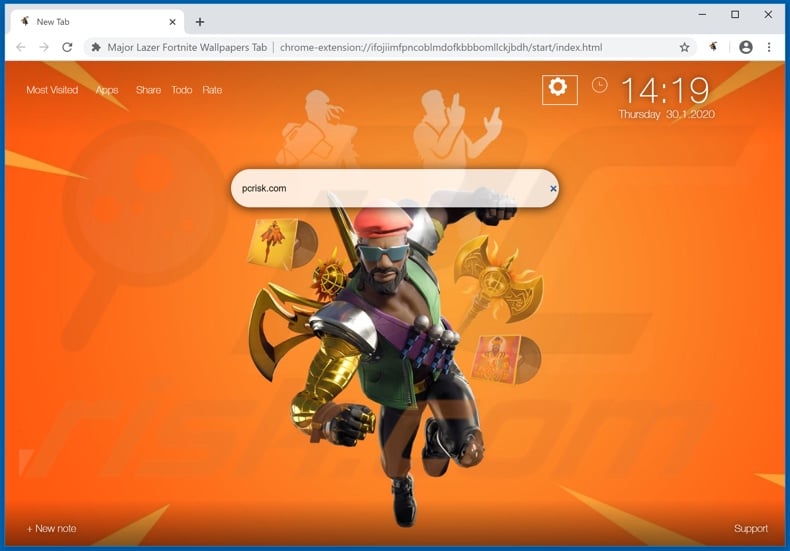
This hijacker targets Google Chrome, Mozilla Firefox, Internet Explorer and other popular browsers with large user bases. Following successful infiltration, they assign the addresses of their fake search engines as the homepage, default, search engine and new tab/window URLs.
Major Lazer Fortnite Wallpapers Tab promotes google.megathemes.info in this manner. These alterations may seem insignificant, however, they significantly affect the browsing experience. Each new browser tab/window opened and each search query typed into the URL bar redirects to google.megathemes.info.
Typically fake search engines are unable to provide unique engines, and so they redirect to (or cause redirection chains ending with) a legitimate site (e.g. Google, Bing, Yahoo and so on). The few that can generate anything deliver results that tend to be inaccurate and promote untrusted and/or malicious websites.
This is the case with google.megathemes.info. Furthermore, with a browser hijacker installed, access to the browser settings can be restricted or denied, and any permitted changes made, automatically reset. Therefore, to recover the affected browser, it is necessary to remove the hijacker.
Major Lazer Fortnite Wallpapers Tab also has data tracking capabilities. It records users' browsing activity (URLs visited, pages viewed, search queries typed, etc.) and gathers personal information (IP addresses, geolocations and other details). This sensitive data is shared with third parties (potentially, cyber criminals) intent on misusing it for profit.
The presence of data tracking software on devices thus poses serious threats, such as serious privacy issues, financial loss and even identity theft. To ensure device integrity and user safety, you are strongly advised to remove all suspicious applications and browser extensions/plug-ins immediately upon detection.
| Name | Major Lazer Fortnite Wallpapers Tab |
| Threat Type | Browser Hijacker, Redirect, Search Hijacker, Toolbar, Unwanted New Tab. |
| Browser Extension(s) | Major Lazer Fortnite Wallpapers Tab |
| Promoted URL | google.megathemes.info |
| Serving IP Address (google.megathemes.info) | 198.54.116.110 |
| Affected Browser Settings | Homepage, new tab URL, default search engine. |
| Symptoms | Manipulated internet browser settings (homepage, default internet search engine, new tab settings). Users are forced to visit the hijacker's website and search the internet using their search engines. |
| Distribution methods | Deceptive pop-up ads, free software installers (bundling), fake Flash Player installers. |
| Damage | Internet browser tracking (potential privacy issues), display of unwanted ads, redirects to dubious websites. |
| Malware Removal (Windows) |
To eliminate possible malware infections, scan your computer with legitimate antivirus software. Our security researchers recommend using Combo Cleaner. Download Combo CleanerTo use full-featured product, you have to purchase a license for Combo Cleaner. 7 days free trial available. Combo Cleaner is owned and operated by RCS LT, the parent company of PCRisk.com. |
Play Radio Easily, View Online Recipes, Your Templates Online Now are some examples of other browser hijackers. They typically seem legitimate and offer various "useful" features - these functions rarely work, and even if they do, it is not as advertised.
In fact, this applies to all PUAs. The only purpose of this unwanted content is to generate revenue for the developers, whilst regular users receive no real value.
Rather than delivering any useful features, PUAs modify browsers and promote fake search engines, cause redirects to untrusted and malicious web pages, deliver intrusive ads (e.g. pop-ups, banners, coupons, surveys, etc.) and collect vulnerable data.
How did Major Lazer Fortnite Wallpapers Tab install on my computer?
Some PUAs have "official" promotional pages from which they can be downloaded, however, they also proliferate via the download/installation set-ups of other programs. This deceptive marketing method of packing regular software with unwanted or malicious content is called "bundling".
Rushing download and installation processes (e.g. ignoring terms, skipping steps, using pre-set options, etc.) endanger systems with potential infiltration and infections. When clicked, intrusive ads can execute scripts designed to download/install PUAs without users' consent.
How to avoid installation of potentially unwanted applications
You are advised to research all products to verify their legitimacy prior to download/installation. Use only official and verified download channels. Untrustworthy sources such as free file-hosting sites, P2P sharing networks (BitTorrent, eMule, Gnutella, etc.) and other third party downloaders can offer deceptive and/or bundled content, and should thus be avoided.
When downloading/installing, read the terms, study all possible options, use the "Custom/Advanced" settings and opt-out of additional apps, tools, features and so on. Intrusive advertisements usually seem legitimate and harmless, however, they can redirect to dubious and dubious websites (e.g. pornography, adult-dating, gambling and others).
If you encounter these ads/redirects, check the system and remove all suspect applications and/or browser extensions/plug-ins without delay. If your computer is already infected with Major Lazer Fortnite Wallpapers Tab, we recommend running a scan with Combo Cleaner Antivirus for Windows to automatically eliminate this browser hijacker.
Major Lazer Fortnite Wallpapers Tab browser hijacker asking for various permissions:
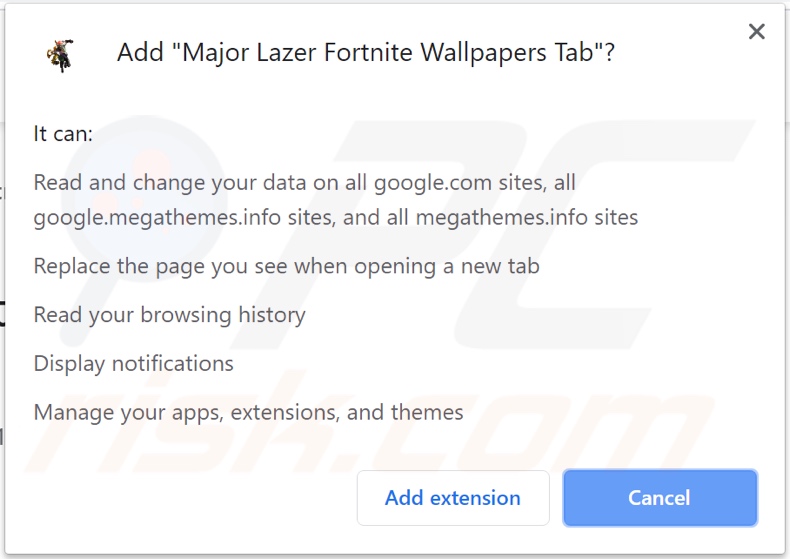
Appearance of Major Lazer Fortnite Wallpapers Tab browser hijacker (GIF):
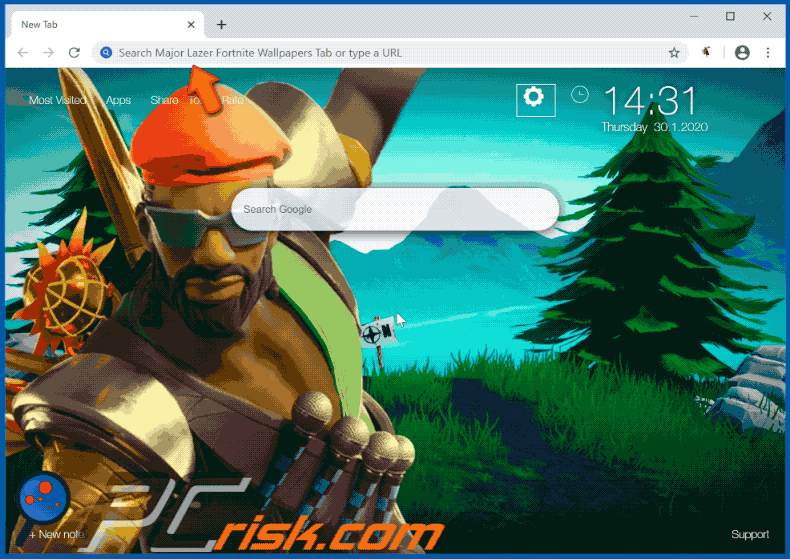
Instant automatic malware removal:
Manual threat removal might be a lengthy and complicated process that requires advanced IT skills. Combo Cleaner is a professional automatic malware removal tool that is recommended to get rid of malware. Download it by clicking the button below:
DOWNLOAD Combo CleanerBy downloading any software listed on this website you agree to our Privacy Policy and Terms of Use. To use full-featured product, you have to purchase a license for Combo Cleaner. 7 days free trial available. Combo Cleaner is owned and operated by RCS LT, the parent company of PCRisk.com.
Quick menu:
- What is Major Lazer Fortnite Wallpapers Tab?
- STEP 1. Uninstall Major Lazer Fortnite Wallpapers Tab application using Control Panel.
- STEP 2. Remove google.megathemes.info redirect from Internet Explorer.
- STEP 3. Remove Major Lazer Fortnite Wallpapers Tab browser hijacker from Google Chrome.
- STEP 4. Remove google.megathemes.info homepage and default search engine from Mozilla Firefox.
- STEP 5. Remove google.megathemes.info redirect from Safari.
- STEP 6. Remove rogue plug-ins from Microsoft Edge.
Major Lazer Fortnite Wallpapers Tab browser hijacker removal:
Windows 11 users:

Right-click on the Start icon, select Apps and Features. In the opened window search for the application you want to uninstall, after locating it, click on the three vertical dots and select Uninstall.
Windows 10 users:

Right-click in the lower left corner of the screen, in the Quick Access Menu select Control Panel. In the opened window choose Programs and Features.
Windows 7 users:

Click Start (Windows Logo at the bottom left corner of your desktop), choose Control Panel. Locate Programs and click Uninstall a program.
macOS (OSX) users:

Click Finder, in the opened screen select Applications. Drag the app from the Applications folder to the Trash (located in your Dock), then right click the Trash icon and select Empty Trash.
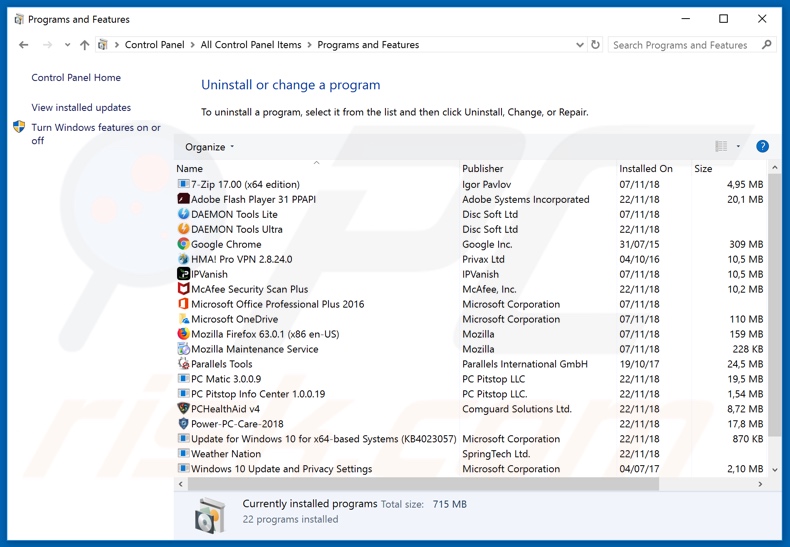
In the uninstall programs window: look for any recently installed suspicious applications (for example, "Major Lazer Fortnite Wallpapers Tab"), select these entries and click "Uninstall" or "Remove".
After uninstalling the potentially unwanted applications that cause browser redirects to the google.megathemes.info website, scan your computer for any remaining unwanted components. To scan your computer, use recommended malware removal software.
DOWNLOAD remover for malware infections
Combo Cleaner checks if your computer is infected with malware. To use full-featured product, you have to purchase a license for Combo Cleaner. 7 days free trial available. Combo Cleaner is owned and operated by RCS LT, the parent company of PCRisk.com.
Major Lazer Fortnite Wallpapers Tab browser hijacker removal from Internet browsers:
Video showing how to remove browser redirects:
 Remove malicious add-ons from Internet Explorer:
Remove malicious add-ons from Internet Explorer:
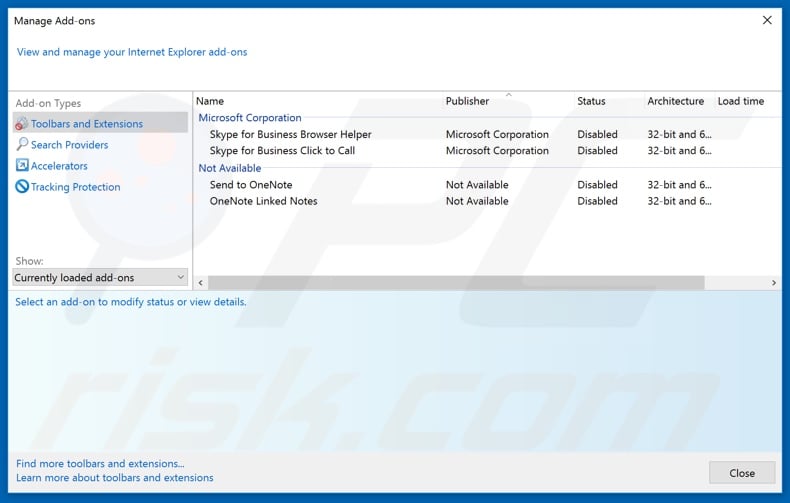
Click the "gear" icon ![]() (at the top right corner of Internet Explorer), select "Manage Add-ons". Look for any recently installed suspicious extensions, select these entries and click "Remove".
(at the top right corner of Internet Explorer), select "Manage Add-ons". Look for any recently installed suspicious extensions, select these entries and click "Remove".
Change your homepage:
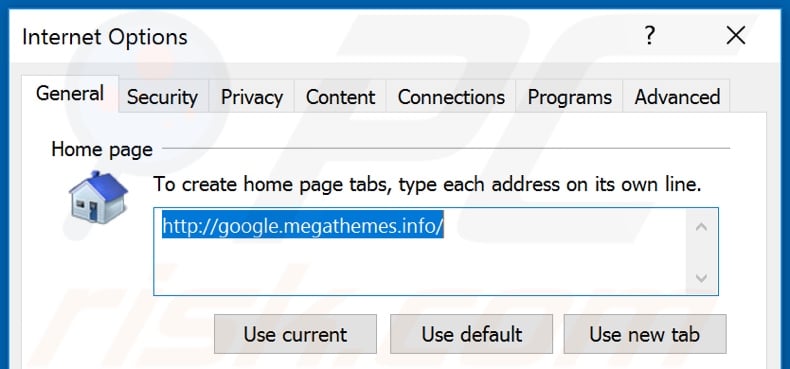
Click the "gear" icon ![]() (at the top right corner of Internet Explorer), select "Internet Options", in the opened window remove hxxp://google.megathemes.info and enter your preferred domain, which will open each time you launch Internet Explorer. You can also enter about: blank to open a blank page when you start Internet Explorer.
(at the top right corner of Internet Explorer), select "Internet Options", in the opened window remove hxxp://google.megathemes.info and enter your preferred domain, which will open each time you launch Internet Explorer. You can also enter about: blank to open a blank page when you start Internet Explorer.
Change your default search engine:
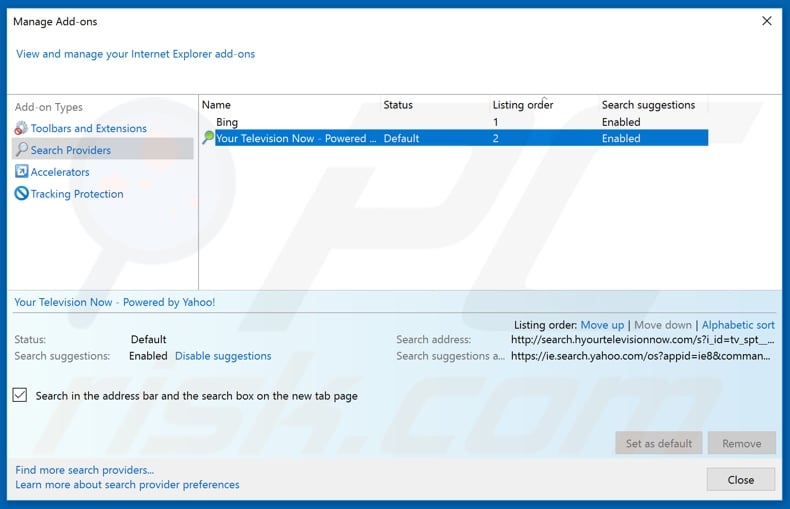
Click the "gear" icon ![]() (at the top right corner of Internet Explorer), select "Manage Add-ons". In the opened window, select "Search Providers", set "Google", "Bing", or any other preferred search engine as your default and then remove "Major Lazer Fortnite Wallpapers Tab".
(at the top right corner of Internet Explorer), select "Manage Add-ons". In the opened window, select "Search Providers", set "Google", "Bing", or any other preferred search engine as your default and then remove "Major Lazer Fortnite Wallpapers Tab".
Optional method:
If you continue to have problems with removal of the google.megathemes.info redirect, reset your Internet Explorer settings to default.
Windows XP users: Click Start, click Run, in the opened window type inetcpl.cpl In the opened window click the Advanced tab, then click Reset.

Windows Vista and Windows 7 users: Click the Windows logo, in the start search box type inetcpl.cpl and click enter. In the opened window click the Advanced tab, then click Reset.

Windows 8 users: Open Internet Explorer and click the gear icon. Select Internet Options.

In the opened window, select the Advanced tab.

Click the Reset button.

Confirm that you wish to reset Internet Explorer settings to default by clicking the Reset button.

 Remove malicious extensions from Google Chrome:
Remove malicious extensions from Google Chrome:
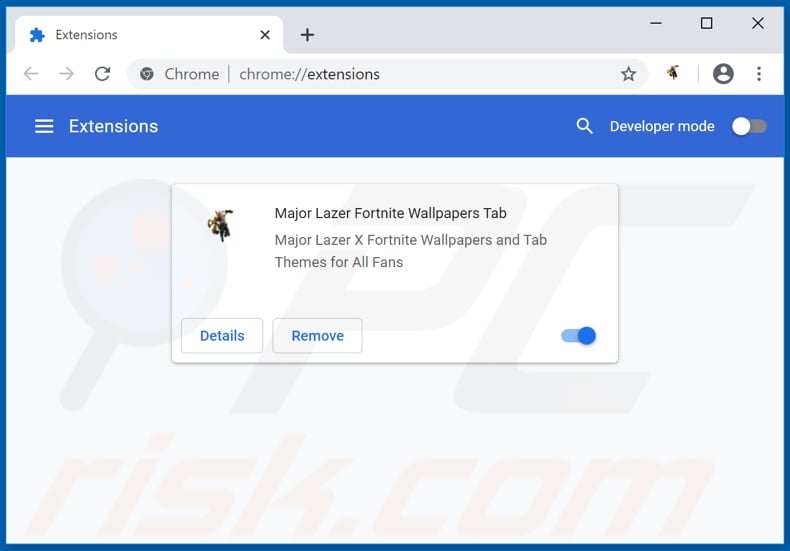
Click the Chrome menu icon ![]() (at the top right corner of Google Chrome), select "More tools" and click "Extensions". Locate "Major Lazer Fortnite Wallpapers Tab" and other recently-installed suspicious browser add-ons, and remove them.
(at the top right corner of Google Chrome), select "More tools" and click "Extensions". Locate "Major Lazer Fortnite Wallpapers Tab" and other recently-installed suspicious browser add-ons, and remove them.
Change your homepage:

Click the Chrome menu icon ![]() (at the top right corner of Google Chrome), select "Settings". In the "On startup" section, disable "Major Lazer Fortnite Wallpapers Tab", look for a browser hijacker URL (hxxp://www.google.megathemes.info) below the “Open a specific or set of pages” option. If present, click on the three vertical dots icon and select “Remove”.
(at the top right corner of Google Chrome), select "Settings". In the "On startup" section, disable "Major Lazer Fortnite Wallpapers Tab", look for a browser hijacker URL (hxxp://www.google.megathemes.info) below the “Open a specific or set of pages” option. If present, click on the three vertical dots icon and select “Remove”.
Change your default search engine:
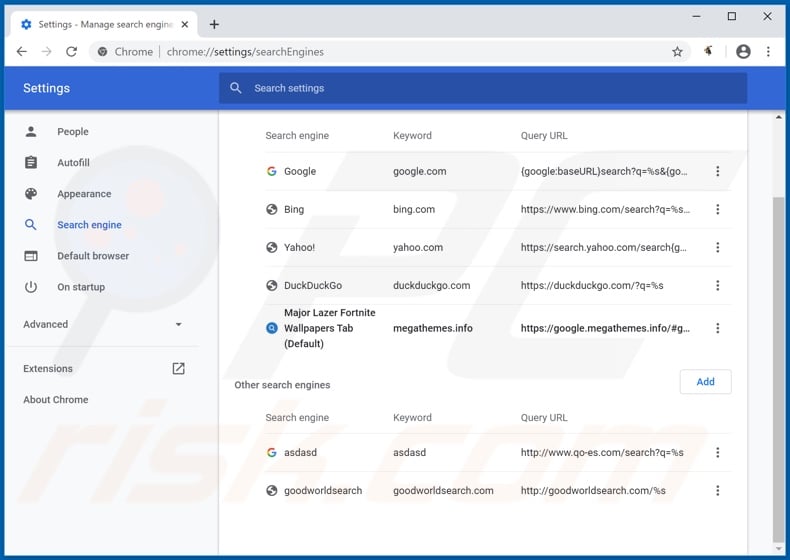
To change your default search engine in Google Chrome: Click the Chrome menu icon ![]() (at the top right corner of Google Chrome), select "Settings", in the "Search engine" section, click "Manage search engines...", in the opened list look for "google.megathemes.info", when located click the three vertical dots near this URL and select "Remove from list".
(at the top right corner of Google Chrome), select "Settings", in the "Search engine" section, click "Manage search engines...", in the opened list look for "google.megathemes.info", when located click the three vertical dots near this URL and select "Remove from list".
Optional method:
If you continue to have problems with removal of the google.megathemes.info redirect, reset your Google Chrome browser settings. Click the Chrome menu icon ![]() (at the top right corner of Google Chrome) and select Settings. Scroll down to the bottom of the screen. Click the Advanced… link.
(at the top right corner of Google Chrome) and select Settings. Scroll down to the bottom of the screen. Click the Advanced… link.

After scrolling to the bottom of the screen, click the Reset (Restore settings to their original defaults) button.

In the opened window, confirm that you wish to reset Google Chrome settings to default by clicking the Reset button.

 Remove malicious plug-ins from Mozilla Firefox:
Remove malicious plug-ins from Mozilla Firefox:
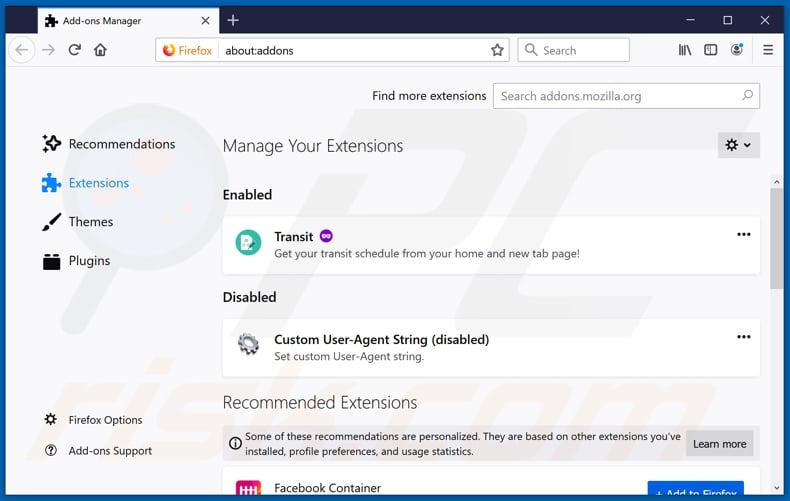
Click the Firefox menu ![]() (at the top right corner of the main window), select "Add-ons". Click on "Extensions" and remove "Major Lazer Fortnite Wallpapers Tab", as well as all other recently installed browser plug-ins.
(at the top right corner of the main window), select "Add-ons". Click on "Extensions" and remove "Major Lazer Fortnite Wallpapers Tab", as well as all other recently installed browser plug-ins.
Change your homepage:
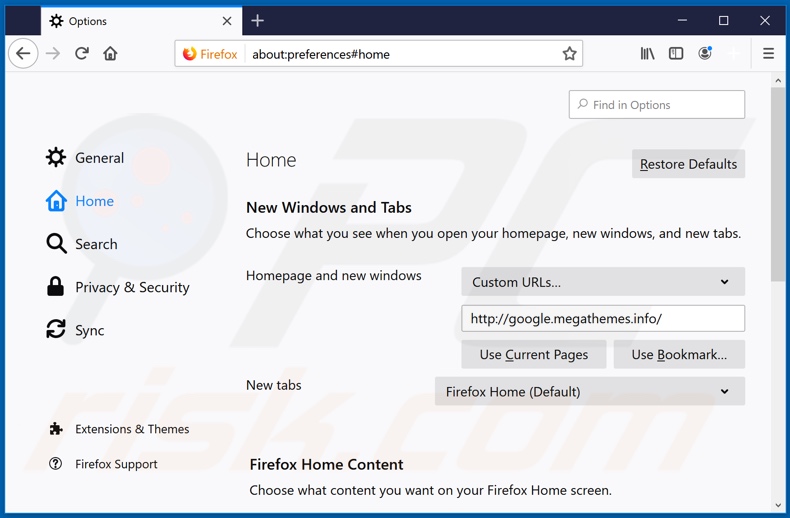
To reset your homepage, click the Firefox menu ![]() (at the top right corner of the main window), then select "Options", in the opened window disable "Major Lazer Fortnite Wallpapers Tab", remove hxxp://google.megathemes.info and enter your preferred domain, which will open each time you start Mozilla Firefox.
(at the top right corner of the main window), then select "Options", in the opened window disable "Major Lazer Fortnite Wallpapers Tab", remove hxxp://google.megathemes.info and enter your preferred domain, which will open each time you start Mozilla Firefox.
Change your default search engine:
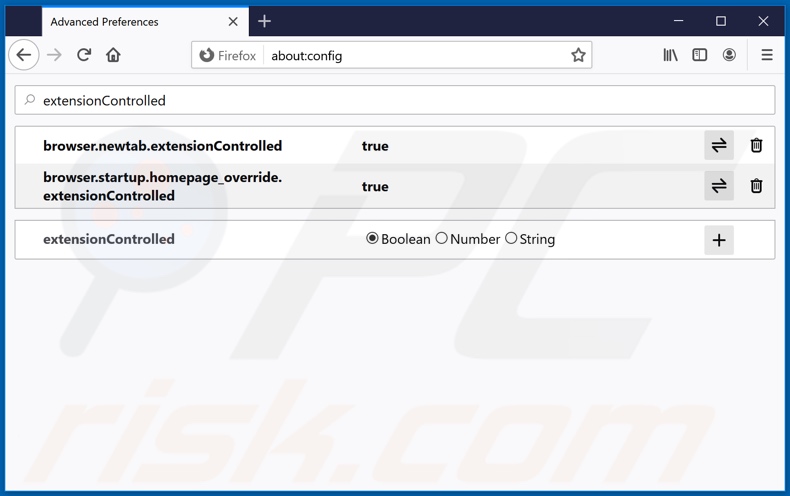
In the URL address bar, type about:config and press Enter.
Click "I'll be careful, I promise!".
In the search filter at the top, type: "extensionControlled"
Set both results to "false" by either double-clicking each entry or clicking the ![]() button.
button.
Optional method:
Computer users who have problems with google.megathemes.info redirect removal can reset their Mozilla Firefox settings.
Open Mozilla Firefox, at the top right corner of the main window, click the Firefox menu, ![]() in the opened menu, click Help.
in the opened menu, click Help.

Select Troubleshooting Information.

In the opened window, click the Refresh Firefox button.

In the opened window, confirm that you wish to reset Mozilla Firefox settings to default by clicking the Refresh Firefox button.

 Remove malicious extensions from Safari:
Remove malicious extensions from Safari:

Make sure your Safari browser is active and click Safari menu, then select Preferences...

In the preferences window select the Extensions tab. Look for any recently installed suspicious extensions and uninstall them.

In the preferences window select General tab and make sure that your homepage is set to a preferred URL, if its altered by a browser hijacker - change it.

In the preferences window select Search tab and make sure that your preferred Internet search engine is selected.
Optional method:
Make sure your Safari browser is active and click on Safari menu. From the drop down menu select Clear History and Website Data...

In the opened window select all history and click the Clear History button.

 Remove malicious extensions from Microsoft Edge:
Remove malicious extensions from Microsoft Edge:

Click the Edge menu icon ![]() (at the top right corner of Microsoft Edge), select "Extensions". Locate any recently-installed suspicious browser add-ons, and remove them.
(at the top right corner of Microsoft Edge), select "Extensions". Locate any recently-installed suspicious browser add-ons, and remove them.
Change your homepage and new tab settings:

Click the Edge menu icon ![]() (at the top right corner of Microsoft Edge), select "Settings". In the "On startup" section look for the name of the browser hijacker and click "Disable".
(at the top right corner of Microsoft Edge), select "Settings". In the "On startup" section look for the name of the browser hijacker and click "Disable".
Change your default Internet search engine:

To change your default search engine in Microsoft Edge: Click the Edge menu icon ![]() (at the top right corner of Microsoft Edge), select "Privacy and services", scroll to bottom of the page and select "Address bar". In the "Search engines used in address bar" section look for the name of the unwanted Internet search engine, when located click the "Disable" button near it. Alternatively you can click on "Manage search engines", in the opened menu look for unwanted Internet search engine. Click on the puzzle icon
(at the top right corner of Microsoft Edge), select "Privacy and services", scroll to bottom of the page and select "Address bar". In the "Search engines used in address bar" section look for the name of the unwanted Internet search engine, when located click the "Disable" button near it. Alternatively you can click on "Manage search engines", in the opened menu look for unwanted Internet search engine. Click on the puzzle icon ![]() near it and select "Disable".
near it and select "Disable".
Optional method:
If you continue to have problems with removal of the google.megathemes.info redirect, reset your Microsoft Edge browser settings. Click the Edge menu icon ![]() (at the top right corner of Microsoft Edge) and select Settings.
(at the top right corner of Microsoft Edge) and select Settings.

In the opened settings menu select Reset settings.

Select Restore settings to their default values. In the opened window, confirm that you wish to reset Microsoft Edge settings to default by clicking the Reset button.

- If this did not help, follow these alternative instructions explaining how to reset the Microsoft Edge browser.
Summary:
 A browser hijacker is a type of adware infection that modifies Internet browser settings by assigning the homepage and default Internet search engine settings to some other (unwanted) website URL. Commonly, this type of adware infiltrates operating systems through free software downloads. If your download is managed by a download client, ensure that you decline offers to install advertised toolbars or applications that seek to change your homepage and default Internet search engine settings.
A browser hijacker is a type of adware infection that modifies Internet browser settings by assigning the homepage and default Internet search engine settings to some other (unwanted) website URL. Commonly, this type of adware infiltrates operating systems through free software downloads. If your download is managed by a download client, ensure that you decline offers to install advertised toolbars or applications that seek to change your homepage and default Internet search engine settings.
Post a comment:
If you have additional information on google.megathemes.info redirect or it's removal please share your knowledge in the comments section below.
Google Chrome, Mozilla Firefox, Internet Explorer and other popular browsers with large user bases. Following successful infiltration, they assign the addresses of their fake web search engines as browsers' homepage, default, search engine and new tab/window URLs. Major Lazer Fortnite Wallpapers Tab promotes google.megathemes.information in this manner. These alterations may seem insignificant, however they seriously affect the browsing experience. Every new browser tab/window opened and each search query typed into the URL bar - redirect to google.megathemes.information. Typically fake search engines are unable to provide search engines, so they redirect to (or cause redirection chains ending with) a legitimate one (e.g. Google, Bing, Yahoo and so on). The few that can generate said results, they tend to be inaccurate and promote untrusted and/or malicious websites. This is the case with google.megathemes.information. Furthermore, with a browser hijacker installed - access to the browser settings can be restricted or denied, and any permitted changes made - automatically reset. Therefore, to recover the affected browser it is necessary to remove the browser hijacker. As mentioned in the introduction, Major Lazer Fortnite Wallpapers Tab has data tracking capabilities. It records users' browsing activity (URLs visited, pages viewed, search queries typed, etc.) and gather their personal information (IP addresses, geolocations and other details). This sensitive data is often shared with third parties (potentially, cyber criminals), intent on misusing it for profit. The presence of data tracking software on devices poses serious threats, such as serious privacy issues, financial loss and even identity theft. To ensure device integrity and user safety, you are strongly advised to remove all suspicious applications and browser extensions/plug-ins immediately upon detection
Share:

Tomas Meskauskas
Expert security researcher, professional malware analyst
I am passionate about computer security and technology. I have an experience of over 10 years working in various companies related to computer technical issue solving and Internet security. I have been working as an author and editor for pcrisk.com since 2010. Follow me on Twitter and LinkedIn to stay informed about the latest online security threats.
PCrisk security portal is brought by a company RCS LT.
Joined forces of security researchers help educate computer users about the latest online security threats. More information about the company RCS LT.
Our malware removal guides are free. However, if you want to support us you can send us a donation.
DonatePCrisk security portal is brought by a company RCS LT.
Joined forces of security researchers help educate computer users about the latest online security threats. More information about the company RCS LT.
Our malware removal guides are free. However, if you want to support us you can send us a donation.
Donate
▼ Show Discussion