How to uninstall Opera if it was not installed intentionally
Mac VirusAlso Known As: Opera potentially unwanted application
Get free scan and check if your device is infected.
Remove it nowTo use full-featured product, you have to purchase a license for Combo Cleaner. Seven days free trial available. Combo Cleaner is owned and operated by RCS LT, the parent company of PCRisk.com.
What is Opera?
Opera is a legitimate web browser, however, research shows that some affiliate marketers generate revenue by promoting it through fake Adobe Flash Player installers and other rogue download/installation set-ups - they use them to trick people into downloading and installing potentially unwanted applications (PUAs) such as browser hijackers and adware.
In some cases, they use them to distribute malicious software including ransomware, Trojans, and other malware. Therefore, third party downloaders and installers should not be used to download or install any software.
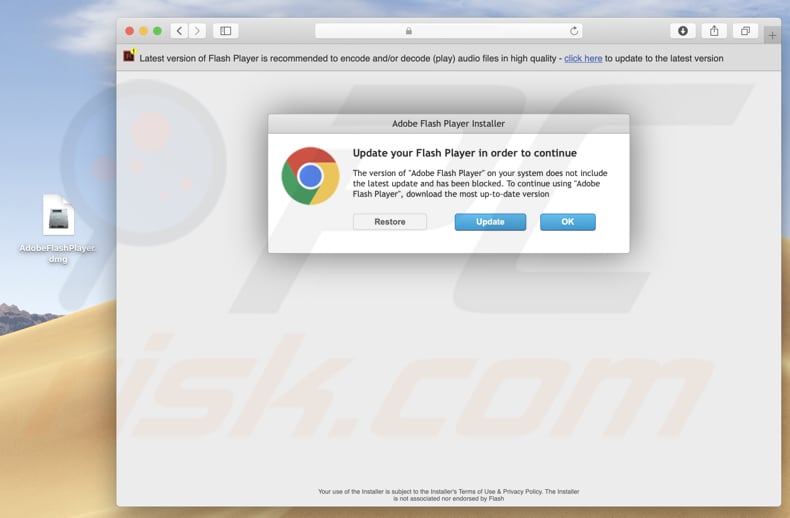
Many deceptive websites attempt to trick visitors into believing that the installed version of Adobe Flash Player is out of date. They encourage people to use rogue downloaders/installers, which actually download and install unwanted, potentially malicious software. In this case, the downloaded fake Adobe Flash Player installer installed Opera.
As mentioned, this is a legitimate web browser, however, if it was downloaded and installed unintentionally, it is likely to have been caused through a rogue download/installation setup promoted through a deceptive website.
These websites and download/installation set-ups cannot be trusted, since they are often used to trick people into downloading and installing PUAs or even malicious software. They distribute PUAs such as adware and browser hijackers. Most adware-type apps display advertisements.
When clicked, these open dubious websites or cause unwanted downloads and installations. PUAs can record browsing-related information including sensitive, personal details. Browser hijackers also track information. Additionally, they promote the addresses of fake search engines by changing browser settings.
Trojans are malicious programs that often cause chain infections by downloading and installing other malware (e.g., ransomware). Ransomware encrypts data and, in most cases, victims cannot decrypt their files without specific tools held only by the cyber criminals who designed the ransomware program.
In summary, fake Adobe Flash Player installers and other rogue download/installation set-ups can be the reason behind unintentional installations of legitimate software such as Opera, however, they can also cause infiltration of PUAs and malicious programs - these can cause problems such as identity theft, monetary, data loss, issues relating to browsing safety, privacy, and so on.
Therefore, software and files should never be downloaded from unofficial, deceptive websites, or downloaded/installed through rogue set-ups.
| Name | Opera potentially unwanted application |
| Threat Type | PUP (potentially unwanted program), PUA (potentially unwanted application), Mac malware, Mac virus. |
| Symptoms | A program that you do not recall installing suddenly appeared on your computer. |
| Distribution Methods | Deceptive pop-up ads, free software installers (bundling), fake Flash Player installers. |
| Damage | Monetary loss (unnecessary purchase of fake software), unwanted warning pop-ups, slow computer performance. |
| Malware Removal (Windows) |
To eliminate possible malware infections, scan your computer with legitimate antivirus software. Our security researchers recommend using Combo Cleaner. Download Combo CleanerTo use full-featured product, you have to purchase a license for Combo Cleaner. 7 days free trial available. Combo Cleaner is owned and operated by RCS LT, the parent company of PCRisk.com. |
Some examples of websites that are designed to promote fake Adobe Flash Player installers include bestevervideoplayernew[.]info, worldofcontenting[.]info and theultimatesafevideoplayers[.]info. Typically, these web pages claim that Adobe Flash Player is out of date and encourages people to install a new version through a rogue setup.
If the Opera browser is installed on the operating system but was not downloaded or installed intentionally, a rogue setup is probably responsible. Note that the setup may also have been used to distribute PUAs.
How did potentially unwanted applications install on my computer?
In most cases people download and install potentially unwanted applications (and sometimes legitimate software such as Opera) inadvertently when they are included into the download/installation set-ups of other software. This distribution method is known as "bundling".
Developers use this method to trick people into downloading and installing unwanted programs together with their required software.
In most cases, information about additional downloads and installations can be found in settings such as "Custom", "Advanced", and "Manual", however, many people download and install programs without checking and changing the settings, thereby allowing PUAs to infiltrate.
How to avoid installation of potentially unwanted applications
It is important to download software and files from official, trustworthy websites and via direct links. Peer-to-Peer networks (e.g., torrent clients, eMule), unofficial websites, third party downloaders, installers and other similar channels, sources should not be used to download/install software or files.
Check "Advanced", "Custom" and other settings of the download and installation setup. Dismiss offers to download or install unwanted software before completing download/installation process. If clicked, intrusive ads that are displayed on dubious pages can open other, potentially malicious websites or cause download/installation of unwanted applications.
Therefore, never click these ads. Note that they might also appear on legitimate web pages. Remove any unwanted apps (extensions, add-ons, plug-ins) installed on the browser immediately. Also remove software of this kind that is installed on the operating system.
If your computer is already infected with PUAs, we recommend running a scan with Combo Cleaner Antivirus for Windows to automatically eliminate them.
Screenshot of a rogue installer downloaded from a deceptive website:
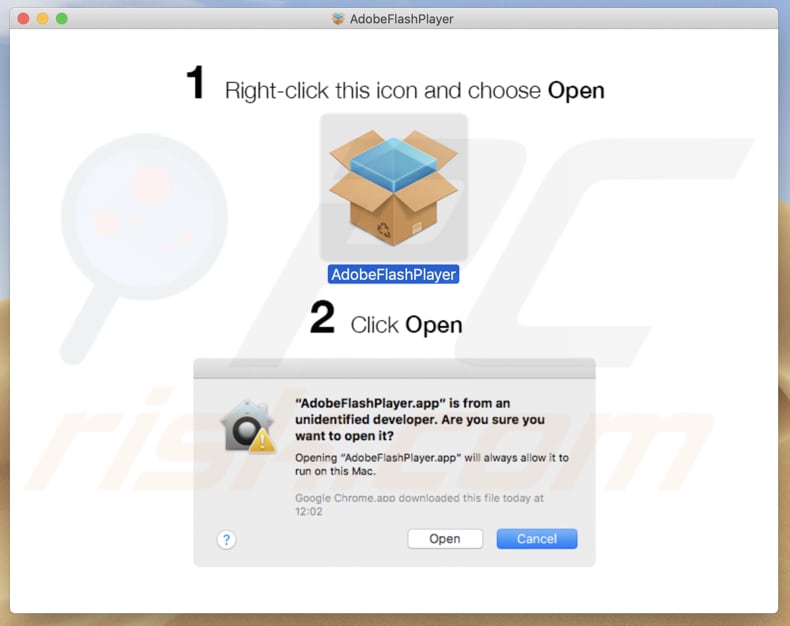
Screenshot of the "Introduction" section of a fake Adobe Flash Player installer:
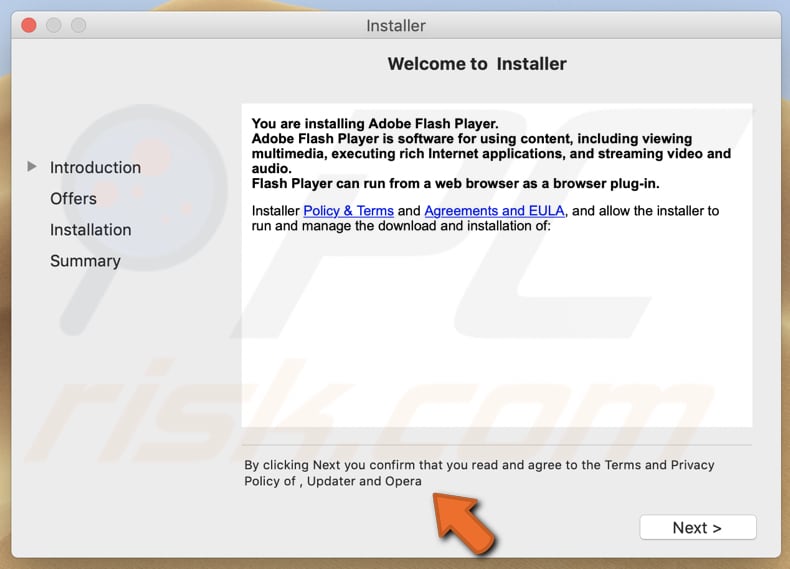
Screenshot of the "Offers" section of a fake Adobe Flash Player installer:
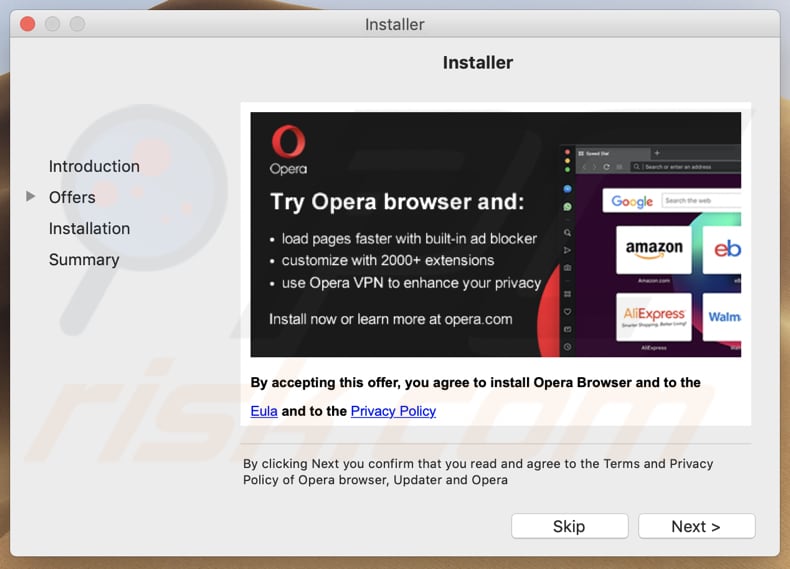
Fake Photoshop CC cracking tool designed to promote the Opera browser:
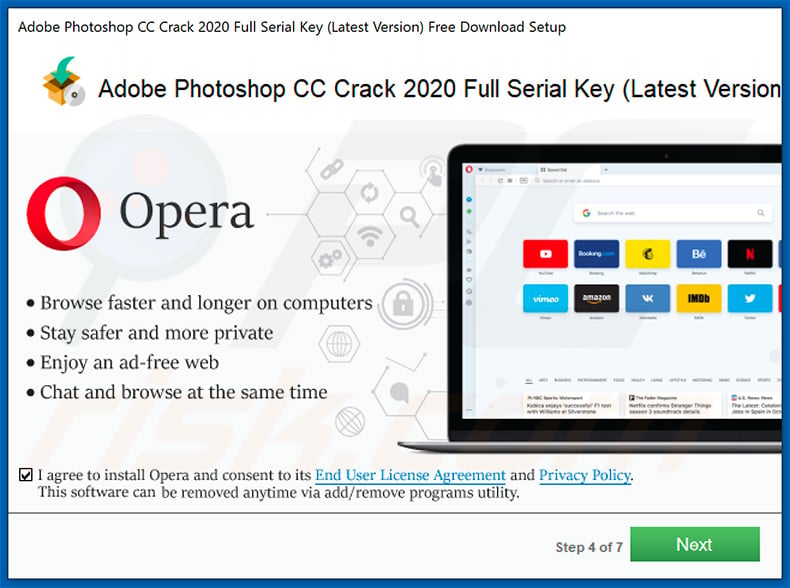
Screenshots of another deceptive installer promoting Opera web browser:
Installer step 1:
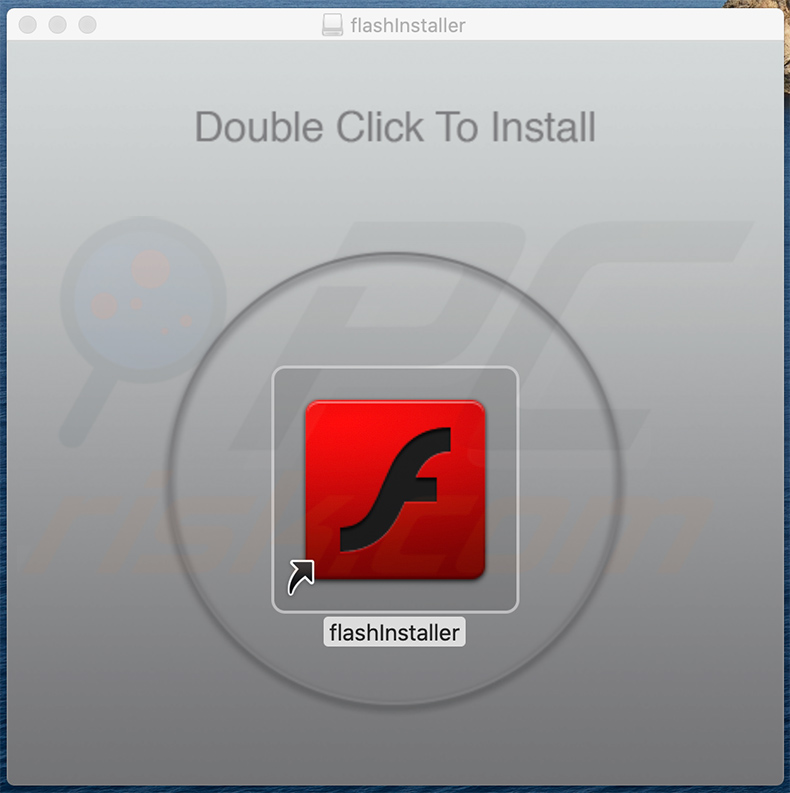
Installer step 2:
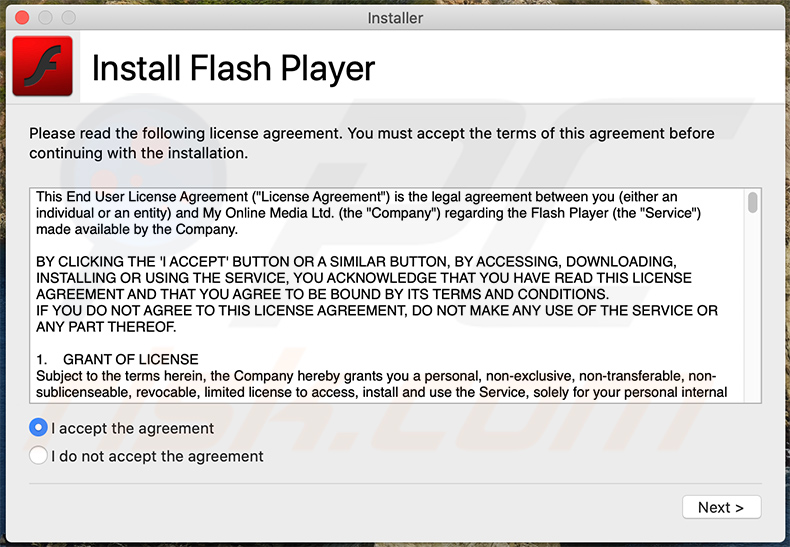
Installer step 3:
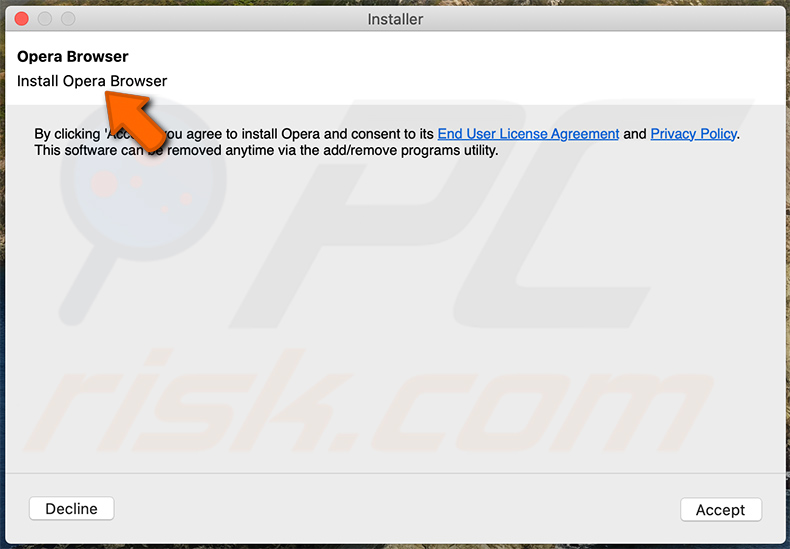
Instant automatic malware removal:
Manual threat removal might be a lengthy and complicated process that requires advanced IT skills. Combo Cleaner is a professional automatic malware removal tool that is recommended to get rid of malware. Download it by clicking the button below:
DOWNLOAD Combo CleanerBy downloading any software listed on this website you agree to our Privacy Policy and Terms of Use. To use full-featured product, you have to purchase a license for Combo Cleaner. 7 days free trial available. Combo Cleaner is owned and operated by RCS LT, the parent company of PCRisk.com.
Quick menu:
- What is Opera?
- STEP 1. Remove PUA related files and folders from OSX.
- STEP 2. Remove rogue extensions from Safari.
- STEP 3. Remove rogue add-ons from Google Chrome.
- STEP 4. Remove potentially unwanted plug-ins from Mozilla Firefox.
Video showing how to remove adware and browser hijackers from a Mac computer:
Potentially unwanted applications removal:
Remove potentially unwanted applications from your "Applications" folder:

Click the Finder icon. In the Finder window, select "Applications". In the applications folder, look for "MPlayerX", "NicePlayer", or other suspicious applications and drag them to the Trash. After removing the potentially unwanted application(s) that cause online ads, scan your Mac for any remaining unwanted components.
DOWNLOAD remover for malware infections
Combo Cleaner checks if your computer is infected with malware. To use full-featured product, you have to purchase a license for Combo Cleaner. 7 days free trial available. Combo Cleaner is owned and operated by RCS LT, the parent company of PCRisk.com.
Remove adware-related files and folders

Click the Finder icon, from the menu bar. Choose Go, and click Go to Folder...
 Check for adware generated files in the /Library/LaunchAgents/ folder:
Check for adware generated files in the /Library/LaunchAgents/ folder:

In the Go to Folder... bar, type: /Library/LaunchAgents/

In the "LaunchAgents" folder, look for any recently-added suspicious files and move them to the Trash. Examples of files generated by adware - "installmac.AppRemoval.plist", "myppes.download.plist", "mykotlerino.ltvbit.plist", "kuklorest.update.plist", etc. Adware commonly installs several files with the exact same string.
 Check for adware generated files in the ~/Library/Application Support/ folder:
Check for adware generated files in the ~/Library/Application Support/ folder:

In the Go to Folder... bar, type: ~/Library/Application Support/

In the "Application Support" folder, look for any recently-added suspicious folders. For example, "MplayerX" or "NicePlayer", and move these folders to the Trash.
 Check for adware generated files in the ~/Library/LaunchAgents/ folder:
Check for adware generated files in the ~/Library/LaunchAgents/ folder:

In the Go to Folder... bar, type: ~/Library/LaunchAgents/

In the "LaunchAgents" folder, look for any recently-added suspicious files and move them to the Trash. Examples of files generated by adware - "installmac.AppRemoval.plist", "myppes.download.plist", "mykotlerino.ltvbit.plist", "kuklorest.update.plist", etc. Adware commonly installs several files with the exact same string.
 Check for adware generated files in the /Library/LaunchDaemons/ folder:
Check for adware generated files in the /Library/LaunchDaemons/ folder:

In the "Go to Folder..." bar, type: /Library/LaunchDaemons/

In the "LaunchDaemons" folder, look for recently-added suspicious files. For example "com.aoudad.net-preferences.plist", "com.myppes.net-preferences.plist", "com.kuklorest.net-preferences.plist", "com.avickUpd.plist", etc., and move them to the Trash.
 Scan your Mac with Combo Cleaner:
Scan your Mac with Combo Cleaner:
If you have followed all the steps correctly, your Mac should be clean of infections. To ensure your system is not infected, run a scan with Combo Cleaner Antivirus. Download it HERE. After downloading the file, double click combocleaner.dmg installer. In the opened window, drag and drop the Combo Cleaner icon on top of the Applications icon. Now open your launchpad and click on the Combo Cleaner icon. Wait until Combo Cleaner updates its virus definition database and click the "Start Combo Scan" button.

Combo Cleaner will scan your Mac for malware infections. If the antivirus scan displays "no threats found" - this means that you can continue with the removal guide; otherwise, it's recommended to remove any found infections before continuing.

After removing files and folders generated by the adware, continue to remove rogue extensions from your Internet browsers.
Remove malicious extensions from Internet browsers
 Remove malicious Safari extensions:
Remove malicious Safari extensions:

Open the Safari browser, from the menu bar, select "Safari" and click "Preferences...".

In the preferences window, select "Extensions" and look for any recently-installed suspicious extensions. When located, click the "Uninstall" button next to it/them. Note that you can safely uninstall all extensions from your Safari browser - none are crucial for regular browser operation.
- If you continue to have problems with browser redirects and unwanted advertisements - Reset Safari.
 Remove malicious extensions from Google Chrome:
Remove malicious extensions from Google Chrome:

Click the Chrome menu icon ![]() (at the top right corner of Google Chrome), select "More Tools" and click "Extensions". Locate all recently-installed suspicious extensions, select these entries and click "Remove".
(at the top right corner of Google Chrome), select "More Tools" and click "Extensions". Locate all recently-installed suspicious extensions, select these entries and click "Remove".

- If you continue to have problems with browser redirects and unwanted advertisements - Reset Google Chrome.
 Remove malicious extensions from Mozilla Firefox:
Remove malicious extensions from Mozilla Firefox:

Click the Firefox menu ![]() (at the top right corner of the main window) and select "Add-ons and themes". Click "Extensions", in the opened window locate all recently-installed suspicious extensions, click on the three dots and then click "Remove".
(at the top right corner of the main window) and select "Add-ons and themes". Click "Extensions", in the opened window locate all recently-installed suspicious extensions, click on the three dots and then click "Remove".

- If you continue to have problems with browser redirects and unwanted advertisements - Reset Mozilla Firefox.
Share:

Tomas Meskauskas
Expert security researcher, professional malware analyst
I am passionate about computer security and technology. I have an experience of over 10 years working in various companies related to computer technical issue solving and Internet security. I have been working as an author and editor for pcrisk.com since 2010. Follow me on Twitter and LinkedIn to stay informed about the latest online security threats.
PCrisk security portal is brought by a company RCS LT.
Joined forces of security researchers help educate computer users about the latest online security threats. More information about the company RCS LT.
Our malware removal guides are free. However, if you want to support us you can send us a donation.
DonatePCrisk security portal is brought by a company RCS LT.
Joined forces of security researchers help educate computer users about the latest online security threats. More information about the company RCS LT.
Our malware removal guides are free. However, if you want to support us you can send us a donation.
Donate
▼ Show Discussion