Remove apps that cause "Install.app wants access to control" pop-ups
Mac VirusAlso Known As: "Install.app wants access to control" virus
Get free scan and check if your device is infected.
Remove it nowTo use full-featured product, you have to purchase a license for Combo Cleaner. Seven days free trial available. Combo Cleaner is owned and operated by RCS LT, the parent company of PCRisk.com.
What is "Install.app wants access to control"?
"Install.app wants access to control" is text from a fake system notification. This appears on MacOS operating systems that have potentially unwanted applications (PUAs) installed. Note that Install.app is a PUA and should not be allowed to control Safari (Safari.app) or other apps, perform actions within the browser or access documents or other data within it.
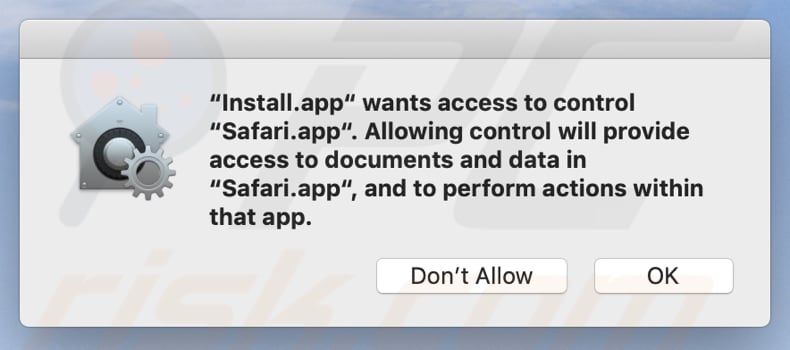
These fake system pop-ups commonly appear due to adware or other PUAs that are installed on the operating system. Research shows that this particular unwanted app (Install.app) is installed through a fake Adobe Flash Player. Once installed, it displays pop-up windows asking permission to control apps such as Google Chrome.app, Safari.app and System Events.app.
It might also demand permission to control other apps. Install.app asks permission to access documents in those apps and perform actions within them.
Giving PUAs permission to control various apps and access data might cause changes to be made to settings, plus redirects to various untrusted or even malicious web pages, problems relating to privacy, browsing safety, and other issues.
If you encounter these, or similar pop-up windows, remove all adware and PUAs that are installed on the operating system and browser immediately.
It is likely that these fake system pop-ups appear due to installed adware, which usually displays various advertisements as well. Some examples of ads that adware-type apps display include coupons, banners, surveys and pop-up ads.
People who click these ads arrive at dubious, untrusted websites, or allow them to execute scripts that cause download/installation of unwanted apps. Adware can also collect various user-system information. For example, addresses of visited pages, entered search queries, IP addresses, geolocations, and other browsing data.
Some adware-type apps target sensitive, personal information as well. Adware developers sell the information to third parties (potentially, cyber criminals) who misuse it to generate revenue in other ways.
| Name | "Install.app wants access to control" virus |
| Threat Type | Phishing, Scam, Mac malware, Mac virus |
| Detection Names (Adobe Flash Player.dmg) | Avast (MacOS:Bundlore-EA [Adw]), AVG (MacOS:Bundlore-EA [Adw]), DrWeb (Adware.Mac.Bundlore.775), Kaspersky (Not-a-virus:HEUR:AdWare.OSX.Bnodlero.ah), Full List (VirusTotal) |
| Symptoms | Your Mac becomes slower than normal, you see unwanted pop-up ads, you are redirected to dubious websites. |
| Distribution methods | Deceptive pop-up ads, free software installers (bundling), fake Flash Player installers, torrent file downloads. |
| Damage | Internet browser tracking (potential privacy issues), display of unwanted ads, redirects to dubious websites, loss of private information. |
| Malware Removal (Windows) |
To eliminate possible malware infections, scan your computer with legitimate antivirus software. Our security researchers recommend using Combo Cleaner. Download Combo CleanerTo use full-featured product, you have to purchase a license for Combo Cleaner. 7 days free trial available. Combo Cleaner is owned and operated by RCS LT, the parent company of PCRisk.com. |
"Osascript wants to control Safari" is an example of a virtually identical pop-up, which appears due to installed PUAs. As mentioned, a pop-up with the "Install.app wants access to control" text appears due to PUAs that are installed through a fake Adobe Flash Player installer, however, these apps are also installed in other ways.
How did potentially unwanted applications install on my computer?
Developers distribute PUAs by including them into the download/installation set-ups of other software.
In most cases, offers to download/install potentially unwanted apps are listed in "Advanced", "Custom" and other similar settings, however, many people fail to check and change them, thus allowing included PUAs to be downloaded and installed together with other, required software by default.
PUAs can also be installed through deceptive advertisements that execute certain scripts, however, this happens only when people click the ads.
How to avoid installation of potentially unwanted applications
Do not download programs or files through unofficial websites, Peer-to-Peer networks (e.g., torrent clients, eMule,) third party downloaders or other similar channels. Do not install software through third party installers. The only safe way to download software is using official websites and direct links.
Check all download and installation settings such as "Custom" and "Advanced", and dismiss offers to download or install additional, unwanted software. Do not click advertisements that appear on dubious web pages - they can open other rogue websites or cause unwanted downloads and installations.
Remove any unknown, suspicious or unwanted extensions, plug-ins or add-ons installed on the browser immediately. Also remove software of this kind that is installed on the operating system. If your computer is already infected with PUAs, we recommend running a scan with Combo Cleaner Antivirus for Windows to automatically eliminate them.
Text in a pop-up window:
"Install.app" wants access to control
"Safari.app". Allowing control will provide
access to documents and data in
"Safari.app", and to perform actions within
that app.Don't Allow OK
Example of another pop-up:
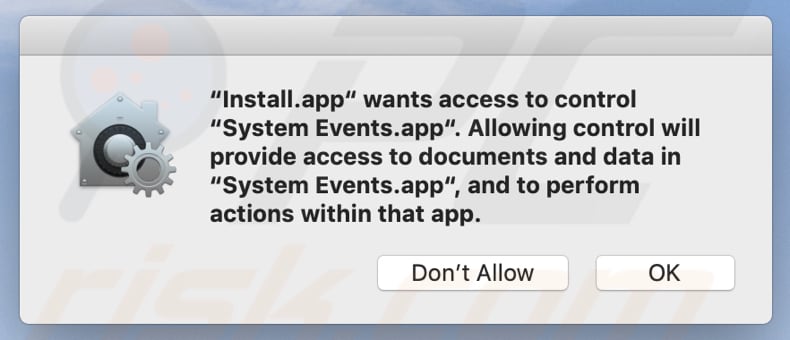
Text in this pop-up:
"Install.app" wants access to control
"System Events.app". Allowing control will
provide access to documents and data in
"System Events.app", and to perform
actions within that app.Don't Allow OK
One more example:
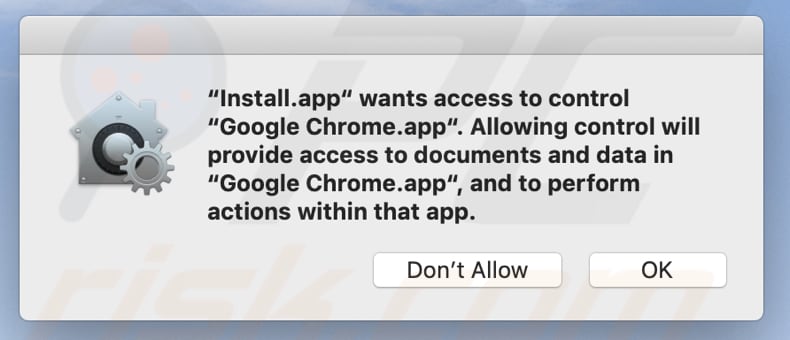
Text in this pop-up;
"Install.app" wants access to control
"Google Chrome.app". Allowing control will
provide access to documents and data in
"Google Chrome.app", and to perform
actions within that app.Don't Allow OK
Example of a deceptive website designed to promote a fake Adobe Flash Player installer (GIF):
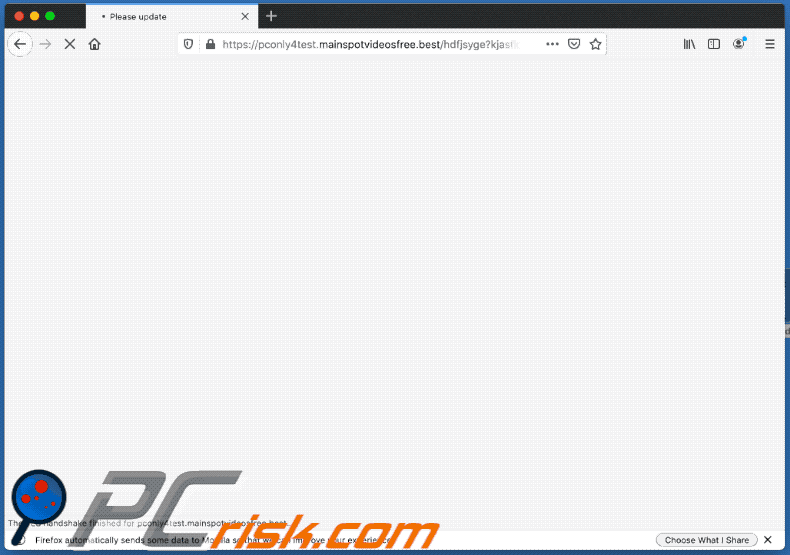
Screenshot of a fake Adobe Flash Player installer:
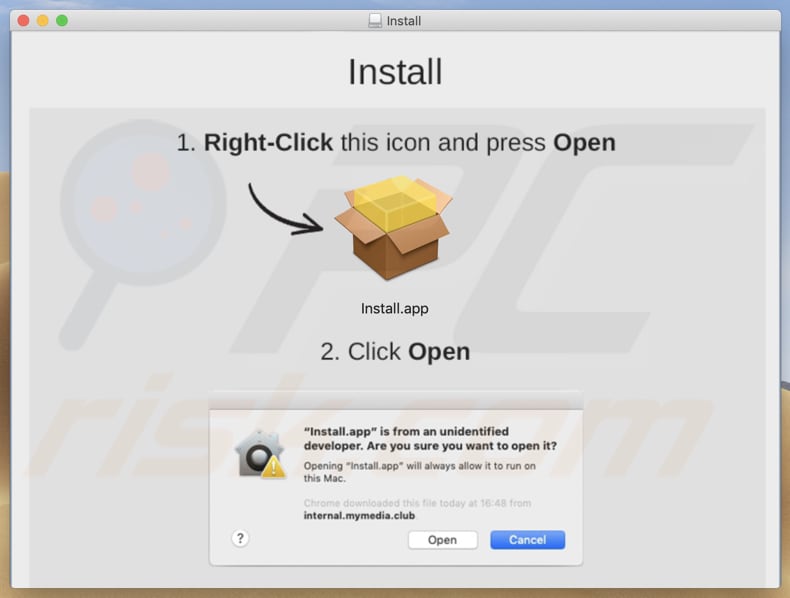
Another screenshot of a fake Adobe Flash Player installer:
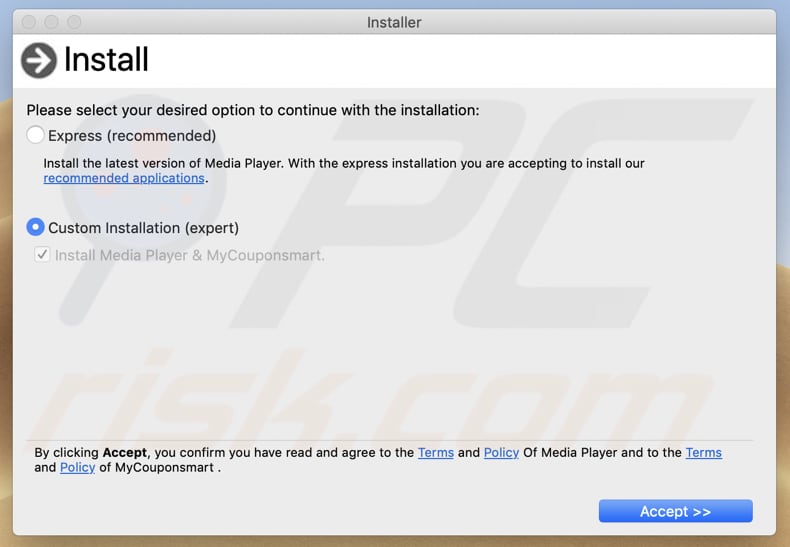
Instant automatic malware removal:
Manual threat removal might be a lengthy and complicated process that requires advanced IT skills. Combo Cleaner is a professional automatic malware removal tool that is recommended to get rid of malware. Download it by clicking the button below:
DOWNLOAD Combo CleanerBy downloading any software listed on this website you agree to our Privacy Policy and Terms of Use. To use full-featured product, you have to purchase a license for Combo Cleaner. 7 days free trial available. Combo Cleaner is owned and operated by RCS LT, the parent company of PCRisk.com.
Quick menu:
- What is "Install.app wants access to control"?
- STEP 1. Remove PUA related files and folders from OSX.
- STEP 2. Remove rogue extensions from Safari.
- STEP 3. Remove rogue add-ons from Google Chrome.
- STEP 4. Remove potentially unwanted plug-ins from Mozilla Firefox.
Video showing how to terminate "Install.app Wants Access To Control" pop-ups using Combo Cleaner:
Potentially unwanted applications removal:
Remove potentially unwanted applications from your "Applications" folder:

Click the Finder icon. In the Finder window, select "Applications". In the applications folder, look for "MPlayerX", "NicePlayer", or other suspicious applications and drag them to the Trash. After removing the potentially unwanted application(s) that cause online ads, scan your Mac for any remaining unwanted components.
DOWNLOAD remover for malware infections
Combo Cleaner checks if your computer is infected with malware. To use full-featured product, you have to purchase a license for Combo Cleaner. 7 days free trial available. Combo Cleaner is owned and operated by RCS LT, the parent company of PCRisk.com.
Remove adware-related files and folders

Click the Finder icon, from the menu bar. Choose Go, and click Go to Folder...
 Check for adware generated files in the /Library/LaunchAgents/ folder:
Check for adware generated files in the /Library/LaunchAgents/ folder:

In the Go to Folder... bar, type: /Library/LaunchAgents/

In the "LaunchAgents" folder, look for any recently-added suspicious files and move them to the Trash. Examples of files generated by adware - "installmac.AppRemoval.plist", "myppes.download.plist", "mykotlerino.ltvbit.plist", "kuklorest.update.plist", etc. Adware commonly installs several files with the exact same string.
 Check for adware generated files in the ~/Library/Application Support/ folder:
Check for adware generated files in the ~/Library/Application Support/ folder:

In the Go to Folder... bar, type: ~/Library/Application Support/

In the "Application Support" folder, look for any recently-added suspicious folders. For example, "MplayerX" or "NicePlayer", and move these folders to the Trash.
 Check for adware generated files in the ~/Library/LaunchAgents/ folder:
Check for adware generated files in the ~/Library/LaunchAgents/ folder:

In the Go to Folder... bar, type: ~/Library/LaunchAgents/

In the "LaunchAgents" folder, look for any recently-added suspicious files and move them to the Trash. Examples of files generated by adware - "installmac.AppRemoval.plist", "myppes.download.plist", "mykotlerino.ltvbit.plist", "kuklorest.update.plist", etc. Adware commonly installs several files with the exact same string.
 Check for adware generated files in the /Library/LaunchDaemons/ folder:
Check for adware generated files in the /Library/LaunchDaemons/ folder:

In the "Go to Folder..." bar, type: /Library/LaunchDaemons/

In the "LaunchDaemons" folder, look for recently-added suspicious files. For example "com.aoudad.net-preferences.plist", "com.myppes.net-preferences.plist", "com.kuklorest.net-preferences.plist", "com.avickUpd.plist", etc., and move them to the Trash.
 Scan your Mac with Combo Cleaner:
Scan your Mac with Combo Cleaner:
If you have followed all the steps correctly, your Mac should be clean of infections. To ensure your system is not infected, run a scan with Combo Cleaner Antivirus. Download it HERE. After downloading the file, double click combocleaner.dmg installer. In the opened window, drag and drop the Combo Cleaner icon on top of the Applications icon. Now open your launchpad and click on the Combo Cleaner icon. Wait until Combo Cleaner updates its virus definition database and click the "Start Combo Scan" button.

Combo Cleaner will scan your Mac for malware infections. If the antivirus scan displays "no threats found" - this means that you can continue with the removal guide; otherwise, it's recommended to remove any found infections before continuing.

After removing files and folders generated by the adware, continue to remove rogue extensions from your Internet browsers.
Remove malicious extensions from Internet browsers
 Remove malicious Safari extensions:
Remove malicious Safari extensions:

Open the Safari browser, from the menu bar, select "Safari" and click "Preferences...".

In the preferences window, select "Extensions" and look for any recently-installed suspicious extensions. When located, click the "Uninstall" button next to it/them. Note that you can safely uninstall all extensions from your Safari browser - none are crucial for regular browser operation.
- If you continue to have problems with browser redirects and unwanted advertisements - Reset Safari.
 Remove malicious extensions from Google Chrome:
Remove malicious extensions from Google Chrome:

Click the Chrome menu icon ![]() (at the top right corner of Google Chrome), select "More Tools" and click "Extensions". Locate all recently-installed suspicious extensions, select these entries and click "Remove".
(at the top right corner of Google Chrome), select "More Tools" and click "Extensions". Locate all recently-installed suspicious extensions, select these entries and click "Remove".

- If you continue to have problems with browser redirects and unwanted advertisements - Reset Google Chrome.
 Remove malicious extensions from Mozilla Firefox:
Remove malicious extensions from Mozilla Firefox:

Click the Firefox menu ![]() (at the top right corner of the main window) and select "Add-ons and themes". Click "Extensions", in the opened window locate all recently-installed suspicious extensions, click on the three dots and then click "Remove".
(at the top right corner of the main window) and select "Add-ons and themes". Click "Extensions", in the opened window locate all recently-installed suspicious extensions, click on the three dots and then click "Remove".

- If you continue to have problems with browser redirects and unwanted advertisements - Reset Mozilla Firefox.
Share:

Tomas Meskauskas
Expert security researcher, professional malware analyst
I am passionate about computer security and technology. I have an experience of over 10 years working in various companies related to computer technical issue solving and Internet security. I have been working as an author and editor for pcrisk.com since 2010. Follow me on Twitter and LinkedIn to stay informed about the latest online security threats.
PCrisk security portal is brought by a company RCS LT.
Joined forces of security researchers help educate computer users about the latest online security threats. More information about the company RCS LT.
Our malware removal guides are free. However, if you want to support us you can send us a donation.
DonatePCrisk security portal is brought by a company RCS LT.
Joined forces of security researchers help educate computer users about the latest online security threats. More information about the company RCS LT.
Our malware removal guides are free. However, if you want to support us you can send us a donation.
Donate
▼ Show Discussion