Avoid d0wnload3d.com and do not install software it promotes
Mac VirusAlso Known As: d0wnload3d.com pop-up
Get free scan and check if your device is infected.
Remove it nowTo use full-featured product, you have to purchase a license for Combo Cleaner. Seven days free trial available. Combo Cleaner is owned and operated by RCS LT, the parent company of PCRisk.com.
What is d0wnload3d[.]com?
Virtually identical to dataf0ral1.com, d0wnload3d[.]com is designed to promote a fake Adobe Flash Player installer. Once accessed, it automatically downloads the .dmg file ("Install.dmg"), which is a rogue installer associated with the aforementioned plug-in.
These fake installation setups are often used to proliferate a variety of untrustworthy and even malicious content. They can infiltrate adware, browser hijackers and other Potentially Unwanted Applications (PUAs) into systems and infect them with Trojans, ransomware and other malware.
Note that d0wnload3d[.]com and similar sites are usually accessed unintentionally - most visitors are redirected to them by intrusive advertisements or PUAs already installed on the system.
![d0wnload3d[.]com scam](/images/stories/screenshots202003/d0wnload3d-com-scam-main.jpg)
Fake Flash Player installers and updaters proliferate unwanted and malicious software, which has dangerous capabilities and can endanger device/user safety. PUAs can force-open sale-based, untrusted/rogue, deceptive/scam, compromised and malicious web pages.
Other unwanted apps (adware) deliver intrusive ads (pop-ups, surveys, banners, coupons, etc.). These ads diminish the browsing experience and, once clicked, redirect to harmful web pages and stealthily download/install rogue software. Other types (browser hijackers) modify browsers, restrict/deny access to their settings and promote fake search engines.
Most PUAs monitor and gather browsing-related information (e.g. browsing and search engine histories, IP addresses, geolocations and users' personal details). Rogue software installers/updaters can also install malware. For example, malicious programs called Trojans have a number of variants and capabilities.
They can cause chain infections (i.e., download/install additional malware), grant cyber criminals access to and control over users' devices, exfiltrate (i.e., steal) data, etc. Ransomware-type programs encrypt the data of infected systems and demand payment for decryption.
To summarize, content downloaded/installed via fake software installers/updaters can compromise browsers and systems, lead to permanent data loss/damage, significant financial loss, serious privacy issues, identity theft and other serious problems.
Therefore, you are strongly advised against trusting d0wnload3d[.]com or other websites promoting fake Adobe Flash Player installers/updaters.
| Name | d0wnload3d.com pop-up |
| Threat Type | Phishing, Scam, Mac malware, Mac virus. |
| Detection Names (fake Flash installer - Install.dmg) |
Avast (MacOS:Downloader-AA [Drp]), BitDefender (Adware.MAC.Generic.15796), Emsisoft (Adware.MAC.Generic.15796 (B)), Kaspersky (Not-a-virus:HEUR:AdWare.OSX.Bnodlero.), Full List (VirusTotal) |
| Serving IP Address | 78.140.165.25 |
| Promoted Unwanted Application | Various fake Adobe Flash Player installer |
| Symptoms | Your Mac becomes slower than normal, you see unwanted pop-up ads, you are redirected to dubious websites. |
| Distribution methods | Deceptive pop-up ads, free software installers (bundling), fake Flash Player installers, torrent file downloads. |
| Damage | Internet browser tracking (potential privacy issues), display of unwanted ads, redirects to dubious websites, loss of private information. |
| Malware Removal (Windows) |
To eliminate possible malware infections, scan your computer with legitimate antivirus software. Our security researchers recommend using Combo Cleaner. Download Combo CleanerTo use full-featured product, you have to purchase a license for Combo Cleaner. 7 days free trial available. Combo Cleaner is owned and operated by RCS LT, the parent company of PCRisk.com. |
dataf0ral1.com, mob1ledev1ces.com, and faters0upload.com are some examples of other sites that promote rogue Flash Player installers in the same manner as d0wnload3d[.]com. These fake installers are also promoted using other tactics.
For examples scams like "Latest version of Adobe Flash Player" claim that Adobe Flash Player is outdated/missing updates and recommends updating or installing this plug-in. Countless sites are designed to further fake software installation set-ups and updates.
Therefore, use only official download sources to obtain software and update it with tools/functions provided by legitimate developers.
How did potentially unwanted applications install on my computer?
The use of fake installers/updaters is just one way that PUAs are spread. They also proliferate through download/install set-ups of other products. This deceptive marketing technique of pre-packing regular programs with unwanted or malicious additions is called "bundling".
Rushing download/installation processes (e.g. ignoring terms, skipping steps, using pre-set options, etc.) increases the risk of unintentionally allowing bundled content onto systems. Some PUAs also have "official" download pages, which are commonly promoted by deceptive/scam sites. If clicked, intrusive ads can execute scripts to stealthily download/install PUAs.
How to avoid installation of potentially unwanted applications
All products should be researched carefully before download/installation. Use only official and verified download channels, as opposed to untrusted sources (e.g. unofficial and free file-hosting sites, Peer-to-Peer sharing networks or other third party downloaders).
When downloading/installing, read the terms, explore all available options, use the "Custom/Advanced" settings and opt-out of additional apps, tools, features and so on. It is also important to update software with tools/functions from genuine developers.
Intrusive ads typically seem normal and harmless, however, they can redirect to dubious web pages (e.g. gambling, pornography, adult-dating and others). If you encounter these advertisements/redirects, inspect the system and remove all suspect applications and browser extensions/plug-ins without delay.
Have a reputable anti-virus/anti-spyware suite installed, kept up to date, set to run regular systems scans and perform removal of detected/potential threats. If your computer is already infected with PUAs, we recommend running a scan with Combo Cleaner Antivirus for Windows to automatically eliminate them.
Appearance of a d0wnload3d[.]com scam variant (GIF):
![Appearance of d0wnload3d[.]com scam (GIF)](/images/stories/screenshots202003/d0wnload3d-com-scam-gif.gif)
Appearance another d0wnload3d[.]com scam variant (GIF):
![Appearance variant of d0wnload3d[.]com scam (GIF)](/images/stories/screenshots202003/d0wnload3d-com-scam-appearance-variant.gif)
Appearance of another d0wnload3d[.]com scam variant (GIF):
![Anoter appearance variant of d0wnload3d[.]com scam (GIF)](/images/stories/screenshots202003/d0wnload3d-com-scam-another-appearance-variant.gif)
Screenshot of the fake Adobe Flash Player installation setup ("Install.dmg"):
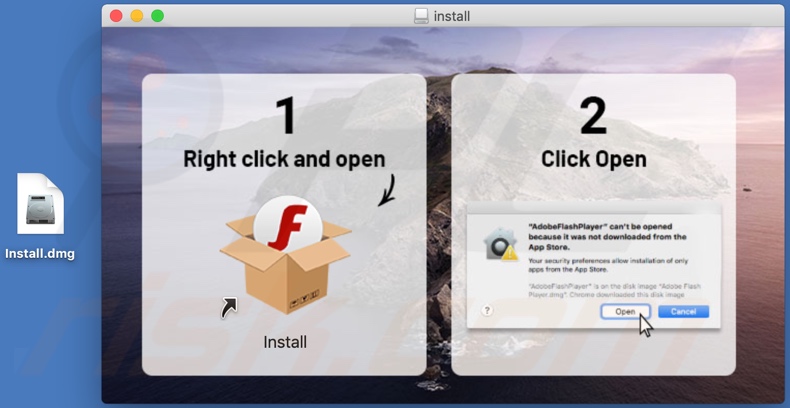
Instant automatic malware removal:
Manual threat removal might be a lengthy and complicated process that requires advanced IT skills. Combo Cleaner is a professional automatic malware removal tool that is recommended to get rid of malware. Download it by clicking the button below:
DOWNLOAD Combo CleanerBy downloading any software listed on this website you agree to our Privacy Policy and Terms of Use. To use full-featured product, you have to purchase a license for Combo Cleaner. 7 days free trial available. Combo Cleaner is owned and operated by RCS LT, the parent company of PCRisk.com.
Quick menu:
- What is "d0wnload3d[.]com"?
- STEP 1. Remove PUA related files and folders from OSX.
- STEP 2. Remove rogue extensions from Safari.
- STEP 3. Remove rogue add-ons from Google Chrome.
- STEP 4. Remove potentially unwanted plug-ins from Mozilla Firefox.
Video showing how to remove adware and browser hijackers from a Mac computer:
Potentially unwanted applications removal:
Remove potentially unwanted applications from your "Applications" folder:

Click the Finder icon. In the Finder window, select "Applications". In the applications folder, look for "MPlayerX","NicePlayer", or other suspicious applications and drag them to the Trash. After removing the potentially unwanted application(s) that cause online ads, scan your Mac for any remaining unwanted components.
DOWNLOAD remover for malware infections
Combo Cleaner checks if your computer is infected with malware. To use full-featured product, you have to purchase a license for Combo Cleaner. 7 days free trial available. Combo Cleaner is owned and operated by RCS LT, the parent company of PCRisk.com.
Remove adware-related files and folders

Click the Finder icon, from the menu bar. Choose Go, and click Go to Folder...
 Check for adware generated files in the /Library/LaunchAgents/ folder:
Check for adware generated files in the /Library/LaunchAgents/ folder:

In the Go to Folder... bar, type: /Library/LaunchAgents/

In the "LaunchAgents" folder, look for any recently-added suspicious files and move them to the Trash. Examples of files generated by adware - "installmac.AppRemoval.plist", "myppes.download.plist", "mykotlerino.ltvbit.plist", "kuklorest.update.plist", etc. Adware commonly installs several files with the exact same string.
 Check for adware generated files in the ~/Library/Application Support/ folder:
Check for adware generated files in the ~/Library/Application Support/ folder:

In the Go to Folder... bar, type: ~/Library/Application Support/

In the "Application Support" folder, look for any recently-added suspicious folders. For example, "MplayerX" or "NicePlayer", and move these folders to the Trash.
 Check for adware generated files in the ~/Library/LaunchAgents/ folder:
Check for adware generated files in the ~/Library/LaunchAgents/ folder:

In the Go to Folder... bar, type: ~/Library/LaunchAgents/

In the "LaunchAgents" folder, look for any recently-added suspicious files and move them to the Trash. Examples of files generated by adware - "installmac.AppRemoval.plist", "myppes.download.plist", "mykotlerino.ltvbit.plist", "kuklorest.update.plist", etc. Adware commonly installs several files with the exact same string.
 Check for adware generated files in the /Library/LaunchDaemons/ folder:
Check for adware generated files in the /Library/LaunchDaemons/ folder:

In the "Go to Folder..." bar, type: /Library/LaunchDaemons/

In the "LaunchDaemons" folder, look for recently-added suspicious files. For example "com.aoudad.net-preferences.plist", "com.myppes.net-preferences.plist", "com.kuklorest.net-preferences.plist", "com.avickUpd.plist", etc., and move them to the Trash.
 Scan your Mac with Combo Cleaner:
Scan your Mac with Combo Cleaner:
If you have followed all the steps correctly, your Mac should be clean of infections. To ensure your system is not infected, run a scan with Combo Cleaner Antivirus. Download it HERE. After downloading the file, double click combocleaner.dmg installer. In the opened window, drag and drop the Combo Cleaner icon on top of the Applications icon. Now open your launchpad and click on the Combo Cleaner icon. Wait until Combo Cleaner updates its virus definition database and click the "Start Combo Scan" button.

Combo Cleaner will scan your Mac for malware infections. If the antivirus scan displays "no threats found" - this means that you can continue with the removal guide; otherwise, it's recommended to remove any found infections before continuing.

After removing files and folders generated by the adware, continue to remove rogue extensions from your Internet browsers.
Remove malicious extensions from Internet browsers
 Remove malicious Safari extensions:
Remove malicious Safari extensions:

Open the Safari browser, from the menu bar, select "Safari" and click "Preferences...".

In the preferences window, select "Extensions" and look for any recently-installed suspicious extensions. When located, click the "Uninstall" button next to it/them. Note that you can safely uninstall all extensions from your Safari browser - none are crucial for regular browser operation.
- If you continue to have problems with browser redirects and unwanted advertisements - Reset Safari.
 Remove malicious extensions from Google Chrome:
Remove malicious extensions from Google Chrome:

Click the Chrome menu icon ![]() (at the top right corner of Google Chrome), select "More Tools" and click "Extensions". Locate all recently-installed suspicious extensions, select these entries and click "Remove".
(at the top right corner of Google Chrome), select "More Tools" and click "Extensions". Locate all recently-installed suspicious extensions, select these entries and click "Remove".

- If you continue to have problems with browser redirects and unwanted advertisements - Reset Google Chrome.
 Remove malicious extensions from Mozilla Firefox:
Remove malicious extensions from Mozilla Firefox:

Click the Firefox menu ![]() (at the top right corner of the main window) and select "Add-ons and themes". Click "Extensions", in the opened window locate all recently-installed suspicious extensions, click on the three dots and then click "Remove".
(at the top right corner of the main window) and select "Add-ons and themes". Click "Extensions", in the opened window locate all recently-installed suspicious extensions, click on the three dots and then click "Remove".

- If you continue to have problems with browser redirects and unwanted advertisements - Reset Mozilla Firefox.
Share:

Tomas Meskauskas
Expert security researcher, professional malware analyst
I am passionate about computer security and technology. I have an experience of over 10 years working in various companies related to computer technical issue solving and Internet security. I have been working as an author and editor for pcrisk.com since 2010. Follow me on Twitter and LinkedIn to stay informed about the latest online security threats.
PCrisk security portal is brought by a company RCS LT.
Joined forces of security researchers help educate computer users about the latest online security threats. More information about the company RCS LT.
Our malware removal guides are free. However, if you want to support us you can send us a donation.
DonatePCrisk security portal is brought by a company RCS LT.
Joined forces of security researchers help educate computer users about the latest online security threats. More information about the company RCS LT.
Our malware removal guides are free. However, if you want to support us you can send us a donation.
Donate
▼ Show Discussion