Get free scan and check if your device is infected.
Remove it nowTo use full-featured product, you have to purchase a license for Combo Cleaner. Seven days free trial available. Combo Cleaner is owned and operated by RCS LT, the parent company of PCRisk.com.
What is g3treal0ne[.]space?
g3treal0ne[.]space is an untrusted website that redirects visitors to other web pages of this kind. For example, it leads visitors to pages that promote various software 'cracking' tools, rogue installers (e.g., fake Adobe Flash Player installers), potentially unwanted applications (PUAs), and other dubious sites.
Therefore, never trust g3treal0ne[.]space or websites that are opened through it. Note that sites such as g3treal0ne[.]space are usually opened through dubious web pages, deceptive advertisements or Potentially Unwanted Programs (PUAs) that are installed on browsers and/or operating systems.
![g3treal0ne[.]space scam](/images/stories/screenshots202003/g3treal0ne-space-scam-main.jpg)
At the time of research, g3treal0ne[.]space redirected to download pages of various unofficial activation ('cracking') tools. These tools supposedly activate licensed software free of charge (i.e., bypass activation), however, they can install malicious software such as ransomware, Trojan-type software, and other programs of this kind.
Note that it is illegal to activate licensed programs with these tools. Furthermore, g3treal0ne[.]space might open pages that are designed to promote fake Adobe Flash Player installers. Such installers are designed to install PUAs. For example, browser hijackers, adware, and other similar apps.
They can also infect systems with malware (such as Trojans, ransomware). Web pages such as g3treal0ne[.]space often redirect visitors to scam sites such as "Dear User, Congratulations!", "MAC OS Is Infected With Spyware", "Mac OS X Is Infected (4) By Viruses" and others.
These sites are designed to trick people into downloading PUAs, providing personal, confidential information and paying for dubious software, unnecessary services, etc. None of the websites that are opened through g3treal0ne[.]space are trustworthy.
| Name | g3treal0ne.space pop-up |
| Threat Type | Phishing, Scam, Mac malware, Mac virus. |
| Serving IP Address | 78.140.165.10 |
| Promoted Unwanted Application | At the time of research, this site redirected to download pages of 'cracking' tools for various software. |
| Symptoms | Your Mac becomes slower than normal, you see unwanted pop-up ads, you are redirected to dubious websites. |
| Distribution methods | Deceptive pop-up ads, free software installers (bundling), fake Flash Player installers, torrent file downloads. |
| Damage | Internet browser tracking (potential privacy issues), display of unwanted ads, redirects to dubious websites, loss of private information. |
| Malware Removal (Windows) |
To eliminate possible malware infections, scan your computer with legitimate antivirus software. Our security researchers recommend using Combo Cleaner. Download Combo CleanerTo use full-featured product, you have to purchase a license for Combo Cleaner. 7 days free trial available. Combo Cleaner is owned and operated by RCS LT, the parent company of PCRisk.com. |
Some examples of web pages that operate in a similar manner to g3treal0ne[.]space include d0wnload3d[.]com and dataf0ral1[.]com. In most cases, people do not visit these sites intentionally - they are opened by PUAs installed on browsers and/operating systems.
PUAs often serve intrusive advertisements and gather information. They are classified as PUAs, since users tend to download and install them inadvertently.
How did potentially unwanted applications install on my computer?
PUAs are usually distributed through fake Adobe Flash Player installers and the download/installation set-ups of other (usually free) programs, and via deceptive ads. Developers include PUAs into the set-ups of other software as "additional offers". This distribution method is called "bundling".
Generally, information about additionally-included apps can be found in "Custom", "Advanced" and other similar settings of the download/installation set-ups. Many users fail to check and change these settings, thereby agreeing with offers to download and install unwanted apps.
Additionally, download and installation of PUAs is caused by clicking deceptive ads that execute certain scripts.
How to avoid installation of potentially unwanted applications
Torrent clients, eMule (and other Peer-to-Peer networks), third party downloaders, installers, dubious websites, and other similar channels and sources should not be used to download or install software - they are often monetized by promoting unwanted, potentially malicious apps.
The best way to download and install is to use direct download links and official websites. Check all "Custom", "Advanced" and other similar options available in download/installation set-ups before completing the process. Dismiss any offers to download or install potentially unwanted apps.
Do not click intrusive ads that are displayed on dubious web pages, since these can open untrusted/potentially malicious websites. Remove any unwanted, suspicious or unknown apps (extensions, add-ons, plug-ins) already installed on browser immediately.
The same should be applied to programs of this kind that are installed on the operating system. If your computer is already infected with PUAs, we recommend running a scan with Combo Cleaner Antivirus for Windows to automatically eliminate them.
g3treal0ne[.]space redirects to the download page of an unofficial activation ('cracking') tool (GIF):
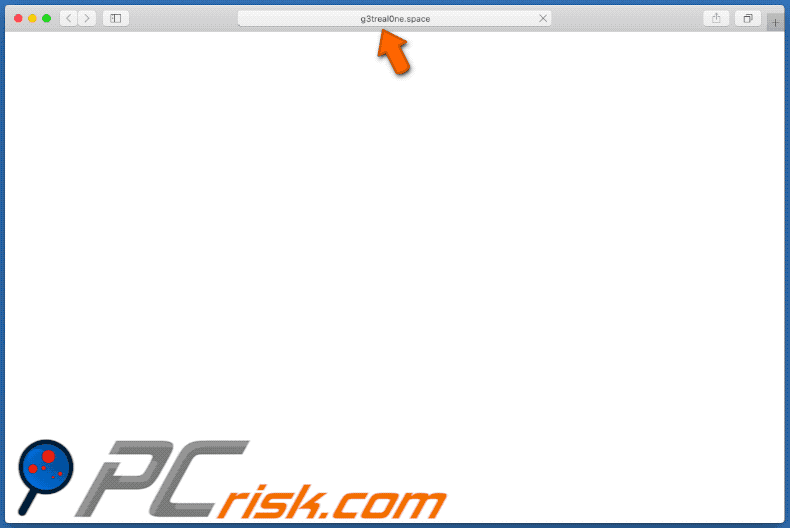
g3treal0ne[.]space redirects to another download page of an unofficial activation ('cracking') tool (GIF):
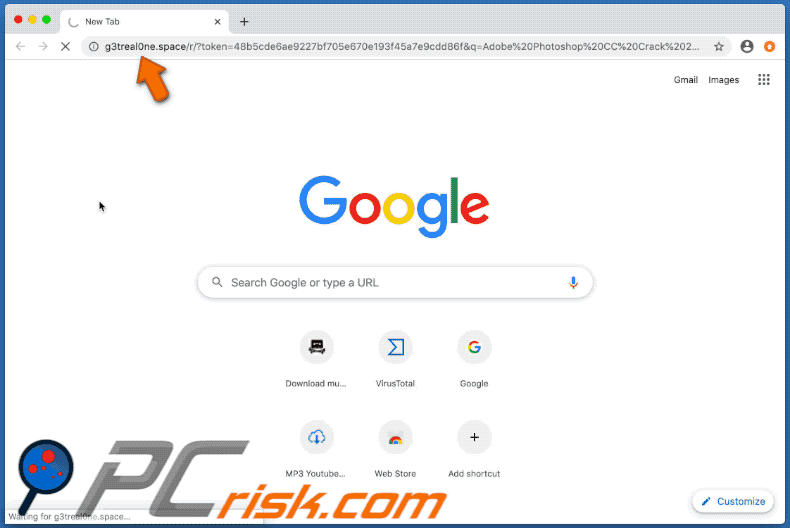
g3treal0ne[.]space redirects to the download page of an unofficial activation ('cracking') tool of other software (GIF):
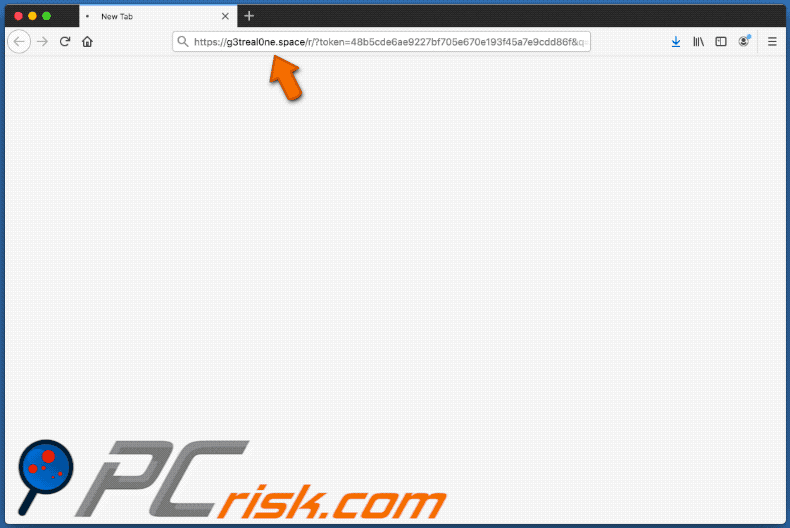
Instant automatic malware removal:
Manual threat removal might be a lengthy and complicated process that requires advanced IT skills. Combo Cleaner is a professional automatic malware removal tool that is recommended to get rid of malware. Download it by clicking the button below:
DOWNLOAD Combo CleanerBy downloading any software listed on this website you agree to our Privacy Policy and Terms of Use. To use full-featured product, you have to purchase a license for Combo Cleaner. 7 days free trial available. Combo Cleaner is owned and operated by RCS LT, the parent company of PCRisk.com.
Quick menu:
- What is g3treal0ne[.]space?
- STEP 1. Remove PUA related files and folders from OSX.
- STEP 2. Remove rogue extensions from Safari.
- STEP 3. Remove rogue add-ons from Google Chrome.
- STEP 4. Remove potentially unwanted plug-ins from Mozilla Firefox.
Video showing how to remove adware and browser hijackers from a Mac computer:
Potentially unwanted applications removal:
Remove potentially unwanted applications from your "Applications" folder:

Click the Finder icon. In the Finder window, select "Applications". In the applications folder, look for "MPlayerX", "NicePlayer", or other suspicious applications and drag them to the Trash. After removing the potentially unwanted application(s) that cause online ads, scan your Mac for any remaining unwanted components.
DOWNLOAD remover for malware infections
Combo Cleaner checks if your computer is infected with malware. To use full-featured product, you have to purchase a license for Combo Cleaner. 7 days free trial available. Combo Cleaner is owned and operated by RCS LT, the parent company of PCRisk.com.
Remove adware-related files and folders

Click the Finder icon, from the menu bar. Choose Go, and click Go to Folder...
 Check for adware generated files in the /Library/LaunchAgents/ folder:
Check for adware generated files in the /Library/LaunchAgents/ folder:

In the Go to Folder... bar, type: /Library/LaunchAgents/

In the "LaunchAgents" folder, look for any recently-added suspicious files and move them to the Trash. Examples of files generated by adware - "installmac.AppRemoval.plist", "myppes.download.plist", "mykotlerino.ltvbit.plist", "kuklorest.update.plist", etc. Adware commonly installs several files with the exact same string.
 Check for adware generated files in the ~/Library/Application Support/ folder:
Check for adware generated files in the ~/Library/Application Support/ folder:

In the Go to Folder... bar, type: ~/Library/Application Support/

In the "Application Support" folder, look for any recently-added suspicious folders. For example, "MplayerX" or "NicePlayer", and move these folders to the Trash.
 Check for adware generated files in the ~/Library/LaunchAgents/ folder:
Check for adware generated files in the ~/Library/LaunchAgents/ folder:

In the Go to Folder... bar, type: ~/Library/LaunchAgents/

In the "LaunchAgents" folder, look for any recently-added suspicious files and move them to the Trash. Examples of files generated by adware - "installmac.AppRemoval.plist", "myppes.download.plist", "mykotlerino.ltvbit.plist", "kuklorest.update.plist", etc. Adware commonly installs several files with the exact same string.
 Check for adware generated files in the /Library/LaunchDaemons/ folder:
Check for adware generated files in the /Library/LaunchDaemons/ folder:

In the "Go to Folder..." bar, type: /Library/LaunchDaemons/

In the "LaunchDaemons" folder, look for recently-added suspicious files. For example "com.aoudad.net-preferences.plist", "com.myppes.net-preferences.plist", "com.kuklorest.net-preferences.plist", "com.avickUpd.plist", etc., and move them to the Trash.
 Scan your Mac with Combo Cleaner:
Scan your Mac with Combo Cleaner:
If you have followed all the steps correctly, your Mac should be clean of infections. To ensure your system is not infected, run a scan with Combo Cleaner Antivirus. Download it HERE. After downloading the file, double click combocleaner.dmg installer. In the opened window, drag and drop the Combo Cleaner icon on top of the Applications icon. Now open your launchpad and click on the Combo Cleaner icon. Wait until Combo Cleaner updates its virus definition database and click the "Start Combo Scan" button.

Combo Cleaner will scan your Mac for malware infections. If the antivirus scan displays "no threats found" - this means that you can continue with the removal guide; otherwise, it's recommended to remove any found infections before continuing.

After removing files and folders generated by the adware, continue to remove rogue extensions from your Internet browsers.
Remove malicious extensions from Internet browsers
 Remove malicious Safari extensions:
Remove malicious Safari extensions:

Open the Safari browser, from the menu bar, select "Safari" and click "Preferences...".

In the preferences window, select "Extensions" and look for any recently-installed suspicious extensions. When located, click the "Uninstall" button next to it/them. Note that you can safely uninstall all extensions from your Safari browser - none are crucial for regular browser operation.
- If you continue to have problems with browser redirects and unwanted advertisements - Reset Safari.
 Remove malicious extensions from Google Chrome:
Remove malicious extensions from Google Chrome:

Click the Chrome menu icon ![]() (at the top right corner of Google Chrome), select "More Tools" and click "Extensions". Locate all recently-installed suspicious extensions, select these entries and click "Remove".
(at the top right corner of Google Chrome), select "More Tools" and click "Extensions". Locate all recently-installed suspicious extensions, select these entries and click "Remove".

- If you continue to have problems with browser redirects and unwanted advertisements - Reset Google Chrome.
 Remove malicious extensions from Mozilla Firefox:
Remove malicious extensions from Mozilla Firefox:

Click the Firefox menu ![]() (at the top right corner of the main window) and select "Add-ons and themes". Click "Extensions", in the opened window locate all recently-installed suspicious extensions, click on the three dots and then click "Remove".
(at the top right corner of the main window) and select "Add-ons and themes". Click "Extensions", in the opened window locate all recently-installed suspicious extensions, click on the three dots and then click "Remove".

- If you continue to have problems with browser redirects and unwanted advertisements - Reset Mozilla Firefox.
Share:

Tomas Meskauskas
Expert security researcher, professional malware analyst
I am passionate about computer security and technology. I have an experience of over 10 years working in various companies related to computer technical issue solving and Internet security. I have been working as an author and editor for pcrisk.com since 2010. Follow me on Twitter and LinkedIn to stay informed about the latest online security threats.
PCrisk security portal is brought by a company RCS LT.
Joined forces of security researchers help educate computer users about the latest online security threats. More information about the company RCS LT.
Our malware removal guides are free. However, if you want to support us you can send us a donation.
DonatePCrisk security portal is brought by a company RCS LT.
Joined forces of security researchers help educate computer users about the latest online security threats. More information about the company RCS LT.
Our malware removal guides are free. However, if you want to support us you can send us a donation.
Donate
▼ Show Discussion