Get free scan and check if your device is infected.
Remove it nowTo use full-featured product, you have to purchase a license for Combo Cleaner. Seven days free trial available. Combo Cleaner is owned and operated by RCS LT, the parent company of PCRisk.com.
What is Heodo?
Heodo is a malicious program and another version of Emotet. Cyber criminals behind Heodo can use it to perform many malicious tasks. For example, to download and execute/install additional malware, steal various personal/sensitive information, and others. Therefore, if Heodo is installed on the operating system, remove it immediately.
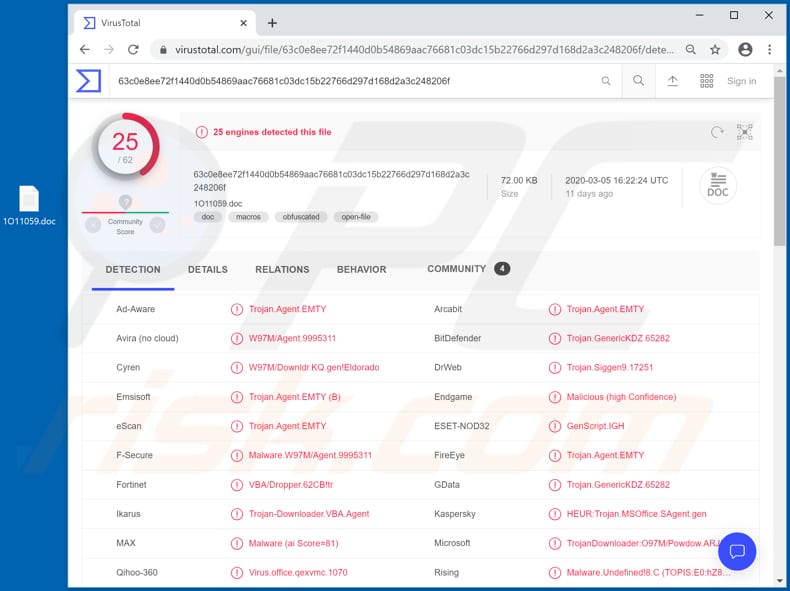
Cyber criminals might use Heodo to install other malicious software programs such as ransomware, Remote Access Trojans (RATs), cryptocurrency miners, and others to generate revenue. Ransomware encrypts (locks) files so that victims cannot access or use them without having to decrypt them.
In most cases, only the cyber criminals who designed the ransomware can recover the files, since they have the specific tools required. Remote Access Trojans allow cyber criminals take control over infected computers and perform various tasks on them.
In most cases, RATs are used to infect systems with other malware (e.g., ransomware) and/or record keystrokes, which could contain banking-related information, passwords, private conversations, etc. Additionally, cyber criminals can use RATs to access webcams and microphones.
Cryptocurrency mining programs use computer hardware (CPU, GPU) to solve mathematical problems. Cyber criminals attempt to infect computers with these programs to mine cryptocurrency. Typically, computers with this software installed on them consume more electricity and operate slower, or do not respond at all.
Cryptocurrency miners can also cause unexpected shutdowns, system crashes hardware overheating, and other issues. Heodo is also used as an information stealer. Cyber criminals use it to steal logins, passwords, credit card details, and other confidential details, which could be misused to hijack various accounts, make fraudulent purchases, transactions, etc.
| Name | Heodo virus |
| Threat Type | Trojan, password-stealing virus, banking malware, spyware. |
| Payload | Heodo could be used to infect systems with a variety of malware. |
| Symptoms | Trojans are designed to stealthily infiltrate the victim's computer and remain silent, and thus no particular symptoms are clearly visible on an infected machine. |
| Distribution methods | Infected email attachments, malicious online advertisements, social engineering, software 'cracks'. |
| Damage | Stolen passwords and banking information, identity theft, the victim's computer added to a botnet. |
| Malware Removal (Windows) |
To eliminate possible malware infections, scan your computer with legitimate antivirus software. Our security researchers recommend using Combo Cleaner. Download Combo CleanerTo use full-featured product, you have to purchase a license for Combo Cleaner. 7 days free trial available. Combo Cleaner is owned and operated by RCS LT, the parent company of PCRisk.com. |
Victims of a Heodo attack might suffer financial, data loss, have their computers infected with other malware, become victims of identity theft, experience problems with online privacy, and other issues. Therefore, if there is any reason to believe that the computer is infected with Heodo (or other malware), remove this malicious software immediately.
Some examples of other malicious programs that can be used to steal information, spread other malware and perform other malicious tasks include RedLineStealer, Vobfus and Mozart.
How did Heodo infiltrate my computer?
Research shows that cyber criminals attempt to trick users into installing Heodo on their computers through spam campaigns. They send emails that contain a malicious Microsoft Word document, If opened, this asks permission to enable content/editing (macros commands).
If allowed, this malicious document installs Heodo. Note that Microsoft Office 2010 and older versions do not include Protected View mode, and therefore malicious documents infect computers without asking for any permissions. More examples of files that cyber criminals attach to their emails are PDF documents, executable files (.exe), archive files (ZIP, RAR) and JavaScript files.
How to avoid installation of malware
Software and files should be downloaded only from official, trustworthy websites and via direct links. Other channels such as third party downloaders and installers, unofficial websites, Peer-to-Peer networks (such as torrent clients, eMule, etc.), freeware download and free file hosting pages, and other similar channels should not be used to download or install software.
Attachments and links in irrelevant emails that are received from unknown, suspicious addresses should not be opened. Update and activate installed software with tools designed by official software developers. Other tools can distribute malware. Note that it is illegal to use 'cracking' tools (unofficial activators) to activate any licensed software (bypass activation).
Keep computers safe by regularly scanning them for threats with reputable antivirus or anti-spyware software. Keep this software up to date. If you believe that your computer is already infected, we recommend running a scan with Combo Cleaner Antivirus for Windows to automatically eliminate infiltrated malware.
Malicious attachments (Microsoft Office documents) used to inject Heodo into the system:
Instant automatic malware removal:
Manual threat removal might be a lengthy and complicated process that requires advanced IT skills. Combo Cleaner is a professional automatic malware removal tool that is recommended to get rid of malware. Download it by clicking the button below:
DOWNLOAD Combo CleanerBy downloading any software listed on this website you agree to our Privacy Policy and Terms of Use. To use full-featured product, you have to purchase a license for Combo Cleaner. 7 days free trial available. Combo Cleaner is owned and operated by RCS LT, the parent company of PCRisk.com.
Quick menu:
How to remove malware manually?
Manual malware removal is a complicated task - usually it is best to allow antivirus or anti-malware programs to do this automatically. To remove this malware we recommend using Combo Cleaner Antivirus for Windows.
If you wish to remove malware manually, the first step is to identify the name of the malware that you are trying to remove. Here is an example of a suspicious program running on a user's computer:

If you checked the list of programs running on your computer, for example, using task manager, and identified a program that looks suspicious, you should continue with these steps:
 Download a program called Autoruns. This program shows auto-start applications, Registry, and file system locations:
Download a program called Autoruns. This program shows auto-start applications, Registry, and file system locations:

 Restart your computer into Safe Mode:
Restart your computer into Safe Mode:
Windows XP and Windows 7 users: Start your computer in Safe Mode. Click Start, click Shut Down, click Restart, click OK. During your computer start process, press the F8 key on your keyboard multiple times until you see the Windows Advanced Option menu, and then select Safe Mode with Networking from the list.

Video showing how to start Windows 7 in "Safe Mode with Networking":
Windows 8 users: Start Windows 8 is Safe Mode with Networking - Go to Windows 8 Start Screen, type Advanced, in the search results select Settings. Click Advanced startup options, in the opened "General PC Settings" window, select Advanced startup.
Click the "Restart now" button. Your computer will now restart into the "Advanced Startup options menu". Click the "Troubleshoot" button, and then click the "Advanced options" button. In the advanced option screen, click "Startup settings".
Click the "Restart" button. Your PC will restart into the Startup Settings screen. Press F5 to boot in Safe Mode with Networking.

Video showing how to start Windows 8 in "Safe Mode with Networking":
Windows 10 users: Click the Windows logo and select the Power icon. In the opened menu click "Restart" while holding "Shift" button on your keyboard. In the "choose an option" window click on the "Troubleshoot", next select "Advanced options".
In the advanced options menu select "Startup Settings" and click on the "Restart" button. In the following window you should click the "F5" button on your keyboard. This will restart your operating system in safe mode with networking.

Video showing how to start Windows 10 in "Safe Mode with Networking":
 Extract the downloaded archive and run the Autoruns.exe file.
Extract the downloaded archive and run the Autoruns.exe file.

 In the Autoruns application, click "Options" at the top and uncheck "Hide Empty Locations" and "Hide Windows Entries" options. After this procedure, click the "Refresh" icon.
In the Autoruns application, click "Options" at the top and uncheck "Hide Empty Locations" and "Hide Windows Entries" options. After this procedure, click the "Refresh" icon.

 Check the list provided by the Autoruns application and locate the malware file that you want to eliminate.
Check the list provided by the Autoruns application and locate the malware file that you want to eliminate.
You should write down its full path and name. Note that some malware hides process names under legitimate Windows process names. At this stage, it is very important to avoid removing system files. After you locate the suspicious program you wish to remove, right click your mouse over its name and choose "Delete".

After removing the malware through the Autoruns application (this ensures that the malware will not run automatically on the next system startup), you should search for the malware name on your computer. Be sure to enable hidden files and folders before proceeding. If you find the filename of the malware, be sure to remove it.

Reboot your computer in normal mode. Following these steps should remove any malware from your computer. Note that manual threat removal requires advanced computer skills. If you do not have these skills, leave malware removal to antivirus and anti-malware programs.
These steps might not work with advanced malware infections. As always it is best to prevent infection than try to remove malware later. To keep your computer safe, install the latest operating system updates and use antivirus software. To be sure your computer is free of malware infections, we recommend scanning it with Combo Cleaner Antivirus for Windows.
Share:

Tomas Meskauskas
Expert security researcher, professional malware analyst
I am passionate about computer security and technology. I have an experience of over 10 years working in various companies related to computer technical issue solving and Internet security. I have been working as an author and editor for pcrisk.com since 2010. Follow me on Twitter and LinkedIn to stay informed about the latest online security threats.
PCrisk security portal is brought by a company RCS LT.
Joined forces of security researchers help educate computer users about the latest online security threats. More information about the company RCS LT.
Our malware removal guides are free. However, if you want to support us you can send us a donation.
DonatePCrisk security portal is brought by a company RCS LT.
Joined forces of security researchers help educate computer users about the latest online security threats. More information about the company RCS LT.
Our malware removal guides are free. However, if you want to support us you can send us a donation.
Donate
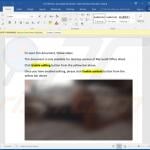
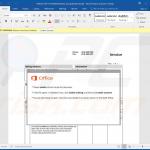
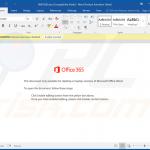
▼ Show Discussion