Get free scan and check if your device is infected.
Remove it nowTo use full-featured product, you have to purchase a license for Combo Cleaner. Seven days free trial available. Combo Cleaner is owned and operated by RCS LT, the parent company of PCRisk.com.
What is the Vobfus malware?
Vobfus is malicious software. This malware can be controlled remotely, which provides users with a certain level of control over the infected system. Additionally, it can cause chain infections. Vobfus is high-risk malicious program that can cause serious issues.
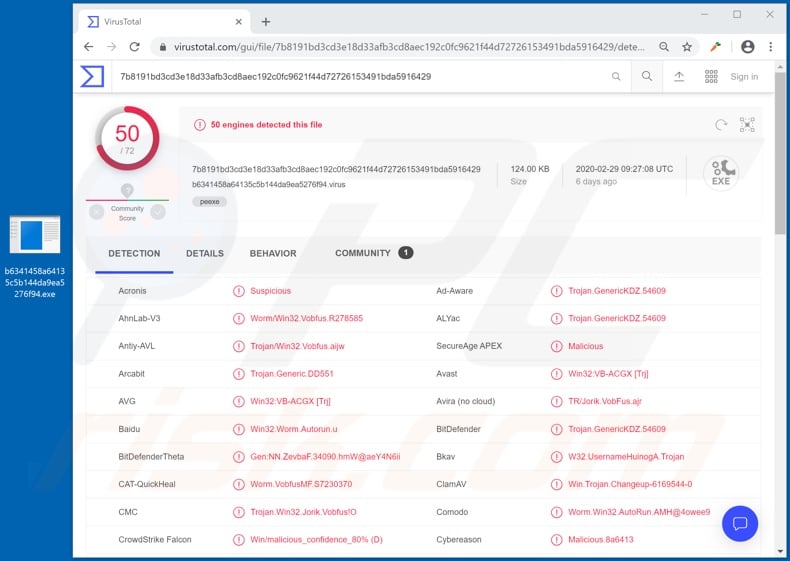
Vobfus can modify the Windows Registry. This database contains settings/options, information and other values concerning software and hardware installed on the Windows Operating System. The program modifies specific registry entries, so that it is launched each time the system starts up.
Other registry entries are modified to prevent display of files that possess "System" and "Hidden" attributes. Through the Windows Registry, this malware disables automatic updates for Windows. It also establishes contact with a remote server, thus allowing cyber criminals to give Vobfus further commands.
The program can cause chain infections as well - Vobfus can download/install additional malware (e.g Trojans, ransomware, cryptominers and other malicious software). In summary, systems infected with this malware can experience multiple infiltration/infections, thereby suffering serious damage.
Stored data can be encrypted or stolen, victims can experience significant financial loss, serious privacy issues, identity theft and various other problems. All malware infections are dangerous to device and user safety. If the system is infected with Vobfus, it is paramount to remove it without delay.
| Name | Vobfus virus |
| Threat Type | Trojan, password-stealing virus, banking malware, spyware. |
| Detection Names | Avast (Win32:VB-ACGX [Trj]), BitDefender (Trojan.GenericKDZ.54609), DrWeb (Win32.HLLW.Autoruner2.29121), Kaspersky (Worm.Win32.Vobfus.aiez), Full List (VirusTotal) |
| Symptoms | Trojans are designed to stealthily infiltrate the victim's computer and remain silent, and thus no particular symptoms are clearly visible on an infected machine. |
| Distribution methods | Infected email attachments, malicious online advertisements, social engineering, software 'cracks'. |
| Damage | Stolen passwords and banking information, identity theft, the victim's computer added to a botnet. |
| Malware Removal (Windows) |
To eliminate possible malware infections, scan your computer with legitimate antivirus software. Our security researchers recommend using Combo Cleaner. Download Combo CleanerTo use full-featured product, you have to purchase a license for Combo Cleaner. 7 days free trial available. Combo Cleaner is owned and operated by RCS LT, the parent company of PCRisk.com. |
Malicious software has many capabilities including, for example, download/installation of malware (e.g. Legion Loader, Glupteba etc.), information theft (e.g. Predator The Thief, KBOT etc.), remote access (e.g. Xtreme, ShadowTechRAT etc.), data encryption for blackmail/ransom purposes (e.g. Kraken, PwndLocker etc.) and many others.
Regardless of how they operate, these programs are designed to generate revenue for the cyber criminals behind them.
How did Vobfus infiltrate my computer?
The main modes of malware proliferation are via spam campaigns, illegal software activation ("cracking") tools, fake updates and untrusted download sources. The term "spam campaign" defines large scale operations during which thousands of deceptive/scam emails are sent.
This mail is usually presented as "official", "priority", "urgent", "important" and similar. The messages are often disguised as being sent from legitimate institutions organizations, companies and services - thereby increasing their chance of success.
Infections originate from dangerous files attached to these emails, or alternatively can have download links to malicious programs. Infectious files can be in various formats, such as archive (RAR, ZIP) and executable (.exe, .run) files, PDF and Microsoft Office documents, JavaScript and so on.
When these dangerous files are executed, run or otherwise opened, the infection process is triggered (i.e., download/installation of malware). Rather than activating licensed products, illegal activation tools ("cracks") can download/install malicious software.
Fake updaters infect systems by exploiting the weaknesses of outdated programs and/or simply by installing malware rather than the promised updates.
Untrustworthy download channels such as unofficial and free file-hosting websites, Peer-to-Peer sharing networks (BitTorrent, eMule, Gnutella, etc.) and other third party downloaders can offer malicious content for download and disguised as legitimate software or bundled (packed) with normal products.
How to avoid installation of malware
Do not open suspicious or irrelevant emails, especially those received from unknown or suspect senders (addresses). Any attachments or links found in dubious messages must never be opened under any circumstances, as doing so can result in various high-risk infections.
You are strongly advised to use only official and verified download channels, as opposed to sharing networks and other third party downloaders. It is also important to activate and update products with tools/functions provided by genuine developers. Do not use illegal activation tools ("cracks") or third party updaters, as they are commonly used to proliferate malicious programs.
To ensure device integrity and user safety, it is crucial to have a reputable anti-virus/anti-spyware suite installed and kept up to date.
Furthermore, use this software to perform regular system scams and removal of detected/potential threats. If you believe that your computer is already infected, we recommend running a scan with Combo Cleaner Antivirus for Windows to automatically eliminate infiltrated malware.
Instant automatic malware removal:
Manual threat removal might be a lengthy and complicated process that requires advanced IT skills. Combo Cleaner is a professional automatic malware removal tool that is recommended to get rid of malware. Download it by clicking the button below:
DOWNLOAD Combo CleanerBy downloading any software listed on this website you agree to our Privacy Policy and Terms of Use. To use full-featured product, you have to purchase a license for Combo Cleaner. 7 days free trial available. Combo Cleaner is owned and operated by RCS LT, the parent company of PCRisk.com.
Quick menu:
How to remove malware manually?
Manual malware removal is a complicated task - usually it is best to allow antivirus or anti-malware programs to do this automatically. To remove this malware we recommend using Combo Cleaner Antivirus for Windows.
If you wish to remove malware manually, the first step is to identify the name of the malware that you are trying to remove. Here is an example of a suspicious program running on a user's computer:

If you checked the list of programs running on your computer, for example, using task manager, and identified a program that looks suspicious, you should continue with these steps:
 Download a program called Autoruns. This program shows auto-start applications, Registry, and file system locations:
Download a program called Autoruns. This program shows auto-start applications, Registry, and file system locations:

 Restart your computer into Safe Mode:
Restart your computer into Safe Mode:
Windows XP and Windows 7 users: Start your computer in Safe Mode. Click Start, click Shut Down, click Restart, click OK. During your computer start process, press the F8 key on your keyboard multiple times until you see the Windows Advanced Option menu, and then select Safe Mode with Networking from the list.

Video showing how to start Windows 7 in "Safe Mode with Networking":
Windows 8 users: Start Windows 8 is Safe Mode with Networking - Go to Windows 8 Start Screen, type Advanced, in the search results select Settings. Click Advanced startup options, in the opened "General PC Settings" window, select Advanced startup.
Click the "Restart now" button. Your computer will now restart into the "Advanced Startup options menu". Click the "Troubleshoot" button, and then click the "Advanced options" button. In the advanced option screen, click "Startup settings".
Click the "Restart" button. Your PC will restart into the Startup Settings screen. Press F5 to boot in Safe Mode with Networking.

Video showing how to start Windows 8 in "Safe Mode with Networking":
Windows 10 users: Click the Windows logo and select the Power icon. In the opened menu click "Restart" while holding "Shift" button on your keyboard. In the "choose an option" window click on the "Troubleshoot", next select "Advanced options".
In the advanced options menu select "Startup Settings" and click on the "Restart" button. In the following window you should click the "F5" button on your keyboard. This will restart your operating system in safe mode with networking.

Video showing how to start Windows 10 in "Safe Mode with Networking":
 Extract the downloaded archive and run the Autoruns.exe file.
Extract the downloaded archive and run the Autoruns.exe file.

 In the Autoruns application, click "Options" at the top and uncheck "Hide Empty Locations" and "Hide Windows Entries" options. After this procedure, click the "Refresh" icon.
In the Autoruns application, click "Options" at the top and uncheck "Hide Empty Locations" and "Hide Windows Entries" options. After this procedure, click the "Refresh" icon.

 Check the list provided by the Autoruns application and locate the malware file that you want to eliminate.
Check the list provided by the Autoruns application and locate the malware file that you want to eliminate.
You should write down its full path and name. Note that some malware hides process names under legitimate Windows process names. At this stage, it is very important to avoid removing system files. After you locate the suspicious program you wish to remove, right click your mouse over its name and choose "Delete".

After removing the malware through the Autoruns application (this ensures that the malware will not run automatically on the next system startup), you should search for the malware name on your computer. Be sure to enable hidden files and folders before proceeding. If you find the filename of the malware, be sure to remove it.

Reboot your computer in normal mode. Following these steps should remove any malware from your computer. Note that manual threat removal requires advanced computer skills. If you do not have these skills, leave malware removal to antivirus and anti-malware programs.
These steps might not work with advanced malware infections. As always it is best to prevent infection than try to remove malware later. To keep your computer safe, install the latest operating system updates and use antivirus software. To be sure your computer is free of malware infections, we recommend scanning it with Combo Cleaner Antivirus for Windows.
Share:

Tomas Meskauskas
Expert security researcher, professional malware analyst
I am passionate about computer security and technology. I have an experience of over 10 years working in various companies related to computer technical issue solving and Internet security. I have been working as an author and editor for pcrisk.com since 2010. Follow me on Twitter and LinkedIn to stay informed about the latest online security threats.
PCrisk security portal is brought by a company RCS LT.
Joined forces of security researchers help educate computer users about the latest online security threats. More information about the company RCS LT.
Our malware removal guides are free. However, if you want to support us you can send us a donation.
DonatePCrisk security portal is brought by a company RCS LT.
Joined forces of security researchers help educate computer users about the latest online security threats. More information about the company RCS LT.
Our malware removal guides are free. However, if you want to support us you can send us a donation.
Donate
▼ Show Discussion