Get free scan and check if your device is infected.
Remove it nowTo use full-featured product, you have to purchase a license for Combo Cleaner. Seven days free trial available. Combo Cleaner is owned and operated by RCS LT, the parent company of PCRisk.com.
What is SearchLibrary?
The SearchLibrary application is supposedly useful in various ways, however, this is a potentially unwanted application (PUA) classified as adware and belonging to the AdLoad adware family. Applications of this type are designed to generate revenue for their developers by displaying advertisements.
This particular app also promotes the address of a fake search engine by changing browser settings. Therefore, SearchLibrary has capabilities of a browser hijacker. Note that these apps often collect various information. Few users download or install PUAs intentionally. Research shows that SearchLibrary is distributed and installed through a fake Adobe Flash Player installer.
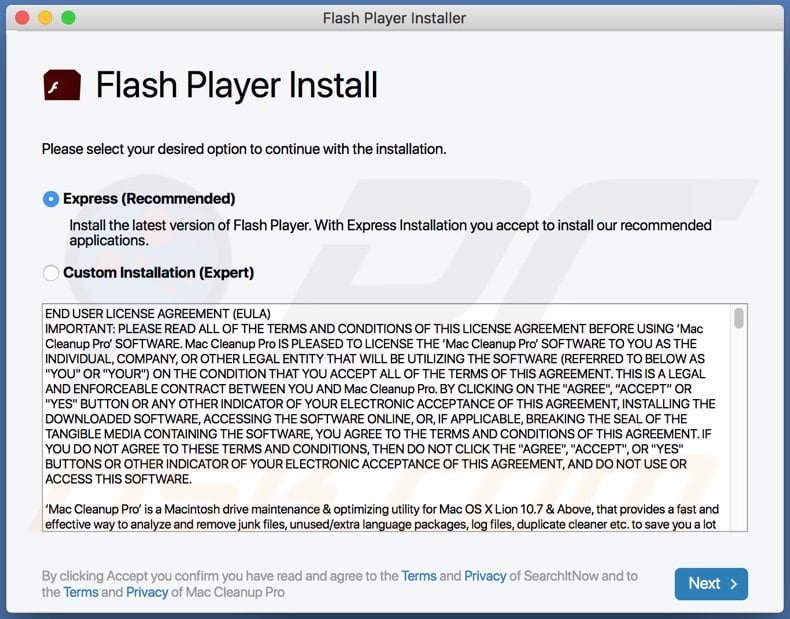
Adware displays intrusive advertisements in the form of banners, coupons, pop-ups, surveys, etc. When clicked, these can open untrusted, potentially malicious pages or download and install unwanted applications by running certain scripts. Therefore, ads displayed by SearchLibrary cannot be trusted.
Furthermore, this app promotes the address of a fake search engine. Apps that promote fake search engines by hijacking browsers change settings such as the address of the homepage, new tab and default search engine. They prevent users from modifying and undoing the settings, as long as the rogue hijacker is installed.
Fake search engines generate misleading results or provide those generated by other search engines. It is very likely that SearchLibrary targets information such as addresses of visited websites, entered search queries, geolocations, IP addresses, and other browsing data.
It might also be capable of accessing and recording confidential information. Developers sell the information to third parties (potentially, cyber criminals) who would misuse it to generate revenue in various ways.
| Name | Ads by SearchLibrary |
| Threat Type | Adware, Mac malware, Mac virus. |
| Detection Names | Avast (MacOS:Adload-AD [Trj]), AVG (MacOS:Adload-AD [Trj]), ESET-NOD32 (A Variant Of OSX/TrojanDownloader.Adload.AE), Kaspersky (Not-a-virus:HEUR:AdWare.OSX.Cimpli.k), Full List (VirusTotal) |
| Symptoms | Your Mac becomes slower than normal, you see unwanted pop-up ads, you are redirected to dubious websites. |
| Distribution methods | Deceptive pop-up ads, free software installers (bundling), fake Flash Player installers, torrent file downloads. |
| Damage | Internet browser tracking (potential privacy issues), display of unwanted ads, redirects to dubious websites, loss of private information. |
| Malware Removal (Windows) |
To eliminate possible malware infections, scan your computer with legitimate antivirus software. Our security researchers recommend using Combo Cleaner. Download Combo CleanerTo use full-featured product, you have to purchase a license for Combo Cleaner. 7 days free trial available. Combo Cleaner is owned and operated by RCS LT, the parent company of PCRisk.com. |
Adware such as SearchLibrary should never be downloaded or installed. These apps expose people to risk of problems relating to privacy and browsing safety. Users might also become victims of identity theft. Avoid unofficial installers.
Fake Adobe Flash Player installers are commonly used to distribute apps such as SearchLibrary, and also malicious software such as ransomware, Trojan-type programs and other malware.
How did SearchLibrary install on my computer?
SearchLibrary is often installed inadvertently via a fake Adobe Flash Player installer, however, it might also be downloaded and installed through the set-ups of various programs (together with other, regular programs). These rogue downloads/installations occur when unwanted apps are included into set-ups as additional offers and people fail to dismiss them.
Typically, offers to download and install PUAs can be found in "Manual", "Custom", and "Advanced" settings. People who download and install programs without checking and changing these settings often agree by default with all offers mentioned in set-ups. In some cases unwanted downloads and installations are triggered by clicking ads that execute certain scripts.
How to avoid installation of potentially unwanted applications
Unofficial websites, third party downloaders, installers, Peer-to-Peer networks (e.g., torrent clients, eMule), and other channels of this kind should not be used to download or install any programs or files. Use official websites and direct links.
Check all download/installation settings such as "Custom", "Advanced", "Manual", etc. and dismiss offers to download or install unwanted apps before finishing the process. Do not trust or click intrusive advertisements that appear on dubious websites - they can open untrusted websites or cause download/installation of unwanted, potentially malicious apps.
Remove any suspicious, unwanted extensions, add-ons and plug-ins already installed on the browser immediately. The same should be applied to programs of this kind that are installed on the operating system. If your computer is already infected with SearchLibrary, we recommend running a scan with Combo Cleaner Antivirus for Windows to automatically eliminate this adware.
Files related to SearchLibrary adware that need to be removed:
- ~/Library/Application Support/com.SearchLibrary/
- ~/Library/Application Support/com.SearchLibrary/SearchLibrary
- ~/Library/Application Support/com.SearchLibraryDaemon/
- ~/Library/Application Support/com.SearchLibraryDaemon/SearchLibrary
- ~/Library/LaunchAgents/com.SearchLibrary.plist
- ~/Library/LaunchDaemons/com.SearchLibraryDaemon.plist
IMPORTANT NOTE! Rogue setups/apps that promote SearchLibrary adware are designed to create a new device profile. Therefore, before taking any further removal steps, perform these actions:
1) Click the "Preferences" icon in the menu bar and select "Profiles"

2) Select the "SearchLibrary" profile and delete it.
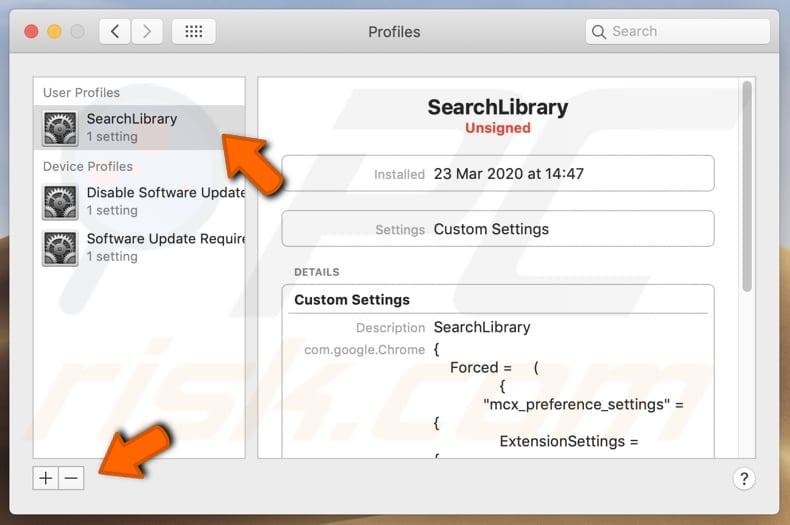
3) Perform a full system scan with Combo Cleaner anti-virus suite.
After performing these actions, you can proceed with further removal steps for this adware.
Instant automatic malware removal:
Manual threat removal might be a lengthy and complicated process that requires advanced IT skills. Combo Cleaner is a professional automatic malware removal tool that is recommended to get rid of malware. Download it by clicking the button below:
DOWNLOAD Combo CleanerBy downloading any software listed on this website you agree to our Privacy Policy and Terms of Use. To use full-featured product, you have to purchase a license for Combo Cleaner. 7 days free trial available. Combo Cleaner is owned and operated by RCS LT, the parent company of PCRisk.com.
Quick menu:
- What is SearchLibrary?
- STEP 1. Remove SearchLibrary related files and folders from OSX.
- STEP 2. Remove SearchLibrary ads from Safari.
- STEP 3. Remove SearchLibrary adware from Google Chrome.
- STEP 4. Remove SearchLibrary ads from Mozilla Firefox.
Video showing how to remove adware and browser hijackers from a Mac computer:
SearchLibrary adware removal:
Remove SearchLibrary-related potentially unwanted applications from your "Applications" folder:

Click the Finder icon. In the Finder window, select "Applications". In the applications folder, look for "MPlayerX", "NicePlayer", or other suspicious applications and drag them to the Trash. After removing the potentially unwanted application(s) that cause online ads, scan your Mac for any remaining unwanted components.
DOWNLOAD remover for malware infections
Combo Cleaner checks if your computer is infected with malware. To use full-featured product, you have to purchase a license for Combo Cleaner. 7 days free trial available. Combo Cleaner is owned and operated by RCS LT, the parent company of PCRisk.com.
Remove adware-related files and folders

Click the Finder icon, from the menu bar. Choose Go, and click Go to Folder...
 Check for adware generated files in the /Library/LaunchAgents/ folder:
Check for adware generated files in the /Library/LaunchAgents/ folder:

In the Go to Folder... bar, type: /Library/LaunchAgents/

In the "LaunchAgents" folder, look for any recently-added suspicious files and move them to the Trash. Examples of files generated by adware - "installmac.AppRemoval.plist", "myppes.download.plist", "mykotlerino.ltvbit.plist", "kuklorest.update.plist", etc. Adware commonly installs several files with the exact same string.
 Check for adware generated files in the ~/Library/Application Support/ folder:
Check for adware generated files in the ~/Library/Application Support/ folder:

In the Go to Folder... bar, type: ~/Library/Application Support/

In the "Application Support" folder, look for any recently-added suspicious folders. For example, "MplayerX" or "NicePlayer", and move these folders to the Trash.
 Check for adware generated files in the ~/Library/LaunchAgents/ folder:
Check for adware generated files in the ~/Library/LaunchAgents/ folder:

In the Go to Folder... bar, type: ~/Library/LaunchAgents/

In the "LaunchAgents" folder, look for any recently-added suspicious files and move them to the Trash. Examples of files generated by adware - "installmac.AppRemoval.plist", "myppes.download.plist", "mykotlerino.ltvbit.plist", "kuklorest.update.plist", etc. Adware commonly installs several files with the exact same string.
 Check for adware generated files in the /Library/LaunchDaemons/ folder:
Check for adware generated files in the /Library/LaunchDaemons/ folder:

In the "Go to Folder..." bar, type: /Library/LaunchDaemons/

In the "LaunchDaemons" folder, look for recently-added suspicious files. For example "com.aoudad.net-preferences.plist", "com.myppes.net-preferences.plist", "com.kuklorest.net-preferences.plist", "com.avickUpd.plist", etc., and move them to the Trash.
 Scan your Mac with Combo Cleaner:
Scan your Mac with Combo Cleaner:
If you have followed all the steps correctly, your Mac should be clean of infections. To ensure your system is not infected, run a scan with Combo Cleaner Antivirus. Download it HERE. After downloading the file, double click combocleaner.dmg installer. In the opened window, drag and drop the Combo Cleaner icon on top of the Applications icon. Now open your launchpad and click on the Combo Cleaner icon. Wait until Combo Cleaner updates its virus definition database and click the "Start Combo Scan" button.

Combo Cleaner will scan your Mac for malware infections. If the antivirus scan displays "no threats found" - this means that you can continue with the removal guide; otherwise, it's recommended to remove any found infections before continuing.

After removing files and folders generated by the adware, continue to remove rogue extensions from your Internet browsers.
Remove malicious extensions from Internet browsers
 Remove malicious Safari extensions:
Remove malicious Safari extensions:

Open the Safari browser, from the menu bar, select "Safari" and click "Preferences...".

In the preferences window, select "Extensions" and look for any recently-installed suspicious extensions. When located, click the "Uninstall" button next to it/them. Note that you can safely uninstall all extensions from your Safari browser - none are crucial for regular browser operation.
- If you continue to have problems with browser redirects and unwanted advertisements - Reset Safari.
 Remove malicious extensions from Google Chrome:
Remove malicious extensions from Google Chrome:

Click the Chrome menu icon ![]() (at the top right corner of Google Chrome), select "More Tools" and click "Extensions". Locate all recently-installed suspicious extensions, select these entries and click "Remove".
(at the top right corner of Google Chrome), select "More Tools" and click "Extensions". Locate all recently-installed suspicious extensions, select these entries and click "Remove".

- If you continue to have problems with browser redirects and unwanted advertisements - Reset Google Chrome.
 Remove malicious extensions from Mozilla Firefox:
Remove malicious extensions from Mozilla Firefox:

Click the Firefox menu ![]() (at the top right corner of the main window) and select "Add-ons and themes". Click "Extensions", in the opened window locate all recently-installed suspicious extensions, click on the three dots and then click "Remove".
(at the top right corner of the main window) and select "Add-ons and themes". Click "Extensions", in the opened window locate all recently-installed suspicious extensions, click on the three dots and then click "Remove".

- If you continue to have problems with browser redirects and unwanted advertisements - Reset Mozilla Firefox.
Share:

Tomas Meskauskas
Expert security researcher, professional malware analyst
I am passionate about computer security and technology. I have an experience of over 10 years working in various companies related to computer technical issue solving and Internet security. I have been working as an author and editor for pcrisk.com since 2010. Follow me on Twitter and LinkedIn to stay informed about the latest online security threats.
PCrisk security portal is brought by a company RCS LT.
Joined forces of security researchers help educate computer users about the latest online security threats. More information about the company RCS LT.
Our malware removal guides are free. However, if you want to support us you can send us a donation.
DonatePCrisk security portal is brought by a company RCS LT.
Joined forces of security researchers help educate computer users about the latest online security threats. More information about the company RCS LT.
Our malware removal guides are free. However, if you want to support us you can send us a donation.
Donate
▼ Show Discussion