Avoid the "Your Apple iPhone is severely damaged by 19 viruses!" scam
Mac VirusAlso Known As: Your Apple iPhone is severely damaged by 19 viruses! pop-up
Get free scan and check if your device is infected.
Remove it nowTo use full-featured product, you have to purchase a license for Combo Cleaner. Seven days free trial available. Combo Cleaner is owned and operated by RCS LT, the parent company of PCRisk.com.
What is the "Your Apple iPhone is severely damaged by 19 viruses!" scam?
"Your Apple iPhone is seriously damaged by 19 viruses!" is a scam run on deceptive web pages. This scheme claims that the browser has been infected with viruses and recommends a dubious piece of software for the removal of the nonexistent threats.
Applications promoted using such deceptive methods are usually nonoperational (e.g. fake anti-virus tools, etc.), untrustworthy (e.g. browser hijackers, adware, etc.) and even malicious (e.g. Trojans, ransomware, etc.).
Few people access these scam websites intentionally - most are redirected to them by intrusive advertisements or Potentially Unwanted Applications (PUAs) already infiltrated into the system.
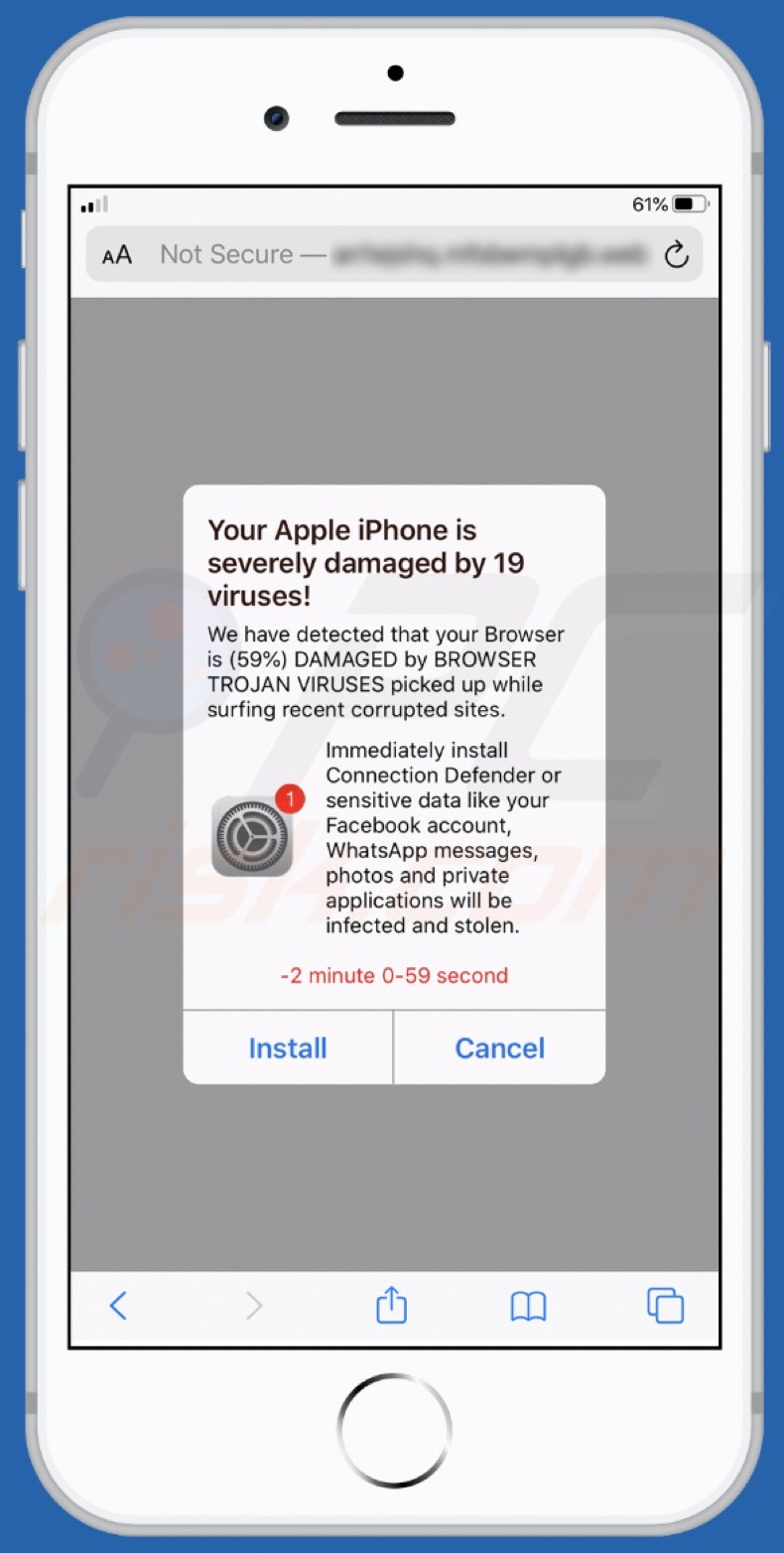
"Your Apple iPhone is severely damaged by 19 viruses!" scam overview
"Your Apple iPhone is seriously damaged by 19 viruses!" targets iPhone users, however, it is possible that sites promoting this scheme may be accessed (e.g. users are redirected to them) on other Apple products.
This scam states that the user's device has been damaged by 19 viruses. Amongst the detected threats are Trojan viruses, which have caused 59% damage to the browser. These fake threats have supposedly originated from recently visited, corrupted websites.
If the viruses are not eliminated, users can have their Facebook accounts, WhatsApp messages, photos and information stored on private applications stolen. Following these deceptive claims, the scheme instructs users to immediately download/install the promoted application, which will allegedly fix the issues.
No web page can detect threats/issues present on devices, and claims to this effect cannot be trusted. Furthermore, software promoted on these sites is often untrusted and even malicious.
PUAs can force-open deceptive/scam, untrusted, rogue, compromised and malicious pages, however, these apps have other capabilities. They can deliver pop-ups, banners, coupons and other intrusive ads. These advertisements significantly diminish the browsing experience and, when clicked, redirect to dangerous websites.
Some can even execute scripts to stealthily download/install rogue software (e.g. PUAs). Other unwanted applications can hijack browsers by modifying them, restricting access to their settings and promoting bogus search engines.
Practically all PUAs can monitor browsing activity (browsing and search engine histories) and gather users' personal information (IP addresses, geolocations and other details). This sensitive data is typically shared with third parties, seeking to misuse it for financial gain - potentially, by putting it to criminal use.
To summarize, the presence of PUAs on systems can cause various infiltration and infections, lead to financial loss, serious privacy issues and identity theft. Therefore, to ensure device and user safety, remove all suspicious applications and browser extensions/plug-ins without delay.
| Name | Your Apple iPhone is severely damaged by 19 viruses! pop-up |
| Threat Type | Phishing, Scam, Mac malware, Mac virus. |
| Fake Claim | Scam claims users device has been damaged by viruses. |
| Promoted Unwanted Application | Scam promotes various untrustworthy applications. |
| Related Domains | defencesurfmob[.]com, secureweb-soft[.]com |
| Symptoms | Your Mac becomes slower than normal, you see unwanted pop-up ads, you are redirected to dubious websites. |
| Distribution methods | Deceptive pop-up ads, free software installers (bundling), fake Flash Player installers, torrent file downloads. |
| Damage | Internet browser tracking (potential privacy issues), display of unwanted ads, redirects to dubious websites, loss of private information. |
| Malware Removal (Windows) |
To eliminate possible malware infections, scan your computer with legitimate antivirus software. Our security researchers recommend using Combo Cleaner. Download Combo CleanerTo use full-featured product, you have to purchase a license for Combo Cleaner. 7 days free trial available. Combo Cleaner is owned and operated by RCS LT, the parent company of PCRisk.com. |
Examples of websites promoting similar scams
Guardapl.com, originalsecureus.com, apl-def.com and numberonevpn.com are some examples of rogue web pages running scams such as "Your Apple iPhone is seriously damaged by 19 viruses!". These online schemes trick often users into performing specific actions using social engineering and scare tactics.
They encourage users into downloading/installing and/or purchasing nonoperational, untrusted and malicious software, revealing personal information (e.g. names, addresses, emails, banking account or credit card details, etc.), calling fake and expensive technical support numbers, paying bogus fees/payments, and so on.
These scams operate in various ways, however, they all have just one purpose: to generate revenue for the scammers/cyber criminals behind them. Deceptive/Scam pages are common on the web and, therefore, you are strongly advised to exercise caution when browsing.
How did potentially unwanted applications install on my computer?
PUAs proliferate through the download/installation set-ups of other software. This deceptive marketing technique of pre-packing normal products with unwanted or malicious additions is called "bundling". Rushing download and installation processes (e.g. skipping steps and sections, using pre-set options, etc.) increases the risk of inadvertent installation of bundled content.
Some PUAs have "official" promotional web pages from which they can be downloaded. Intrusive ads also proliferate these apps. Once clicked, they can execute scripts to download/install PUAs, without users' consent.
How to avoid installation of potentially unwanted applications
All software should be researched before download/installation or purchase. Use official and verified download sources. Unofficial and free file-hosting sites, P2P sharing networks (BitTorrent, eMule, Gnutella, etc.) and other third party downloaders are untrusted and can offer deceptive/bundled content.
When downloading/installing, it is important to read the terms, explore all available options, use the "Custom/Advanced" settings and opt-out of additional apps, tools, features and so on. Intrusive ads often seem legitimate and innocuous, however, they can redirect to dubious websites (e.g. gambling, pornography, adult-dating and others).
If you encounter these ads/redirects, inspect the system and immediately remove all suspect applications and browser extensions/plug-ins. If your computer is already infected with PUAs, we recommend running a scan with Combo Cleaner Antivirus for Windows to automatically eliminate them.
Text presented in the "Your Apple iPhone is severely damaged by 19 viruses!" scam pop-up:
Your Apple iPhone is severely damaged by 19 viruses!
We have detected that your Browser is (59%) DAMAGED by BROWSER TROJAN VIRUSES picked up while surfing recent corrupted sites.
Immediately install Connection Defender or sensitive data like your Facebook account, WhatsApp messages, photos and private applications will be infected and stolen.
-2 minute 0-59 second
Install Cancel
Appearance of the promotional page of dubious content, which is endorsed by the "Your Apple iPhone is severely damaged by 19 viruses!" scam:
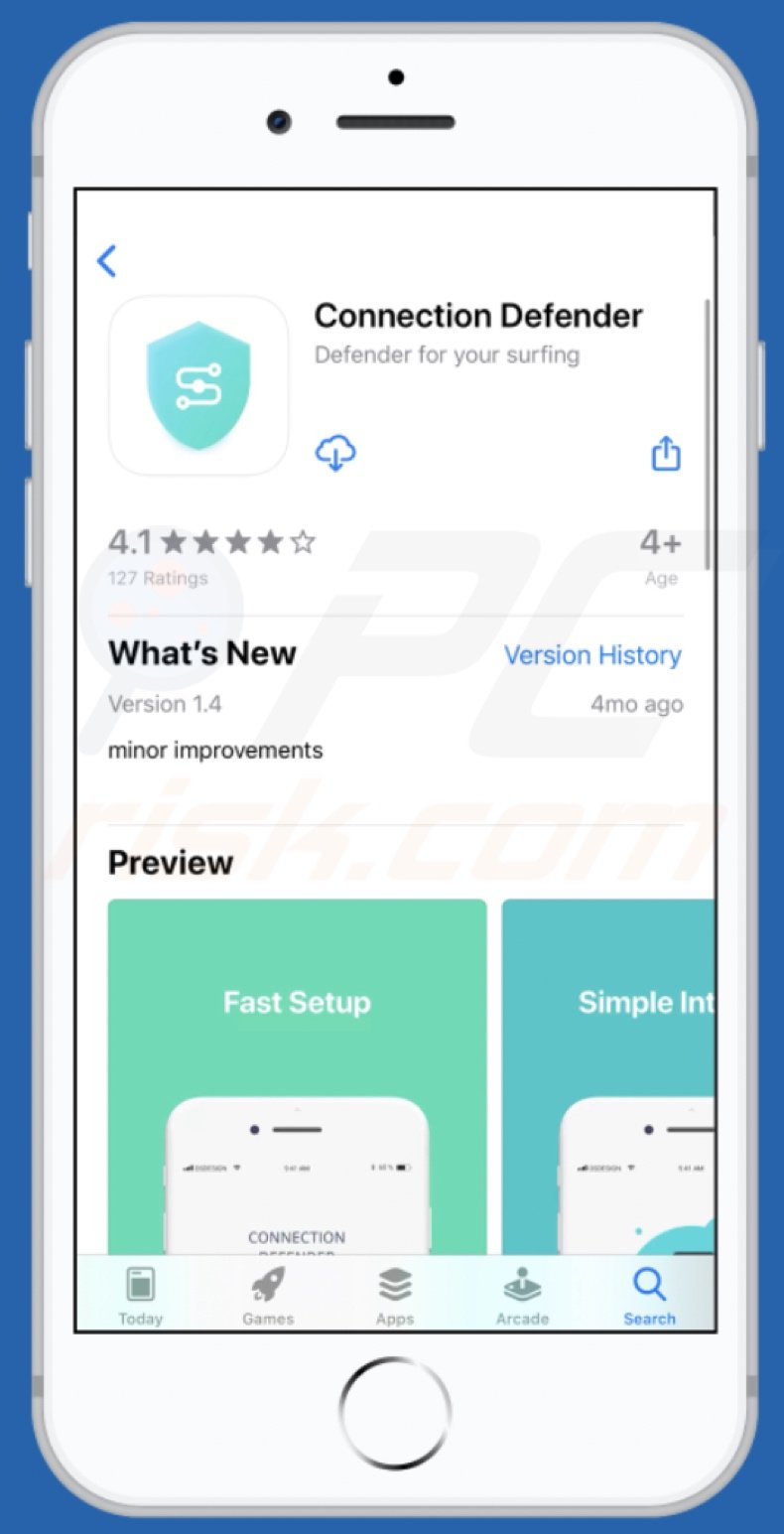
To enable pop-up blocking, fraudulent website warnings, and remove web browsing data in mobile Apple devices, follow these steps:
First, go to "Settings", and then scroll down to find and tap "Safari".

Check if the "Block Pop-ups" and "Fraudulent Website Warning" toggles are enabled. If not, enable them immediately. Then, scroll down and tap "Advanced".

Tap "Website Data" and then "Remove All Website Data".

Instant automatic malware removal:
Manual threat removal might be a lengthy and complicated process that requires advanced IT skills. Combo Cleaner is a professional automatic malware removal tool that is recommended to get rid of malware. Download it by clicking the button below:
DOWNLOAD Combo CleanerBy downloading any software listed on this website you agree to our Privacy Policy and Terms of Use. To use full-featured product, you have to purchase a license for Combo Cleaner. 7 days free trial available. Combo Cleaner is owned and operated by RCS LT, the parent company of PCRisk.com.
Quick menu:
- What is "Your Apple iPhone is severely damaged by 19 viruses!"?
- STEP 1. Remove PUA related files and folders from OSX.
- STEP 2. Remove rogue extensions from Safari.
- STEP 3. Remove rogue add-ons from Google Chrome.
- STEP 4. Remove potentially unwanted plug-ins from Mozilla Firefox.
Video showing how to remove adware and browser hijackers from a Mac computer:
Potentially unwanted applications removal:
Remove potentially unwanted applications from your "Applications" folder:

Click the Finder icon. In the Finder window, select "Applications". In the applications folder, look for "MPlayerX","NicePlayer", or other suspicious applications and drag them to the Trash. After removing the potentially unwanted application(s) that cause online ads, scan your Mac for any remaining unwanted components.
DOWNLOAD remover for malware infections
Combo Cleaner checks if your computer is infected with malware. To use full-featured product, you have to purchase a license for Combo Cleaner. 7 days free trial available. Combo Cleaner is owned and operated by RCS LT, the parent company of PCRisk.com.
Remove adware-related files and folders

Click the Finder icon, from the menu bar. Choose Go, and click Go to Folder...
 Check for adware generated files in the /Library/LaunchAgents/ folder:
Check for adware generated files in the /Library/LaunchAgents/ folder:

In the Go to Folder... bar, type: /Library/LaunchAgents/

In the "LaunchAgents" folder, look for any recently-added suspicious files and move them to the Trash. Examples of files generated by adware - "installmac.AppRemoval.plist", "myppes.download.plist", "mykotlerino.ltvbit.plist", "kuklorest.update.plist", etc. Adware commonly installs several files with the exact same string.
 Check for adware generated files in the ~/Library/Application Support/ folder:
Check for adware generated files in the ~/Library/Application Support/ folder:

In the Go to Folder... bar, type: ~/Library/Application Support/

In the "Application Support" folder, look for any recently-added suspicious folders. For example, "MplayerX" or "NicePlayer", and move these folders to the Trash.
 Check for adware generated files in the ~/Library/LaunchAgents/ folder:
Check for adware generated files in the ~/Library/LaunchAgents/ folder:

In the Go to Folder... bar, type: ~/Library/LaunchAgents/

In the "LaunchAgents" folder, look for any recently-added suspicious files and move them to the Trash. Examples of files generated by adware - "installmac.AppRemoval.plist", "myppes.download.plist", "mykotlerino.ltvbit.plist", "kuklorest.update.plist", etc. Adware commonly installs several files with the exact same string.
 Check for adware generated files in the /Library/LaunchDaemons/ folder:
Check for adware generated files in the /Library/LaunchDaemons/ folder:

In the "Go to Folder..." bar, type: /Library/LaunchDaemons/

In the "LaunchDaemons" folder, look for recently-added suspicious files. For example "com.aoudad.net-preferences.plist", "com.myppes.net-preferences.plist", "com.kuklorest.net-preferences.plist", "com.avickUpd.plist", etc., and move them to the Trash.
 Scan your Mac with Combo Cleaner:
Scan your Mac with Combo Cleaner:
If you have followed all the steps correctly, your Mac should be clean of infections. To ensure your system is not infected, run a scan with Combo Cleaner Antivirus. Download it HERE. After downloading the file, double click combocleaner.dmg installer. In the opened window, drag and drop the Combo Cleaner icon on top of the Applications icon. Now open your launchpad and click on the Combo Cleaner icon. Wait until Combo Cleaner updates its virus definition database and click the "Start Combo Scan" button.

Combo Cleaner will scan your Mac for malware infections. If the antivirus scan displays "no threats found" - this means that you can continue with the removal guide; otherwise, it's recommended to remove any found infections before continuing.

After removing files and folders generated by the adware, continue to remove rogue extensions from your Internet browsers.
Remove malicious extensions from Internet browsers
 Remove malicious Safari extensions:
Remove malicious Safari extensions:

Open the Safari browser, from the menu bar, select "Safari" and click "Preferences...".

In the preferences window, select "Extensions" and look for any recently-installed suspicious extensions. When located, click the "Uninstall" button next to it/them. Note that you can safely uninstall all extensions from your Safari browser - none are crucial for regular browser operation.
- If you continue to have problems with browser redirects and unwanted advertisements - Reset Safari.
 Remove malicious extensions from Google Chrome:
Remove malicious extensions from Google Chrome:

Click the Chrome menu icon ![]() (at the top right corner of Google Chrome), select "More Tools" and click "Extensions". Locate all recently-installed suspicious extensions, select these entries and click "Remove".
(at the top right corner of Google Chrome), select "More Tools" and click "Extensions". Locate all recently-installed suspicious extensions, select these entries and click "Remove".

- If you continue to have problems with browser redirects and unwanted advertisements - Reset Google Chrome.
 Remove malicious extensions from Mozilla Firefox:
Remove malicious extensions from Mozilla Firefox:

Click the Firefox menu ![]() (at the top right corner of the main window) and select "Add-ons and themes". Click "Extensions", in the opened window locate all recently-installed suspicious extensions, click on the three dots and then click "Remove".
(at the top right corner of the main window) and select "Add-ons and themes". Click "Extensions", in the opened window locate all recently-installed suspicious extensions, click on the three dots and then click "Remove".

- If you continue to have problems with browser redirects and unwanted advertisements - Reset Mozilla Firefox.
Frequently Asked Questions (FAQ)
What is a pop-up scam?
Pop-up scams are deceptive messages designed to trick users into performing specific actions, e.g., making monetary transactions, disclosing private data, downloading/installing software, subscribing to services, etc.
What is the purpose of a pop-up scam?
Pop-up scams are designed to generate revenue for the scammers behind them. Cyber criminals mainly profit by obtaining money through deception, selling or abusing sensitive information, promoting content, and proliferating malware.
Why do I encounter fake pop-ups?
Pop-up scams are run on deceptive sites that are seldom accessed intentionally. These webpages are primarily entered via redirects caused by websites using rogue advertising networks, mistyped URLs, spam browser notifications, intrusive ads, or installed adware.
Will Combo Cleaner protect me from pop-up scams?
Combo Cleaner is designed to scan visited websites and warn if they are detected as rogue, deceptive/scam, or malicious. Therefore, should you enter such a page – you will be alerted immediately, and further access to it will be blocked.
Share:

Tomas Meskauskas
Expert security researcher, professional malware analyst
I am passionate about computer security and technology. I have an experience of over 10 years working in various companies related to computer technical issue solving and Internet security. I have been working as an author and editor for pcrisk.com since 2010. Follow me on Twitter and LinkedIn to stay informed about the latest online security threats.
PCrisk security portal is brought by a company RCS LT.
Joined forces of security researchers help educate computer users about the latest online security threats. More information about the company RCS LT.
Our malware removal guides are free. However, if you want to support us you can send us a donation.
DonatePCrisk security portal is brought by a company RCS LT.
Joined forces of security researchers help educate computer users about the latest online security threats. More information about the company RCS LT.
Our malware removal guides are free. However, if you want to support us you can send us a donation.
Donate
▼ Show Discussion