Get free scan and check if your device is infected.
Remove it nowTo use full-featured product, you have to purchase a license for Combo Cleaner. Seven days free trial available. Combo Cleaner is owned and operated by RCS LT, the parent company of PCRisk.com.
What is the CoViper malware?
CoViper is yet another Coronavirus/COVID-19-themed malware infection, most likely proliferated as a file related to the pandemic. It operates by rewriting the system Master Boot Record (MBR). It does not delete the original, but rather creates a backup and replaces it with a custom MBR.
Typically, malicious software that modifies MBRs do so to prevent the Operating System (OS) from being booted (i.e., started). It also displays a screen-encompassing message, often containing a ransom message - this disables user access to the device. Such malicious programs are categorized as MBRLockers/screenlockers or ransomware.
In the case of CoViper, it does not make any demands, such as ransoms, however, there is evidence to suggest that this malware is still in development and may be updated for these purposes in future.
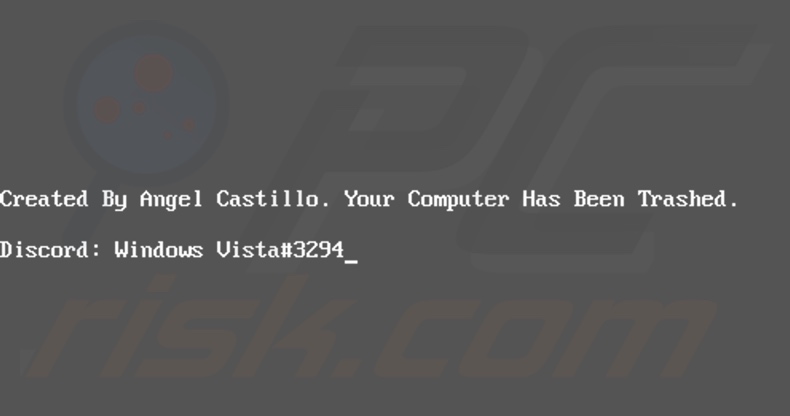
CoViper creates various files (full list below) in the temporary folder "%TEMP%" (typically, the path is "C:\Users\[username]\AppData\Local\Temp\"). It then creates a new hidden folder named "COVID-19" in the victim's home directory and copies these files into it.
Users are presented with a window, the message therein stating that "Coronavirus" has been successfully installed and the device will be restarted in five seconds to finish installation. After five seconds has elapsed, the malicious program reboots the system and executes three of its files ("end.exe", "run.exe" and "Update.vbs").
The "end.exe" file rewrites the MBR, which stops the OS from booting normally. Instead, during any subsequent reboots, users are greeted with a message stating that their computer has been "trashed" and lists an account on the Discord communication app.
During the first reboot, CoViper disables Windows Task Manager, changes the desktop wallpaper and mouse cursor. Once the system is booted, "run.exe" initiates the "mainWindow.exe" process, which displays a window containing an image of the COVID-19 virus.
The window contains two buttons: "Help" and "Remove virus". The latter is disabled, however, its presence suggests that, should CoViper be updated, it may be used for ransom purposes. The former button ("Help") displays a pop-up window, which states that victims are seeing this message since their system has been infected with the Coronavirus.
It states that trying to close this window with Task Manager is a waste of time, as it has been disabled. When users attempt to restart the system, due to the custom MBR, it cannot be booted and they are presented with the previously mentioned boot message.
Despite this, a solution was discovered by Avast cybersecurity - by pressing "CTRL+ALT+ESC" key combination, the original MBR is reinstated and users can access their device as usual. This does not resolve all of the issues, but does allow people to successfully boot their computer.
Antivirus software must then be run to scan the system and remove all files related to CoViper. Note that "Update.vbs" is unfinished and, at the time of research, is a defunct feature of this malware.
As its name implies, it is designed to keep CoViper up to date, and thus it is likely that any current infections are merely test runs and the malicious program might be released with improved functionality later. Regardless, CoViper must be immediately removed from the system in its entirety.
| Name | CoViper virus |
| Threat Type | Trojan, password-stealing virus, banking malware, spyware. |
| Detection Names | Avast (FileRepMalware), BitDefender (Trojan.GenericKD.42887639), ESET-NOD32 (BAT/Agent.OWN), Kaspersky (HEUR:Trojan.Win32.Generic), Full List (VirusTotal) |
| Symptoms | Trojans are designed to stealthily infiltrate the victim's computer and remain silent, and thus no particular symptoms are clearly visible on an infected machine. |
| Distribution methods | Infected email attachments, malicious online advertisements, social engineering, software 'cracks'. |
| Damage | Stolen passwords and banking information, identity theft, the victim's computer added to a botnet. |
| Malware Removal (Windows) |
To eliminate possible malware infections, scan your computer with legitimate antivirus software. Our security researchers recommend using Combo Cleaner. Download Combo CleanerTo use full-featured product, you have to purchase a license for Combo Cleaner. 7 days free trial available. Combo Cleaner is owned and operated by RCS LT, the parent company of PCRisk.com. |
Malware has a wide variety of malicious capabilities/functions.
It can lock the device screen (as is the case with Rubly, StalinLocker, etc.), download/install additional malware (e.g. GuLoader, Buerak, etc.), allow remote access and control over the infected machine (e.g. FireBird, BlackNix, etc.), encrypt data and demand ransom payments (e.g. MSPLT, WANNACASH NCOV, etc.), steal private and highly sensitive information (e.g. Laturo, KPOT, etc.), mine cryptocurrency (e.g. BitCoinMiner, XMR Miner, etc.) and so on.
Whatever their functionalities, these malicious programs have just one purpose: to generate revenue for the cyber criminals using them.
The presence of this software on devices can compromise system integrity and damage it, resulting in permanent data loss, leading to financial losses, severe privacy issues and even identity theft. Therefore, eliminate all malware infections without delay.
How did CoViper infiltrate my computer?
CoViper has been observed being spread via an executable file named "COVID-19.exe" (other filenames are possible). While the exact distribution methods are unknown, it is most likely proliferated using Coronavirus/COVID-19 related scams.
Recently, there has been an influx of MBRLockers similar to CoViper, many of which do not demand ransom payments for restoration of the damage caused (potentially, due to being tested or as callous "pranks"). These malicious programs have been known to spread through sharing of an infectious file (e.g. "COVID-19.exe") via the Discord application.
In general, malware is commonly proliferated using 'backdoor' Trojans, spam campaigns, illegal activation tools ("cracks"), rogue updates and untrustworthy download channels. Some Trojans have the capability to cause chain infections (i.e., download/install additional malware).
Spam campaigns are used to send deceptive/scam emails on a mass scale. These messages are usually disguised as "official", "important", "urgent" and similar. They have infectious files attached to (or linked inside) them. Infectious files can be in various formats (e.g. archive and executable files, Microsoft Office and PDF documents, JavaScript, etc.).
When they are executed, run or otherwise opened, the infection process is triggered. Rather than activating licensed products, "cracking" tools can download/install malicious software. Fake updaters cause infections by exploiting weaknesses of outdated products and/or simply by installing malware rather than the updates.
Malicious content can be unintentionally downloaded from untrusted sources such as unofficial and free file-hosting sites, Peer-to-Peer sharing networks and other third party downloaders.
How to avoid installation of malware
Suspicious or irrelevant emails should not be opened, especially those containing attachments or links, as this can result in an infection. This applies to files/links shared by unknown/suspect senders on other communication platforms as well. Use only official and verified download channels.
You are advised to activate and update products with tools/functions provided by legitimate developers. Illegal activation tools ("cracks") and third party updaters should be avoided, as they are often used to spread malware. To ensure device and user safety, it is crucial to have a reputable anti-virus/anti-spyware suite installed and kept up to date.
Use this software for regular system scans and removal of detected threats/issues. If you believe that your computer is already infected, we recommend running a scan with Combo Cleaner Antivirus for Windows to automatically eliminate infiltrated malware.
- coronavirus.bat - installs the malicious program and ensures its persistence;
- end.exe - rewrites the Master Boot Record (MBR);
- run.exe - starts the mainWindow.exe process;
- mainWindow.exe - displays a window with the image of the Coronavirus;
- Update.vbs - defunct script, most likely originally conceived to update the malware;
- cursor.cur - cursor file that is set as the new cursor's appearance;
- wallpaper.jpg - the new desktop wallpaper that is set as the default.
Text presented in message, displayed via custom MBR:
Created By Angel Castillo. Your Computer Has Been Trashed.
Discord: Windows Vista#3294
Screenshot of the window, displayed after the malicious executable of is opened:
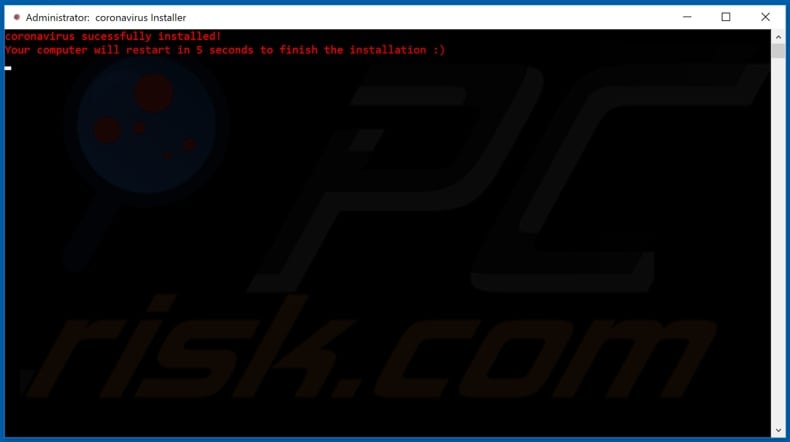
Text presented in this message:
Administrator: coronavirus installer
Coronavirus sucessfully installed!
Your computer will restart in 5 seconds to finish the installation :)
Screenshot of the window, displayed after the first system reboot:
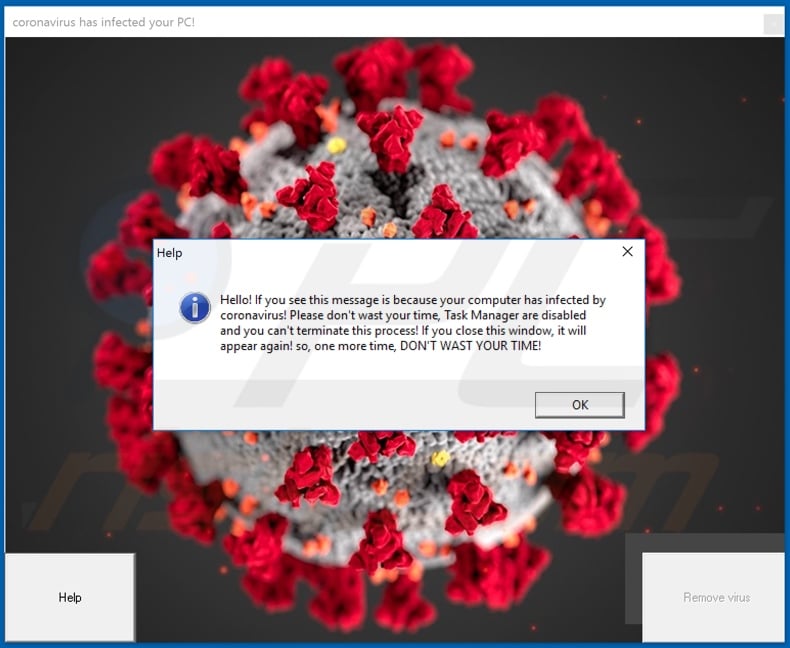
Text presented in this window:
Hello! If you see this message is because your computer has infected by coronavirus! Please don't wast your time, Task Manager are disabled and you can't terminate this process! If you close this window, it will appear again! so, one more time, DON'T WAST YOUR TIME!
OK
Help
Remove virus
Appearance of another Master Boot Record (MBR)-modifying malware infection (might also be called Red Mist Squidward virus) developed by the same cyber criminal. The malware is virtually the same - the main differences are displayed in a pop-up window and a slightly different message within the modified MBR.
As with CoViper, this variant also supports the "CTRL+ALT+ESC" key combination, which reinstates the original MBR and allows users to boot the system properly:
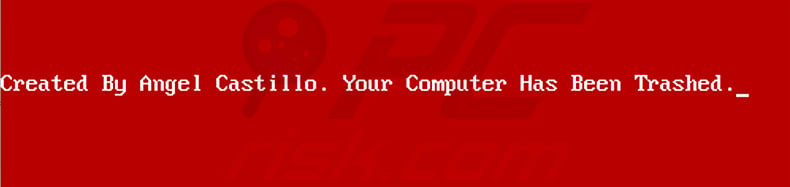
Text presented within this modified MBR:
Created By Angel Castillo. Your Computer Has Been Trashed.
Screenshot of the pop-up window displayed after the first reboot:
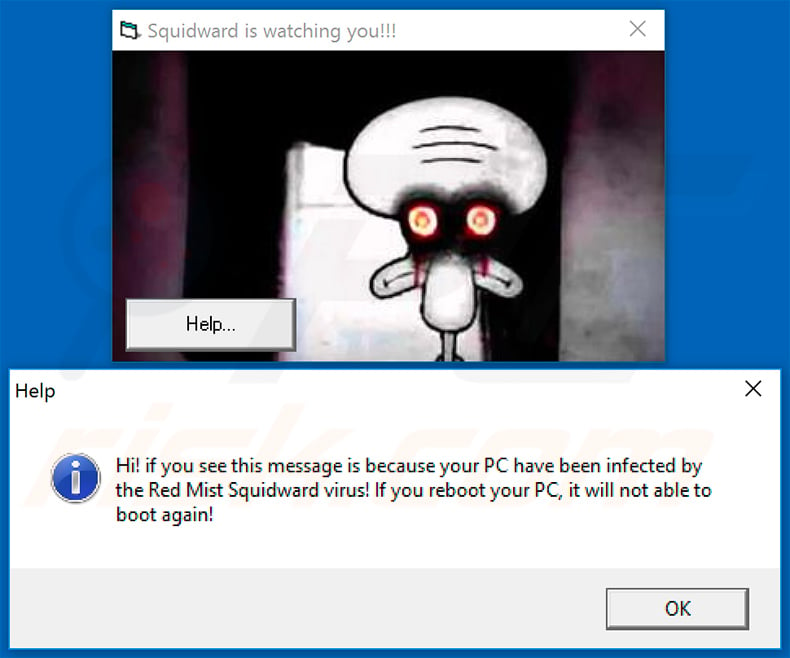
Text presented within the pop-up:
Help
Hi! if you see this message is because your PC have been infected by the Red Mist Squidward virus! If you reboot your PC, it will not be able to boot again!
Update 18 May 2020 - The developer of CoViper has released yet another similar malware infection, which also behaves in a very similar manner.
Screenshot of the pop-up displayed once the malicious executable is opened:
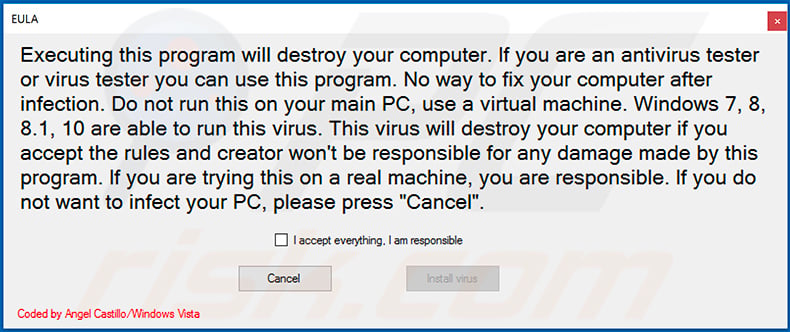
Text presented within:
Executing this program will destroy your computer. If you are an antivirus tester or virus tester you can use this program. No way to fix your computer after infection. Do not run this on your main PC, use a virtual machine. Windows 7, 8, 8.1, 10 are able to run this virus. This virus will destroy your computer if you accept the rules and creator won't be responsible for any damage made by this program. If you are trying this on a real machine, you are responsible. If you do not want to infect your PC, please press "Cancel".
I accept everything. I am responsible
Coded by Angel Castillo/Windows Vista
Screenshot of the second pop-up:
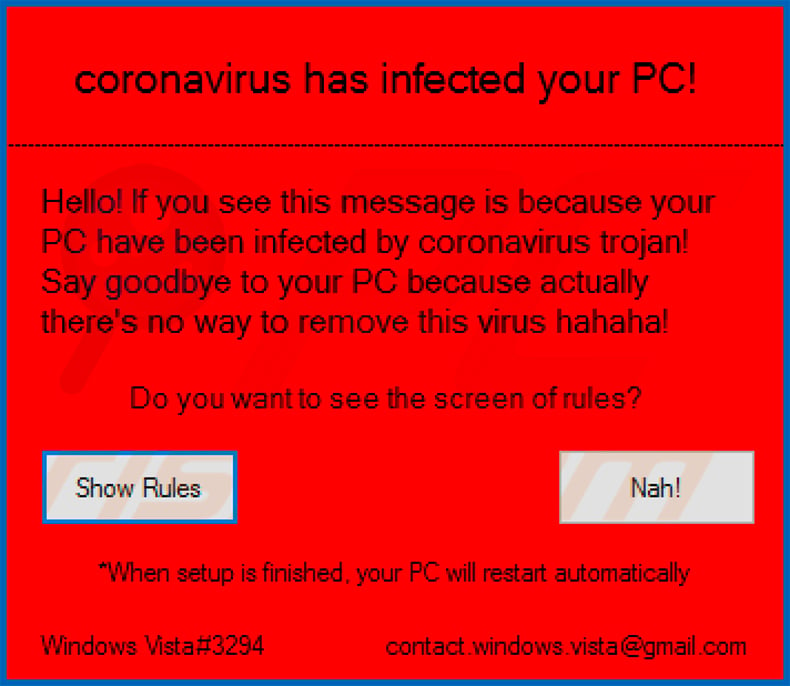
Text presented within:
coronavirus has infected your PC!
Hello! If you see this message is because your PC have been infected by coronavirus trojan! Say goodbye to your PC because actually there's no way to remove this virus hahaha!
Do you want to see the screen of rules?
Show Rules Nah!
*When setup is finished, your PC will restart automatically
Windows Vista#3294 contact.windows.vista@gmail.com
Instant automatic malware removal:
Manual threat removal might be a lengthy and complicated process that requires advanced IT skills. Combo Cleaner is a professional automatic malware removal tool that is recommended to get rid of malware. Download it by clicking the button below:
DOWNLOAD Combo CleanerBy downloading any software listed on this website you agree to our Privacy Policy and Terms of Use. To use full-featured product, you have to purchase a license for Combo Cleaner. 7 days free trial available. Combo Cleaner is owned and operated by RCS LT, the parent company of PCRisk.com.
Quick menu:
- What is CoViper?
- STEP 1. Manual removal of CoViper malware.
- STEP 2. Check if your computer is clean.
How to remove malware manually?
Manual malware removal is a complicated task - usually it is best to allow antivirus or anti-malware programs to do this automatically. To remove this malware we recommend using Combo Cleaner Antivirus for Windows.
If you wish to remove malware manually, the first step is to identify the name of the malware that you are trying to remove. Here is an example of a suspicious program running on a user's computer:

If you checked the list of programs running on your computer, for example, using task manager, and identified a program that looks suspicious, you should continue with these steps:
 Download a program called Autoruns. This program shows auto-start applications, Registry, and file system locations:
Download a program called Autoruns. This program shows auto-start applications, Registry, and file system locations:

 Restart your computer into Safe Mode:
Restart your computer into Safe Mode:
Windows XP and Windows 7 users: Start your computer in Safe Mode. Click Start, click Shut Down, click Restart, click OK. During your computer start process, press the F8 key on your keyboard multiple times until you see the Windows Advanced Option menu, and then select Safe Mode with Networking from the list.

Video showing how to start Windows 7 in "Safe Mode with Networking":
Windows 8 users: Start Windows 8 is Safe Mode with Networking - Go to Windows 8 Start Screen, type Advanced, in the search results select Settings. Click Advanced startup options, in the opened "General PC Settings" window, select Advanced startup.
Click the "Restart now" button. Your computer will now restart into the "Advanced Startup options menu". Click the "Troubleshoot" button, and then click the "Advanced options" button. In the advanced option screen, click "Startup settings".
Click the "Restart" button. Your PC will restart into the Startup Settings screen. Press F5 to boot in Safe Mode with Networking.

Video showing how to start Windows 8 in "Safe Mode with Networking":
Windows 10 users: Click the Windows logo and select the Power icon. In the opened menu click "Restart" while holding "Shift" button on your keyboard. In the "choose an option" window click on the "Troubleshoot", next select "Advanced options".
In the advanced options menu select "Startup Settings" and click on the "Restart" button. In the following window you should click the "F5" button on your keyboard. This will restart your operating system in safe mode with networking.

Video showing how to start Windows 10 in "Safe Mode with Networking":
 Extract the downloaded archive and run the Autoruns.exe file.
Extract the downloaded archive and run the Autoruns.exe file.

 In the Autoruns application, click "Options" at the top and uncheck "Hide Empty Locations" and "Hide Windows Entries" options. After this procedure, click the "Refresh" icon.
In the Autoruns application, click "Options" at the top and uncheck "Hide Empty Locations" and "Hide Windows Entries" options. After this procedure, click the "Refresh" icon.

 Check the list provided by the Autoruns application and locate the malware file that you want to eliminate.
Check the list provided by the Autoruns application and locate the malware file that you want to eliminate.
You should write down its full path and name. Note that some malware hides process names under legitimate Windows process names. At this stage, it is very important to avoid removing system files. After you locate the suspicious program you wish to remove, right click your mouse over its name and choose "Delete".

After removing the malware through the Autoruns application (this ensures that the malware will not run automatically on the next system startup), you should search for the malware name on your computer. Be sure to enable hidden files and folders before proceeding. If you find the filename of the malware, be sure to remove it.

Reboot your computer in normal mode. Following these steps should remove any malware from your computer. Note that manual threat removal requires advanced computer skills. If you do not have these skills, leave malware removal to antivirus and anti-malware programs.
These steps might not work with advanced malware infections. As always it is best to prevent infection than try to remove malware later. To keep your computer safe, install the latest operating system updates and use antivirus software. To be sure your computer is free of malware infections, we recommend scanning it with Combo Cleaner Antivirus for Windows.
Share:

Tomas Meskauskas
Expert security researcher, professional malware analyst
I am passionate about computer security and technology. I have an experience of over 10 years working in various companies related to computer technical issue solving and Internet security. I have been working as an author and editor for pcrisk.com since 2010. Follow me on Twitter and LinkedIn to stay informed about the latest online security threats.
PCrisk security portal is brought by a company RCS LT.
Joined forces of security researchers help educate computer users about the latest online security threats. More information about the company RCS LT.
Our malware removal guides are free. However, if you want to support us you can send us a donation.
DonatePCrisk security portal is brought by a company RCS LT.
Joined forces of security researchers help educate computer users about the latest online security threats. More information about the company RCS LT.
Our malware removal guides are free. However, if you want to support us you can send us a donation.
Donate
▼ Show Discussion