Get free scan and check if your device is infected.
Remove it nowTo use full-featured product, you have to purchase a license for Combo Cleaner. Seven days free trial available. Combo Cleaner is owned and operated by RCS LT, the parent company of PCRisk.com.
What is 404 Keylogger?
404 Keylogger is software designed to record key strokes, recover account passwords and otherwise monitor users' activity. 404 Keylogger is promoted as a legitimate tool for various businesses and for companies to track client/customer activity (with consent) and an "educational" tool to aid learning about keyloggers.
Note that this type of software is very popular amongst cyber criminals. Certain promoted features such as anti-detection and anti-analysis capabilities are suspicious and suggest that 404 Keylogger is also intended for malicious use.
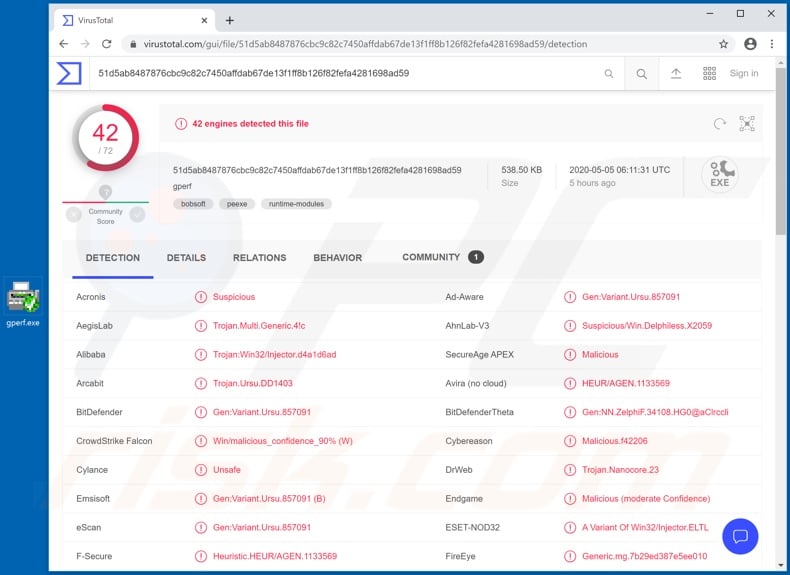
404 Keylogger can detect whether it is running in a virtual or 'sandboxed' environment, which obfuscates its presence and hinders analysis. This program can also download and execute files, and hence can be used to cause chain infections. It can thus be used to download/install additional malware, however, the primary function of 404 Keylogger is stealing data.
It can monitor the infected device's user activity to a certain level. One of the capabilities this keylogger possesses is taking screenshots, thereby capturing a view of the screen. The main feature of keyloggers is, as the name implies, keylogging. They can record all typed information.
Cyber criminals typically use this to target the credentials (i.e., log-ins and passwords) of various accounts such as emails, social networking, social media, cloud storage, e-commerce (online store), financial and so on.
Through stolen communication accounts, criminals can impersonate the user and ask their contacts/friends for loans and/or share dangerous files to spread the infection. If sensitive and/or compromising content is found in storage accounts, it can be used for blackmail and ransom purposes.
Hijacked e-commerce and financial accounts can be misused to steal banking information and/or credit card details, which in turn can be used for fraudulent transactions and online purchases. In summary, 404 Keylogger infections compromises system integrity and can result in additional infection.
Furthermore, people can experience serious privacy issues, financial loss and identity theft. If it is known/suspected that 404 Keylogger (or other malware) has already infected the system, you are strongly advised to immediately use an anti-virus program to eliminate it.
| Name | 404 Keylogger trojan |
| Threat Type | Trojan, password-stealing virus, banking malware, spyware. |
| Detection Names | BitDefender (Gen:Variant.Ursu.857091), DrWeb (Trojan.Nanocore.23), ESET-NOD32 (A Variant Of Win32/Injector.ELTL), Kaspersky (HEUR:Trojan-Spy.Win32.Noon.gen), Full List (VirusTotal) |
| Malicious Process Name(s) | Gperf: generatfect hash function from a key set (process name might vary). |
| Symptoms | Trojans are designed to stealthily infiltrate the victim's computer and remain silent, and thus no particular symptoms are clearly visible on an infected machine. |
| Distribution methods | Infected email attachments, malicious online advertisements, social engineering, software 'cracks'. |
| Damage | Stolen passwords and banking information, identity theft, the victim's computer added to a botnet. |
| Malware Removal (Windows) |
To eliminate possible malware infections, scan your computer with legitimate antivirus software. Our security researchers recommend using Combo Cleaner. Download Combo CleanerTo use full-featured product, you have to purchase a license for Combo Cleaner. 7 days free trial available. Combo Cleaner is owned and operated by RCS LT, the parent company of PCRisk.com. |
Hupigon, Guildma, Pekraut and Cardinal are some examples of malicious programs capable of keylogging.
Malicious software has varied capabilities, such as data exfiltration, hardware manipulation (e.g. recording audio/video through microphones and webcams, etc.), remote access and control over a system, data encryption (for ransom purposes), download/installation of additional malware, cryptomining, and so on.
Regardless of how malicious programs operate, their purpose is identical: to generate profit to the cyber criminals using them. Malware infections endanger device and user safety, and therefore necessitate immediate removal.
How did 404 Keylogger infiltrate my computer?
404 Keylogger has a promotional website from which it can be licensed (i.e., it can be purchased for a certain period of time) with fees ranging from two to three digit sums. How this keylogger is distributed depends on the cyber criminals using it.
In general, malware is proliferated via spam campaigns, illegal activation ("cracking") tools, fake updaters and untrusted download channels. The term "spam campaign" defines a large scale operation, during which thousands of deceptive/scam emails are sent.
These messages are usually disguised as "official", "important", "urgent" and similar. They have infectious files attached to them or, alternatively, contain downloads links to the files. Infectious files can be in various formats (e.g. archive and executable files, PDF and Microsoft Office documents, JavaScript, etc.).
When they are executed, run or otherwise opened, the infection process is triggered. Rather than activating licensed products, illegal activation tools ("cracks") can download/install malicious software. Fake updaters infect systems by abusing flaws of outdated products and/or simply by installing malware rather than the promised updates.
Untrusted download sources such as unofficial and free file-hosting websites, Peer-to-Peer sharing networks (BitTorrent, eMule, Gnutella, etc.) and other third party downloaders can offer malware for download and disguised as, or bundled with, normal content.
How to avoid installation of malware
You are strongly advised against opening suspicious and/or irrelevant emails, especially those with any attachments or links found them, as this can result in a system infection. All downloads must be done via official and verified download channels. Additionally, you are advised to activate and update products with tools/software provided by legitimate developers.
Illegal activation ("cracking") tools and third party updaters should not be used, as they are often employed to distribute malware. To ensure device integrity and user safety, it is paramount to have reputable anti-virus/anti-spyware installed. Furthermore, this software must be kept updated, used to run regular system scans, and to remove detected threats and issues.
If you believe that your computer is already infected, we recommend running a scan with Combo Cleaner Antivirus for Windows to automatically eliminate infiltrated malware.
Screenshot of 404 Keylogger process in Windows Task Manager ("Gperf: generatfect hash function from a key set" - the process name might vary):
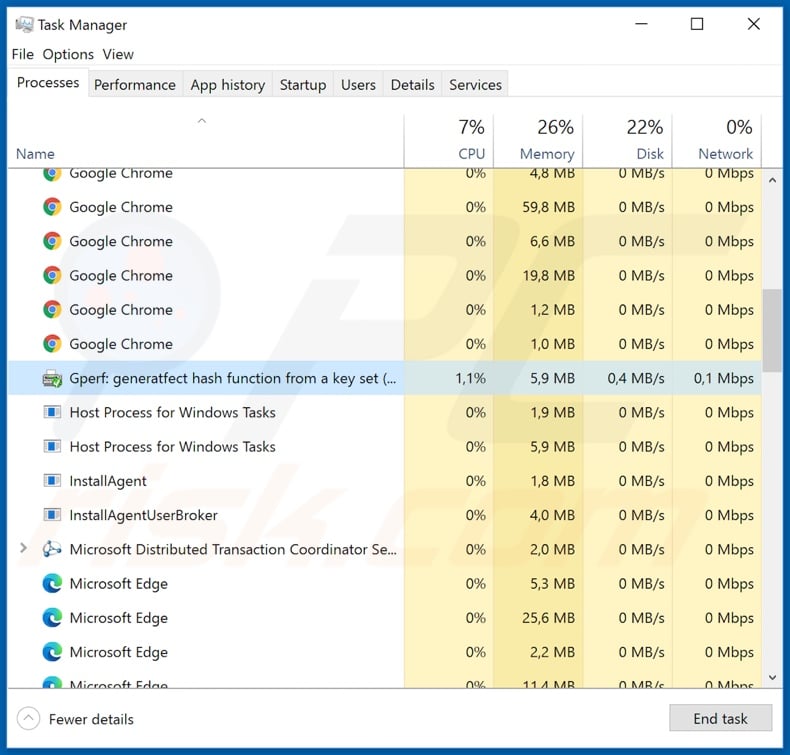
Screenshot of the website promoting 404 Keylogger:
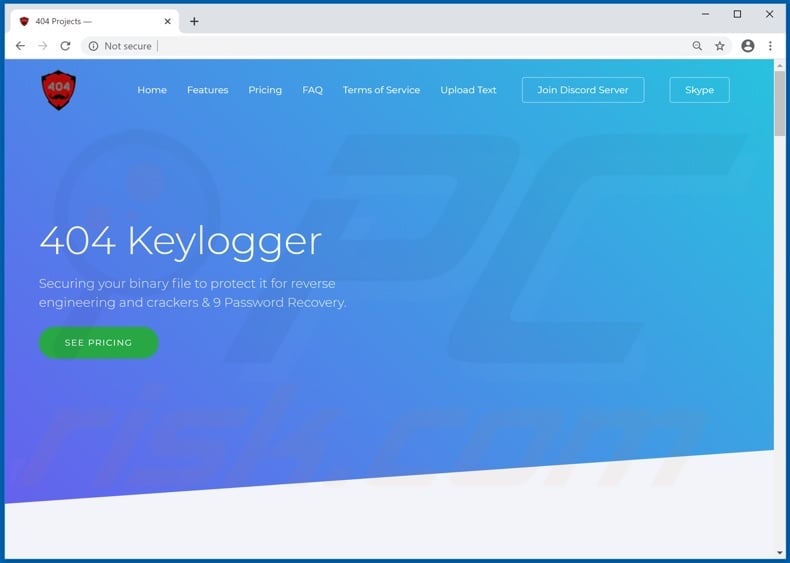
Instant automatic malware removal:
Manual threat removal might be a lengthy and complicated process that requires advanced IT skills. Combo Cleaner is a professional automatic malware removal tool that is recommended to get rid of malware. Download it by clicking the button below:
DOWNLOAD Combo CleanerBy downloading any software listed on this website you agree to our Privacy Policy and Terms of Use. To use full-featured product, you have to purchase a license for Combo Cleaner. 7 days free trial available. Combo Cleaner is owned and operated by RCS LT, the parent company of PCRisk.com.
Quick menu:
- What is 404 Keylogger?
- STEP 1. Manual removal of 404 Keylogger malware.
- STEP 2. Check if your computer is clean.
How to remove malware manually?
Manual malware removal is a complicated task - usually it is best to allow antivirus or anti-malware programs to do this automatically. To remove this malware we recommend using Combo Cleaner Antivirus for Windows.
If you wish to remove malware manually, the first step is to identify the name of the malware that you are trying to remove. Here is an example of a suspicious program running on a user's computer:

If you checked the list of programs running on your computer, for example, using task manager, and identified a program that looks suspicious, you should continue with these steps:
 Download a program called Autoruns. This program shows auto-start applications, Registry, and file system locations:
Download a program called Autoruns. This program shows auto-start applications, Registry, and file system locations:

 Restart your computer into Safe Mode:
Restart your computer into Safe Mode:
Windows XP and Windows 7 users: Start your computer in Safe Mode. Click Start, click Shut Down, click Restart, click OK. During your computer start process, press the F8 key on your keyboard multiple times until you see the Windows Advanced Option menu, and then select Safe Mode with Networking from the list.

Video showing how to start Windows 7 in "Safe Mode with Networking":
Windows 8 users: Start Windows 8 is Safe Mode with Networking - Go to Windows 8 Start Screen, type Advanced, in the search results select Settings. Click Advanced startup options, in the opened "General PC Settings" window, select Advanced startup.
Click the "Restart now" button. Your computer will now restart into the "Advanced Startup options menu". Click the "Troubleshoot" button, and then click the "Advanced options" button. In the advanced option screen, click "Startup settings".
Click the "Restart" button. Your PC will restart into the Startup Settings screen. Press F5 to boot in Safe Mode with Networking.

Video showing how to start Windows 8 in "Safe Mode with Networking":
Windows 10 users: Click the Windows logo and select the Power icon. In the opened menu click "Restart" while holding "Shift" button on your keyboard. In the "choose an option" window click on the "Troubleshoot", next select "Advanced options".
In the advanced options menu select "Startup Settings" and click on the "Restart" button. In the following window you should click the "F5" button on your keyboard. This will restart your operating system in safe mode with networking.

Video showing how to start Windows 10 in "Safe Mode with Networking":
 Extract the downloaded archive and run the Autoruns.exe file.
Extract the downloaded archive and run the Autoruns.exe file.

 In the Autoruns application, click "Options" at the top and uncheck "Hide Empty Locations" and "Hide Windows Entries" options. After this procedure, click the "Refresh" icon.
In the Autoruns application, click "Options" at the top and uncheck "Hide Empty Locations" and "Hide Windows Entries" options. After this procedure, click the "Refresh" icon.

 Check the list provided by the Autoruns application and locate the malware file that you want to eliminate.
Check the list provided by the Autoruns application and locate the malware file that you want to eliminate.
You should write down its full path and name. Note that some malware hides process names under legitimate Windows process names. At this stage, it is very important to avoid removing system files. After you locate the suspicious program you wish to remove, right click your mouse over its name and choose "Delete".

After removing the malware through the Autoruns application (this ensures that the malware will not run automatically on the next system startup), you should search for the malware name on your computer. Be sure to enable hidden files and folders before proceeding. If you find the filename of the malware, be sure to remove it.

Reboot your computer in normal mode. Following these steps should remove any malware from your computer. Note that manual threat removal requires advanced computer skills. If you do not have these skills, leave malware removal to antivirus and anti-malware programs.
These steps might not work with advanced malware infections. As always it is best to prevent infection than try to remove malware later. To keep your computer safe, install the latest operating system updates and use antivirus software. To be sure your computer is free of malware infections, we recommend scanning it with Combo Cleaner Antivirus for Windows.
Share:

Tomas Meskauskas
Expert security researcher, professional malware analyst
I am passionate about computer security and technology. I have an experience of over 10 years working in various companies related to computer technical issue solving and Internet security. I have been working as an author and editor for pcrisk.com since 2010. Follow me on Twitter and LinkedIn to stay informed about the latest online security threats.
PCrisk security portal is brought by a company RCS LT.
Joined forces of security researchers help educate computer users about the latest online security threats. More information about the company RCS LT.
Our malware removal guides are free. However, if you want to support us you can send us a donation.
DonatePCrisk security portal is brought by a company RCS LT.
Joined forces of security researchers help educate computer users about the latest online security threats. More information about the company RCS LT.
Our malware removal guides are free. However, if you want to support us you can send us a donation.
Donate
▼ Show Discussion