How to remove the Zeus Sphinx Trojan from the operating system
TrojanAlso Known As: Zeus Sphinx malware
Get free scan and check if your device is infected.
Remove it nowTo use full-featured product, you have to purchase a license for Combo Cleaner. Seven days free trial available. Combo Cleaner is owned and operated by RCS LT, the parent company of PCRisk.com.
What is the Zeus Sphinx Trojan
Zeus Sphinx is malicious software classified as a banking Trojan. Malware within this classification specifically targets banking information, however, it might have additional capabilities and target other data. Zeus Sphinx Trojan has sophisticated obfuscating techniques, which hinder detection.
This malware has been observed in attacks throughout North America, United Kingdom, Canada, Australia and Brazil. Its more recent operations targeted Japan and there were renewed efforts in North America.
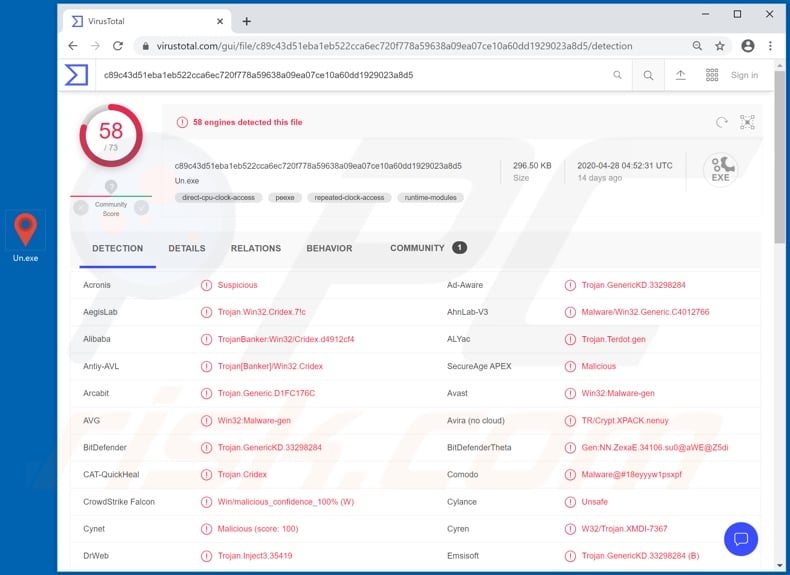
Banking Trojans extract banking information by connecting to and infecting browsers. Some malicious programs of this kind monitor browsing activity and begin their operations when a certain website is accessed by the user (i.e., when a banking site of interest is accessed).
This can trigger features such as screen-capturing (i.e., taking screenshots) and keylogging. The latter is the capability to record key strokes, information typed by the user. Through these functionalities, Trojans can exfiltrate banking account credentials (log-ins and passwords), however, other data might also be of interest.
Therefore, the hijacking of financial accounts - which can be misused for fraudulent transactions, online purchases and so on - is not the only threat that Trojans pose.
To elaborate, through stolen communication accounts (e.g. emails, social networking, social media, etc.), cyber criminals can spread malware infections through dangerous files, by sharing them with contacts/friends of the genuine owner of the account. Additionally, by claiming to be the owner, they can ask contacts/friends for loans (i.e., to lend them money).
Data storage accounts can be targeted for ransom/blackmail purposes, especially if they contain sensitive and/or compromising content. E-commerce (online store) accounts can be exploited by criminals to purchase products within the site and/or to steal baking information (e.g. credit card details), which can be used on other sale-based websites.
To summarize, Zeus Sphinx Trojan infections can lead to financial loss, serious privacy issues and identity theft. Therefore, if it is suspected/known that Zeus Sphinx (or other malware) has already infected the system, you are strongly advised to immediately remove it using an anti-virus program.
| Name | Zeus Sphinx malware |
| Threat Type | Trojan, password-stealing virus, banking malware, spyware. |
| Detection Names | Avast (Win32:Malware-gen), BitDefender (Trojan.GenericKD.33298284), ESET-NOD32 (A Variant Of Win32/Injector.EKNA), Kaspersky (Trojan-Banker.Win32.Cridex.ivi), Full List (VirusTotal). |
| Malicious Process Name(s) | Prepare Stationwife (process name might vary). |
| Symptoms | Trojans are designed to stealthily infiltrate the victim's computer and remain silent, and thus no particular symptoms are clearly visible on an infected machine. |
| Distribution methods | Infected email attachments, malicious online advertisements, social engineering, software 'cracks'. |
| Damage | Stolen passwords and banking information, identity theft, the victim's computer added to a botnet. |
| Malware Removal (Windows) |
To eliminate possible malware infections, scan your computer with legitimate antivirus software. Our security researchers recommend using Combo Cleaner. Download Combo CleanerTo use full-featured product, you have to purchase a license for Combo Cleaner. 7 days free trial available. Combo Cleaner is owned and operated by RCS LT, the parent company of PCRisk.com. |
Lucifer, Cinobi and Guildma are some examples of other Trojan-type programs targeting banking information. Information stealers are not the only type of Trojans available.
They can have other purposes or have a combination of different functionalities. Some of these malicious programs can cause chain infections: they download/install additional malware (e.g. ransomware, cryptominers, etc.).
Others can grant user-level remote access and control over an infected device. Regardless of how this malicious software operates, it is a threat to device and user safety, and as such, must be eliminated from operating systems without delay.
How did Zeus Sphinx infiltrate my computer?
Some of the more recent Zeus Sphinx Trojan infections are proliferated via spam campaigns, disguised as Coronavirus/COVID-19 relief payment updates. The term "spam campaign" defines a large scale operation, during which deceptive/scam emails are sent by the thousand.
These messages are usually disguised as "official", "important", "priority" and similar. They contain malicious content as file attachments and/or download links. Infectious files typically have misleading titles and can be in various formats (e.g. archive and executable files, PDF and Microsoft Office documents, JavaScript, etc.).
When these files are executed, run or otherwise opened, the infection process is triggered (i.e., download/installation of malware), however, spam campaigns are not the only way that malicious programs are distributed. Other popular methods are through illegal activation ("cracking") tools, fake updates and untrusted download sources.
Rather than activating licensed products, "cracks" often download/install malware. Rogue updaters infect systems by exploiting flaws of outdated products and/or simply by installing malicious software rather than the promised updates.
Malware is often downloaded inadvertently from dubious sources such as unofficial and free file-hosting websites, Peer-to-Peer sharing networks (BitTorrent, eMule, Gnutella, etc.) and other third party downloaders.
How to avoid installation of malware
Opening suspect and/or irrelevant emails is not advised, especially those with any attachments or links found in dubious messages, as doing so can result in a system infection. All downloads should be performed from official and verified sources. You are advised to activate and update products with functions/tools provided by legitimate developers.
Illegal activation tools ("cracks") and third party updaters should not be used, since they are commonly employed to proliferate malware. It is crucial to have a reputable anti-virus/anti-spyware suite installed. Furthermore, this software must be kept up to date, used to run regular systems scans and to eliminate detected threats and issues.
If you believe that your computer is already infected, we recommend running a scan with Combo Cleaner Antivirus for Windows to automatically eliminate infiltrated malware.
Screenshot of Zeus Sphinx Trojan process in Windows Task Manager ("Prepare Stationwife"):
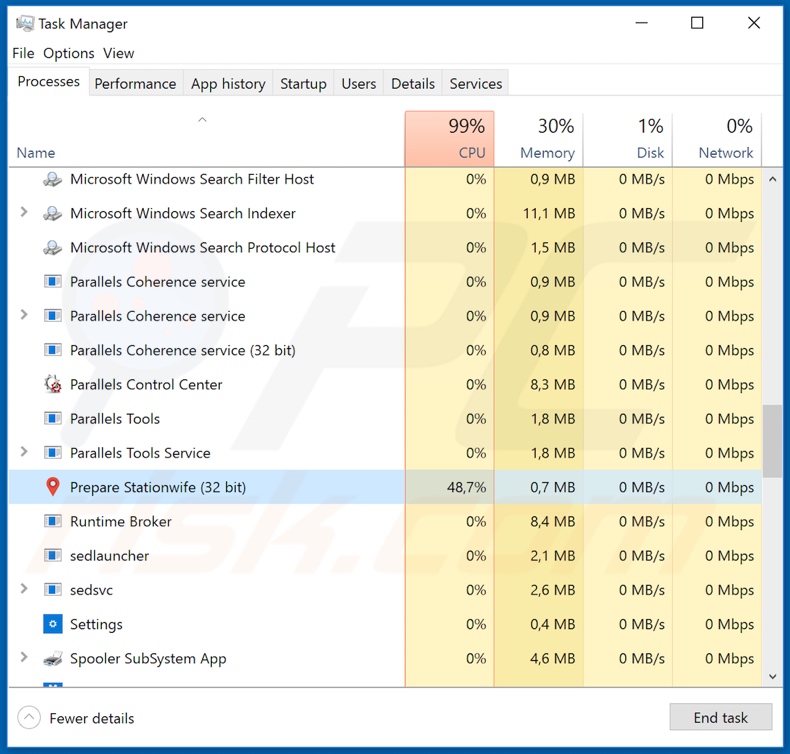
Instant automatic malware removal:
Manual threat removal might be a lengthy and complicated process that requires advanced IT skills. Combo Cleaner is a professional automatic malware removal tool that is recommended to get rid of malware. Download it by clicking the button below:
DOWNLOAD Combo CleanerBy downloading any software listed on this website you agree to our Privacy Policy and Terms of Use. To use full-featured product, you have to purchase a license for Combo Cleaner. 7 days free trial available. Combo Cleaner is owned and operated by RCS LT, the parent company of PCRisk.com.
Quick menu:
- What is Zeus Sphinx?
- STEP 1. Manual removal of Zeus Sphinx malware.
- STEP 2. Check if your computer is clean.
How to remove malware manually?
Manual malware removal is a complicated task - usually it is best to allow antivirus or anti-malware programs to do this automatically. To remove this malware we recommend using Combo Cleaner Antivirus for Windows.
If you wish to remove malware manually, the first step is to identify the name of the malware that you are trying to remove. Here is an example of a suspicious program running on a user's computer:

If you checked the list of programs running on your computer, for example, using task manager, and identified a program that looks suspicious, you should continue with these steps:
 Download a program called Autoruns. This program shows auto-start applications, Registry, and file system locations:
Download a program called Autoruns. This program shows auto-start applications, Registry, and file system locations:

 Restart your computer into Safe Mode:
Restart your computer into Safe Mode:
Windows XP and Windows 7 users: Start your computer in Safe Mode. Click Start, click Shut Down, click Restart, click OK. During your computer start process, press the F8 key on your keyboard multiple times until you see the Windows Advanced Option menu, and then select Safe Mode with Networking from the list.

Video showing how to start Windows 7 in "Safe Mode with Networking":
Windows 8 users: Start Windows 8 is Safe Mode with Networking - Go to Windows 8 Start Screen, type Advanced, in the search results select Settings. Click Advanced startup options, in the opened "General PC Settings" window, select Advanced startup.
Click the "Restart now" button. Your computer will now restart into the "Advanced Startup options menu". Click the "Troubleshoot" button, and then click the "Advanced options" button. In the advanced option screen, click "Startup settings".
Click the "Restart" button. Your PC will restart into the Startup Settings screen. Press F5 to boot in Safe Mode with Networking.

Video showing how to start Windows 8 in "Safe Mode with Networking":
Windows 10 users: Click the Windows logo and select the Power icon. In the opened menu click "Restart" while holding "Shift" button on your keyboard. In the "choose an option" window click on the "Troubleshoot", next select "Advanced options".
In the advanced options menu select "Startup Settings" and click on the "Restart" button. In the following window you should click the "F5" button on your keyboard. This will restart your operating system in safe mode with networking.

Video showing how to start Windows 10 in "Safe Mode with Networking":
 Extract the downloaded archive and run the Autoruns.exe file.
Extract the downloaded archive and run the Autoruns.exe file.

 In the Autoruns application, click "Options" at the top and uncheck "Hide Empty Locations" and "Hide Windows Entries" options. After this procedure, click the "Refresh" icon.
In the Autoruns application, click "Options" at the top and uncheck "Hide Empty Locations" and "Hide Windows Entries" options. After this procedure, click the "Refresh" icon.

 Check the list provided by the Autoruns application and locate the malware file that you want to eliminate.
Check the list provided by the Autoruns application and locate the malware file that you want to eliminate.
You should write down its full path and name. Note that some malware hides process names under legitimate Windows process names. At this stage, it is very important to avoid removing system files. After you locate the suspicious program you wish to remove, right click your mouse over its name and choose "Delete".

After removing the malware through the Autoruns application (this ensures that the malware will not run automatically on the next system startup), you should search for the malware name on your computer. Be sure to enable hidden files and folders before proceeding. If you find the filename of the malware, be sure to remove it.

Reboot your computer in normal mode. Following these steps should remove any malware from your computer. Note that manual threat removal requires advanced computer skills. If you do not have these skills, leave malware removal to antivirus and anti-malware programs.
These steps might not work with advanced malware infections. As always it is best to prevent infection than try to remove malware later. To keep your computer safe, install the latest operating system updates and use antivirus software. To be sure your computer is free of malware infections, we recommend scanning it with Combo Cleaner Antivirus for Windows.
Share:

Tomas Meskauskas
Expert security researcher, professional malware analyst
I am passionate about computer security and technology. I have an experience of over 10 years working in various companies related to computer technical issue solving and Internet security. I have been working as an author and editor for pcrisk.com since 2010. Follow me on Twitter and LinkedIn to stay informed about the latest online security threats.
PCrisk security portal is brought by a company RCS LT.
Joined forces of security researchers help educate computer users about the latest online security threats. More information about the company RCS LT.
Our malware removal guides are free. However, if you want to support us you can send us a donation.
DonatePCrisk security portal is brought by a company RCS LT.
Joined forces of security researchers help educate computer users about the latest online security threats. More information about the company RCS LT.
Our malware removal guides are free. However, if you want to support us you can send us a donation.
Donate
▼ Show Discussion