Do not trust fake "U.S Department of Labor" emails
Phishing/ScamAlso Known As: U.S Department of Labor spam
Get free scan and check if your device is infected.
Remove it nowTo use full-featured product, you have to purchase a license for Combo Cleaner. Seven days free trial available. Combo Cleaner is owned and operated by RCS LT, the parent company of PCRisk.com.
What is "U.S Department of Labor"?
"U.S Department of Labor" is yet another Coronavirus/COVID-19-themed spam email campaign. These messages are disguised as official notices from the "U.S. Department of Labor Wage and Hour Division", informing recipients of the latest changes made to the "Employee Request Form under the Family and Medical Leave of Act (FMLA)".
The emails advise people to carefully analyze the attached document, if they wish to request paid leave. In fact, if the malicious document is opened, it triggers the infection process of an information-stealing Trojan called TrickBot.
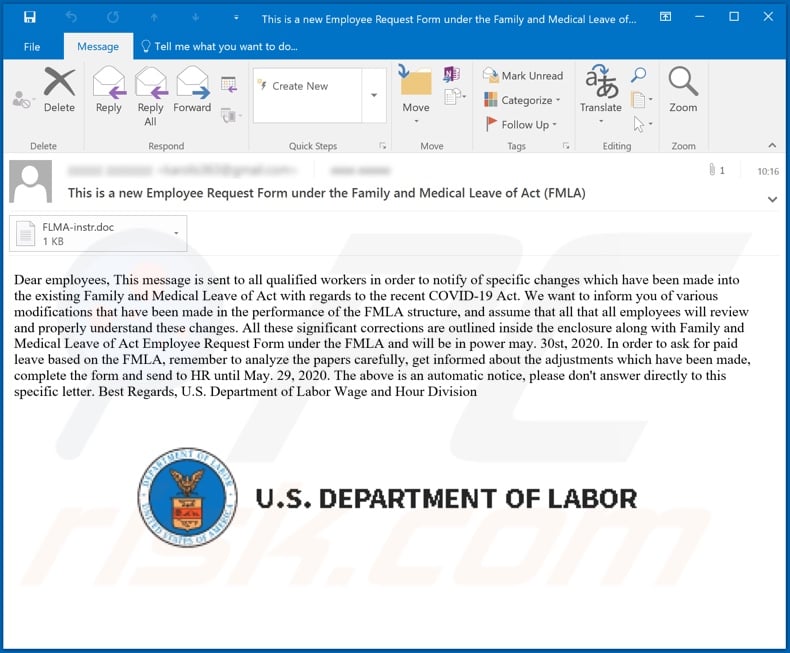
The emails entitled "This is a new Employee Request Form under the Family and Medical Leave of Act (FMLA)" state that such messages have been sent to all qualified workers. The emails are supposedly notifications concerning certain changes made to the "Employee Request Form under the Family and Medical Leave of Act (FMLA)" due to the Coronavirus/COVID-19 pandemic.
These unspecified modifications to the FMLA must be studied, and for employee convenience, all significant corrections have been outlined within the enclosed document. The messages provide the date when these supposed changes will come into effect.
If employees intend to demand paid leave, they are instructed study the form, complete it, and then send it to their HR department before the given date. Note that these "U.S Department of Labor" emails are scams. The attached files does not contain the information claimed - instead, they spread the TrickBot Trojan.
The primary function of this malicious program is data theft. Therefore, as well as compromising system integrity, TrickBot infections can lead to financial loss, serious privacy issues and identity theft. If it is known or suspected that the TrickBot Trojan (or other malware) has already infected the system, it is crucial to use anti-virus software to remove it immediately.
| Name | U.S Department of Labor spam |
| Threat Type | Trojan, password-stealing virus, banking malware, spyware. |
| Hoax | Emails are disguised as mail from the U.S. Department of Labor Wage and Hour Division. |
| Attachment(s) | FMLA-instr.doc |
| Detection Names | Avast (VBA:Downloader-EUY [Trj]), Fortinet (VBA/Dloader.1B7C!tr), AegisLab (Trojan.MSWord.Generic.4!c), Kaspersky (HEUR:Trojan-Downloader.MSOffice.SLoad), Full List Of Detections (VirusTotal). |
| Related Domains | bid-dolgov[.]us, dol-bids[.]us, dol[.]global, dolbids[.]com, open-biddolgov[.]us, openbid-dolgov[.]us, openbids-dolgov[.]com, openbids-dolgov[.]us, opendolbid[.]us, us-dolbids[.]us, usdol-gov[.]com, usdol-gov[.]us |
| Symptoms | Trojans are designed to stealthily infiltrate the victim's computer and remain silent, and thus no particular symptoms are clearly visible on an infected machine. |
| Payload | TrickBot |
| Distribution methods | Infected email attachments, malicious online advertisements, social engineering, software 'cracks'. |
| Damage | Stolen passwords and banking information, identity theft, the victim's computer added to a botnet. |
| Malware Removal (Windows) |
To eliminate possible malware infections, scan your computer with legitimate antivirus software. Our security researchers recommend using Combo Cleaner. Download Combo CleanerTo use full-featured product, you have to purchase a license for Combo Cleaner. 7 days free trial available. Combo Cleaner is owned and operated by RCS LT, the parent company of PCRisk.com. |
Emails such as "U.S Department of Labor" are distributed by the thousand in large-scale operations termed "spam campaigns". The messages can have various disguises. Typically, they are presented as "official", "important" and "urgent", and often as mail from legitimate institutions, organizations, companies, service providers and so on.
They can even exploit social climates or trends. For example, "COVID-19 test", "COVID-19 Part Time Employment", "COVID-19 Relief" and "COVID-19 Solution Announced by WHO" are other spam campaigns, using the Coronavirus/COVID-19 pandemic.
Regardless of what these emails claim, request or demand, their purpose is the same: to generate revenue to the cyber criminals behind them. As well as spreading malicious software, spam campaigns are also used for phishing and other scams.
How did "U.S Department of Labor" infect my computer?
Systems are infected through dangerous files, distributed via spam campaigns. They can be attached to emails, or the messages can contain download links to the malicious files. These files can be in various formats such as Microsoft Office and PDF documents, archives (ZIP, RAR, etc.), executables (.exe, .run, etc.), JavaScript, and so on.
When infectious files are executed, run or otherwise opened, the infection process starts (i.e., it triggers malware download/installation). For example, Microsoft Office documents infect systems by executing malicious macro commands.
In MS Office versions released before 2010, this process begins automatically once the document is opened, however, newer versions prompt users for permission to enable macros (i.e., to enable editing/content). Therefore, the infection is started only after macro commands are manually enabled.
How to avoid installation of malware
To avoid malware proliferated through spam campaigns, do not open dubious or irrelevant emails, especially those with any attachments or links found within them. You are advised to use Microsoft Office versions released after 2010, as newer version have "Protected View" mode.
Therefore, when a dangerous document is opened, the infection process is not immediately initiated. Other common distribution methods of malicious programs are via untrusted download channels (e.g. unofficial and free file-hosting websites, Peer-to-Peer sharing networks and other third party downloaders), illegal activation ("cracking") tools and bogus updates.
Therefore, it is important to download only from official/verified sources, and activate and update products with tools/functions provided by genuine developers. To ensure device integrity and user safety, it is paramount to have reputable anti-virus/anti-spyware installed and kept up to date.
Use this software for regular system scans and to remove detected/potential threats. If you have already opened "U.S Department of Labor" attachment, we recommend running a scan with Combo Cleaner Antivirus for Windows to automatically eliminate infiltrated malware.
Text presented in the "U.S Department of Labor" email message:
Subject: This is a new Employee Request Form under the Family and Medical Leave of Act (FMLA)
Dear employees, This message is sent to all qualified workers in order to notify of specific changes which have been made into the existing Family and Medical Leave of Act with regards to the recent COVID-19 Act. We want to inform you of various modifications that have been made in the performance of the FMLA structure, and assume that all that all employees will review and properly understand these changes. All these significant corrections are outlined inside the enclosure along with Family and Medical Leave of Act Employee Request Form under the FMLA and will be in power may. 30st, 2020. In order to ask for paid leave based on the FMLA, remember to analyze the papers carefully, get informed about the adjustments which have been made, complete the form and send to HR until May. 29, 2020. The above is an automatic notice, please don't answer directly to this specific letter. Best Regards, U.S. Department of Labor Wage and Hour Division
Malicious attachment ("FMLA-instr.doc") distributed via "U.S Department of Labor" spam campaign:
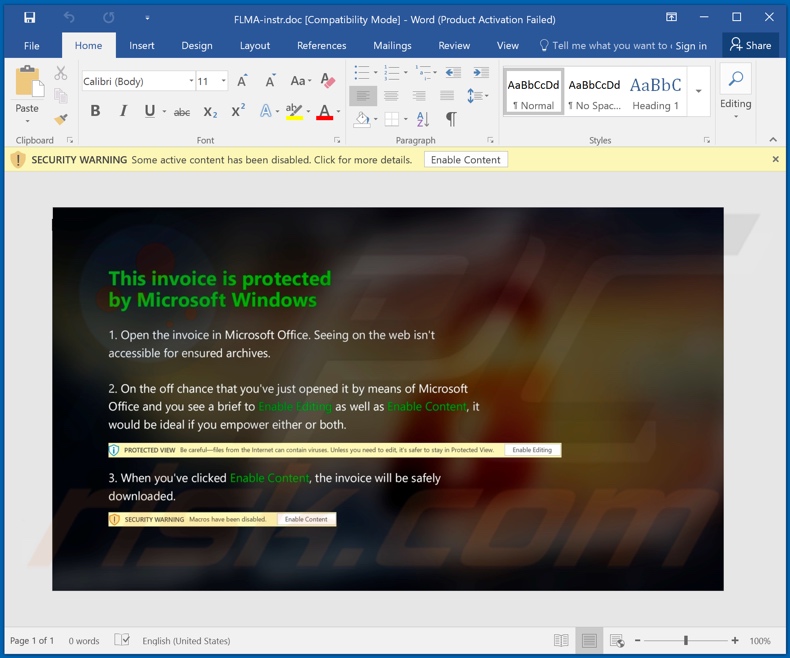
Update January 20, 2022 - We found new "U.S Department of Labor" (DoL) scam emails. The fake letters are designed for phishing recipients' account log-in credentials (the analyzed samples targeted Microsoft 365 passwords).
These letters invite recipients to make bids on government projects. What is noteworthy is that most of the variants were sent from email addresses masquerading as the legitimate ones used by DoL. These emails have a PDF document attached to them, which contains a link ("BID" button) redirecting to a phishing site.
Carefully crafted, the pages appear nigh indistinguishable from the legitimate United States Department of Labor (dol.gov) website. They even mimicked its domain, observed instances include: bid-dolgov[.]us, dol-bids[.]us, dol[.]global, dolbids[.]com, open-biddolgov[.]us, openbid-dolgov[.]us, openbids-dolgov[.]com, openbids-dolgov[.]us, opendolbid[.]us, us-dolbids[.]us, usdol-gov[.]com, and usdol-gov[.]us.
When our researchers attempted to sign in through the webpage - it claimed that the entered information was incorrect. The second attempt resulted in a redirect to the real DoL website.
The scammers behind these emails use this tactic to deflect user suspicion and extend the timeframe until they realize their accounts have been exposed. Meanwhile, the cyber criminals can abuse the "incorrectly entered" credentials, gain access/control over corresponding accounts, and cause a wide variety of damage.
Screenshot of the "U.S Department of Labor" scam email variant:
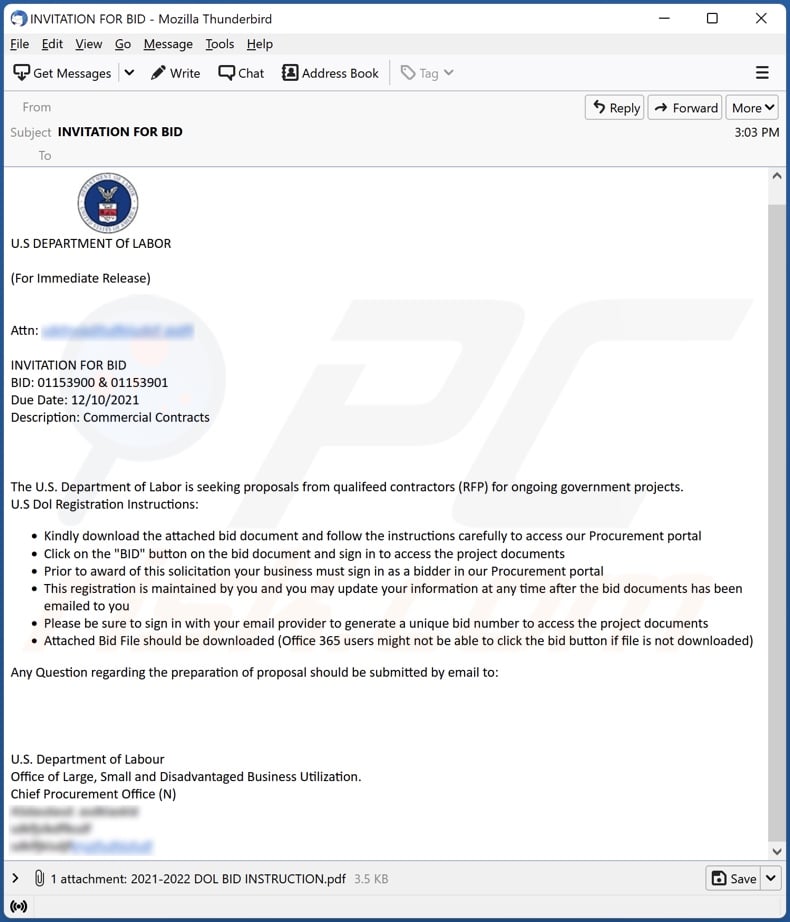
Text presented in this letter:
Subject: INVITATION FOR BID
U.S DEPARTMENT Of LABOR
(For Immediate Release)
Attn: -
INVITATION FOR BID
BID: 01153900 & 01153901
Due Date: 12/10/2021
Description: Commercial Contracts
The U.S. Department of Labor is seeking proposals from qualifeed contractors (RFP) for ongoing government projects.
U.S Dol Registration Instructions:
Kindly download the attached bid document and follow the instructions carefully to access our Procurement portal
Click on the "BID" button on the bid document and sign in to access the project documents
Prior to award of this solicitation your business must sign in as a bidder in our Procurement portal
This registration is maintained by you and you may update your information at any time after the bid documents has been emailed to you
Please be sure to sign in with your email provider to generate a unique bid number to access the project documents
Attached Bid File should be downloaded (Office 365 users might not be able to click the bid button if file is not downloaded)
Any Question regarding the preparation of proposal should be submitted by email to:
U.S. Department of Labour
Office of Large, Small and Disadvantaged Business Utilization.
Chief Procurement Office (N)
Appearance of the PDF attachment promoted through this email variant (GIF):
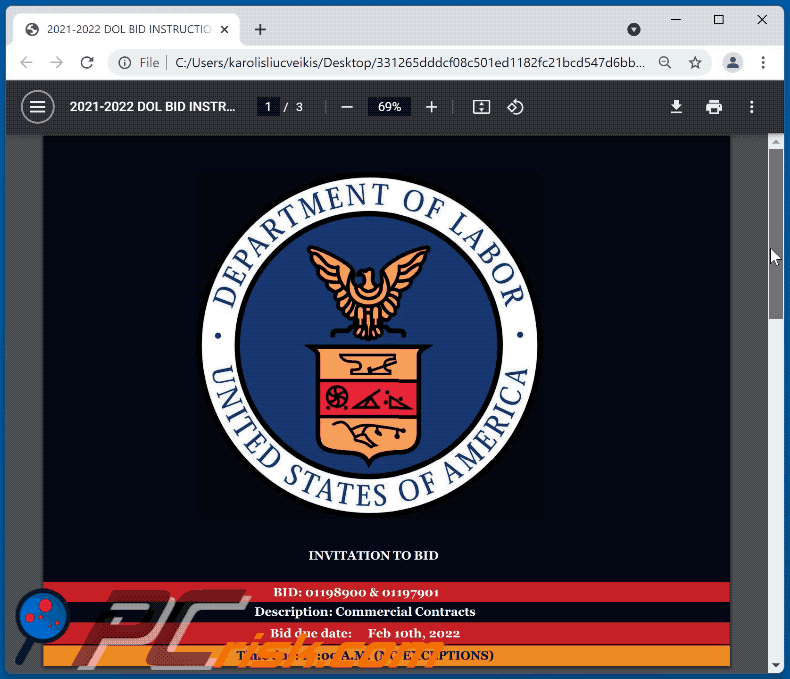
Screenshot of the fake U.S Department of Labor website promoted through this file:
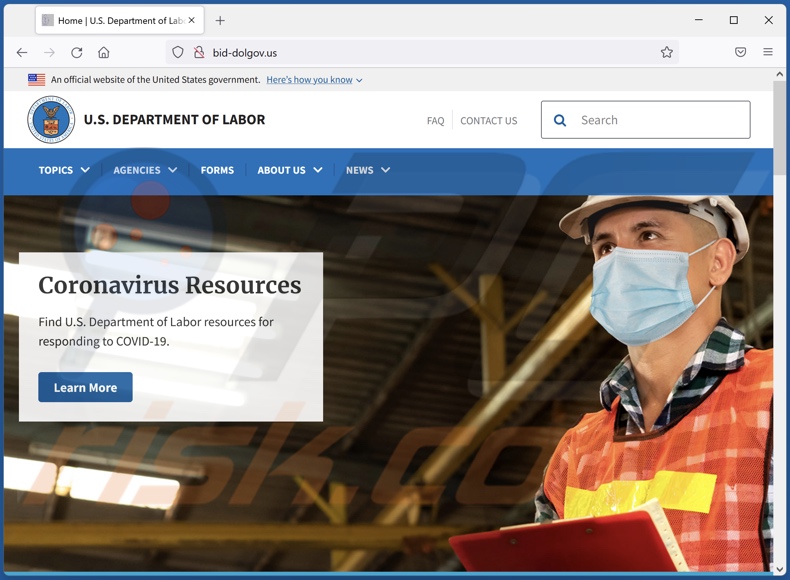
Screenshot of another page of this fraudulent site:
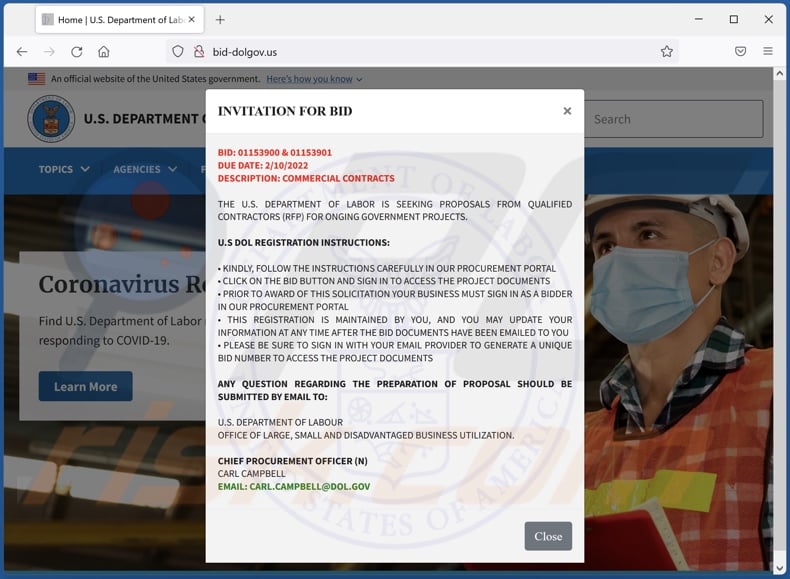
Screenshot of the fake website's sign-in page used for phishing account credentials:
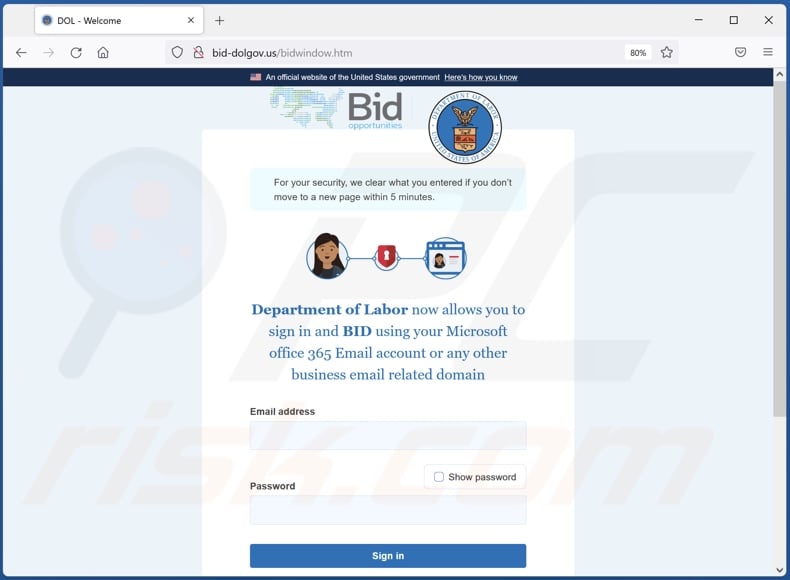
Another example of an email from "U.S Department of Labor" spam campaign:
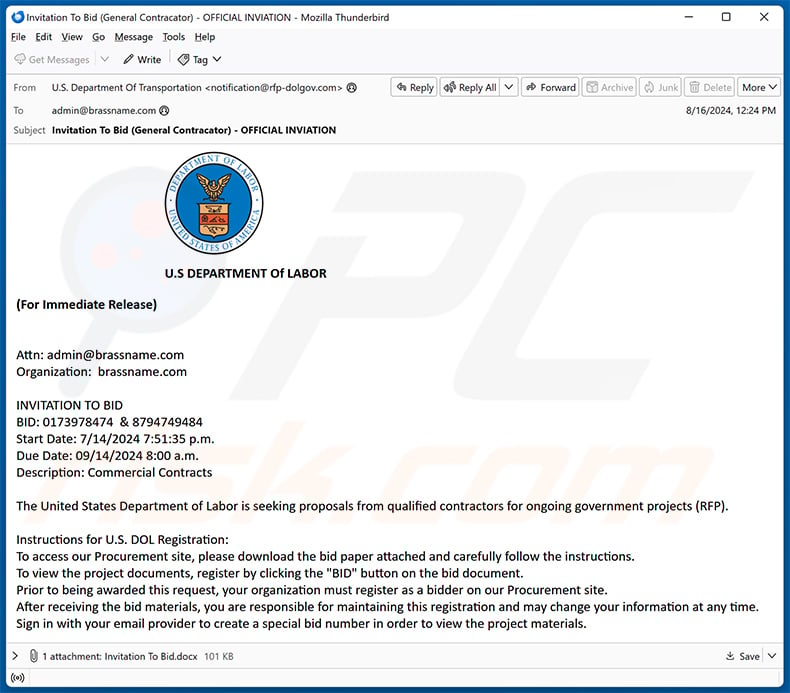
Text presented within:
Subject: Invitation To Bid (General Contracator) - OFFICIAL INVIATION
U.S DEPARTMENT Of LABOR
(For Immediate Release)
Attn: admin@brassname.comOrganization: brassname.com
INVITATION TO BID
BID: 0173978474 & 8794749484Start Date: 7/14/2024 7:51:35 p.m.
Due Date: 09/14/2024 8:00 a.m.
Description: Commercial Contracts
The United States Department of Labor is seeking proposals from qualified contractors for ongoing government projects (RFP).Instructions for U.S. DOL Registration:
To access our Procurement site, please download the bid paper attached and carefully follow the instructions.
To view the project documents, register by clicking the "BID" button on the bid document.
Prior to being awarded this request, your organization must register as a bidder on our Procurement site.
After receiving the bid materials, you are responsible for maintaining this registration and may change your information at any time.
Sign in with your email provider to create a special bid number in order to view the project materials.U.S. Department of Labor
Office of Large, Small and Disadvantaged Business Utilization.
Chief Procurement Officer (N)
Carl Campbell
Email: carl.campbell@dol.gov
Screenshot of the attached malicious MS Word document:
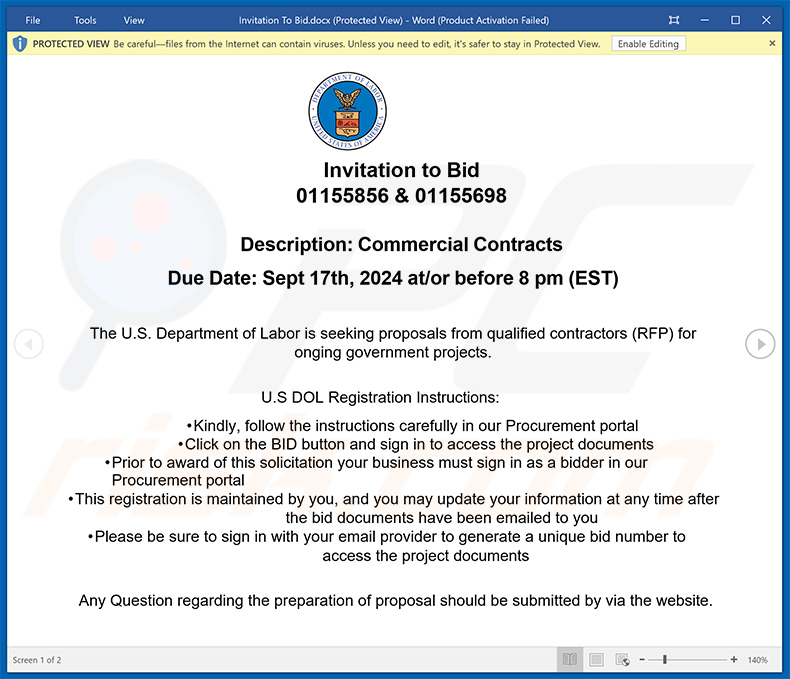
Instant automatic malware removal:
Manual threat removal might be a lengthy and complicated process that requires advanced IT skills. Combo Cleaner is a professional automatic malware removal tool that is recommended to get rid of malware. Download it by clicking the button below:
DOWNLOAD Combo CleanerBy downloading any software listed on this website you agree to our Privacy Policy and Terms of Use. To use full-featured product, you have to purchase a license for Combo Cleaner. 7 days free trial available. Combo Cleaner is owned and operated by RCS LT, the parent company of PCRisk.com.
Quick menu:
- What is U.S Department of Labor spam?
- Types of malicious emails.
- How to spot a malicious email?
- What to do if you fell for an email scam?
Types of malicious emails:
![]() Phishing Emails
Phishing Emails
Most commonly, cybercriminals use deceptive emails to trick Internet users into giving away their sensitive private information, for example, login information for various online services, email accounts, or online banking information.
Such attacks are called phishing. In a phishing attack, cybercriminals usually send an email message with some popular service logo (for example, Microsoft, DHL, Amazon, Netflix), create urgency (wrong shipping address, expired password, etc.), and place a link which they hope their potential victims will click on.
After clicking the link presented in such email message, victims are redirected to a fake website that looks identical or extremely similar to the original one. Victims are then asked to enter their password, credit card details, or some other information that gets stolen by cybercriminals.
![]() Emails with Malicious Attachments
Emails with Malicious Attachments
Another popular attack vector is email spam with malicious attachments that infect users' computers with malware. Malicious attachments usually carry trojans that are capable of stealing passwords, banking information, and other sensitive information.
In such attacks, cybercriminals' main goal is to trick their potential victims into opening an infected email attachment. To achieve this goal, email messages usually talk about recently received invoices, faxes, or voice messages.
If a potential victim falls for the lure and opens the attachment, their computers get infected, and cybercriminals can collect a lot of sensitive information.
While it's a more complicated method to steal personal information (spam filters and antivirus programs usually detect such attempts), if successful, cybercriminals can get a much wider array of data and can collect information for a long period of time.
![]() Sextortion Emails
Sextortion Emails
This is a type of phishing. In this case, users receive an email claiming that a cybercriminal could access the webcam of the potential victim and has a video recording of one's masturbation.
To get rid of the video, victims are asked to pay a ransom (usually using Bitcoin or another cryptocurrency). Nevertheless, all of these claims are false - users who receive such emails should ignore and delete them.
How to spot a malicious email?
While cyber criminals try to make their lure emails look trustworthy, here are some things that you should look for when trying to spot a phishing email:
- Check the sender's ("from") email address: Hover your mouse over the "from" address and check if it's legitimate. For example, if you received an email from Microsoft, be sure to check if the email address is @microsoft.com and not something suspicious like @m1crosoft.com, @microsfot.com, @account-security-noreply.com, etc.
- Check for generic greetings: If the greeting in the email is "Dear user", "Dear @youremail.com", "Dear valued customer", this should raise suspiciousness. Most commonly, companies call you by your name. Lack of this information could signal a phishing attempt.
- Check the links in the email: Hover your mouse over the link presented in the email, if the link that appears seems suspicious, don't click it. For example, if you received an email from Microsoft and the link in the email shows that it will go to firebasestorage.googleapis.com/v0... you shouldn't trust it. It's best not to click any links in the emails but to visit the company website that sent you the email in the first place.
- Don't blindly trust email attachments: Most commonly, legitimate companies will ask you to log in to their website and to view any documents there; if you received an email with an attachment, it's a good idea to scan it with an antivirus application. Infected email attachments are a common attack vector used by cybercriminals.
To minimise the risk of opening phishing and malicious emails we recommend using Combo Cleaner Antivirus for Windows.
Example of a spam email:

What to do if you fell for an email scam?
- If you clicked on a link in a phishing email and entered your password - be sure to change your password as soon as possible. Usually, cybercriminals collect stolen credentials and then sell them to other groups that use them for malicious purposes. If you change your password in a timely manner, there's a chance that criminals won't have enough time to do any damage.
- If you entered your credit card information - contact your bank as soon as possible and explain the situation. There's a good chance that you will need to cancel your compromised credit card and get a new one.
- If you see any signs of identity theft - you should immediately contact the Federal Trade Commission. This institution will collect information about your situation and create a personal recovery plan.
- If you opened a malicious attachment - your computer is probably infected, you should scan it with a reputable antivirus application. For this purpose, we recommend using Combo Cleaner Antivirus for Windows.
- Help other Internet users - report phishing emails to Anti-Phishing Working Group, FBI’s Internet Crime Complaint Center, National Fraud Information Center and U.S. Department of Justice.
Frequently Asked Questions (FAQ)
Why did I receive this email?
Spam emails are not personal. Cyber criminals distribute them in large-scale campaigns; hence, thousands of users receive identical letters.
I have provided my personal information when tricked by this spam email, what should I do?
If you have disclosed credentials, immediately change the passwords of all potentially compromised accounts and inform their official support. If the provided information was of a different personal nature (e.g., credit card numbers, ID card details, etc.) - contact the relevant authorities without delay.
I have read a spam email but didn't open the attachment, is my computer infected?
No, simply reading a spam email will not result in a malware infection. The attachments and links present in these letters can cause infections when opened/clicked.
I have downloaded and opened a file attached to a spam email, is my computer infected?
That depends on the file and its purpose. There are several variants of the "U.S Department of Labor" scam emails. Some contain files that redirect users to phishing websites - hence, opening these will not trigger any infection processes. Other versions proliferate virulent files, and whether opening these will result in a system infection - relies on their formats. Executables can cause infections upon opening practically without fail. While documents (e.g., .doc, .xls, .pdf, etc.) may require additional user interaction (e.g., macro command enablement) to start downloading/installing malware.
Will Combo Cleaner remove malware infections present in email attachments?
Yes, Combo Cleaner can detect and eliminate almost all of the known malware infections. However, performing a full system scan is a must - since sophisticated malicious software hides deep within systems.
Share:

Tomas Meskauskas
Expert security researcher, professional malware analyst
I am passionate about computer security and technology. I have an experience of over 10 years working in various companies related to computer technical issue solving and Internet security. I have been working as an author and editor for pcrisk.com since 2010. Follow me on Twitter and LinkedIn to stay informed about the latest online security threats.
PCrisk security portal is brought by a company RCS LT.
Joined forces of security researchers help educate computer users about the latest online security threats. More information about the company RCS LT.
Our malware removal guides are free. However, if you want to support us you can send us a donation.
DonatePCrisk security portal is brought by a company RCS LT.
Joined forces of security researchers help educate computer users about the latest online security threats. More information about the company RCS LT.
Our malware removal guides are free. However, if you want to support us you can send us a donation.
Donate
▼ Show Discussion