How to uninstall MessengerPlus adware from the operating system
AdwareAlso Known As: Ads by MessengerPlus
Get free scan and check if your device is infected.
Remove it nowTo use full-featured product, you have to purchase a license for Combo Cleaner. Seven days free trial available. Combo Cleaner is owned and operated by RCS LT, the parent company of PCRisk.com.
What is MessengerPlus?
MessengerPlus is a rogue application endorsed as a Facebook messenger for desktop. In fact, this app is classified as adware, as it runs intrusive advertisement campaigns. MessengerPlus delivers unwanted and harmful ads. Since most users download/install this app inadvertently, it is also classified as a Potentially Unwanted Application (PUA).
Additionally most PUAs collect information relating to users' browsing activity, and it is highly likely that MessengerPlus has these data tracking capabilities as well.
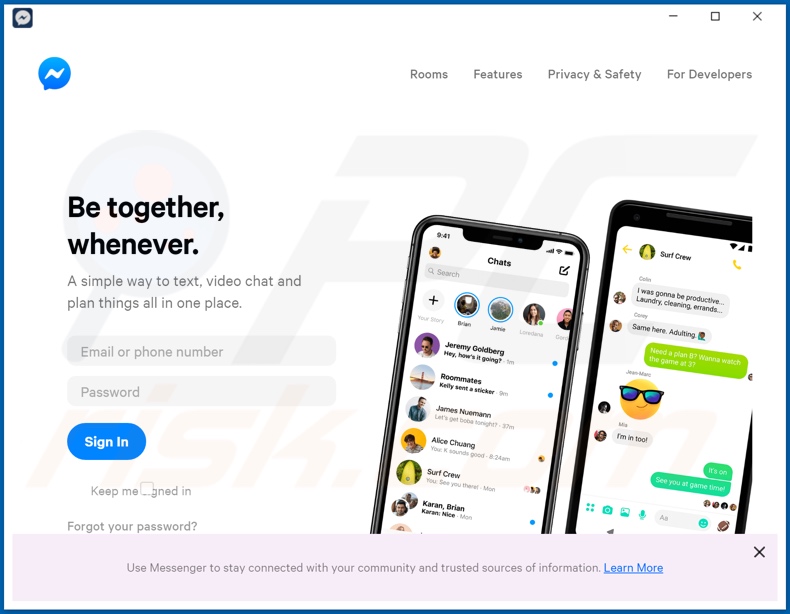
Adware enables the placement of pop-ups, banners, surveys, coupons and other intrusive advertisements, typically on any visited website. I.e., the ads do not originate from the web pages themselves. Intrusive ads significantly diminish the browsing experience, as they overlay web pages and/or reduce browsing speed.
They are far more than just a nuisance - when clicked, intrusive advertisements redirect to untrusted/rogue, sale-based, deceptive, scam, compromised and malicious sites. Furthermore, they can be triggered (when clicked) to execute scripts designed to download/install software without users' permission.
Prime examples of content infiltrated into systems in this manner are PUAs. As well as delivering intrusive ad campaigns, these unwanted apps have additional capabilities. PUAs can force-open similarly dangerous websites.
Other types called browser hijackers modify browsers to promote fake search engines, which are rarely capable of providing useful results (they simply redirect to Google, Bing, Yahoo and other legitimate sites). Browser hijacker can also restrict/deny access to browser settings and reset any changes made. Most PUAs (including adware) can track data.
They can monitor users' browsing habits (URLs visited, pages viewed, search queries typed, etc.) and gather personal information (IP addresses, geolocations and other details). This sensitive data is often monetized by sharing with and/or selling to third parties (potentially, cyber criminals) seeking to likewise misuse it for profit.
To summarize, unwanted apps can lead to system infections, financial loss, serious privacy issues and even identity theft. To ensure device integrity and user safety, remove all suspicious applications and browser extensions/plug-ins immediately upon detection.
| Name | Ads by MessengerPlus |
| Threat Type | Adware, Unwanted ads, Pop-up Virus. |
| Supposed Functionality | Desktop access to the Facebook messenger. |
| Detection Names | Antiy-AVL (GrayWare/Win32.Presenoker), Full List Of Detections (VirusTotal). |
| Symptoms | Seeing advertisements not originating from the sites you are browsing. Intrusive pop-up ads. Decreased internet browsing speed. |
| Distribution Methods | Deceptive pop-up ads, free software installers (bundling), fake Flash Player installers. |
| Damage | Decreased computer performance, browser tracking - privacy issues, possible additional malware infections. |
| Malware Removal (Windows) |
To eliminate possible malware infections, scan your computer with legitimate antivirus software. Our security researchers recommend using Combo Cleaner. Download Combo CleanerTo use full-featured product, you have to purchase a license for Combo Cleaner. 7 days free trial available. Combo Cleaner is owned and operated by RCS LT, the parent company of PCRisk.com. |
MessengerSpot, Best Media Converter, Damn Good Recipe Promos and MusiCalm are some examples of other software within the adware classification. The software may seem legitimate and normal, and users are tempted into download/installation with offers of "useful" features, however, the functionality promised is usually nonoperational.
This is true of most PUAs. These unwanted apps have just one purpose: to generate revenue at users' expense. Rather than delivering any real value, PUAs run intrusive advertisement campaigns, cause redirects to untrusted and malicious web pages, hijack browsers and gather personally identifiable information.
How did MessengerPlus install on my computer?
Some PUAs (including MessengerPlus) have "official" promotional sites from which they can be downloaded. These applications are often downloaded/installed inadvertently with other products. This deceptive marketing method of packing regular software with unwanted or malicious content is called "bundling".
Rushing download and installation processes (e.g. skimmed or ignoring terms, skipping steps, using pre-set options, etc.) increases the risk of unintentionally allowing bundled additions onto devices. Intrusive ads proliferate PUAs as well. Once clicked, they can execute scripts to stealthily download/install rogue software.
How to avoid installation of potentially unwanted applications
You are strongly advised to research all products before download/installation or purchase. All downloads should be performed from official and verified sources. Unofficial and free file-hosting websites, Peer-to-Peer sharing networks (BitTorrent, eMule, Gnutella, etc.) and other third party downloaders commonly offer deceptive and bundled content, and are thus untrusted.
When downloading/installing, it is important to read the terms, study all available options, use the "Custom" or "Advanced" settings and opt-out of supplementary apps, tools, functions and other additions. Intrusive advertisements typically seem legitimate, however, they can redirect to dubious pages (e.g. gambling, pornography, adult-dating, etc.).
If you encounter ads/redirects of this kind, inspect the system and immediately remove all suspect applications and browser extensions/plug-ins. If your computer is already infected with MessengerPlus, we recommend running a scan with Combo Cleaner Antivirus for Windows to automatically eliminate this adware.
Screenshot of MessengerPlus adware installation setup:
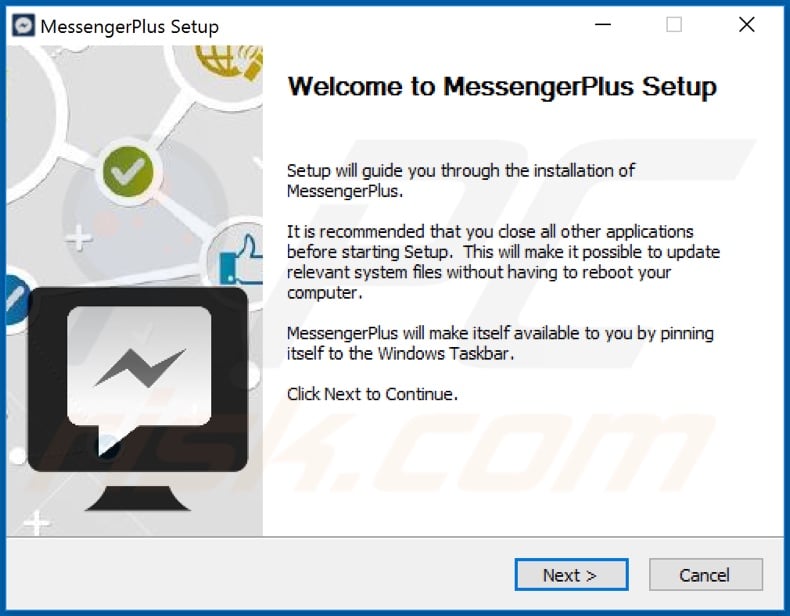
Screenshots of the website used to promote MessengerPlus adware:
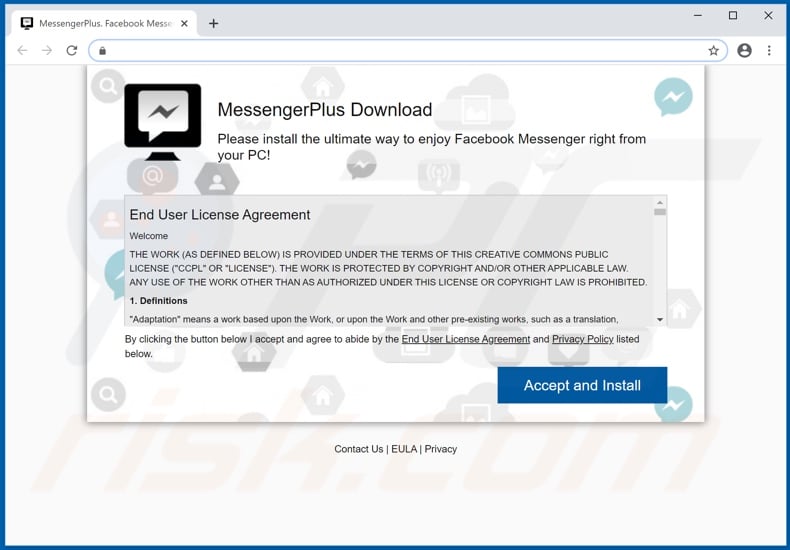
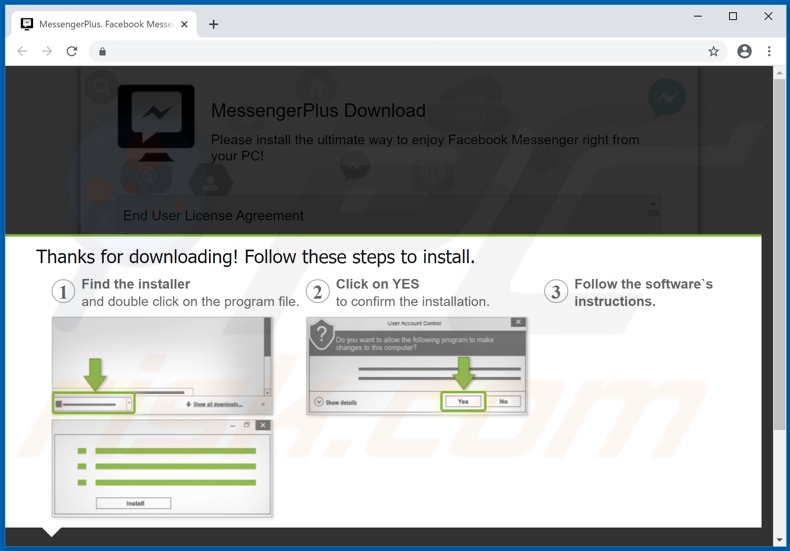
Instant automatic malware removal:
Manual threat removal might be a lengthy and complicated process that requires advanced IT skills. Combo Cleaner is a professional automatic malware removal tool that is recommended to get rid of malware. Download it by clicking the button below:
DOWNLOAD Combo CleanerBy downloading any software listed on this website you agree to our Privacy Policy and Terms of Use. To use full-featured product, you have to purchase a license for Combo Cleaner. 7 days free trial available. Combo Cleaner is owned and operated by RCS LT, the parent company of PCRisk.com.
Quick menu:
- What is MessengerPlus?
- STEP 1. Uninstall MessengerPlus application using Control Panel.
- STEP 2. Remove MessengerPlus adware from Internet Explorer.
- STEP 3. Remove MessengerPlus ads from Google Chrome.
- STEP 4. Remove 'Ads by MessengerPlus' from Mozilla Firefox.
- STEP 5. Remove MessengerPlus extension from Safari.
- STEP 6. Remove rogue plug-ins from Microsoft Edge.
MessengerPlus adware removal:
Windows 11 users:

Right-click on the Start icon, select Apps and Features. In the opened window search for the application you want to uninstall, after locating it, click on the three vertical dots and select Uninstall.
Windows 10 users:

Right-click in the lower left corner of the screen, in the Quick Access Menu select Control Panel. In the opened window choose Programs and Features.
Windows 7 users:

Click Start (Windows Logo at the bottom left corner of your desktop), choose Control Panel. Locate Programs and click Uninstall a program.
macOS (OSX) users:

Click Finder, in the opened screen select Applications. Drag the app from the Applications folder to the Trash (located in your Dock), then right click the Trash icon and select Empty Trash.
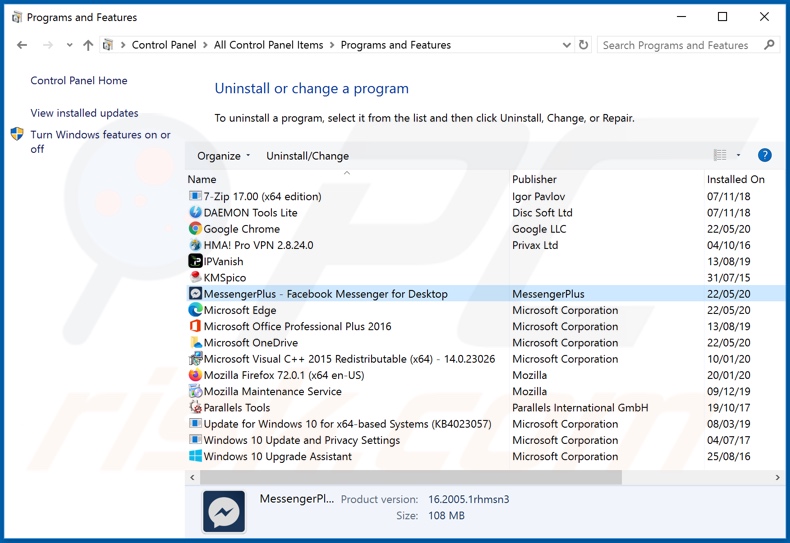
In the uninstall programs window, look for "MessengerPlus", select this entry and click "Uninstall" or "Remove".
After uninstalling the potentially unwanted application that causes MessengerPlus ads, scan your computer for any remaining unwanted components or possible malware infections. To scan your computer, use recommended malware removal software.
DOWNLOAD remover for malware infections
Combo Cleaner checks if your computer is infected with malware. To use full-featured product, you have to purchase a license for Combo Cleaner. 7 days free trial available. Combo Cleaner is owned and operated by RCS LT, the parent company of PCRisk.com.
Remove MessengerPlus adware from Internet browsers:
At time of research, MessengerPlus did not install its browser plug-ins on Internet Explorer, Google Chrome, or Mozilla Firefox, however, it was bundled with other adware. Therefore, you are advised to remove all potentially unwanted browser add-ons from your Internet browsers.
Video showing how to remove potentially unwanted browser add-ons:
 Remove malicious add-ons from Internet Explorer:
Remove malicious add-ons from Internet Explorer:
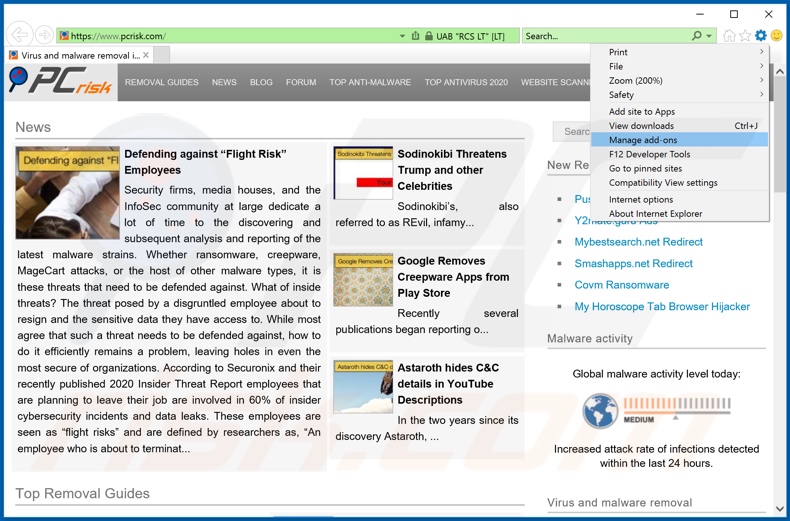
Click the "gear" icon ![]() (at the top right corner of Internet Explorer), select "Manage Add-ons". Look for any recently-installed suspicious browser extensions, select these entries and click "Remove".
(at the top right corner of Internet Explorer), select "Manage Add-ons". Look for any recently-installed suspicious browser extensions, select these entries and click "Remove".
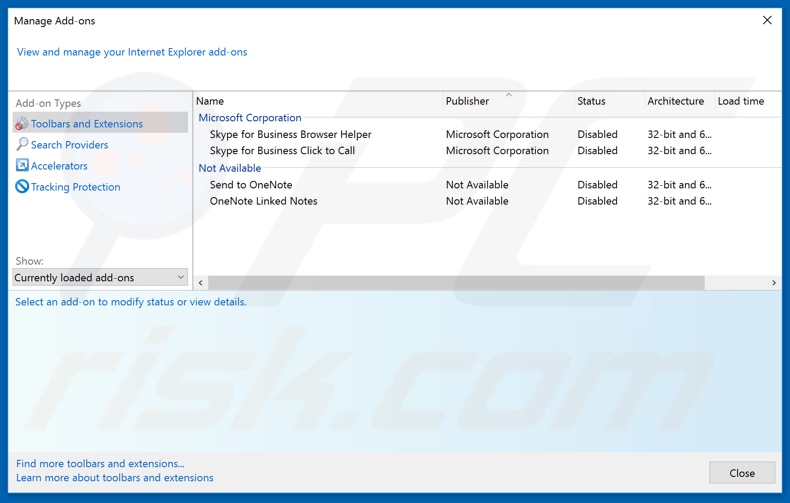
Optional method:
If you continue to have problems with removal of the ads by messengerplus, reset your Internet Explorer settings to default.
Windows XP users: Click Start, click Run, in the opened window type inetcpl.cpl In the opened window click the Advanced tab, then click Reset.

Windows Vista and Windows 7 users: Click the Windows logo, in the start search box type inetcpl.cpl and click enter. In the opened window click the Advanced tab, then click Reset.

Windows 8 users: Open Internet Explorer and click the gear icon. Select Internet Options.

In the opened window, select the Advanced tab.

Click the Reset button.

Confirm that you wish to reset Internet Explorer settings to default by clicking the Reset button.

 Remove malicious extensions from Google Chrome:
Remove malicious extensions from Google Chrome:
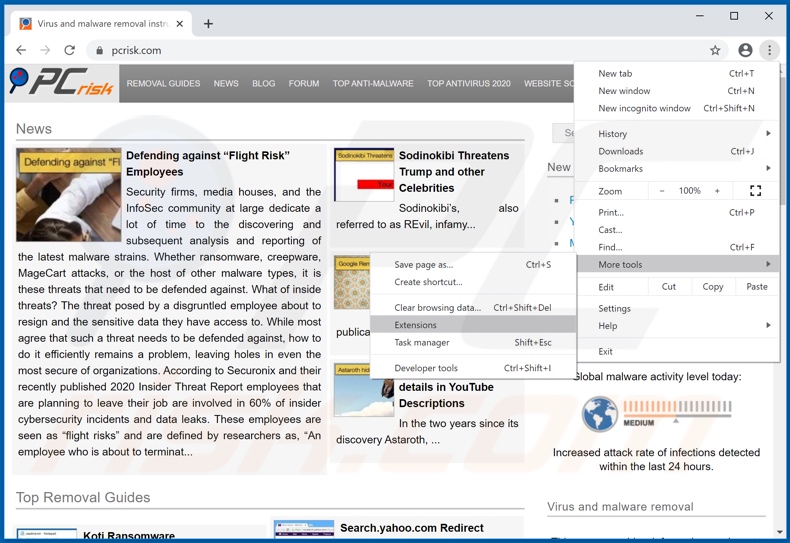
Click the Chrome menu icon ![]() (at the top right corner of Google Chrome), select "More tools" and click "Extensions". Locate all recently-installed suspicious browser add-ons and remove them.
(at the top right corner of Google Chrome), select "More tools" and click "Extensions". Locate all recently-installed suspicious browser add-ons and remove them.
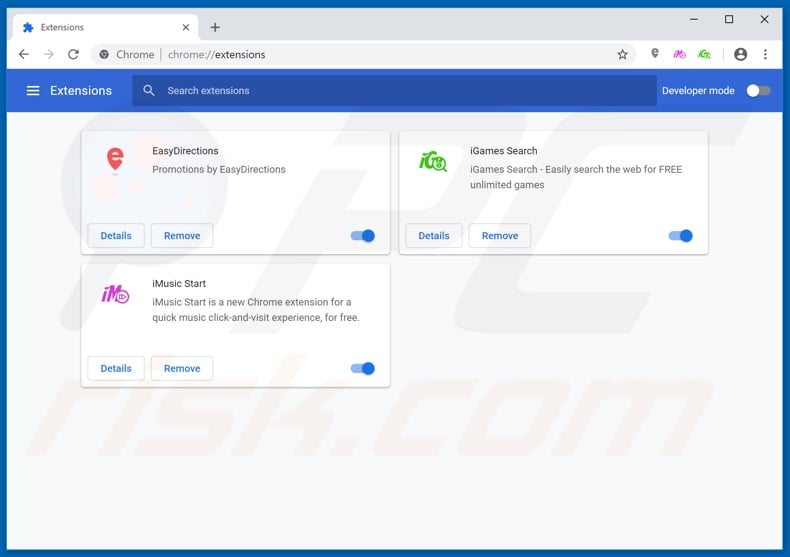
Optional method:
If you continue to have problems with removal of the ads by messengerplus, reset your Google Chrome browser settings. Click the Chrome menu icon ![]() (at the top right corner of Google Chrome) and select Settings. Scroll down to the bottom of the screen. Click the Advanced… link.
(at the top right corner of Google Chrome) and select Settings. Scroll down to the bottom of the screen. Click the Advanced… link.

After scrolling to the bottom of the screen, click the Reset (Restore settings to their original defaults) button.

In the opened window, confirm that you wish to reset Google Chrome settings to default by clicking the Reset button.

 Remove malicious plug-ins from Mozilla Firefox:
Remove malicious plug-ins from Mozilla Firefox:
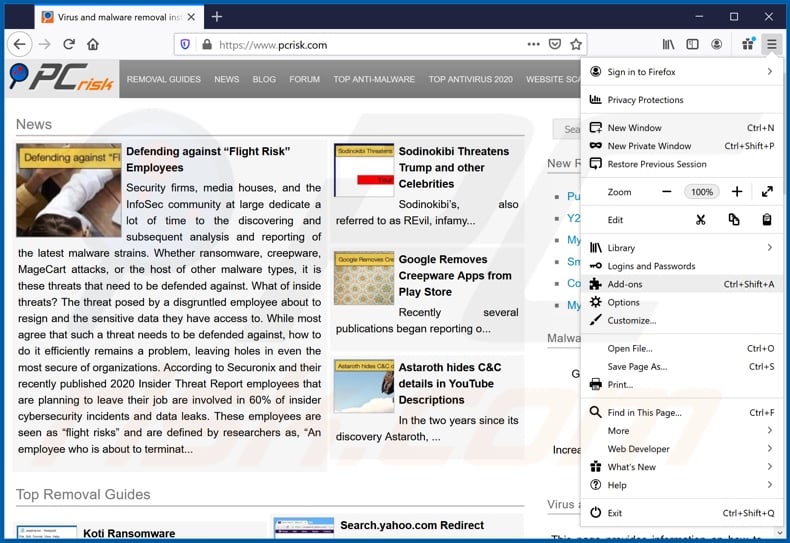
Click the Firefox menu ![]() (at the top right corner of the main window), select "Add-ons". Click on "Extensions", in the opened window remove all recently-installed suspicious browser plug-ins.
(at the top right corner of the main window), select "Add-ons". Click on "Extensions", in the opened window remove all recently-installed suspicious browser plug-ins.
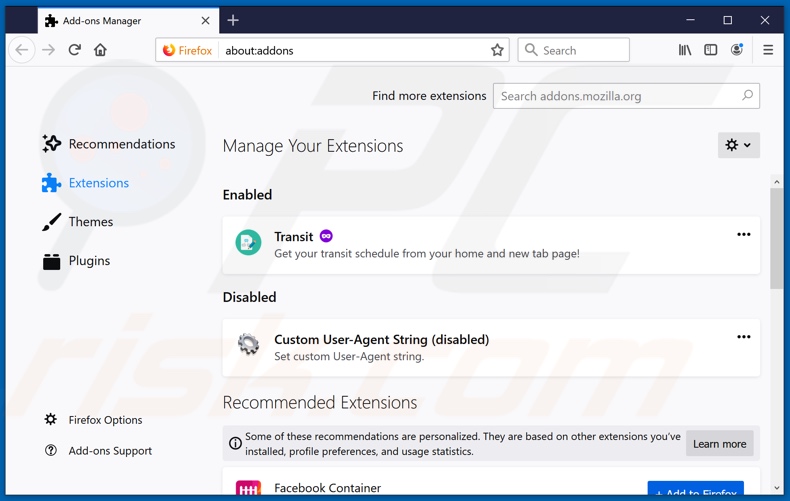
Optional method:
Computer users who have problems with ads by messengerplus removal can reset their Mozilla Firefox settings.
Open Mozilla Firefox, at the top right corner of the main window, click the Firefox menu, ![]() in the opened menu, click Help.
in the opened menu, click Help.

Select Troubleshooting Information.

In the opened window, click the Refresh Firefox button.

In the opened window, confirm that you wish to reset Mozilla Firefox settings to default by clicking the Refresh Firefox button.

 Remove malicious extensions from Safari:
Remove malicious extensions from Safari:

Make sure your Safari browser is active, click Safari menu, and select Preferences....

In the opened window click Extensions, locate any recently installed suspicious extension, select it and click Uninstall.
Optional method:
Make sure your Safari browser is active and click on Safari menu. From the drop down menu select Clear History and Website Data...

In the opened window select all history and click the Clear History button.

 Remove malicious extensions from Microsoft Edge:
Remove malicious extensions from Microsoft Edge:

Click the Edge menu icon ![]() (at the upper-right corner of Microsoft Edge), select "Extensions". Locate all recently-installed suspicious browser add-ons and click "Remove" below their names.
(at the upper-right corner of Microsoft Edge), select "Extensions". Locate all recently-installed suspicious browser add-ons and click "Remove" below their names.

Optional method:
If you continue to have problems with removal of the ads by messengerplus, reset your Microsoft Edge browser settings. Click the Edge menu icon ![]() (at the top right corner of Microsoft Edge) and select Settings.
(at the top right corner of Microsoft Edge) and select Settings.

In the opened settings menu select Reset settings.

Select Restore settings to their default values. In the opened window, confirm that you wish to reset Microsoft Edge settings to default by clicking the Reset button.

- If this did not help, follow these alternative instructions explaining how to reset the Microsoft Edge browser.
Summary:
 Commonly, adware or potentially unwanted applications infiltrate Internet browsers through free software downloads. Note that the safest source for downloading free software is via developers' websites only. To avoid installation of adware, be very attentive when downloading and installing free software. When installing previously-downloaded free programs, choose the custom or advanced installation options – this step will reveal any potentially unwanted applications listed for installation together with your chosen free program.
Commonly, adware or potentially unwanted applications infiltrate Internet browsers through free software downloads. Note that the safest source for downloading free software is via developers' websites only. To avoid installation of adware, be very attentive when downloading and installing free software. When installing previously-downloaded free programs, choose the custom or advanced installation options – this step will reveal any potentially unwanted applications listed for installation together with your chosen free program.
Post a comment:
If you have additional information on ads by messengerplus or it's removal please share your knowledge in the comments section below.
Share:

Tomas Meskauskas
Expert security researcher, professional malware analyst
I am passionate about computer security and technology. I have an experience of over 10 years working in various companies related to computer technical issue solving and Internet security. I have been working as an author and editor for pcrisk.com since 2010. Follow me on Twitter and LinkedIn to stay informed about the latest online security threats.
PCrisk security portal is brought by a company RCS LT.
Joined forces of security researchers help educate computer users about the latest online security threats. More information about the company RCS LT.
Our malware removal guides are free. However, if you want to support us you can send us a donation.
DonatePCrisk security portal is brought by a company RCS LT.
Joined forces of security researchers help educate computer users about the latest online security threats. More information about the company RCS LT.
Our malware removal guides are free. However, if you want to support us you can send us a donation.
Donate
▼ Show Discussion