How to uninstall MessengerSpot adware from the operating system
AdwareAlso Known As: Ads by MessengerSpot
Get free scan and check if your device is infected.
Remove it nowTo use full-featured product, you have to purchase a license for Combo Cleaner. Seven days free trial available. Combo Cleaner is owned and operated by RCS LT, the parent company of PCRisk.com.
What is MessengerSpot?
Virtually identical to MessengerHub, MessengerDeck, MessengerNow, and many others, MessengerSpot is an adware-type application supposedly capable of providing desktop access to Facebook Messenger. In fact, this app significantly diminishes the browsing experience by running intrusive advertisement campaigns.
Since most users download/install MessengerSpot unintentionally, it is also classified as a Potentially Unwanted Application (PUA).
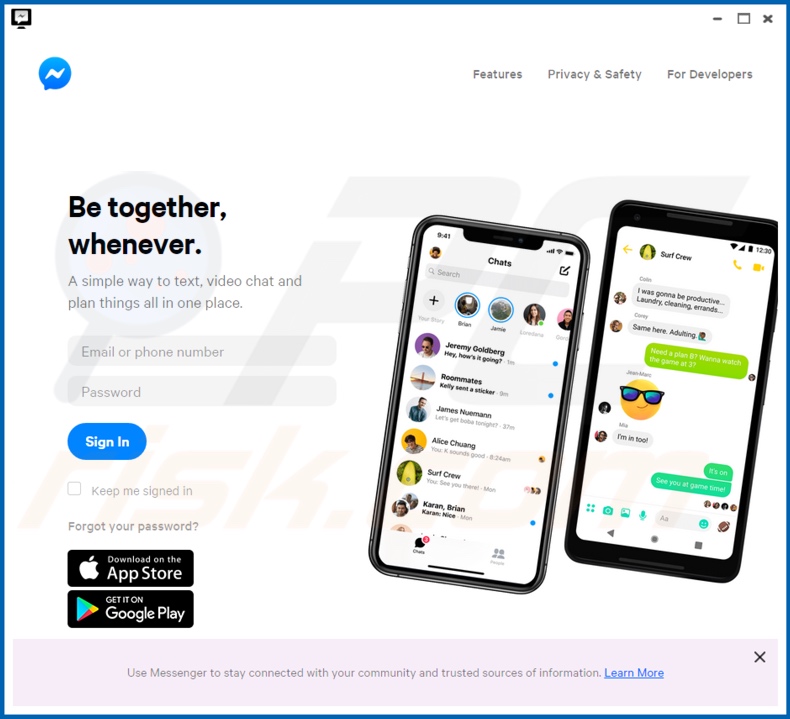
Software classified as adware typically operates by enabling the placement of pop-ups, coupons, banners, surveys and other intrusive advertisements on any visited website. The ads overlay web page content and reduce browsing speed. Additionally, when clicked, they cause redirects to sale-oriented, untrusted/rogue, compromised, deceptive/scam and malicious sites.
These ads can even be triggered (when clicked) to execute scripts designed to download/install software without users' permission. PUAs are often infiltrated into systems in this manner. Unwanted applications have varied capabilities, not limited to intrusive ad campaign delivery.
They can force-open various dubious and harmful websites. Other PUA types can make modifications to browser settings, and restrict/deny access to them to promote fake search engines. Rogue web search engines have no real value to people, as they are usually unable to generate unique results.
These fake searching tools tend to redirect to (or cause redirection chains ending with) Google, Bing, Yahoo and other legitimate search engines. All PUAs (including adware) commonly have data tracking capabilities.
They can record browsing activity (URLs visited, pages viewed, search queries, etc.) and gather users' personal information (IP addresses, geolocations and other details). This sensitive information is often monetized by sharing it with third parties (potentially, cyber criminals) intent on similarly misusing it for profit.
In summary, the presence of PUAs on devices can lead to system infiltration/infections, financial loss, serious privacy issues and even identity theft. Therefore, you are strongly advised to immediately eliminate all suspicious applications and browser extensions/plug-ins.
| Name | Ads by MessengerSpot |
| Threat Type | Adware, Unwanted ads, Pop-up Virus. |
| Supposed Functionality | Quick access to Facebook Messenger. |
| Detection Names | eGambit (Unsafe.AI_Score_97%), Full List Of Detections (VirusTotal). |
| Symptoms | Seeing advertisements not originating from the sites you are browsing. Intrusive pop-up ads. Decreased internet browsing speed. |
| Distribution Methods | Deceptive pop-up ads, free software installers (bundling), fake Flash Player installers. |
| Damage | Decreased computer performance, browser tracking - privacy issues, possible additional malware infections. |
| Malware Removal (Windows) |
To eliminate possible malware infections, scan your computer with legitimate antivirus software. Our security researchers recommend using Combo Cleaner. Download Combo CleanerTo use full-featured product, you have to purchase a license for Combo Cleaner. 7 days free trial available. Combo Cleaner is owned and operated by RCS LT, the parent company of PCRisk.com. |
Easy File Converter Plus Promos, Free Maps World Promos and MusiCalm are some examples of other adware infections. They typically seem normal and people are tempted into download/installation with offers of "useful" functions, however, these features rarely operate as promised and, in most cases, do not work at all.
This applies to all PUAs. The only purpose of these unwanted apps is to generate revenue at users' expense. Rather than delivering any real value, PUAs run intrusive ad campaigns, cause redirects to untrusted and malicious web pages, hijack browsers and collect private information.
How did MessengerSpot install on my computer?
Some PUAs (including MessengerSpot) have "official" promotional pages from which they can be downloaded, however, these apps are commonly downloaded/installed without explicit user consent. PUAs are proliferated using the "bundling" method. This deceptive marketing technique involves packing regular software with unwanted or malicious additions.
Rushing download and installation processes (e.g. ignoring terms, skipping steps, using presets, etc.) increases the risk of inadvertent installation of bundled content, despite the presence of any opt-out options. Once clicked, intrusive ads can execute scripts to stealthily download/install PUAs.
How to avoid installation of potentially unwanted applications
Software should be researched before download/installation and/or purchase. You are advised to use only official and verified download channels. Untrustworthy sources such as unofficial and free file-hosting (freeware) websites, Peer-to-Peer sharing networks (BitTorrent, eMule, Gnutella, etc.) and other third party downloaders can offer deceptive or bundled content.
Treat download and installation processes with caution. It is important to read the terms, explore all available options, use the "Custom/Advanced" settings and decline download/installation of additional apps, tools, features and so on. Intrusive ads may seem legitimate, however, they can redirect to dubious web pages (e.g. gambling, pornography, adult-dating, etc.).
If you encounter these advertisements/redirects, inspect the system and immediately remove all suspect applications and browser extensions/plug-ins. If your computer is already infected with MessengerSpot, we recommend running a scan with Combo Cleaner Antivirus for Windows to automatically eliminate this adware.
Screenshot of MessengerSpot adware installation setup:
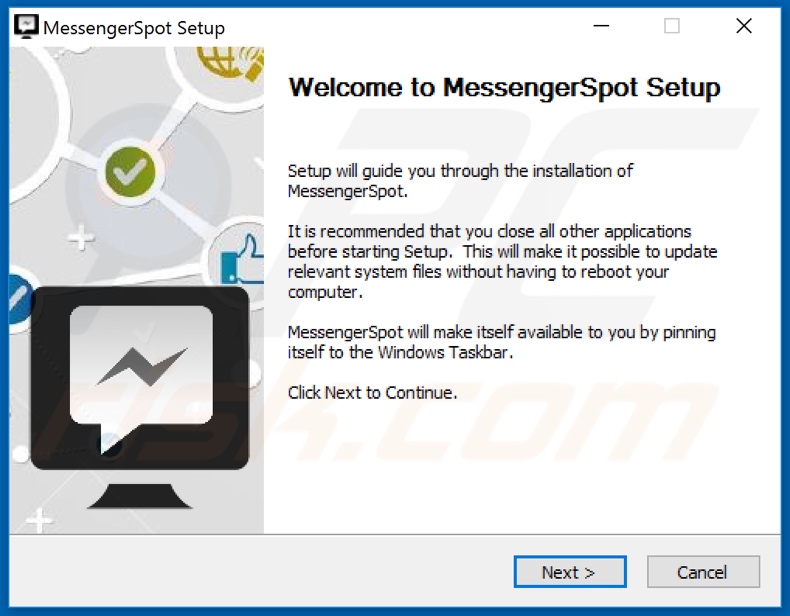
Screenshots of MessengerSpot adware promotional website:
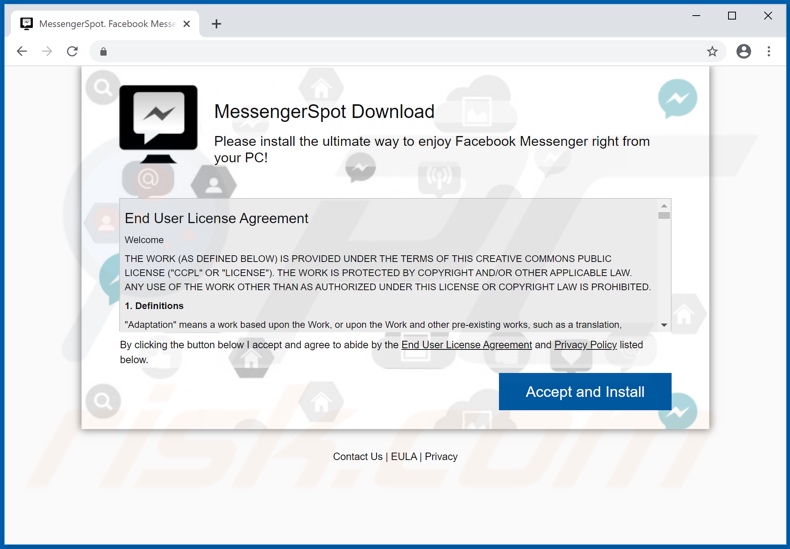
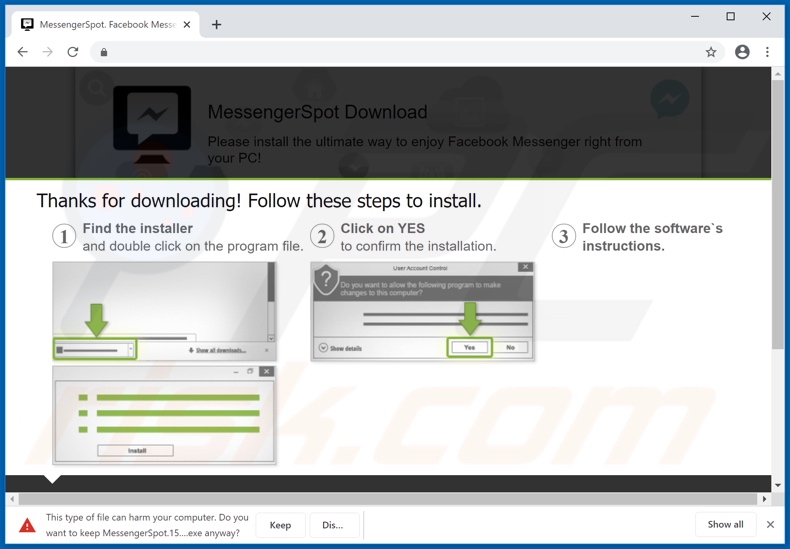
Instant automatic malware removal:
Manual threat removal might be a lengthy and complicated process that requires advanced IT skills. Combo Cleaner is a professional automatic malware removal tool that is recommended to get rid of malware. Download it by clicking the button below:
DOWNLOAD Combo CleanerBy downloading any software listed on this website you agree to our Privacy Policy and Terms of Use. To use full-featured product, you have to purchase a license for Combo Cleaner. 7 days free trial available. Combo Cleaner is owned and operated by RCS LT, the parent company of PCRisk.com.
Quick menu:
- What is MessengerSpot?
- STEP 1. Uninstall MessengerSpot application using Control Panel.
- STEP 2. Remove MessengerSpot adware from Internet Explorer.
- STEP 3. Remove MessengerSpot ads from Google Chrome.
- STEP 4. Remove 'Ads by MessengerSpot' from Mozilla Firefox.
- STEP 5. Remove MessengerSpot extension from Safari.
- STEP 6. Remove rogue plug-ins from Microsoft Edge.
MessengerSpot adware removal:
Windows 11 users:

Right-click on the Start icon, select Apps and Features. In the opened window search for the application you want to uninstall, after locating it, click on the three vertical dots and select Uninstall.
Windows 10 users:

Right-click in the lower left corner of the screen, in the Quick Access Menu select Control Panel. In the opened window choose Programs and Features.
Windows 7 users:

Click Start (Windows Logo at the bottom left corner of your desktop), choose Control Panel. Locate Programs and click Uninstall a program.
macOS (OSX) users:

Click Finder, in the opened screen select Applications. Drag the app from the Applications folder to the Trash (located in your Dock), then right click the Trash icon and select Empty Trash.
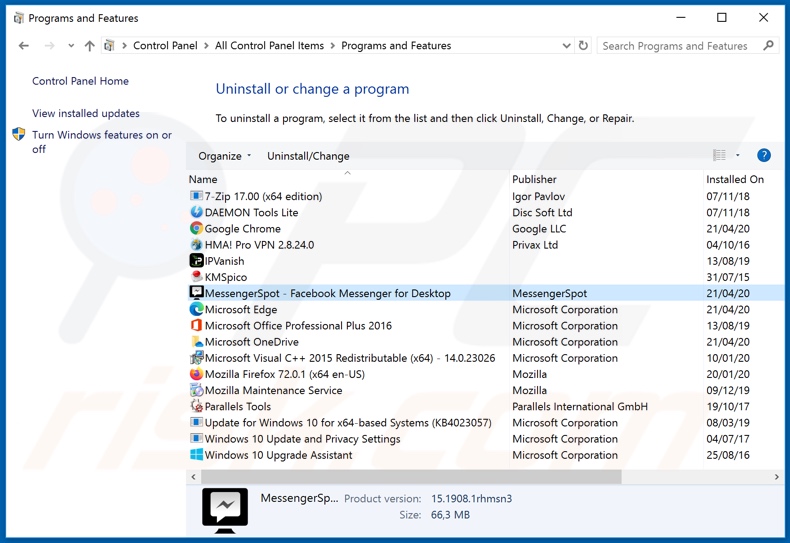
In the uninstall programs window, look for "MessengerSpot", select this entry and click "Uninstall" or "Remove".
After uninstalling the potentially unwanted application that causes MessengerSpot ads, scan your computer for any remaining unwanted components or possible malware infections. To scan your computer, use recommended malware removal software.
DOWNLOAD remover for malware infections
Combo Cleaner checks if your computer is infected with malware. To use full-featured product, you have to purchase a license for Combo Cleaner. 7 days free trial available. Combo Cleaner is owned and operated by RCS LT, the parent company of PCRisk.com.
Remove MessengerSpot adware from Internet browsers:
At time of research, MessengerSpot did not install its browser plug-ins on Internet Explorer, Google Chrome, or Mozilla Firefox, however, it was bundled with other adware. Therefore, you are advised to remove all potentially unwanted browser add-ons from your Internet browsers.
Video showing how to remove potentially unwanted browser add-ons:
 Remove malicious add-ons from Internet Explorer:
Remove malicious add-ons from Internet Explorer:
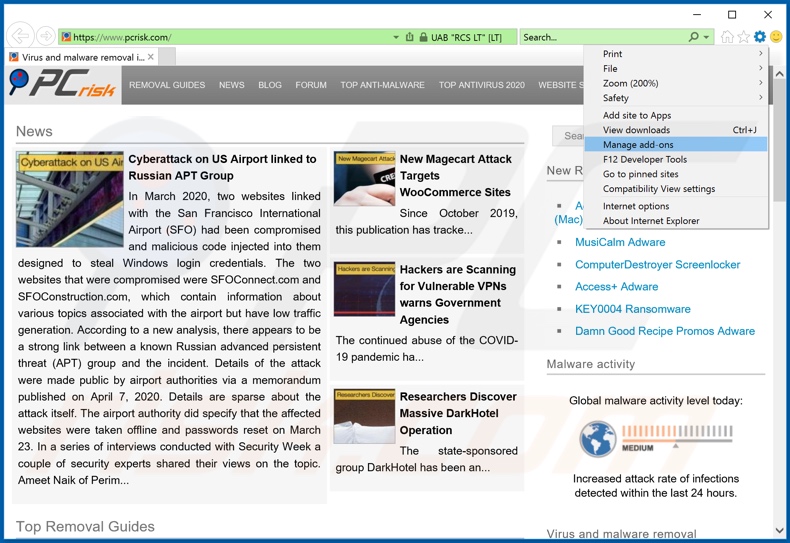
Click the "gear" icon ![]() (at the top right corner of Internet Explorer), select "Manage Add-ons". Look for any recently-installed suspicious browser extensions, select these entries and click "Remove".
(at the top right corner of Internet Explorer), select "Manage Add-ons". Look for any recently-installed suspicious browser extensions, select these entries and click "Remove".
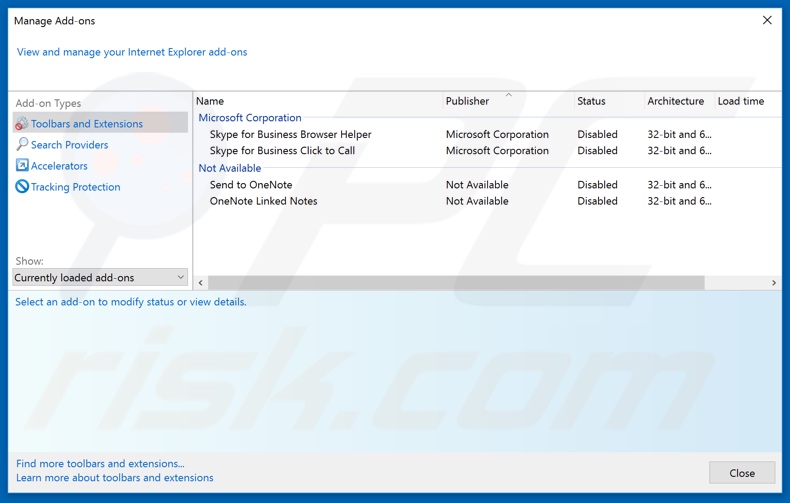
Optional method:
If you continue to have problems with removal of the ads by messengerspot, reset your Internet Explorer settings to default.
Windows XP users: Click Start, click Run, in the opened window type inetcpl.cpl In the opened window click the Advanced tab, then click Reset.

Windows Vista and Windows 7 users: Click the Windows logo, in the start search box type inetcpl.cpl and click enter. In the opened window click the Advanced tab, then click Reset.

Windows 8 users: Open Internet Explorer and click the gear icon. Select Internet Options.

In the opened window, select the Advanced tab.

Click the Reset button.

Confirm that you wish to reset Internet Explorer settings to default by clicking the Reset button.

 Remove malicious extensions from Google Chrome:
Remove malicious extensions from Google Chrome:
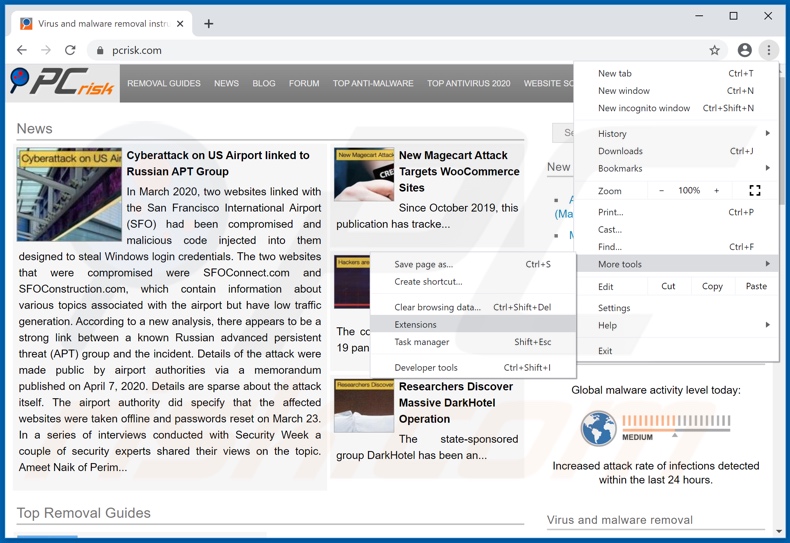
Click the Chrome menu icon ![]() (at the top right corner of Google Chrome), select "More tools" and click "Extensions". Locate all recently-installed suspicious browser add-ons and remove them.
(at the top right corner of Google Chrome), select "More tools" and click "Extensions". Locate all recently-installed suspicious browser add-ons and remove them.
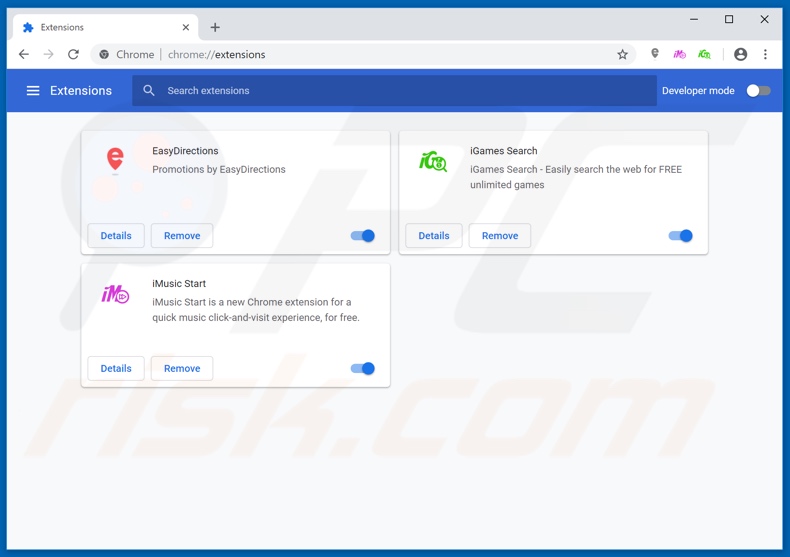
Optional method:
If you continue to have problems with removal of the ads by messengerspot, reset your Google Chrome browser settings. Click the Chrome menu icon ![]() (at the top right corner of Google Chrome) and select Settings. Scroll down to the bottom of the screen. Click the Advanced… link.
(at the top right corner of Google Chrome) and select Settings. Scroll down to the bottom of the screen. Click the Advanced… link.

After scrolling to the bottom of the screen, click the Reset (Restore settings to their original defaults) button.

In the opened window, confirm that you wish to reset Google Chrome settings to default by clicking the Reset button.

 Remove malicious plug-ins from Mozilla Firefox:
Remove malicious plug-ins from Mozilla Firefox:
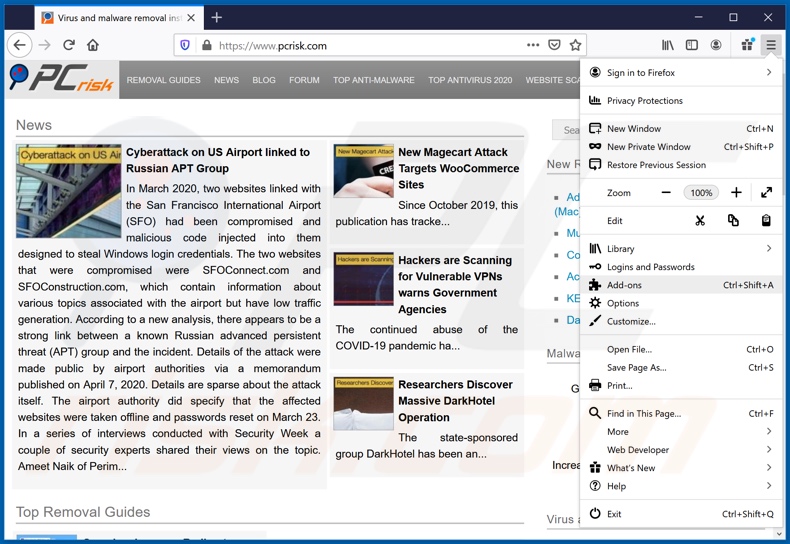
Click the Firefox menu ![]() (at the top right corner of the main window), select "Add-ons". Click on "Extensions", in the opened window remove all recently-installed suspicious browser plug-ins.
(at the top right corner of the main window), select "Add-ons". Click on "Extensions", in the opened window remove all recently-installed suspicious browser plug-ins.
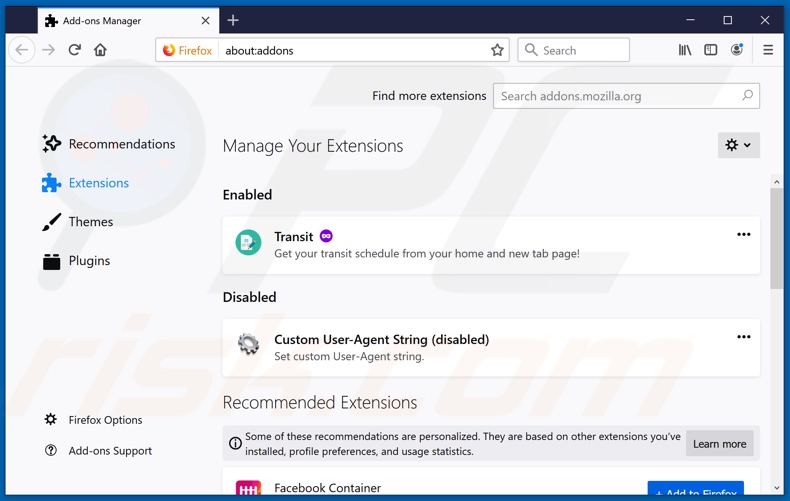
Optional method:
Computer users who have problems with ads by messengerspot removal can reset their Mozilla Firefox settings.
Open Mozilla Firefox, at the top right corner of the main window, click the Firefox menu, ![]() in the opened menu, click Help.
in the opened menu, click Help.

Select Troubleshooting Information.

In the opened window, click the Refresh Firefox button.

In the opened window, confirm that you wish to reset Mozilla Firefox settings to default by clicking the Refresh Firefox button.

 Remove malicious extensions from Safari:
Remove malicious extensions from Safari:

Make sure your Safari browser is active, click Safari menu, and select Preferences....

In the opened window click Extensions, locate any recently installed suspicious extension, select it and click Uninstall.
Optional method:
Make sure your Safari browser is active and click on Safari menu. From the drop down menu select Clear History and Website Data...

In the opened window select all history and click the Clear History button.

 Remove malicious extensions from Microsoft Edge:
Remove malicious extensions from Microsoft Edge:

Click the Edge menu icon ![]() (at the upper-right corner of Microsoft Edge), select "Extensions". Locate all recently-installed suspicious browser add-ons and click "Remove" below their names.
(at the upper-right corner of Microsoft Edge), select "Extensions". Locate all recently-installed suspicious browser add-ons and click "Remove" below their names.

Optional method:
If you continue to have problems with removal of the ads by messengerspot, reset your Microsoft Edge browser settings. Click the Edge menu icon ![]() (at the top right corner of Microsoft Edge) and select Settings.
(at the top right corner of Microsoft Edge) and select Settings.

In the opened settings menu select Reset settings.

Select Restore settings to their default values. In the opened window, confirm that you wish to reset Microsoft Edge settings to default by clicking the Reset button.

- If this did not help, follow these alternative instructions explaining how to reset the Microsoft Edge browser.
Summary:
 Commonly, adware or potentially unwanted applications infiltrate Internet browsers through free software downloads. Note that the safest source for downloading free software is via developers' websites only. To avoid installation of adware, be very attentive when downloading and installing free software. When installing previously-downloaded free programs, choose the custom or advanced installation options – this step will reveal any potentially unwanted applications listed for installation together with your chosen free program.
Commonly, adware or potentially unwanted applications infiltrate Internet browsers through free software downloads. Note that the safest source for downloading free software is via developers' websites only. To avoid installation of adware, be very attentive when downloading and installing free software. When installing previously-downloaded free programs, choose the custom or advanced installation options – this step will reveal any potentially unwanted applications listed for installation together with your chosen free program.
Post a comment:
If you have additional information on ads by messengerspot or it's removal please share your knowledge in the comments section below.
Share:

Tomas Meskauskas
Expert security researcher, professional malware analyst
I am passionate about computer security and technology. I have an experience of over 10 years working in various companies related to computer technical issue solving and Internet security. I have been working as an author and editor for pcrisk.com since 2010. Follow me on Twitter and LinkedIn to stay informed about the latest online security threats.
PCrisk security portal is brought by a company RCS LT.
Joined forces of security researchers help educate computer users about the latest online security threats. More information about the company RCS LT.
Our malware removal guides are free. However, if you want to support us you can send us a donation.
DonatePCrisk security portal is brought by a company RCS LT.
Joined forces of security researchers help educate computer users about the latest online security threats. More information about the company RCS LT.
Our malware removal guides are free. However, if you want to support us you can send us a donation.
Donate
▼ Show Discussion