How to uninstall iMacCleaner application
Mac VirusAlso Known As: iMacCleaner potentially unwanted application
Get free scan and check if your device is infected.
Remove it nowTo use full-featured product, you have to purchase a license for Combo Cleaner. Seven days free trial available. Combo Cleaner is owned and operated by RCS LT, the parent company of PCRisk.com.
What is iMacCleaner?
iMacCleaner is advertised as a software which improves computer performance by cleaning unwanted files and the browser cache, and uninstalling unwanted software.
In fact, this app is categorized as a potentially unwanted application (PUA) due to the method that developers use to distribute it: they include iMacCleaner as an additional offer into the set-ups of other programs. Commonly, people download and install these apps inadvertently.
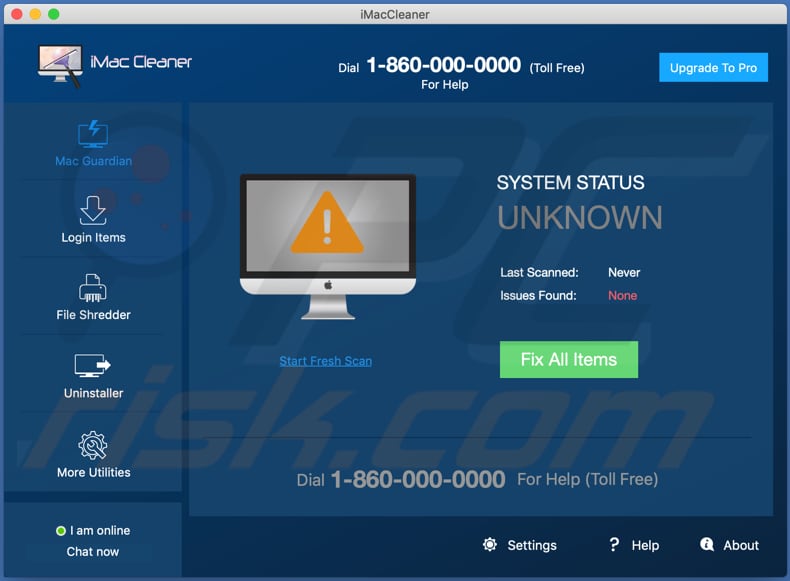
iMacCleaner allows users to scan computers for unwanted programs, unnecessary files and other entries/items, however, they cannot be cleaned/removed without upgrading iMacCleaner to the Pro version. I.e., to clean their computers with iMacCleaner, users must pay for the software.
These apps are categorized as PUAs, since they do not fix any errors, remove unwanted items, etc., even if users pay for activation/registration. The apps simply display fake detections to trick people into believing that they can improve computer performance with the paid version.
It is unknown whether iMacCleaner is a deceptive application, however, many PUAs are within this category. PUAs are often distributed with other apps of this kind including, for example, adware and browser hijackers. Adware serves various intrusive ads (e.g., banners, pop-up ads, coupons, surveys).
When clicked, these can open untrusted websites or execute scripts designed to download and install unwanted software. Browser hijackers force users to visit a specific address (of a fake search engine) when they open a browser, new tab, or enter search queries into the URL bar.
They achieve this by changing browser settings such as the address of the homepage, default search engine and new tab. Adware-type apps and browser hijackers often collect details such as geolocations, entered search queries, addresses of visited websites, IP addresses and other browsing data.
In some cases, PUAs target personal, sensitive details. The information might be misused to generate revenue by selling it to third parties (potentially, cyber criminals), or in other ways. Therefore, do not trust any PUAs (including iMacCleaner) and uninstall them immediately.
| Name | iMacCleaner potentially unwanted application |
| Threat Type | PUP (potentially unwanted program), PUA (potentially unwanted application), Mac malware, Mac virus. |
| Supposed Functionality | This app supposedly optimizes Mac computers. |
| Detection Names | Avast (MacOS:UnwantedSig [PUP]), BitDefender (Gen:Variant.Application.MAC.MacOptimizerCA.1), ESET-NOD32 (A Variant Of OSX/MacOptimizerPro.A Potentially Unwanted), Microsoft (PUA:MacOS/MacOptimizer.B!MTB), Full List Of Detections (VirusTotal). |
| Symptoms | A program that you do not recall installing suddenly appeared on your computer. A new application is performing computer scans and displays warning messages about 'found issues'. Asks for payment to eliminate the supposedly found errors. |
| Distribution Methods | Deceptive pop-up ads, free software installers (bundling), fake Flash Player installers. |
| Damage | Monetary loss (unnecessary purchase of fake software), unwanted warning pop-ups, slow computer performance. |
| Malware Removal (Windows) |
To eliminate possible malware infections, scan your computer with legitimate antivirus software. Our security researchers recommend using Combo Cleaner. Download Combo CleanerTo use full-featured product, you have to purchase a license for Combo Cleaner. 7 days free trial available. Combo Cleaner is owned and operated by RCS LT, the parent company of PCRisk.com. |
Some more examples of apps similar to iMacCleaner include Easy Mac Care, MacReviver and MacRepair.
These apps supposedly optimize computer performance by fixing errors, cleaning junk files, uninstalling unwanted software, and in other ways. In fact, PUAs are useless and designed to extort money from unsuspecting users. Therefore, do not pay for activation/full versions of dubious apps.
How did potentially unwanted applications install on my computer?
In some cases, unwanted downloads and installations can be caused via deceptive ads that execute certain scripts, however, PUAs are more commonly downloaded and installed with other (usually free) software. I.e., when they are included into the set-ups of other programs as 'additional offers'.
Typically, such offers are mentioned in (and can be declined through) "Custom", "Advanced" and other similar settings. Many users fail to check and change the aforementioned settings, thereby allowing PUAs to infiltrate. This distribution method is called "bundling".
How to avoid installation of potentially unwanted applications
Do not download or install software/files through third party downloaders, installers, Peer-to-Peer networks such as torrent clients, eMule, unofficial pages and so on. Use official pages and direct download links only. Check "Custom", "Advanced" and other settings before completing the process.
Decline any offers to download or install additional, unwanted software. Do not click intrusive ads, since they can open untrusted, potentially malicious websites. In some cases, they can download and install PUAs.
Remove any unwanted, suspicious plug-ins, extensions and add-ons that are installed on the browser, and software that is installed on the operating system. If your computer is already infected with PUAs, we recommend running a scan with Combo Cleaner Antivirus for Windows to automatically eliminate them.
Appearance of iMacCleaner application (GIF):
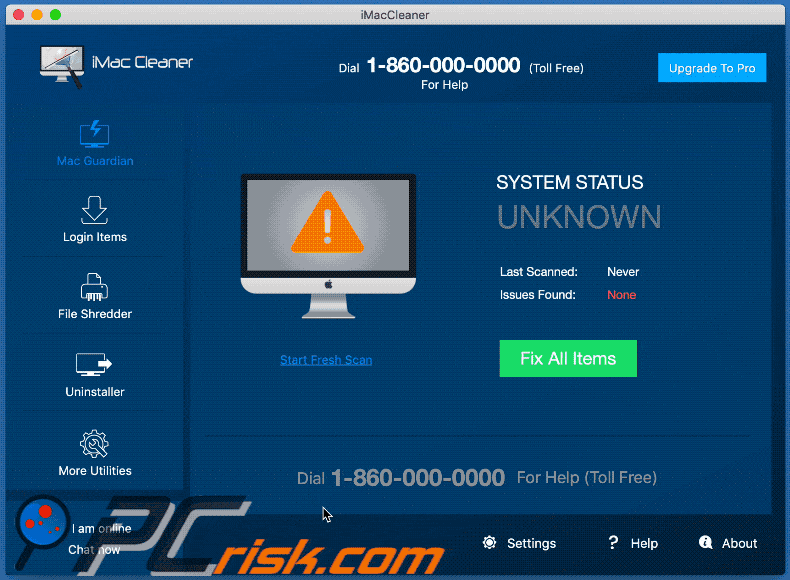
iMacCleaner installation setup:
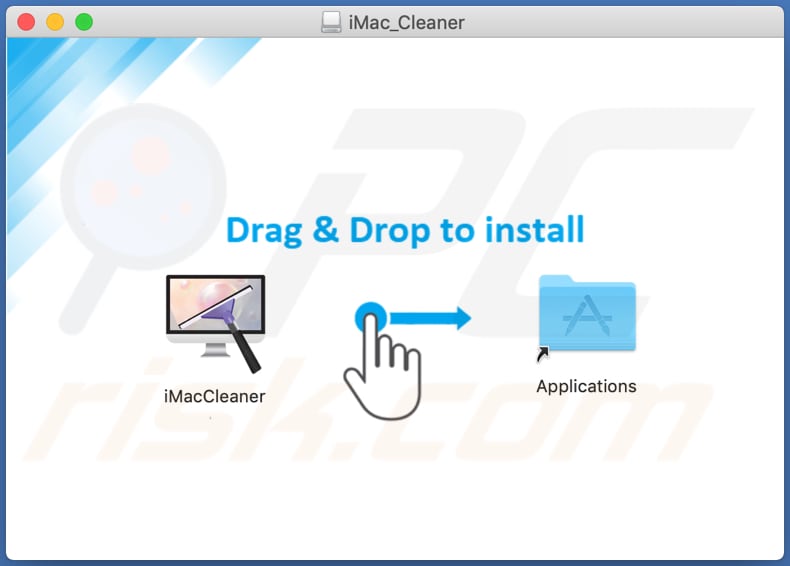
Website promoting iMacCleaner application:
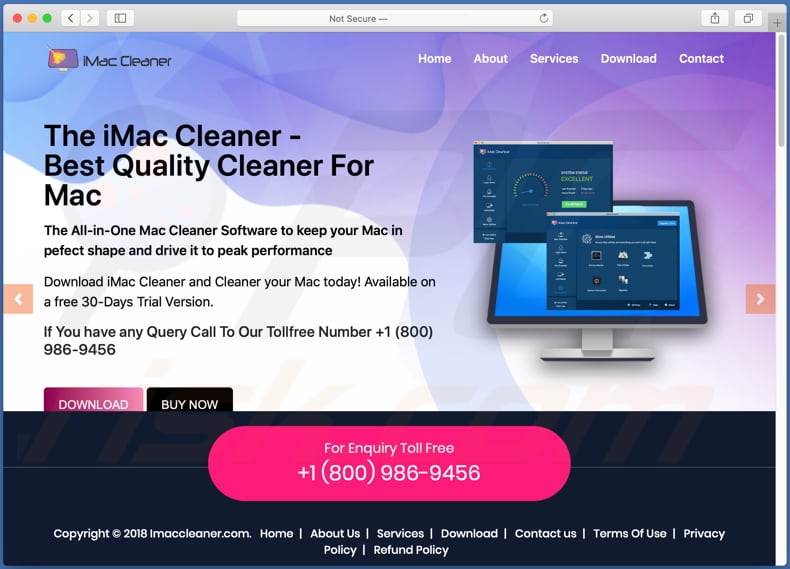
System message stating that iMacCleaner wants access to control "System Events":
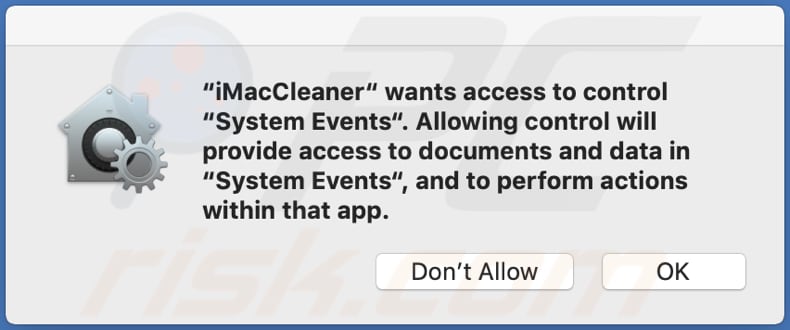
Instant automatic malware removal:
Manual threat removal might be a lengthy and complicated process that requires advanced IT skills. Combo Cleaner is a professional automatic malware removal tool that is recommended to get rid of malware. Download it by clicking the button below:
DOWNLOAD Combo CleanerBy downloading any software listed on this website you agree to our Privacy Policy and Terms of Use. To use full-featured product, you have to purchase a license for Combo Cleaner. 7 days free trial available. Combo Cleaner is owned and operated by RCS LT, the parent company of PCRisk.com.
Quick menu:
- What is iMacCleaner?
- STEP 1. Remove PUA related files and folders from OSX.
- STEP 2. Remove rogue extensions from Safari.
- STEP 3. Remove rogue add-ons from Google Chrome.
- STEP 4. Remove potentially unwanted plug-ins from Mozilla Firefox.
Video showing how to remove adware and browser hijackers from a Mac computer:
Potentially unwanted applications removal:
Remove potentially unwanted applications from your "Applications" folder:

Click the Finder icon. In the Finder window, select "Applications". In the applications folder, look for "MPlayerX", "NicePlayer", or other suspicious applications and drag them to the Trash. After removing the potentially unwanted application(s) that cause online ads, scan your Mac for any remaining unwanted components.
DOWNLOAD remover for malware infections
Combo Cleaner checks if your computer is infected with malware. To use full-featured product, you have to purchase a license for Combo Cleaner. 7 days free trial available. Combo Cleaner is owned and operated by RCS LT, the parent company of PCRisk.com.
Remove adware-related files and folders

Click the Finder icon, from the menu bar. Choose Go, and click Go to Folder...
 Check for adware generated files in the /Library/LaunchAgents/ folder:
Check for adware generated files in the /Library/LaunchAgents/ folder:

In the Go to Folder... bar, type: /Library/LaunchAgents/

In the "LaunchAgents" folder, look for any recently-added suspicious files and move them to the Trash. Examples of files generated by adware - "installmac.AppRemoval.plist", "myppes.download.plist", "mykotlerino.ltvbit.plist", "kuklorest.update.plist", etc. Adware commonly installs several files with the exact same string.
 Check for adware generated files in the ~/Library/Application Support/ folder:
Check for adware generated files in the ~/Library/Application Support/ folder:

In the Go to Folder... bar, type: ~/Library/Application Support/

In the "Application Support" folder, look for any recently-added suspicious folders. For example, "MplayerX" or "NicePlayer", and move these folders to the Trash.
 Check for adware generated files in the ~/Library/LaunchAgents/ folder:
Check for adware generated files in the ~/Library/LaunchAgents/ folder:

In the Go to Folder... bar, type: ~/Library/LaunchAgents/

In the "LaunchAgents" folder, look for any recently-added suspicious files and move them to the Trash. Examples of files generated by adware - "installmac.AppRemoval.plist", "myppes.download.plist", "mykotlerino.ltvbit.plist", "kuklorest.update.plist", etc. Adware commonly installs several files with the exact same string.
 Check for adware generated files in the /Library/LaunchDaemons/ folder:
Check for adware generated files in the /Library/LaunchDaemons/ folder:

In the "Go to Folder..." bar, type: /Library/LaunchDaemons/

In the "LaunchDaemons" folder, look for recently-added suspicious files. For example "com.aoudad.net-preferences.plist", "com.myppes.net-preferences.plist", "com.kuklorest.net-preferences.plist", "com.avickUpd.plist", etc., and move them to the Trash.
 Scan your Mac with Combo Cleaner:
Scan your Mac with Combo Cleaner:
If you have followed all the steps correctly, your Mac should be clean of infections. To ensure your system is not infected, run a scan with Combo Cleaner Antivirus. Download it HERE. After downloading the file, double click combocleaner.dmg installer. In the opened window, drag and drop the Combo Cleaner icon on top of the Applications icon. Now open your launchpad and click on the Combo Cleaner icon. Wait until Combo Cleaner updates its virus definition database and click the "Start Combo Scan" button.

Combo Cleaner will scan your Mac for malware infections. If the antivirus scan displays "no threats found" - this means that you can continue with the removal guide; otherwise, it's recommended to remove any found infections before continuing.

After removing files and folders generated by the adware, continue to remove rogue extensions from your Internet browsers.
Remove malicious extensions from Internet browsers
 Remove malicious Safari extensions:
Remove malicious Safari extensions:

Open the Safari browser, from the menu bar, select "Safari" and click "Preferences...".

In the preferences window, select "Extensions" and look for any recently-installed suspicious extensions. When located, click the "Uninstall" button next to it/them. Note that you can safely uninstall all extensions from your Safari browser - none are crucial for regular browser operation.
- If you continue to have problems with browser redirects and unwanted advertisements - Reset Safari.
 Remove malicious extensions from Google Chrome:
Remove malicious extensions from Google Chrome:

Click the Chrome menu icon ![]() (at the top right corner of Google Chrome), select "More Tools" and click "Extensions". Locate all recently-installed suspicious extensions, select these entries and click "Remove".
(at the top right corner of Google Chrome), select "More Tools" and click "Extensions". Locate all recently-installed suspicious extensions, select these entries and click "Remove".

- If you continue to have problems with browser redirects and unwanted advertisements - Reset Google Chrome.
 Remove malicious extensions from Mozilla Firefox:
Remove malicious extensions from Mozilla Firefox:

Click the Firefox menu ![]() (at the top right corner of the main window) and select "Add-ons and themes". Click "Extensions", in the opened window locate all recently-installed suspicious extensions, click on the three dots and then click "Remove".
(at the top right corner of the main window) and select "Add-ons and themes". Click "Extensions", in the opened window locate all recently-installed suspicious extensions, click on the three dots and then click "Remove".

- If you continue to have problems with browser redirects and unwanted advertisements - Reset Mozilla Firefox.
Share:

Tomas Meskauskas
Expert security researcher, professional malware analyst
I am passionate about computer security and technology. I have an experience of over 10 years working in various companies related to computer technical issue solving and Internet security. I have been working as an author and editor for pcrisk.com since 2010. Follow me on Twitter and LinkedIn to stay informed about the latest online security threats.
PCrisk security portal is brought by a company RCS LT.
Joined forces of security researchers help educate computer users about the latest online security threats. More information about the company RCS LT.
Our malware removal guides are free. However, if you want to support us you can send us a donation.
DonatePCrisk security portal is brought by a company RCS LT.
Joined forces of security researchers help educate computer users about the latest online security threats. More information about the company RCS LT.
Our malware removal guides are free. However, if you want to support us you can send us a donation.
Donate
▼ Show Discussion