Avoid downloading dubious content promoted by securityvpnapp.com
Mac VirusAlso Known As: securityvpnapp.com pop-up
Get free scan and check if your device is infected.
Remove it nowTo use full-featured product, you have to purchase a license for Combo Cleaner. Seven days free trial available. Combo Cleaner is owned and operated by RCS LT, the parent company of PCRisk.com.
What is securityvpnapp[.]com?
securityvpnapp[.]com is an untrusted website running various scams. At the time of research, this site promoted a scheme claiming that visitors' internet connections might be vulnerable. To secure the allegedly exposed connections, users are urged to download a free application.
Scams of this type often promote adware, browser hijackers and other Potentially Unwanted Applications (PUAs), as well as Trojans, ransomware and other malware. Few users access securityvpnapp[.]com or similar web pages intentionally - most are redirected to them by intrusive advertisements or PUAs already infiltrated into the system.
![securityvpnapp[.]com scam](/images/stories/screenshots202006/securityvpnapp-com-scam-main.jpg)
The scam promoted by securityvpnapp[.]com claims that visitors' internet connections might not be secure. To protect them, users are urged to download and install the Helix VPN. Despite how legitimate and useful the applications promoted by such schemes might appear, they usually cannot perform the functionality promised and instead can have dangerous capabilities.
While the scams present the software as free, it frequently requires payment for activation (i.e. purchas is necessary to perform the advertised functions). Following activation, however, the apps tend to remain nonoperational.
To summarize, trusting schemes promoted by securityvpnapp[.]com can lead to system infections, financial loss, serious privacy issues and even identity theft.
One of the main causes of rogue redirects to sale-based/promotional, untrusted, deceptive/scam, compromised and malicious sites are PUAs, however, these applications often have additional capabilities/features. They can run intrusive advertisement campaigns to deliver pop-ups, banners, coupons and other ads.
As well as diminishing the browsing experience, when clicked, the ads redirect to dangerous websites and some can stealthily download/install rogue software (e.g. PUAs). Other types modify browsers and restrict/deny access to their settings to promote bogus search engines.
The latter are seldom capable of providing valid search results, and so they redirect to Yahoo, Google, Bing and other legitimate search engines. Most PUAs can track data. They can record browsing activity (URLs visited, pages viewed, search queries typed, etc.) and collect personal information extracted from it (IP addresses, geolocations and other details).
The gathered data is typically shared with third parties (potentially, cyber criminals), seeking to misuse it for profit. To ensure device integrity and user safety, remove all suspicious applications and browser extensions/plug-ins immediately upon detection.
| Name | securityvpnapp.com pop-up |
| Threat Type | Phishing, Scam, Mac malware, Mac virus. |
| Fake Claim | Scam claims that users' internet connections might not be secure. |
| Serving IP Address | 5.9.122.84 |
| Promoted Unwanted Application | Various dubious applications |
| Symptoms | Your Mac becomes slower than normal, you see unwanted pop-up ads, you are redirected to dubious websites. |
| Distribution methods | Deceptive pop-up ads, free software installers (bundling), fake Flash Player installers, torrent file downloads. |
| Damage | Internet browser tracking (potential privacy issues), display of unwanted ads, redirects to dubious websites, loss of private information. |
| Malware Removal (Windows) |
To eliminate possible malware infections, scan your computer with legitimate antivirus software. Our security researchers recommend using Combo Cleaner. Download Combo CleanerTo use full-featured product, you have to purchase a license for Combo Cleaner. 7 days free trial available. Combo Cleaner is owned and operated by RCS LT, the parent company of PCRisk.com. |
driveandparkgame.com, extrasafe.xyz, captcha244.ga and berrigroun.com are some examples of other deceptive web pages similar to securityvpnapp[.]com. The internet is rife with various scams that use social engineering and scare tactics to trick people into performing certain actions.
For example, the schemes attempt to encourage users into: downloading/installing and/or purchasing nonoperational, untrusted and malicious software; calling fake and expensive technical support helplines; revealing personal information (e.g. names, addresses, telephone numbers, emails, banking account and/or credit card details, etc.); paying bogus fees, and so on.
Regardless of what these scams claim, their purpose is identical: to generate revenue for the scammers/cyber criminals behind them.
How did potentially unwanted applications install on my computer?
Some PUAs have "official" download pages, which are commonly promoted by deceptive/scam sites. These apps are also distributed via the download/installation set-ups of other products. This deceptive marketing tactic of pre-packing regular software with unwanted or malicious additions is called "bundling".
Rushing downloads/installations (e.g. ignoring terms, skipping steps and sections, etc.) increases the risk of inadvertent installation of bundled content. Intrusive ads proliferate these applications as well. When clicked, they can execute scripts to stealthily download/install PUAs without users' permission.
How to avoid installation of potentially unwanted applications
You are strongly advised to research all software prior to download/installation. All downloads should be performed only from official and verified sources. Unofficial and free file-hosting websites, Peer-to-Peer sharing networks and other third party downloaders commonly offer deceptive and/or bundled content, and are therefore untrusted.
Download and installation processes must be treated with caution. Read the terms, study all possible options, use the "Custom" or "Advanced" settings and opt-out of additional apps, tools, features, etc. Intrusive advertisements typically seem legitimate and harmless, however, they can redirect to dubious web pages (e.g. gambling, pornography, adult-dating, and so on).
If you encounter ads/redirects of this kind, check the system and remove all dubious applications and browser extensions/plug-ins without delay. If your computer is already infected with PUAs, we recommend running a scan with Combo Cleaner Antivirus for Windows to automatically eliminate them.
Text presented in the scam promoted by securityvpnapp[.]com:
Your Internet Connection May be Not Secure
Install a Helix VPN From the Appstore For
Free and Protect Your Internet Connection!
How to Protect Your Connection:
Step 1. Click on the Button "Download" Below and Install
the Recommended Application from the Appstore (Free)
Step 2. Open the Installed Application and Protect Your
Internet Connection
DOWNLOAD
Appearance of the app promoted by securityvpnapp[.]com:
![securityvpnapp[.]com scam promoted dubious app](/images/stories/screenshots202006/securityvpnapp-com-scam-promoted-app.jpg)
securityvpnapp.com displaying a tech-support phishing scam:
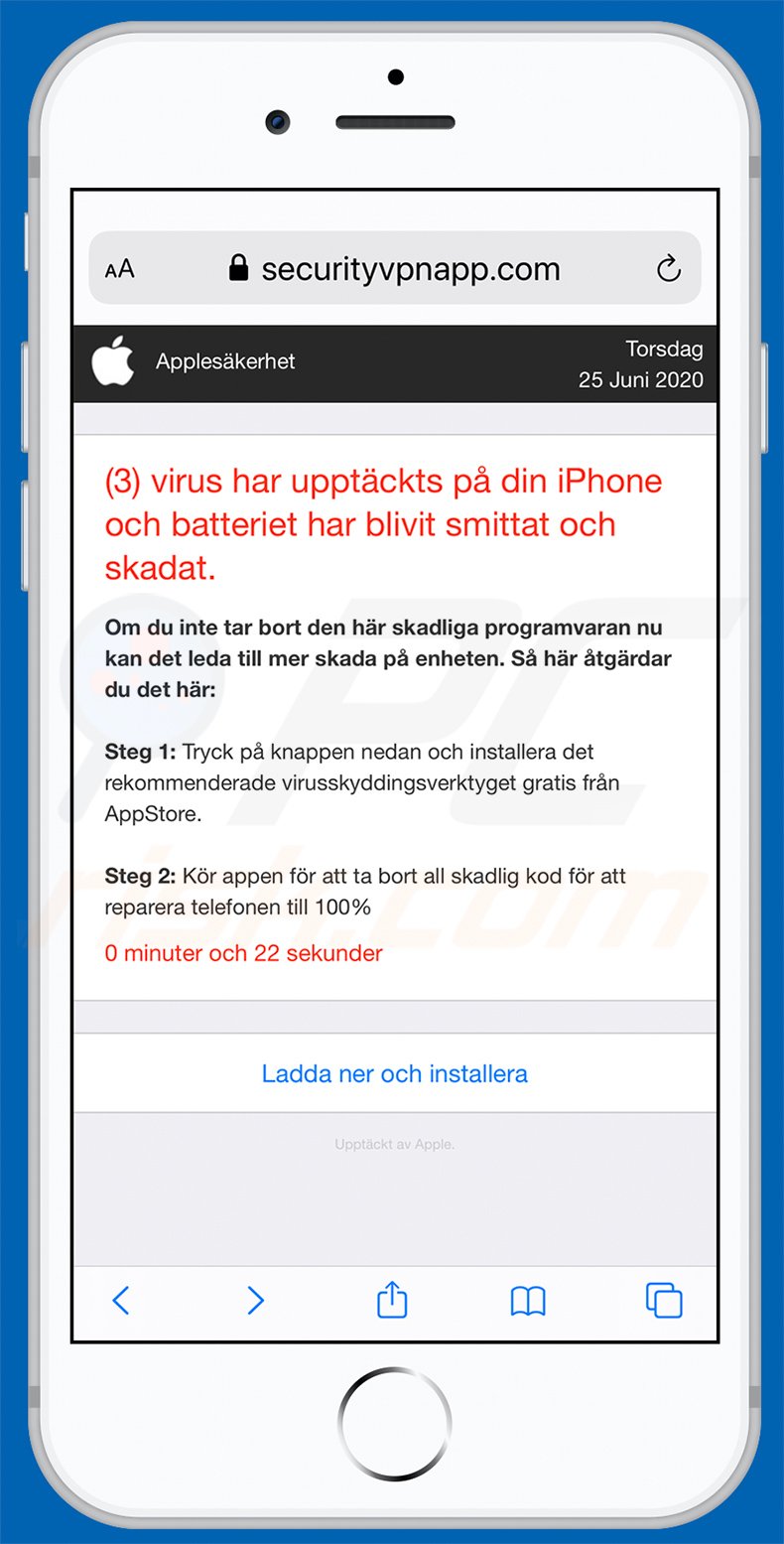
To enable pop-up blocking, fraudulent website warnings, and remove web browsing data in mobile Apple devices, follow these steps:
First, go to "Settings", and then scroll down to find and tap "Safari".

Check if the "Block Pop-ups" and "Fraudulent Website Warning" toggles are enabled. If not, enable them immediately. Then, scroll down and tap "Advanced".

Tap "Website Data" and then "Remove All Website Data".

Instant automatic malware removal:
Manual threat removal might be a lengthy and complicated process that requires advanced IT skills. Combo Cleaner is a professional automatic malware removal tool that is recommended to get rid of malware. Download it by clicking the button below:
DOWNLOAD Combo CleanerBy downloading any software listed on this website you agree to our Privacy Policy and Terms of Use. To use full-featured product, you have to purchase a license for Combo Cleaner. 7 days free trial available. Combo Cleaner is owned and operated by RCS LT, the parent company of PCRisk.com.
Quick menu:
- What is "securityvpnapp[.]com"?
- STEP 1. Remove PUA related files and folders from OSX.
- STEP 2. Remove rogue extensions from Safari.
- STEP 3. Remove rogue add-ons from Google Chrome.
- STEP 4. Remove potentially unwanted plug-ins from Mozilla Firefox.
Video showing how to remove adware and browser hijackers from a Mac computer:
Potentially unwanted applications removal:
Remove potentially unwanted applications from your "Applications" folder:

Click the Finder icon. In the Finder window, select "Applications". In the applications folder, look for "MPlayerX","NicePlayer", or other suspicious applications and drag them to the Trash. After removing the potentially unwanted application(s) that cause online ads, scan your Mac for any remaining unwanted components.
DOWNLOAD remover for malware infections
Combo Cleaner checks if your computer is infected with malware. To use full-featured product, you have to purchase a license for Combo Cleaner. 7 days free trial available. Combo Cleaner is owned and operated by RCS LT, the parent company of PCRisk.com.
Remove adware-related files and folders

Click the Finder icon, from the menu bar. Choose Go, and click Go to Folder...
 Check for adware generated files in the /Library/LaunchAgents/ folder:
Check for adware generated files in the /Library/LaunchAgents/ folder:

In the Go to Folder... bar, type: /Library/LaunchAgents/

In the "LaunchAgents" folder, look for any recently-added suspicious files and move them to the Trash. Examples of files generated by adware - "installmac.AppRemoval.plist", "myppes.download.plist", "mykotlerino.ltvbit.plist", "kuklorest.update.plist", etc. Adware commonly installs several files with the exact same string.
 Check for adware generated files in the ~/Library/Application Support/ folder:
Check for adware generated files in the ~/Library/Application Support/ folder:

In the Go to Folder... bar, type: ~/Library/Application Support/

In the "Application Support" folder, look for any recently-added suspicious folders. For example, "MplayerX" or "NicePlayer", and move these folders to the Trash.
 Check for adware generated files in the ~/Library/LaunchAgents/ folder:
Check for adware generated files in the ~/Library/LaunchAgents/ folder:

In the Go to Folder... bar, type: ~/Library/LaunchAgents/

In the "LaunchAgents" folder, look for any recently-added suspicious files and move them to the Trash. Examples of files generated by adware - "installmac.AppRemoval.plist", "myppes.download.plist", "mykotlerino.ltvbit.plist", "kuklorest.update.plist", etc. Adware commonly installs several files with the exact same string.
 Check for adware generated files in the /Library/LaunchDaemons/ folder:
Check for adware generated files in the /Library/LaunchDaemons/ folder:

In the "Go to Folder..." bar, type: /Library/LaunchDaemons/

In the "LaunchDaemons" folder, look for recently-added suspicious files. For example "com.aoudad.net-preferences.plist", "com.myppes.net-preferences.plist", "com.kuklorest.net-preferences.plist", "com.avickUpd.plist", etc., and move them to the Trash.
 Scan your Mac with Combo Cleaner:
Scan your Mac with Combo Cleaner:
If you have followed all the steps correctly, your Mac should be clean of infections. To ensure your system is not infected, run a scan with Combo Cleaner Antivirus. Download it HERE. After downloading the file, double click combocleaner.dmg installer. In the opened window, drag and drop the Combo Cleaner icon on top of the Applications icon. Now open your launchpad and click on the Combo Cleaner icon. Wait until Combo Cleaner updates its virus definition database and click the "Start Combo Scan" button.

Combo Cleaner will scan your Mac for malware infections. If the antivirus scan displays "no threats found" - this means that you can continue with the removal guide; otherwise, it's recommended to remove any found infections before continuing.

After removing files and folders generated by the adware, continue to remove rogue extensions from your Internet browsers.
Remove malicious extensions from Internet browsers
 Remove malicious Safari extensions:
Remove malicious Safari extensions:

Open the Safari browser, from the menu bar, select "Safari" and click "Preferences...".

In the preferences window, select "Extensions" and look for any recently-installed suspicious extensions. When located, click the "Uninstall" button next to it/them. Note that you can safely uninstall all extensions from your Safari browser - none are crucial for regular browser operation.
- If you continue to have problems with browser redirects and unwanted advertisements - Reset Safari.
 Remove malicious extensions from Google Chrome:
Remove malicious extensions from Google Chrome:

Click the Chrome menu icon ![]() (at the top right corner of Google Chrome), select "More Tools" and click "Extensions". Locate all recently-installed suspicious extensions, select these entries and click "Remove".
(at the top right corner of Google Chrome), select "More Tools" and click "Extensions". Locate all recently-installed suspicious extensions, select these entries and click "Remove".

- If you continue to have problems with browser redirects and unwanted advertisements - Reset Google Chrome.
 Remove malicious extensions from Mozilla Firefox:
Remove malicious extensions from Mozilla Firefox:

Click the Firefox menu ![]() (at the top right corner of the main window) and select "Add-ons and themes". Click "Extensions", in the opened window locate all recently-installed suspicious extensions, click on the three dots and then click "Remove".
(at the top right corner of the main window) and select "Add-ons and themes". Click "Extensions", in the opened window locate all recently-installed suspicious extensions, click on the three dots and then click "Remove".

- If you continue to have problems with browser redirects and unwanted advertisements - Reset Mozilla Firefox.
Share:

Tomas Meskauskas
Expert security researcher, professional malware analyst
I am passionate about computer security and technology. I have an experience of over 10 years working in various companies related to computer technical issue solving and Internet security. I have been working as an author and editor for pcrisk.com since 2010. Follow me on Twitter and LinkedIn to stay informed about the latest online security threats.
PCrisk security portal is brought by a company RCS LT.
Joined forces of security researchers help educate computer users about the latest online security threats. More information about the company RCS LT.
Our malware removal guides are free. However, if you want to support us you can send us a donation.
DonatePCrisk security portal is brought by a company RCS LT.
Joined forces of security researchers help educate computer users about the latest online security threats. More information about the company RCS LT.
Our malware removal guides are free. However, if you want to support us you can send us a donation.
Donate
▼ Show Discussion