Get free scan and check if your device is infected.
Remove it nowTo use full-featured product, you have to purchase a license for Combo Cleaner. Seven days free trial available. Combo Cleaner is owned and operated by RCS LT, the parent company of PCRisk.com.
What is VikroStealer?
VikroStealer is malicious software which is used by cyber criminals to steal various sensitive information. Research shows that this malware can be purchased on hacker forums for $39.99, $59.99 or $89.99 (depending on the subscription type).
The programs runs stealthily in the system background, and therefore victims may be unaware of this computer infection until stolen data has already been misused for malicious purposes.
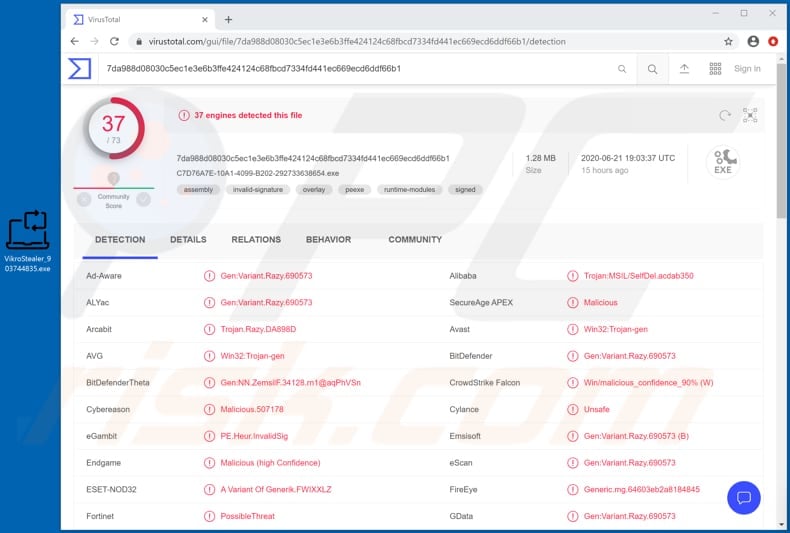
Research shows that VikroStealer is capable of stealing data from web browsers (including Google Chrome, and Mozilla Firefox), .dat files from crypto-wallets, cold cryptocurrency wallets, session files and/or data from clients such as Telegram, Steam, Jabber, Discord, various VPN clients (e.g., OpenVPN), Outlook, client profiles from FTP clients.
VikroStealer can also be used to steal information relating to RDP connections, system and user information (country, region, city, ZIP code, Internet Service Provider). Additionally, this malware functions as a file grabber: it can be used to steal files stored on victims' computers.
Therefore, cyber criminals behind VikroStealer might access information such as login credentials, credit card details, and other sensitive information, and then misuse it to steal personal accounts, identities, make fraudulent purchases and transactions, etc. They could also sell stolen data and/or files to other cyber criminals.
Users with computers infected with VikroStealer might become victims of identity theft, suffer monetary loss, lose access to various accounts, experience issues relating to online privacy, browsing safety, and other serious problems. If there is a reason to suspect that your computer is already infected with this malware, eliminate it immediately.
| Name | VikroStealer virus |
| Threat Type | Password-stealing virus, banking malware, spyware. |
| Detection Names | Avast (Win32:Trojan-gen), BitDefender (Gen:Variant.Razy.690573), ESET-NOD32 (A Variant Of Generik.FWIXXLZ), Kaspersky (HEUR:Trojan.MSIL.SelfDel.gen), Full List (VirusTotal) |
| Malicious Process Name(s) | Support Software (its name might vary). |
| Symptoms | This information stealer is designed to stealthily infiltrate the victim's computer and remain silent, and thus no particular symptoms are clearly visible on an infected machine. |
| Distribution methods | Infected email attachments, malicious online advertisements, social engineering, software 'cracks'. |
| Damage | Stolen passwords and banking information, identity theft, the victim's computer added to a botnet. |
| Malware Removal (Windows) |
To eliminate possible malware infections, scan your computer with legitimate antivirus software. Our security researchers recommend using Combo Cleaner. Download Combo CleanerTo use full-featured product, you have to purchase a license for Combo Cleaner. 7 days free trial available. Combo Cleaner is owned and operated by RCS LT, the parent company of PCRisk.com. |
Some more examples of other malware that cyber criminals use to steal sensitive data include ProstoClipper, TroyStealer and Ramsay. Different stealers have different capabilities, although most can access sensitive information and files, which can be misused to generate revenue in various ways.
How did VikroStealer infiltrate my computer?
Malware can be distributed in different ways. One method sends emails with malicious files attached to them. When opened, the files install high-risk malware. Typically, cyber criminals send malicious Microsoft Office or PDF documents, archive files such as RAR, ZIP, executable files (.exe) and JavaScript files.
They often send a website link that opens a download page to a malicious file. Computer are also infected with rogue software through malicious programs called Trojans. These programs cause chain infections: after installation, they install other malware.
Untrusted software download channels such as unofficial websites, freeware download, free file hosting websites, Peer-to-Peer networks (e.g., torrent clients, eMule), third party downloaders and others of this kind can proliferate malware as well. When users download and open malicious files, they cause installation of rogue software.
Note that in such cases, the malicious files are often disguised as legitimate and regular. Fake software updaters cause damage by installing malicious programs.
Typically, they install malware rather than installing any updates, or they exploit bugs/flaws of outdated software that is installed on the operating system. Software 'cracking' tools have similar behavior: they supposedly bypass activation of licensed software or operating systems (illegally), however, they often infect systems with malicious programs instead.
How to avoid installation of malware
It is not safe to open files or links in irrelevant emails, especially if the emails are sent from unknown, suspicious addresses. You are advised to ignore emails of this kind and leave the contents unopened. Generally, cyber criminals disguise these emails as important, official, etc.
Download files and programs only from official websites. Other channels (third party downloaders, installers, Peer-to-Peer networks, unofficial pages, etc.), are often used to distribute malware. Installed software must be updated and activated only with tools and/or implemented functions designed by official software developers.
Third party, unofficial tools can infect computers with malicious programs. Furthermore, it is illegal to activate any licensed programs with unofficial ('cracking') tools. Regularly scan the computer with reputable anti-virus (or anti-spyware) software and remove detected threats once the scanning process is finished.
If you believe that your computer is already infected, we recommend running a scan with Combo Cleaner Antivirus for Windows to automatically eliminate infiltrated malware.
Malicious VikroStealer process running in Task Manager as "Support Software" (its name might vary):
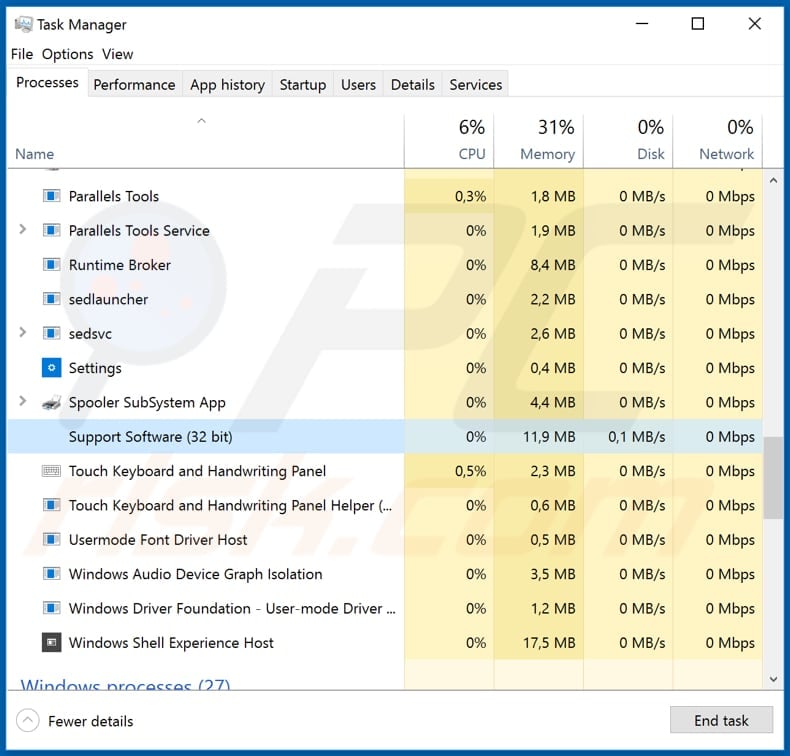
Screenshot of VikroStealer for sale on a hacker forum:
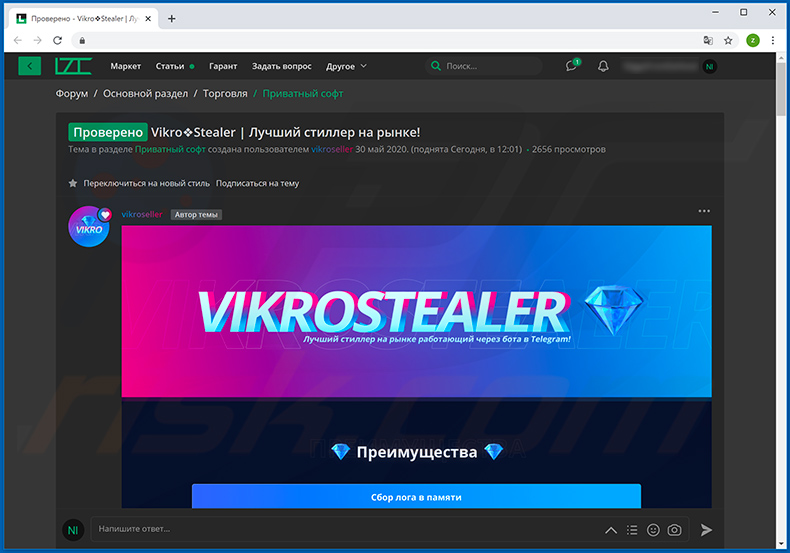
Instant automatic malware removal:
Manual threat removal might be a lengthy and complicated process that requires advanced IT skills. Combo Cleaner is a professional automatic malware removal tool that is recommended to get rid of malware. Download it by clicking the button below:
DOWNLOAD Combo CleanerBy downloading any software listed on this website you agree to our Privacy Policy and Terms of Use. To use full-featured product, you have to purchase a license for Combo Cleaner. 7 days free trial available. Combo Cleaner is owned and operated by RCS LT, the parent company of PCRisk.com.
Quick menu:
- What is VikroStealer?
- STEP 1. Manual removal of VikroStealer malware.
- STEP 2. Check if your computer is clean.
How to remove malware manually?
Manual malware removal is a complicated task - usually it is best to allow antivirus or anti-malware programs to do this automatically. To remove this malware we recommend using Combo Cleaner Antivirus for Windows.
If you wish to remove malware manually, the first step is to identify the name of the malware that you are trying to remove. Here is an example of a suspicious program running on a user's computer:

If you checked the list of programs running on your computer, for example, using task manager, and identified a program that looks suspicious, you should continue with these steps:
 Download a program called Autoruns. This program shows auto-start applications, Registry, and file system locations:
Download a program called Autoruns. This program shows auto-start applications, Registry, and file system locations:

 Restart your computer into Safe Mode:
Restart your computer into Safe Mode:
Windows XP and Windows 7 users: Start your computer in Safe Mode. Click Start, click Shut Down, click Restart, click OK. During your computer start process, press the F8 key on your keyboard multiple times until you see the Windows Advanced Option menu, and then select Safe Mode with Networking from the list.

Video showing how to start Windows 7 in "Safe Mode with Networking":
Windows 8 users: Start Windows 8 is Safe Mode with Networking - Go to Windows 8 Start Screen, type Advanced, in the search results select Settings. Click Advanced startup options, in the opened "General PC Settings" window, select Advanced startup.
Click the "Restart now" button. Your computer will now restart into the "Advanced Startup options menu". Click the "Troubleshoot" button, and then click the "Advanced options" button. In the advanced option screen, click "Startup settings".
Click the "Restart" button. Your PC will restart into the Startup Settings screen. Press F5 to boot in Safe Mode with Networking.

Video showing how to start Windows 8 in "Safe Mode with Networking":
Windows 10 users: Click the Windows logo and select the Power icon. In the opened menu click "Restart" while holding "Shift" button on your keyboard. In the "choose an option" window click on the "Troubleshoot", next select "Advanced options".
In the advanced options menu select "Startup Settings" and click on the "Restart" button. In the following window you should click the "F5" button on your keyboard. This will restart your operating system in safe mode with networking.

Video showing how to start Windows 10 in "Safe Mode with Networking":
 Extract the downloaded archive and run the Autoruns.exe file.
Extract the downloaded archive and run the Autoruns.exe file.

 In the Autoruns application, click "Options" at the top and uncheck "Hide Empty Locations" and "Hide Windows Entries" options. After this procedure, click the "Refresh" icon.
In the Autoruns application, click "Options" at the top and uncheck "Hide Empty Locations" and "Hide Windows Entries" options. After this procedure, click the "Refresh" icon.

 Check the list provided by the Autoruns application and locate the malware file that you want to eliminate.
Check the list provided by the Autoruns application and locate the malware file that you want to eliminate.
You should write down its full path and name. Note that some malware hides process names under legitimate Windows process names. At this stage, it is very important to avoid removing system files. After you locate the suspicious program you wish to remove, right click your mouse over its name and choose "Delete".

After removing the malware through the Autoruns application (this ensures that the malware will not run automatically on the next system startup), you should search for the malware name on your computer. Be sure to enable hidden files and folders before proceeding. If you find the filename of the malware, be sure to remove it.

Reboot your computer in normal mode. Following these steps should remove any malware from your computer. Note that manual threat removal requires advanced computer skills. If you do not have these skills, leave malware removal to antivirus and anti-malware programs.
These steps might not work with advanced malware infections. As always it is best to prevent infection than try to remove malware later. To keep your computer safe, install the latest operating system updates and use antivirus software. To be sure your computer is free of malware infections, we recommend scanning it with Combo Cleaner Antivirus for Windows.
Share:

Tomas Meskauskas
Expert security researcher, professional malware analyst
I am passionate about computer security and technology. I have an experience of over 10 years working in various companies related to computer technical issue solving and Internet security. I have been working as an author and editor for pcrisk.com since 2010. Follow me on Twitter and LinkedIn to stay informed about the latest online security threats.
PCrisk security portal is brought by a company RCS LT.
Joined forces of security researchers help educate computer users about the latest online security threats. More information about the company RCS LT.
Our malware removal guides are free. However, if you want to support us you can send us a donation.
DonatePCrisk security portal is brought by a company RCS LT.
Joined forces of security researchers help educate computer users about the latest online security threats. More information about the company RCS LT.
Our malware removal guides are free. However, if you want to support us you can send us a donation.
Donate
▼ Show Discussion