Get free scan and check if your device is infected.
Remove it nowTo use full-featured product, you have to purchase a license for Combo Cleaner. Seven days free trial available. Combo Cleaner is owned and operated by RCS LT, the parent company of PCRisk.com.
What is TroyStealer?
TroyStealer is malicious software designed to steal information. This stealer has been observed being distributed via spam email campaigns. The deceptive messages spreading this malware were targeted at Portuguese users.
The researched email variant was presented as a notification of a declined payment, which supposedly failed to go through due to incorrect bank account details provided by the recipient, however, the attached file, which allegedly contains the erroneous information, instead contains the malicious executable of TroyStealer.
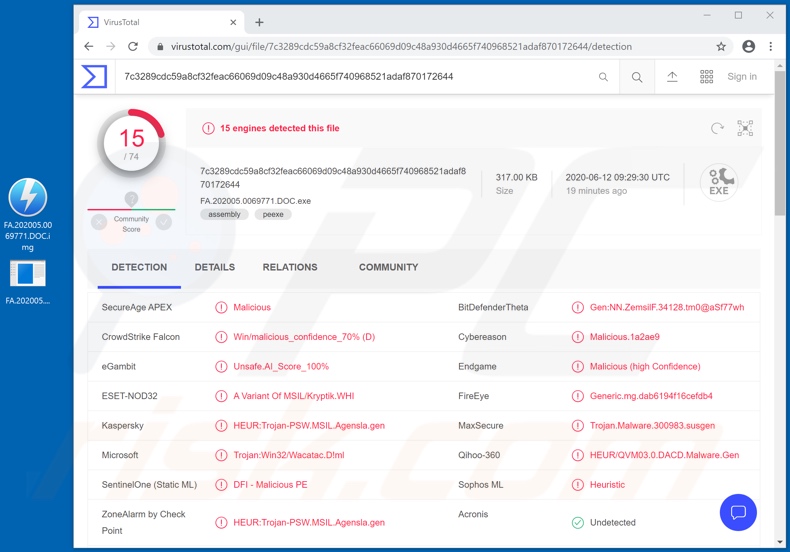
Information-stealing malware can target a wide range of data and have various functionalities for this purpose. Some can exfiltrate data stored in the device. Others target information stored in browsers. For example, account log-in credentials (i.e. IDs, usernames and passwords).
Keylogging is also a popular feature. This capability allows a malicious program to record key strokes (i.e. typed information). Cyber criminals typically target sensitive and/or compromising content for blackmail purposes. In such cases, victims receive ransom demands, under threat of the content's publication and/or sale to their competitors.
This material can also be obtained through hijacked online data storage accounts. Communication accounts such as emails, social media, social networking and other messengers can be used to ask contacts/friends for loans and/or to proliferate malware via sharing of dangerous files - all under the guise of the genuine owner.
Emails are of particular interest as they are often associated with other accounts, hence through them criminals might gain access and control over them.
Banking accounts and others that deal with financial information in some manner (e.g. e-commerce ones, which commonly store credit card details) can be used for fraudulent transactions and/or to make online purchases. To summarize, TroyStealer infections can lead to serious privacy issues, financial loss and even identity theft.
If it is suspected/known that TroyStealer (or the malware) has already infected the system, use anti-virus software to eliminate it immediately.
| Name | TroyStealer virus |
| Threat Type | Trojan, password-stealing virus, banking malware, spyware. |
| Detection Names | ESET-NOD32 (A Variant Of MSIL/Kryptik.WHI), McAfee (Artemis!DAB6194F16CE), BitDefenderTheta (Gen:NN.ZemsilF.34128.tm0@aSf77wh), Kaspersky (HEUR:Trojan-PSW.MSIL.Agensla.gen), Full List (VirusTotal) |
| Symptoms | Trojans are designed to stealthily infiltrate the victim's computer and remain silent, and thus no particular symptoms are clearly visible on an infected machine. |
| Distribution methods | Infected email attachments, malicious online advertisements, social engineering, software 'cracks'. |
| Damage | Stolen passwords and banking information, identity theft, the victim's computer added to a botnet. |
| Malware Removal (Windows) |
To eliminate possible malware infections, scan your computer with legitimate antivirus software. Our security researchers recommend using Combo Cleaner. Download Combo CleanerTo use full-featured product, you have to purchase a license for Combo Cleaner. 7 days free trial available. Combo Cleaner is owned and operated by RCS LT, the parent company of PCRisk.com. |
Ramsay, Ursnif, MassLogger and Zeus Sphinx are some examples of other malicious programs designed to steal information. As mentioned above, this software can have a broad range of data extraction/exfiltration capabilities, however, they can also have other functionalities, which have different purposes.
Data-stealing malware might also enable near user-level remote access and control over an infected device, be able to cause chain infections to download/install additional malicious programs (e.g. Trojans, ransomware, cryptominers, etc.), and so on. Regardless of how malware operates, the purpose is identical: to generate revenue for the cyber criminals behind them.
How did TroyStealer infiltrate my computer?
TroyStealer has been distributed via spam campaigns. These malware-proliferating emails were in Portuguese and claimed that the senders have supposedly attempted to send a payment to the recipient's bank account, however, the transaction failed due to the provided banking details being incorrect.
Therefore, recipients are asked to review the information in the attached file and rectify any mistakes, so that the payment can be made. Upon opening, the malicious file initiates the infection process of TroyStealer. The term "spam campaign" defines a large scale operation, during which scam emails are sent by the thousand.
The deceptive messages can be presented as "official", "urgent", "important" and similar. These emails have infectious files attached to or linked inside them. Infectious files can be in various formats (e.g. executables, archives, Microsoft Office and PDF documents, JavaScript, etc.) and when they are opened, download/installation of malware is started.
Other popular proliferation methods of malicious programs include illegal activation tools ("cracks"), bogus updates and untrusted download channels. Rather than activating licensed products, "cracking" tools can download/install malware.
Fake updaters infect systems by abusing flaws of outdated products and/or simply installing malicious software rather than the updates. Malware is often downloaded from dubious sources such as unofficial and free file-hosting websites, Peer-to-Peer sharing networks and other third party downloaders.
How to avoid installation of malware
Do not open suspicious or irrelevant emails, especially those with any attachments or links present in them, as this can result in high-risk infection. Use only official and verified download channels.
You are advised to activate and update products with tools/software provided by genuine developers. Illegal activation tools ("cracks") and third party updaters should not be used, since they are often employed to proliferate malware. To protect device integrity and user safety, it is paramount to have a reputable anti-virus/anti-spyware suite installed.
This software must be kept updated, used to run regular system scans and to remove detected/potential threats. If you believe that your computer is already infected, we recommend running a scan with Combo Cleaner Antivirus for Windows to automatically eliminate infiltrated malware.
Screenshot of the scam email distributing TroyStealer:
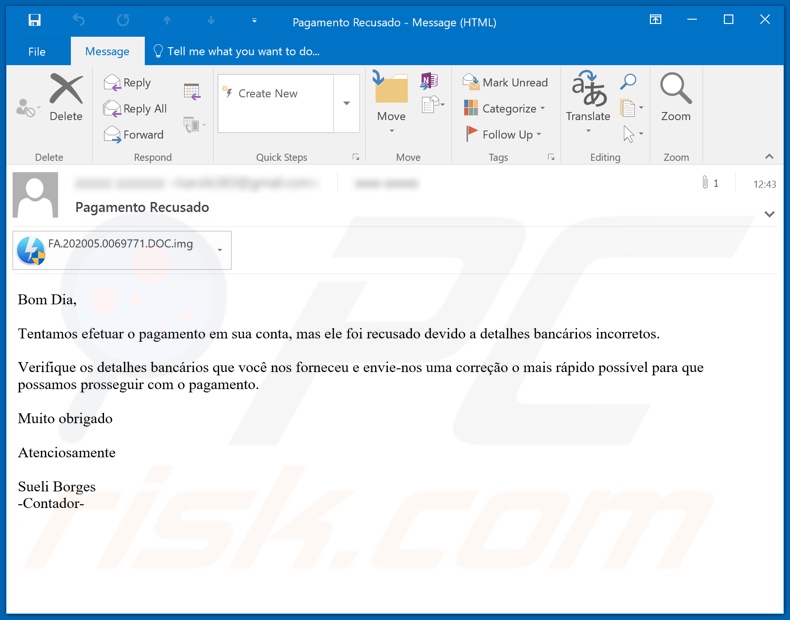
Text presented in this email:
Subject: Pagamento Recusado
Bom Dia,
Tentamos efetuar o pagamento em sua conta, mas ele foi recusado devido a detalhes bancários incorretos.
Verifique os detalhes bancários que você nos forneceu e envie-nos uma correção o mais rápido possível para que possamos prosseguir com o pagamento.
Muito obrigado
Atenciosamente
Sueli Borges
-Contador-
Instant automatic malware removal:
Manual threat removal might be a lengthy and complicated process that requires advanced IT skills. Combo Cleaner is a professional automatic malware removal tool that is recommended to get rid of malware. Download it by clicking the button below:
DOWNLOAD Combo CleanerBy downloading any software listed on this website you agree to our Privacy Policy and Terms of Use. To use full-featured product, you have to purchase a license for Combo Cleaner. 7 days free trial available. Combo Cleaner is owned and operated by RCS LT, the parent company of PCRisk.com.
Quick menu:
- What is TroyStealer?
- STEP 1. Manual removal of TroyStealer malware.
- STEP 2. Check if your computer is clean.
How to remove malware manually?
Manual malware removal is a complicated task - usually it is best to allow antivirus or anti-malware programs to do this automatically. To remove this malware we recommend using Combo Cleaner Antivirus for Windows.
If you wish to remove malware manually, the first step is to identify the name of the malware that you are trying to remove. Here is an example of a suspicious program running on a user's computer:

If you checked the list of programs running on your computer, for example, using task manager, and identified a program that looks suspicious, you should continue with these steps:
 Download a program called Autoruns. This program shows auto-start applications, Registry, and file system locations:
Download a program called Autoruns. This program shows auto-start applications, Registry, and file system locations:

 Restart your computer into Safe Mode:
Restart your computer into Safe Mode:
Windows XP and Windows 7 users: Start your computer in Safe Mode. Click Start, click Shut Down, click Restart, click OK. During your computer start process, press the F8 key on your keyboard multiple times until you see the Windows Advanced Option menu, and then select Safe Mode with Networking from the list.

Video showing how to start Windows 7 in "Safe Mode with Networking":
Windows 8 users: Start Windows 8 is Safe Mode with Networking - Go to Windows 8 Start Screen, type Advanced, in the search results select Settings. Click Advanced startup options, in the opened "General PC Settings" window, select Advanced startup.
Click the "Restart now" button. Your computer will now restart into the "Advanced Startup options menu". Click the "Troubleshoot" button, and then click the "Advanced options" button. In the advanced option screen, click "Startup settings".
Click the "Restart" button. Your PC will restart into the Startup Settings screen. Press F5 to boot in Safe Mode with Networking.

Video showing how to start Windows 8 in "Safe Mode with Networking":
Windows 10 users: Click the Windows logo and select the Power icon. In the opened menu click "Restart" while holding "Shift" button on your keyboard. In the "choose an option" window click on the "Troubleshoot", next select "Advanced options".
In the advanced options menu select "Startup Settings" and click on the "Restart" button. In the following window you should click the "F5" button on your keyboard. This will restart your operating system in safe mode with networking.

Video showing how to start Windows 10 in "Safe Mode with Networking":
 Extract the downloaded archive and run the Autoruns.exe file.
Extract the downloaded archive and run the Autoruns.exe file.

 In the Autoruns application, click "Options" at the top and uncheck "Hide Empty Locations" and "Hide Windows Entries" options. After this procedure, click the "Refresh" icon.
In the Autoruns application, click "Options" at the top and uncheck "Hide Empty Locations" and "Hide Windows Entries" options. After this procedure, click the "Refresh" icon.

 Check the list provided by the Autoruns application and locate the malware file that you want to eliminate.
Check the list provided by the Autoruns application and locate the malware file that you want to eliminate.
You should write down its full path and name. Note that some malware hides process names under legitimate Windows process names. At this stage, it is very important to avoid removing system files. After you locate the suspicious program you wish to remove, right click your mouse over its name and choose "Delete".

After removing the malware through the Autoruns application (this ensures that the malware will not run automatically on the next system startup), you should search for the malware name on your computer. Be sure to enable hidden files and folders before proceeding. If you find the filename of the malware, be sure to remove it.

Reboot your computer in normal mode. Following these steps should remove any malware from your computer. Note that manual threat removal requires advanced computer skills. If you do not have these skills, leave malware removal to antivirus and anti-malware programs.
These steps might not work with advanced malware infections. As always it is best to prevent infection than try to remove malware later. To keep your computer safe, install the latest operating system updates and use antivirus software. To be sure your computer is free of malware infections, we recommend scanning it with Combo Cleaner Antivirus for Windows.
Share:

Tomas Meskauskas
Expert security researcher, professional malware analyst
I am passionate about computer security and technology. I have an experience of over 10 years working in various companies related to computer technical issue solving and Internet security. I have been working as an author and editor for pcrisk.com since 2010. Follow me on Twitter and LinkedIn to stay informed about the latest online security threats.
PCrisk security portal is brought by a company RCS LT.
Joined forces of security researchers help educate computer users about the latest online security threats. More information about the company RCS LT.
Our malware removal guides are free. However, if you want to support us you can send us a donation.
DonatePCrisk security portal is brought by a company RCS LT.
Joined forces of security researchers help educate computer users about the latest online security threats. More information about the company RCS LT.
Our malware removal guides are free. However, if you want to support us you can send us a donation.
Donate
▼ Show Discussion