How to remove the GraceWire Trojan from the operating system
TrojanAlso Known As: GraceWire stealer
Get free scan and check if your device is infected.
Remove it nowTo use full-featured product, you have to purchase a license for Combo Cleaner. Seven days free trial available. Combo Cleaner is owned and operated by RCS LT, the parent company of PCRisk.com.
What is the GraceWire Trojan?
GraceWire is malicious program classified as an information-stealing Trojan (stealer). Malware within this classification targets a wide variety of data and can cause especially serious issues. GraceWire has been observed being proliferated through a malicious website, which asks users to perform a 'CAPTCHA' to verify that they are not 'robots'.
When this is done, the site downloads a dangerous Excel spreadsheet, which, upon opening, initiates the infection process of GraceWire.
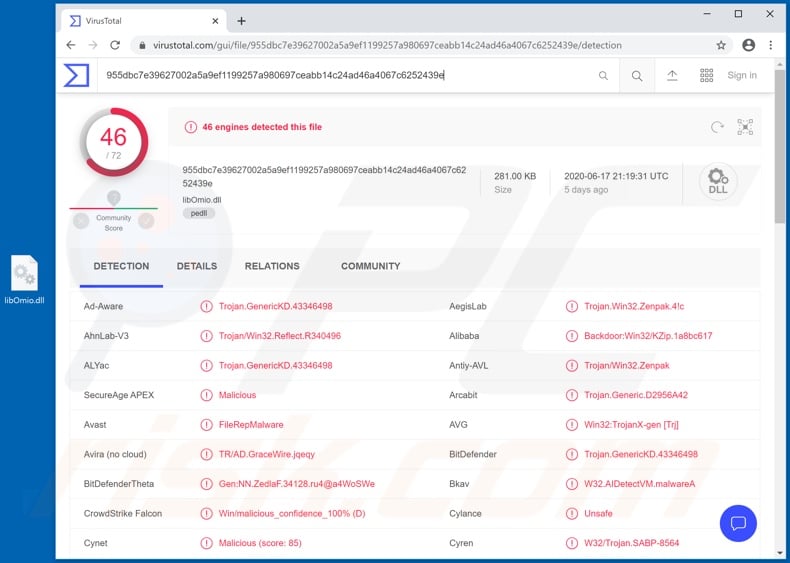
Information stealing malware has a broad range of functionalities for data theft. Stealers typically target log-in credentials (i.e. IDs, usernames and passwords) of various accounts. They can extract this sensitive information from browsers and other applications.
Accounts of interest include (but are not limited to) emails, social networking, social media, messengers, data storage, file sharing, e-commerce, online money transfers, cryptocurrency wallets (cryptowallets), banking, and others.
Through stolen social/communication accounts (e.g. emails, messengers, etc.), cyber criminals can ask the contacts/friends for loans and spread malicious programs by sharing infectious files, all under the guise of the account's genuine owner. Email accounts are of particular interest, as they are commonly connected with other accounts.
Through them, criminals might be able to gain access to associated accounts. Hijacked banking accounts and those that deal with or store financial information (e.g. cryptowallets, online store and money transfers accounts, etc.) can be used for fraudulent transactions and/or to make online purchases.
Stealer Trojans can have other capabilities to facilitate data theft. Some have keylogging features and can record key strokes. This endangers the privacy and safety of typed information. This functionality is primarily used to steal account log-in credentials, however, this is not the exclusive use of stealers.
Exactly which information is targeted and how it is used, depends on the malware's capabilities and cyber criminals' modus operandi. In summary, GraceWire infections can result in financial loss, serious privacy issues and identity theft.
If it is suspected/known that GraceWire Trojan (or other malware) has already infected the system, use anti-virus software to eliminate it without delay.
| Name | GraceWire stealer |
| Threat Type | Trojan, password-stealing virus, banking malware, spyware. |
| Detection Names | Avast (FileRepMalware), BitDefender (Trojan.GenericKD.43346498), ESET-NOD32 (A Variant Of Win32/GenKryptik.EMNX), Kaspersky (Trojan.Win32.Zenpak.ahbm), Full List (VirusTotal) |
| Symptoms | Trojans are designed to stealthily infiltrate the victim's computer and remain silent, and thus no particular symptoms are clearly visible on an infected machine. |
| Distribution methods | Infected email attachments, malicious online advertisements, social engineering, software 'cracks'. |
| Damage | Stolen passwords and banking information, identity theft, the victim's computer added to a botnet. |
| Malware Removal (Windows) |
To eliminate possible malware infections, scan your computer with legitimate antivirus software. Our security researchers recommend using Combo Cleaner. Download Combo CleanerTo use full-featured product, you have to purchase a license for Combo Cleaner. 7 days free trial available. Combo Cleaner is owned and operated by RCS LT, the parent company of PCRisk.com. |
CollectorStealer, Mist, and ProstoClipper are some examples of information-stealing malware. These malicious programs can have other capabilities, not just those geared towards stealing data. Some obtain information through spying functionalities.
For example, taking screenshots and/or recording the screen, making videos through integrated or connected hardware (webcams), etc. They might be able to exfiltrate (i.e. download) files stored in the infected system as well.
Chain infections are another potential threat, as certain Trojans can download/install additional malware (e.g. ransomware, cryptominers, etc.). Regardless of how malicious programs operate, their purpose is identical: to generate revenue for the cyber criminals using them.
Due to the significant threat posed to device/user safety, all malware infections must be removed immediately upon detection.
How did GraceWire infiltrate my computer?
At the time of research, GraceWire stealer was distributed via a malicious website. This web page asked users to verify CAPTCHA, and doing so resulted in the download of an infectious Excel document. When opened, the file initiated download/installation of GraceWire.
To elaborate, dangerous Microsoft Office documents (such as Excel spreadsheets) infect systems by executing malicious macro commands. In MS Office versions released before 2010, this process is automatic, however, newer versions have "Protected View" mode, which prevents macros from being executed when a document is opened.
In these versions, users are asked explicitly to enable macro commands (i.e. to enable editing/content). Therefore, the infection process is triggered only after macros are enabled manually. In general, popular malware distribution methods include spam campaigns, illegal activation tools ("cracks"), fake updaters and untrusted download channels.
Spam campaigns are large scale operations, during which scam emails are sent by the thousand. These deceptive messages contain download links of dangerous files and/or the files are attached to the emails. As well as Microsoft Office documents, malicious files can be archives (ZIP, RAR, etc.), executables (.exe, .run, etc.), PDF documents, JavaScript, and so on.
When these files are opened, the infection process is started. Rather than activating licensed products, "cracking" tools can download/install malware.
Rogue updaters cause infections by exploiting weaknesses of outdated products and/or simply installing malicious software, rather than the promised updates. Malware is often downloaded unintentionally from dubious sources such as unofficial and free file-hosting sites, Peer-to-Peer sharing networks and other third party downloaders.
How to avoid installation of malware
You are advised to exercise caution when browsing the web. Suspicious or irrelevant emails must not be opened, especially those with any attachments or links found in them, as this can result in high-risk infection. All downloads must be done from official and trustworthy sources.
Activate and update products using functions/tools provided by genuine developers. Illegal activation tools ("cracks") and third party updaters should be avoided, as they often proliferate malware. It is crucial to have a reputable anti-virus/anti-spyware installed and kept updated.
Use this software for regular system scans and removal of detected/potential threats. If you believe that your computer is already infected, we recommend running a scan with Combo Cleaner Antivirus for Windows to automatically eliminate infiltrated malware.
Screenshot of the malicious website designed to trick users into completing CAPTCHA in order to download the virulent Excel document:
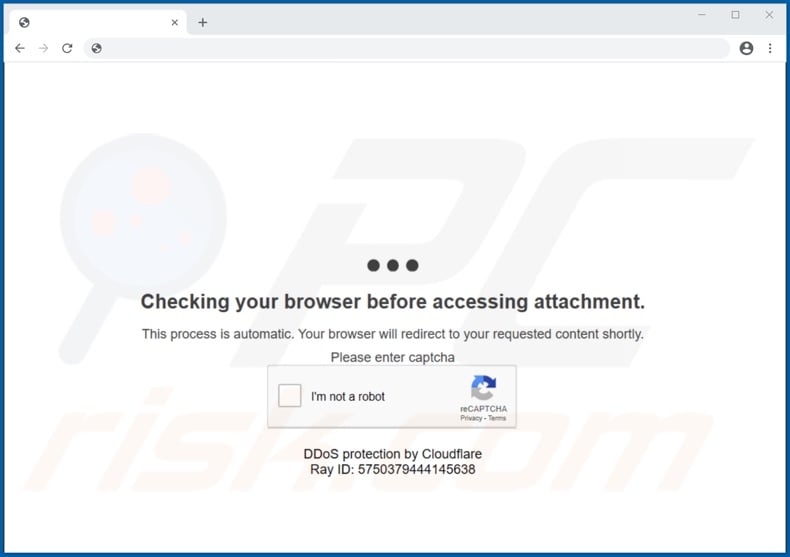
Screenshot of the malicious Excel document proliferating GraceWire Trojan:
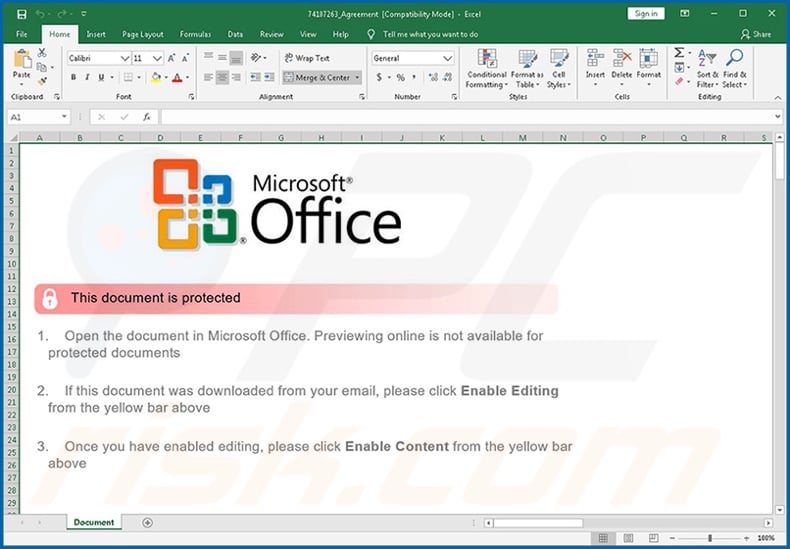
Instant automatic malware removal:
Manual threat removal might be a lengthy and complicated process that requires advanced IT skills. Combo Cleaner is a professional automatic malware removal tool that is recommended to get rid of malware. Download it by clicking the button below:
DOWNLOAD Combo CleanerBy downloading any software listed on this website you agree to our Privacy Policy and Terms of Use. To use full-featured product, you have to purchase a license for Combo Cleaner. 7 days free trial available. Combo Cleaner is owned and operated by RCS LT, the parent company of PCRisk.com.
Quick menu:
- What is GraceWire?
- STEP 1. Manual removal of GraceWire malware.
- STEP 2. Check if your computer is clean.
How to remove malware manually?
Manual malware removal is a complicated task - usually it is best to allow antivirus or anti-malware programs to do this automatically. To remove this malware we recommend using Combo Cleaner Antivirus for Windows.
If you wish to remove malware manually, the first step is to identify the name of the malware that you are trying to remove. Here is an example of a suspicious program running on a user's computer:

If you checked the list of programs running on your computer, for example, using task manager, and identified a program that looks suspicious, you should continue with these steps:
 Download a program called Autoruns. This program shows auto-start applications, Registry, and file system locations:
Download a program called Autoruns. This program shows auto-start applications, Registry, and file system locations:

 Restart your computer into Safe Mode:
Restart your computer into Safe Mode:
Windows XP and Windows 7 users: Start your computer in Safe Mode. Click Start, click Shut Down, click Restart, click OK. During your computer start process, press the F8 key on your keyboard multiple times until you see the Windows Advanced Option menu, and then select Safe Mode with Networking from the list.

Video showing how to start Windows 7 in "Safe Mode with Networking":
Windows 8 users: Start Windows 8 is Safe Mode with Networking - Go to Windows 8 Start Screen, type Advanced, in the search results select Settings. Click Advanced startup options, in the opened "General PC Settings" window, select Advanced startup.
Click the "Restart now" button. Your computer will now restart into the "Advanced Startup options menu". Click the "Troubleshoot" button, and then click the "Advanced options" button. In the advanced option screen, click "Startup settings".
Click the "Restart" button. Your PC will restart into the Startup Settings screen. Press F5 to boot in Safe Mode with Networking.

Video showing how to start Windows 8 in "Safe Mode with Networking":
Windows 10 users: Click the Windows logo and select the Power icon. In the opened menu click "Restart" while holding "Shift" button on your keyboard. In the "choose an option" window click on the "Troubleshoot", next select "Advanced options".
In the advanced options menu select "Startup Settings" and click on the "Restart" button. In the following window you should click the "F5" button on your keyboard. This will restart your operating system in safe mode with networking.

Video showing how to start Windows 10 in "Safe Mode with Networking":
 Extract the downloaded archive and run the Autoruns.exe file.
Extract the downloaded archive and run the Autoruns.exe file.

 In the Autoruns application, click "Options" at the top and uncheck "Hide Empty Locations" and "Hide Windows Entries" options. After this procedure, click the "Refresh" icon.
In the Autoruns application, click "Options" at the top and uncheck "Hide Empty Locations" and "Hide Windows Entries" options. After this procedure, click the "Refresh" icon.

 Check the list provided by the Autoruns application and locate the malware file that you want to eliminate.
Check the list provided by the Autoruns application and locate the malware file that you want to eliminate.
You should write down its full path and name. Note that some malware hides process names under legitimate Windows process names. At this stage, it is very important to avoid removing system files. After you locate the suspicious program you wish to remove, right click your mouse over its name and choose "Delete".

After removing the malware through the Autoruns application (this ensures that the malware will not run automatically on the next system startup), you should search for the malware name on your computer. Be sure to enable hidden files and folders before proceeding. If you find the filename of the malware, be sure to remove it.

Reboot your computer in normal mode. Following these steps should remove any malware from your computer. Note that manual threat removal requires advanced computer skills. If you do not have these skills, leave malware removal to antivirus and anti-malware programs.
These steps might not work with advanced malware infections. As always it is best to prevent infection than try to remove malware later. To keep your computer safe, install the latest operating system updates and use antivirus software. To be sure your computer is free of malware infections, we recommend scanning it with Combo Cleaner Antivirus for Windows.
Share:

Tomas Meskauskas
Expert security researcher, professional malware analyst
I am passionate about computer security and technology. I have an experience of over 10 years working in various companies related to computer technical issue solving and Internet security. I have been working as an author and editor for pcrisk.com since 2010. Follow me on Twitter and LinkedIn to stay informed about the latest online security threats.
PCrisk security portal is brought by a company RCS LT.
Joined forces of security researchers help educate computer users about the latest online security threats. More information about the company RCS LT.
Our malware removal guides are free. However, if you want to support us you can send us a donation.
DonatePCrisk security portal is brought by a company RCS LT.
Joined forces of security researchers help educate computer users about the latest online security threats. More information about the company RCS LT.
Our malware removal guides are free. However, if you want to support us you can send us a donation.
Donate
▼ Show Discussion