Get free scan and check if your device is infected.
Remove it nowTo use full-featured product, you have to purchase a license for Combo Cleaner. Seven days free trial available. Combo Cleaner is owned and operated by RCS LT, the parent company of PCRisk.com.
What kind of malware is VenomRAT?
VenomRAT is a malicious program and a common malware infection presented as an innocuous Remote Access Tool (RAT). In fact, VenomRAT has multiple dangerous capabilities clearly designed with malicious purposes in mind - it is therefore also classified as a Remote Access Trojan.
At the time of research, VenomRAT was offered at these costs: one month at US$150, three at $350, and six at $550. Malware within the RAT category operates by granting remote access and control over an infected device. These Trojans can have a wide variety of functionalities that enable likewise varied misuse.
VenomRAT is classified as a highly dangerous piece of software and it can cause serious issues.
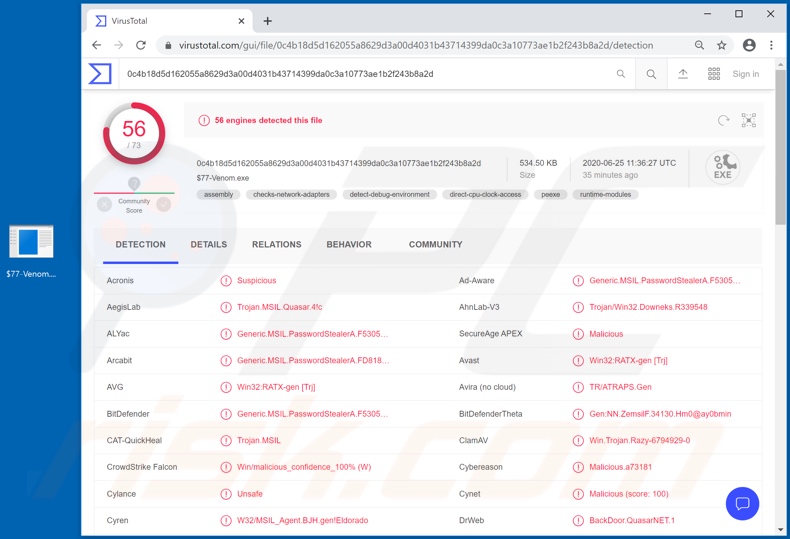
More about VenomRAT
VenomRAT is compatible with Windows XP, 7, 8, 8.1 and 10 operating systems. The primary purpose of this Remote Access Trojan is to steal information. It can exfiltrate (download) .doc, .docx, .txt and .log format files from the desktop. This malware also attempts to steal certain cryptocurrency wallets such as BitcoinCore, Electrum, ETH, DSH, LTC, XMR and ZEC.
VenomRAT can extract various data from specific browsers. Information of interest includes auto-fills, browser cookies, credit card details, account log-ins and passwords. The Trojan can gather server data from the FileZilla FTP (File Transfer Protocol) application. It has keylogging capabilities as well.
VenomRAT can record key strokes, thereby endangering the privacy/security of typed information. According to the RAT's promotional material, it is able to hide its process in Windows Task Manager. This is only partially accurate, since VenomRAT's process is visible in Task Manager, however, it has no title - just a blank space where the name should be.
The malware is advertised as having remote webcam features. I.e., capable of recording video via integrated/connected cameras. Additionally, it is stated to have the capacity infiltrate (upload) and execute files. Thus, VenomRAT can potentially be used to cause chain infections and infect the system with additional malware.
These are just some of the main functionalities of this RAT. To elaborate on how the information obtained by cyber criminals can be misused, especially sensitive or compromising content (e.g. exfiltrated from the system, hijacked data storage accounts or stealthily recorded) can be used for blackmail/ransom purposes.
Stolen communication accounts (e.g. emails, social networking/media, messengers, etc.) can be used to ask contacts/friends for loans and to spread malware by sharing infectious files under the guise of the account's genuine owner.
Accounts that deal with financial information might be used for fraudulent transactions - they have vulnerable details (e.g. stored credit card information) extracted and used to make online purchases, etc. To summarize, VenomRAT can cause system infections, lead to financial loss, serious privacy issues and identity theft.
If it is suspected/known that VenomRAT (or other malware) has already infected the system, use anti-virus software to eliminate it immediately.
| Name | VenomRAT virus |
| Threat Type | Trojan, password-stealing virus, banking malware, spyware. |
| Detection Names | Avast (Win32:RATX-gen [Trj]), BitDefender (Generic.MSIL.PasswordStealerA.F530561C), ESET-NOD32 (A Variant Of MSIL/Agent.AIA), Kaspersky (HEUR:Trojan.MSIL.Zapchast.gen), Full List (VirusTotal) |
| Malicious Process Name(s) | Nameless process. |
| Symptoms | Trojans are designed to stealthily infiltrate the victim's computer and remain silent, and thus no particular symptoms are clearly visible on an infected machine. |
| Distribution methods | Infected email attachments, malicious online advertisements, social engineering, software 'cracks'. |
| Damage | Stolen passwords and banking information, identity theft, the victim's computer added to a botnet. |
| Malware Removal (Windows) |
To eliminate possible malware infections, scan your computer with legitimate antivirus software. Our security researchers recommend using Combo Cleaner. Download Combo CleanerTo use full-featured product, you have to purchase a license for Combo Cleaner. 7 days free trial available. Combo Cleaner is owned and operated by RCS LT, the parent company of PCRisk.com. |
Examples of RATs
Ratty, VanTom, EpicSplit and Gh0st are some examples of other remote access Trojans. These malicious programs are typically multifunctional and multipurpose. Therefore, how they are used or which problems they can cause depends on the program itself and the modus operandi of the cyber criminals using it.
Regardless, the purpose is identical: to generate revenue for the criminals. To ensure device integrity and user safety, remove all malware infections without delay.
How did VenomRAT infiltrate my computer?
As mentioned, VenomRAT is offered for sale on its promotional website. Therefore, the means of proliferation can be varied and depends on the cyber criminals using it. In general, malware is mainly distributed via spam campaigns, illegal activation tools ("cracks"), bogus updaters and dubious download channels.
Spam campaigns are large scale operations, during which deceptive emails are sent by the thousand. This mail has infectious files attached or contain download links to such content.
Infectious files can be in various formats (e.g. archives, executables, PDF and Microsoft Office files, JavaScript, etc.) and when they are opened, the infection process (i.e. malware download/installation) begins. Rather than activating licensed products, "cracking" tools can download/install malicious programs.
Fake updaters infect systems by exploiting flaws of outdated products and/or simply installing malware rather than the updates. Malicious software are often downloaded unintentionally from untrusted sources (e.g. unofficial and free file-hosting sites, Peer-to-Peer sharing networks and other third party downloaders).
How to avoid installation of malware
Suspicious or irrelevant emails should not be opened, especially those with any attachments or links present in them due to risk of potential malware infections. All downloads must be done from official and verified sources. Additionally, all products must be activated and updated with tools/functions provided by legitimate developers.
Illegal activation ("cracking") tools and third party updaters should not be used, as they are commonly used to proliferate malicious programs. It is crucial to have a reputable anti-virus/anti-spyware suite installed and kept up to date. Furthermore, this software must be used to run regular system scans and to remove detected threats/issues.
If you believe that your computer is already infected, we recommend running a scan with Combo Cleaner Antivirus for Windows to automatically eliminate infiltrated malware.
Screenshot of VenomRAT process in Windows Task Manager:
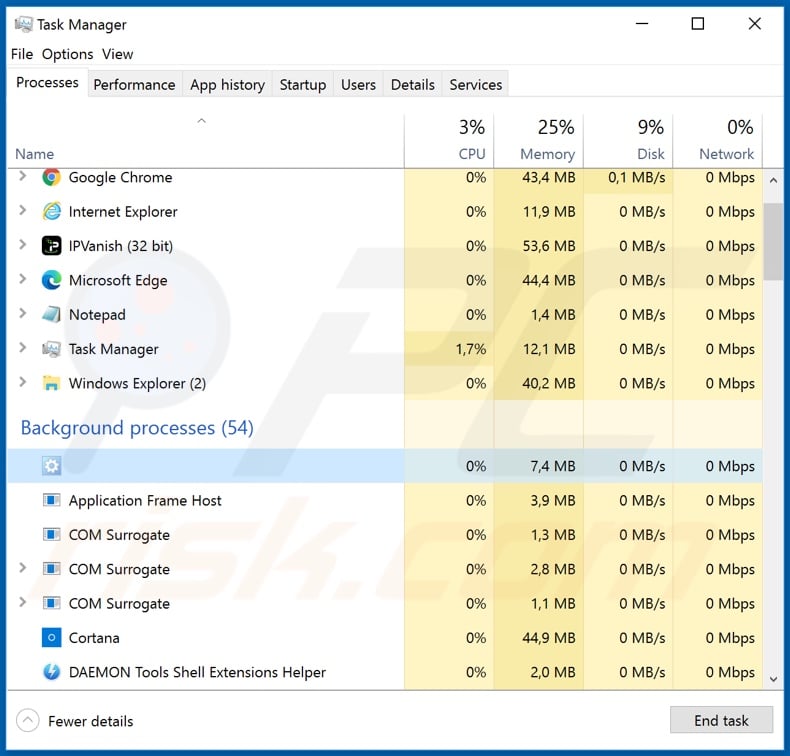
Screenshot of the website used to promote/sell VenomRAT malware:
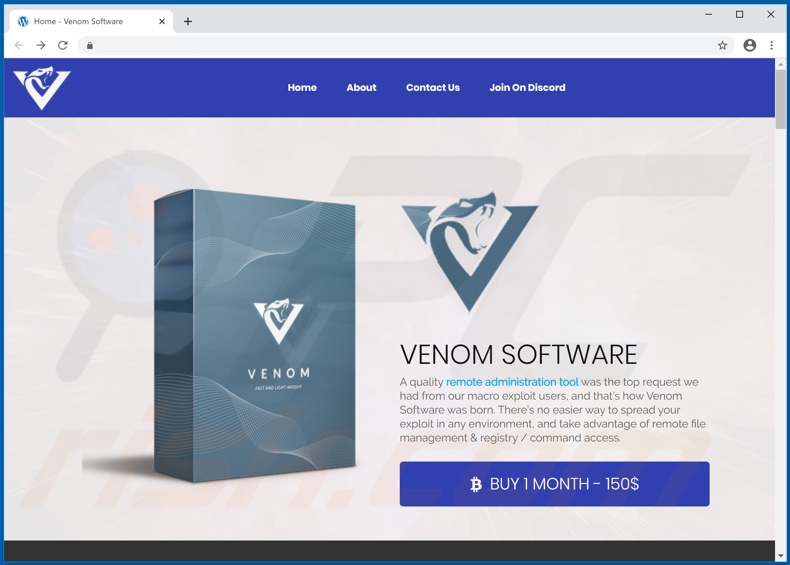
Update 2 February, 2023: The newest version of the VenomRAT includes an information stealer module. Now VenomRAT can steal autofill data from web browsers, cookies, downloads, history, and passwords from more than 20 browsers (including 360browser, 7Star, Chromium, Comodo Dragon, Opera, and others).
Also, VenomRAT can now steal credit card details (cardholder name, credit card number, and expiry date).
Screenshot of a fake FastRunVPN download website (fastrunvpn[.]com) spreading VenomRAT:
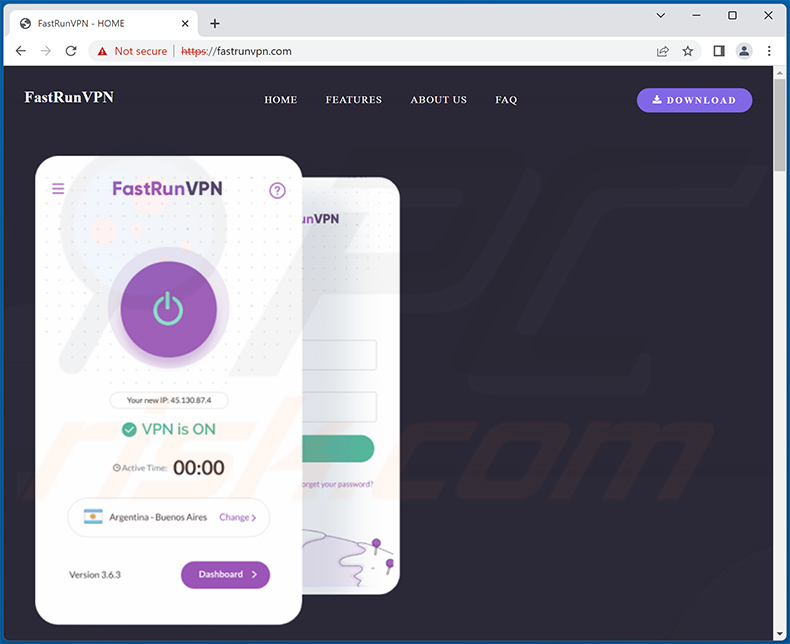
Update 22 September, 2023: VenomRAT has been observed being spread via a fake WinRAR exploit hosted on GitHub. Exploits can be crucial for a variety of malicious activities – hence, the primary targets of this bogus content are other cyber criminals.
The supposed exploit is for a WinRAR vulnerability, which was patched in the 6.23 version of the file archiver software. The malicious repository included a Python script and a video for how to use the exploit. The script's purpose is to infiltrate into systems VenomRAT's executable titled "Windows.Gaming.Preview.exe" (filename may vary).
Update 9 April, 2024: A recent discovery has unveiled a threat actor distributing a phishing email containing malicious Scalable Vector Graphics (SVG) files. The attack is initiated through a phishing email claiming to notify recipients of a delivered shipment, accompanied by an attached invoice.
The email prompts recipients to click on an attachment, leading to the download of a ZIP file containing a Batch file obfuscated with BatCloak. ScrubCrypt is then utilized to execute VenomRAT while maintaining a connection with a command and control (C2) server, enabling the installation of plugins on victims' systems.
These plugins include VenomRAT version 6, Remcos, XWorm, NanoCore, and a specialized crypto wallet stealer.
Update February 3, 2025: Cyber criminals have been recently spreading VenomRAT using a so-called ClickFix tactic. They craft websites that prompt users with various messages (in most cases, fake CAPTCHA or some sort of verification) and provide solution steps, which eventually lead to malware infection.
Screenshots of websites used to spread VenomRAT using ClickFix:
Sample 1 (xyzcoin[.]claims):
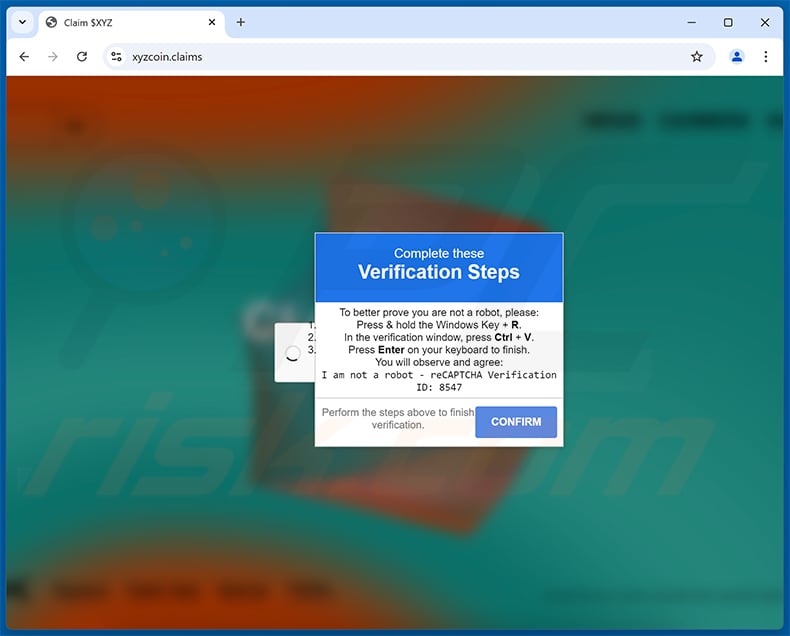
Sample 2 (jellycoin[.]claims):
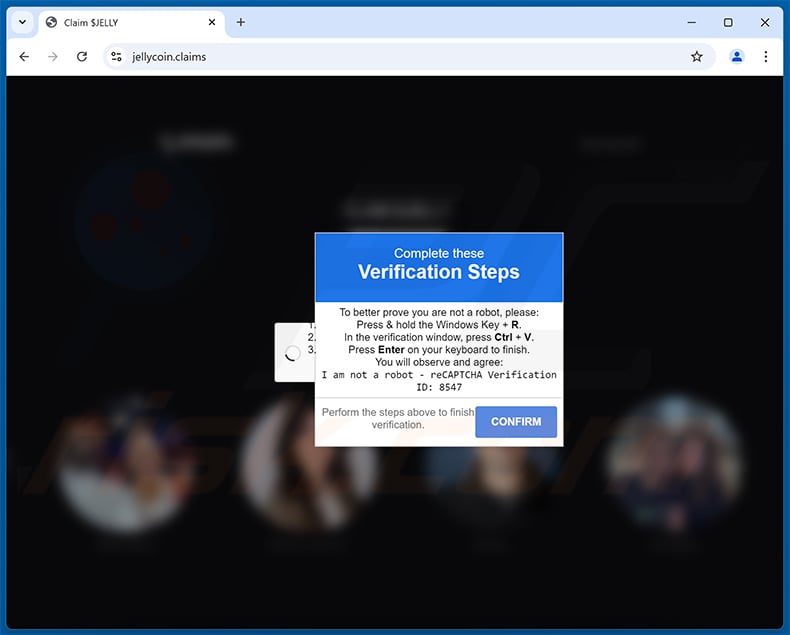
Update March 18, 2025: Threat actors were observed using virtual hard disk (VHD) files to deliver VenomRAT. These VHD files are delivered via emails and mount as a hard drive. Inside, they contain obfuscated batch scripts that execute malicious commands, like PowerShell scripts, to steal sensitive data.
This technique helps attackers evade detection and send exfiltrated information to their command-and-control servers.
Update September 25, 2025 – it is believed that a threat actor tracked as TA558 (aka "RevengeHotels") has added the VenomRAT malware to their arsenal. Throughout the years, this group has targeted hotels and their guests through spam emails delivering malware (predominantly RATs).
In the latest campaigns spreading VenomRAT, the targets were Portuguese-speakers visiting Brazilian hotels, and the activity had also expanded to Spanish-speakers in Spain, Mexico, Argentina, Bolivia, Chile, and Costa Rica. The emails concerned booking, overdue payments/invoices, or were disguised as resumes of job applications to the targeted hotels.
VenomRAT infiltrated victims' devices via PowerShell downloaders and JavaScript loaders. It is noteworthy that the initial infection stages relied on AI (Artificial Intelligence). For example, part of the downloader's code was generated using LLMs (Large Language Models).
Screenshot of a spam email spreading VenomRAT (image source – Securelist):

Screenshot of VenomRAT packages sold online (image source – Securelist):
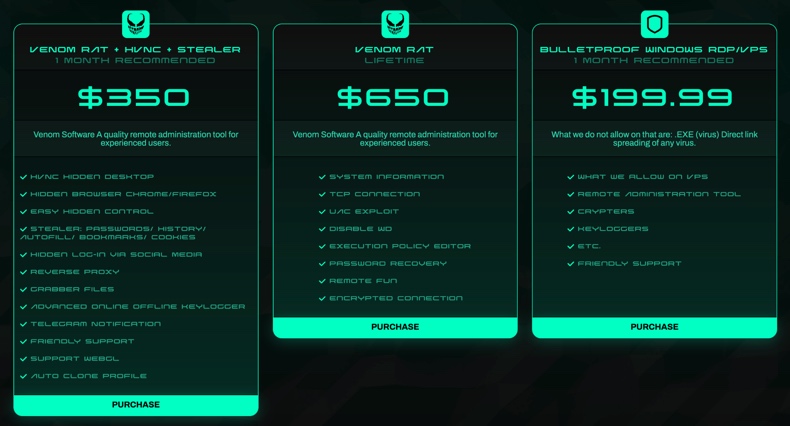
Instant automatic malware removal:
Manual threat removal might be a lengthy and complicated process that requires advanced IT skills. Combo Cleaner is a professional automatic malware removal tool that is recommended to get rid of malware. Download it by clicking the button below:
DOWNLOAD Combo CleanerBy downloading any software listed on this website you agree to our Privacy Policy and Terms of Use. To use full-featured product, you have to purchase a license for Combo Cleaner. 7 days free trial available. Combo Cleaner is owned and operated by RCS LT, the parent company of PCRisk.com.
Quick menu:
- What is VenomRAT?
- STEP 1. Manual removal of VenomRAT malware.
- STEP 2. Check if your computer is clean.
How to remove malware manually?
Manual malware removal is a complicated task - usually it is best to allow antivirus or anti-malware programs to do this automatically. To remove this malware we recommend using Combo Cleaner Antivirus for Windows.
If you wish to remove malware manually, the first step is to identify the name of the malware that you are trying to remove. Here is an example of a suspicious program running on a user's computer:

If you checked the list of programs running on your computer, for example, using task manager, and identified a program that looks suspicious, you should continue with these steps:
 Download a program called Autoruns. This program shows auto-start applications, Registry, and file system locations:
Download a program called Autoruns. This program shows auto-start applications, Registry, and file system locations:

 Restart your computer into Safe Mode:
Restart your computer into Safe Mode:
Windows XP and Windows 7 users: Start your computer in Safe Mode. Click Start, click Shut Down, click Restart, click OK. During your computer start process, press the F8 key on your keyboard multiple times until you see the Windows Advanced Option menu, and then select Safe Mode with Networking from the list.

Video showing how to start Windows 7 in "Safe Mode with Networking":
Windows 8 users: Start Windows 8 is Safe Mode with Networking - Go to Windows 8 Start Screen, type Advanced, in the search results select Settings. Click Advanced startup options, in the opened "General PC Settings" window, select Advanced startup.
Click the "Restart now" button. Your computer will now restart into the "Advanced Startup options menu". Click the "Troubleshoot" button, and then click the "Advanced options" button. In the advanced option screen, click "Startup settings".
Click the "Restart" button. Your PC will restart into the Startup Settings screen. Press F5 to boot in Safe Mode with Networking.

Video showing how to start Windows 8 in "Safe Mode with Networking":
Windows 10 users: Click the Windows logo and select the Power icon. In the opened menu click "Restart" while holding "Shift" button on your keyboard. In the "choose an option" window click on the "Troubleshoot", next select "Advanced options".
In the advanced options menu select "Startup Settings" and click on the "Restart" button. In the following window you should click the "F5" button on your keyboard. This will restart your operating system in safe mode with networking.

Video showing how to start Windows 10 in "Safe Mode with Networking":
 Extract the downloaded archive and run the Autoruns.exe file.
Extract the downloaded archive and run the Autoruns.exe file.

 In the Autoruns application, click "Options" at the top and uncheck "Hide Empty Locations" and "Hide Windows Entries" options. After this procedure, click the "Refresh" icon.
In the Autoruns application, click "Options" at the top and uncheck "Hide Empty Locations" and "Hide Windows Entries" options. After this procedure, click the "Refresh" icon.

 Check the list provided by the Autoruns application and locate the malware file that you want to eliminate.
Check the list provided by the Autoruns application and locate the malware file that you want to eliminate.
You should write down its full path and name. Note that some malware hides process names under legitimate Windows process names. At this stage, it is very important to avoid removing system files. After you locate the suspicious program you wish to remove, right click your mouse over its name and choose "Delete".

After removing the malware through the Autoruns application (this ensures that the malware will not run automatically on the next system startup), you should search for the malware name on your computer. Be sure to enable hidden files and folders before proceeding. If you find the filename of the malware, be sure to remove it.

Reboot your computer in normal mode. Following these steps should remove any malware from your computer. Note that manual threat removal requires advanced computer skills. If you do not have these skills, leave malware removal to antivirus and anti-malware programs.
These steps might not work with advanced malware infections. As always it is best to prevent infection than try to remove malware later. To keep your computer safe, install the latest operating system updates and use antivirus software. To be sure your computer is free of malware infections, we recommend scanning it with Combo Cleaner Antivirus for Windows.
Frequently Asked Questions (FAQ)
My computer is infected with malware, should I format my storage device to get rid of it?
Formatting is not necessary to remove malware like VenomRAT. There are various removal tools and techniques that can effectively eliminate malware without having to erase the entire system.
What are the biggest issues that malware can cause?
Malware can steal personal information, encrypt files, disrupt operating systems, inject additional malware, spread to other computers, mine cryptocurrency, and more.
What is the purpose of VenomRAT?
VenomRAT can exfiltrate .doc, .docx, .txt, and .log files from the desktop, steal certain cryptocurrency wallets, gather data from various browsers (including passwords), log keystrokes (record keyboard input), access webcam, download and execute file, and more.
How did VenomRAT infiltrate my computer?
Malware is often distributed via malicious links or files within emails, drive-by downloads, P2P networks, unofficial websites, pages hosting pirated software, third-party downloaders, Trojans, and similar channels.
Will Combo Cleaner protect me from malware?
Combo Cleaner will scan the operating system and remove detected threats (this app can detect almost all known malware). A computer infected with high-end malware must be scanned using a full scan. Typically, malware of this kind hides deep in the system.
Share:

Tomas Meskauskas
Expert security researcher, professional malware analyst
I am passionate about computer security and technology. I have an experience of over 10 years working in various companies related to computer technical issue solving and Internet security. I have been working as an author and editor for pcrisk.com since 2010. Follow me on Twitter and LinkedIn to stay informed about the latest online security threats.
PCrisk security portal is brought by a company RCS LT.
Joined forces of security researchers help educate computer users about the latest online security threats. More information about the company RCS LT.
Our malware removal guides are free. However, if you want to support us you can send us a donation.
DonatePCrisk security portal is brought by a company RCS LT.
Joined forces of security researchers help educate computer users about the latest online security threats. More information about the company RCS LT.
Our malware removal guides are free. However, if you want to support us you can send us a donation.
Donate
▼ Show Discussion