Get free scan and check if your device is infected.
Remove it nowTo use full-featured product, you have to purchase a license for Combo Cleaner. Seven days free trial available. Combo Cleaner is owned and operated by RCS LT, the parent company of PCRisk.com.
What is "Ad by Pop"?
"Ad by Pop" is a message displayed on advertisements delivered by various rogue browser extensions. Ads containing this message have been observed being delivered by Beautiful Comfortable, Wrong Literature, Drab Victorious, and countless other dubious extensions.
These browser extensions also add the "Managed by your organization" feature to Google Chrome browsers. Due to this behavior (i.e. delivery of unwanted and even harmful ads), the software is classified as adware. Additionally, adware is typically distributed using dubious tactics and these apps are therefore also classified as Potentially Unwanted Applications (PUAs).
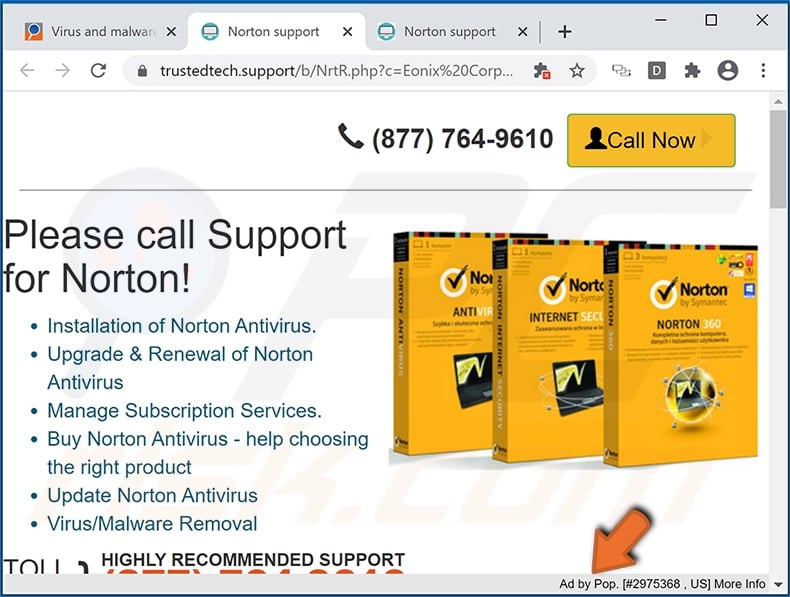
Software within the adware classification delivers pop-ups, banners, coupons, surveys, full-page and other intrusive advertisements. Some of this software enables the placement of ads on any visited website, whilst other programs can place them selectively - for example, to inject the ads into results provided by search engines.
Intrusive advertisements significantly diminish the browsing experience, and might even inhibit users' ability to browse. The ads overlay web page content and reduce browsing speed. Additionally, when clicked, they redirect to sale-oriented/promotional, untrusted, compromised, scam/phishing and malicious websites.
Visiting sites of this kind can lead to a number of serious problems. To elaborate, they can endorse untrustworthy products like adware, browser hijackers, fake anti-virus tools and other PUAs. The web pages might offer malware (e.g. Trojans, ransomware, etc.) disguised as or packed with normal content.
Furthermore, when clicked, some intrusive ads can execute scripts designed to download/install rogue software (e.g. PUAs) without users' consent. Furthermore, most PUAs (including adware) have data tracking capabilities.
They can monitor browsing activity (URLs visited, pages viewed, search queries typed, etc.) and collect vulnerable information extracted from it (IP addresses, geolocations and other details). The gathered data is likely to contain personally identifiable information.
PUA developers usually monetize this information by sharing it with and/or selling it to third parties (potentially, cyber criminals).
In summary, the presence of unwanted software on devices can lead to system infections, financial loss, serious privacy issues and identity theft. Therefore, you are strongly advised to eliminate all suspicious applications and browser extensions/plug-ins immediately upon detection.
| Name | Ad by Pop pop-up |
| Threat Type | Adware, Unwanted ads, Pop-up Virus. |
| Browser Extension(s) | Beautiful Comfortable; Wrong Literature; Drab Victorious; Evil news; Calm Outrageous. |
| Detection Names (malicious installer) |
ESET-NOD32 (A Variant Of Generik.COSOZSV), Full List Of Detections (VirusTotal). |
| Symptoms | Seeing advertisements not originating from the sites you are browsing. Intrusive pop-up ads. Decreased Internet browsing speed. |
| Distribution Methods | Deceptive pop-up ads, free software installers (bundling), fake Flash Player installers. |
| Damage | Decreased computer performance, browser tracking - privacy issues, possible additional malware infections. |
| Malware Removal (Windows) |
To eliminate possible malware infections, scan your computer with legitimate antivirus software. Our security researchers recommend using Combo Cleaner. Download Combo CleanerTo use full-featured product, you have to purchase a license for Combo Cleaner. 7 days free trial available. Combo Cleaner is owned and operated by RCS LT, the parent company of PCRisk.com. |
Media Convert Pro Promos, MessengerPlus, MessengerSpot and MusiCalm are some examples of other adware programs. They may seem legitimate and useful, and users are often tempted into download/installation with offers of a broad range of "useful" functionality, however, these features rarely work and, even if they do, it is not as promised.
In fact, this is typical of most PUAs. These unwanted apps have just one purpose: to generate revenue for the developers. PUAs run intrusive advertisement campaigns, force-open dubious/malicious web pages, modify browsers and gather private data.
How did Ad by Pop install on my computer?
PUAs can be downloaded/installed together with products. This deceptive marketing technique of pre-packing regular software with unwanted or malicious additions is termed "bundling". Rushing downloads/installations (e.g. skimming or ignoring terms, skipping steps and sections, using presets, etc.) increases the risk of inadvertently allowing bundled content onto the system.
Some PUAs have "official" promotional pages, from which they can be downloaded. Intrusive ads proliferate these applications as well. Once clicked, they can execute scripts to stealthily download/install PUAs.
How to avoid installation of potentially unwanted applications
You are advised to research all software before download/installation or purchase. Use only official and trustworthy download channels. Unofficial and free file-hosting websites, Peer-to-Peer sharing networks (BitTorrent, eMule, Gnutella, etc.) and other third party downloaders commonly offer deceptive and bundled content, and are therefore untrusted.
When downloading/installing, it is important to read the terms, study all possible options, use the "Custom" or "Advanced" settings and opt-out of supplementary apps, tools, features, and so on. Intrusive advertisements typically seem normal and innocuous, however, they can redirect to various dubious sites (e.g. pornography, adult-dating, gambling and others).
If you encounter these ads/redirects, check the system and remove all dubious applications and browser extensions/plug-ins immediately. If your computer is already infected with Ad by Pop, we recommend running a scan with Combo Cleaner Antivirus for Windows to automatically eliminate this adware.
Screenshot of an advertisement delivered by this adware:
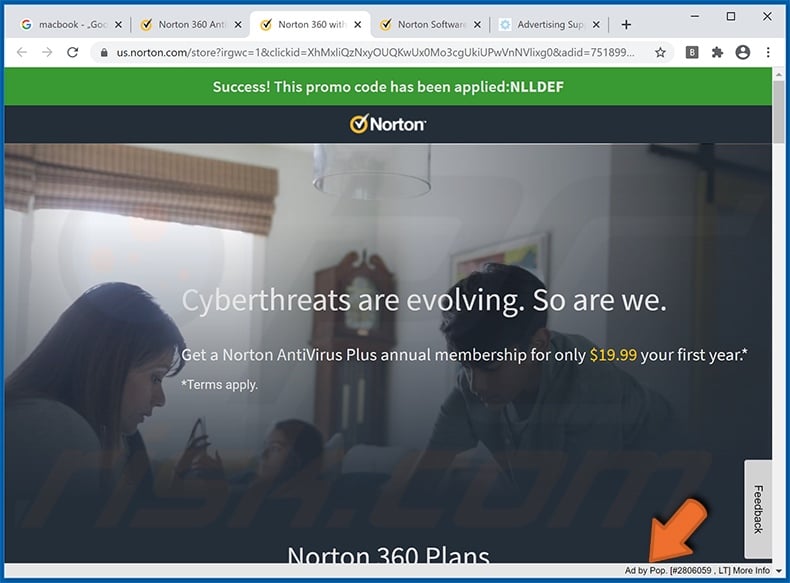
Screenshot of a pop-up advertisement delivered by this adware:
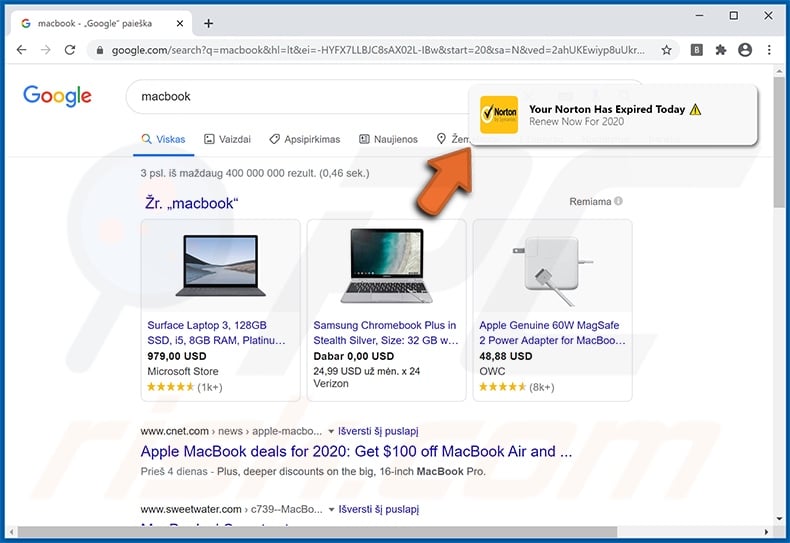
Screenshot of a "Ad by Pop" advertisement injected into hijacked Google search results:
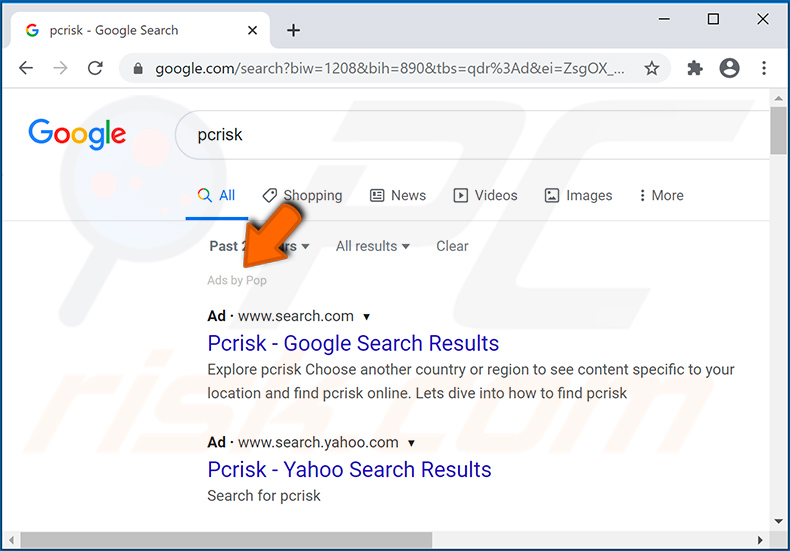
Screenshots of the deceptive installer setup used to spread a rogue browser extension that delivers "Ad by Pop" ads:
Screenshots of other rogue extensions (Drab Victorious, Wrong Literature, Evil news, Calm Outrageous, Elated goal, Fair exam, Jealous definition, Fine insurance) that deliver "Ad by Pop" ads:
Screenshot of "Ads by Pop50" advertisement, which is also delivered by rogue browser extensions:
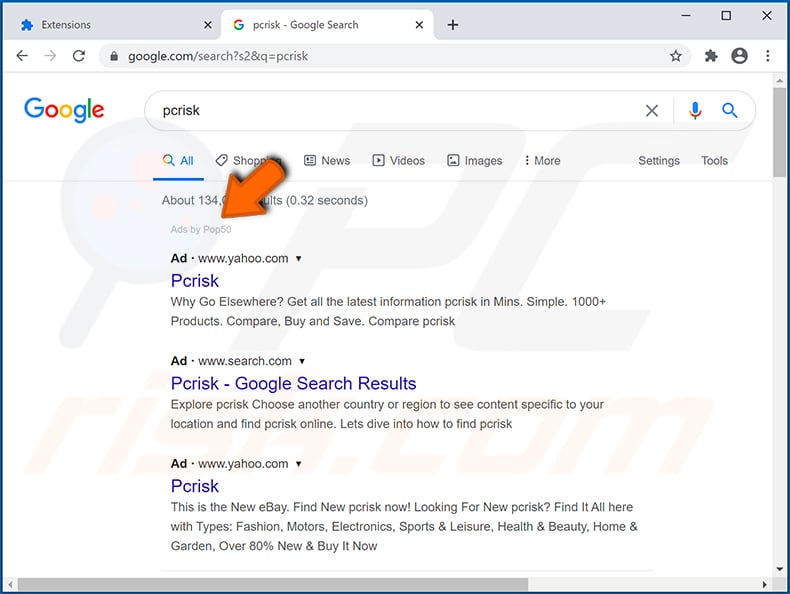
Screenshots of "Ads by Search" advertisements, which are also delivered by rogue browser extensions:
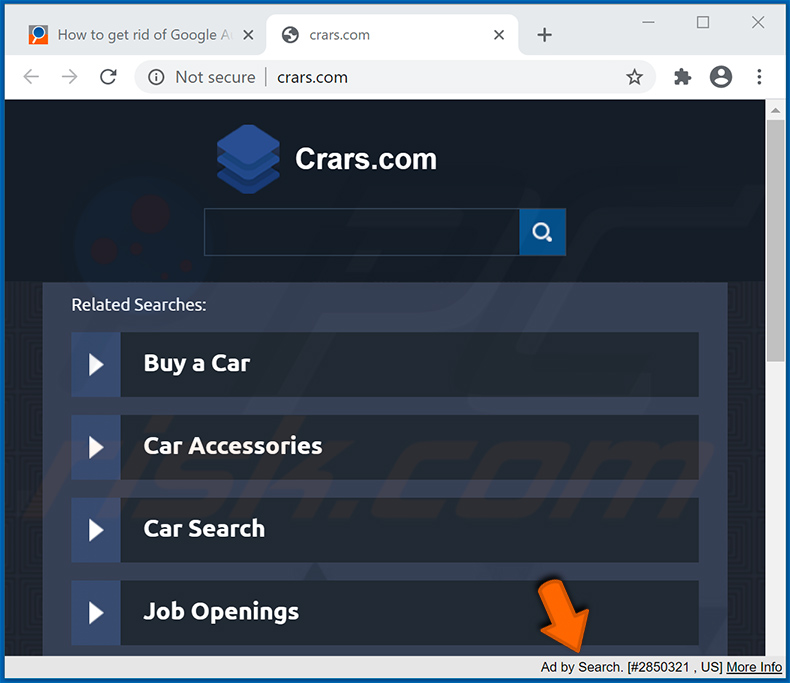
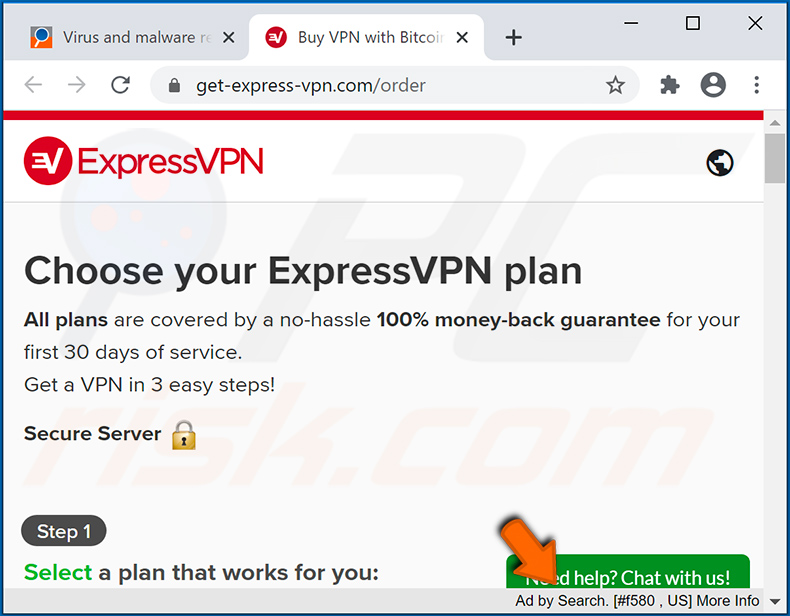
Screenshot of a Google Chrome extension ("Long organization"), which delivers "Ads by Search" advertisements:
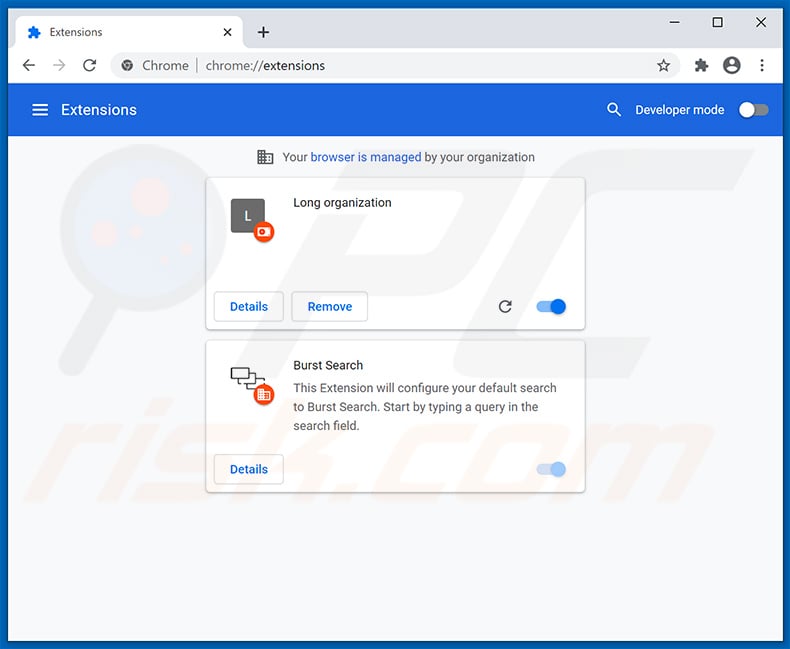
Instant automatic malware removal:
Manual threat removal might be a lengthy and complicated process that requires advanced IT skills. Combo Cleaner is a professional automatic malware removal tool that is recommended to get rid of malware. Download it by clicking the button below:
DOWNLOAD Combo CleanerBy downloading any software listed on this website you agree to our Privacy Policy and Terms of Use. To use full-featured product, you have to purchase a license for Combo Cleaner. 7 days free trial available. Combo Cleaner is owned and operated by RCS LT, the parent company of PCRisk.com.
Quick menu:
- What is Ad by Pop?
- STEP 1. Uninstall Ad by Pop application using Control Panel.
- STEP 2. Remove Ad by Pop adware from Internet Explorer.
- STEP 3. Remove Ad by Pop ads from Google Chrome.
- STEP 4. Remove 'Ads by Ad by Pop' from Mozilla Firefox.
- STEP 5. Remove Ad by Pop extension from Safari.
- STEP 6. Remove rogue plug-ins from Microsoft Edge.
Ad by Pop adware removal:
Windows 11 users:

Right-click on the Start icon, select Apps and Features. In the opened window search for the application you want to uninstall, after locating it, click on the three vertical dots and select Uninstall.
Windows 10 users:

Right-click in the lower left corner of the screen, in the Quick Access Menu select Control Panel. In the opened window choose Programs and Features.
Windows 7 users:

Click Start (Windows Logo at the bottom left corner of your desktop), choose Control Panel. Locate Programs and click Uninstall a program.
macOS (OSX) users:

Click Finder, in the opened screen select Applications. Drag the app from the Applications folder to the Trash (located in your Dock), then right click the Trash icon and select Empty Trash.
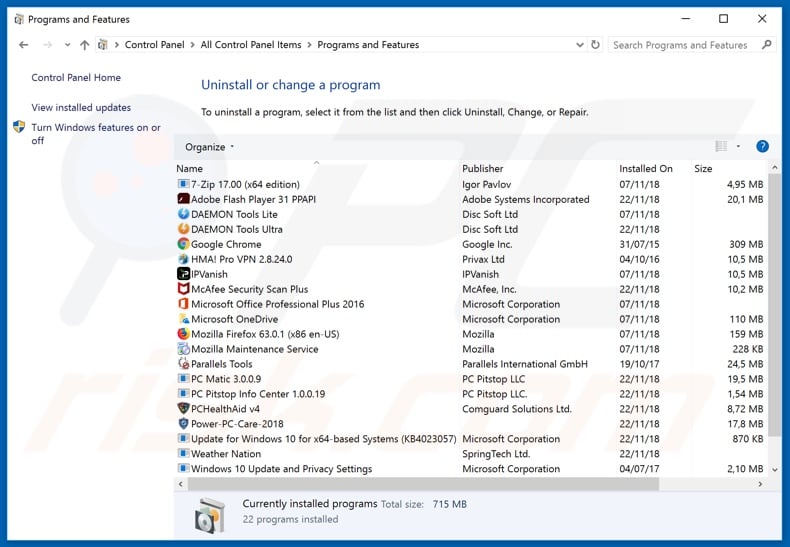
In the uninstall programs window, look for any recently installed suspicious applications (for example, "Ad by Pop"), select this entry and click "Uninstall" or "Remove".
After uninstalling the potentially unwanted application that causes Ad by Pop ads, scan your computer for any remaining unwanted components or possible malware infections. To scan your computer, use recommended malware removal software.
DOWNLOAD remover for malware infections
Combo Cleaner checks if your computer is infected with malware. To use full-featured product, you have to purchase a license for Combo Cleaner. 7 days free trial available. Combo Cleaner is owned and operated by RCS LT, the parent company of PCRisk.com.
Remove Ad by Pop adware from Internet browsers:
Video showing how to remove potentially unwanted browser add-ons:
 Remove malicious add-ons from Internet Explorer:
Remove malicious add-ons from Internet Explorer:
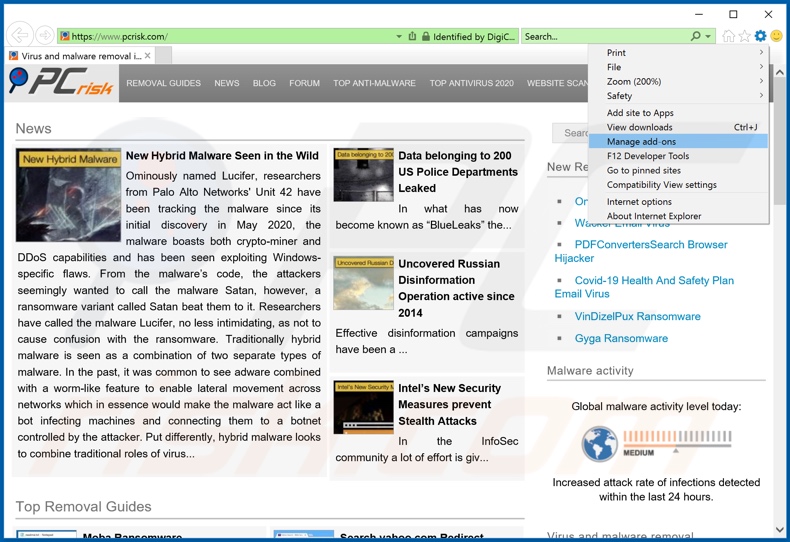
Click the "gear" icon ![]() (at the top right corner of Internet Explorer), select "Manage Add-ons". Look for any recently installed suspicious extensions, select these entries and click select this entry and click "Remove".
(at the top right corner of Internet Explorer), select "Manage Add-ons". Look for any recently installed suspicious extensions, select these entries and click select this entry and click "Remove".
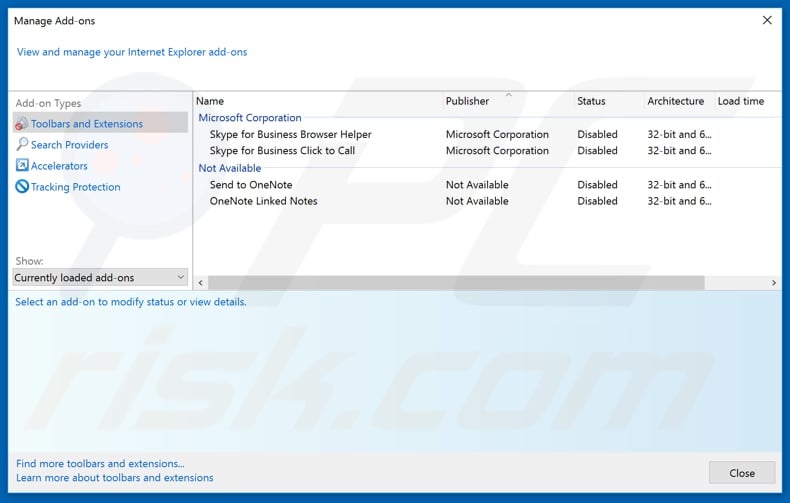
Optional method:
If you continue to have problems with removal of the ad by pop pop-up, reset your Internet Explorer settings to default.
Windows XP users: Click Start, click Run, in the opened window type inetcpl.cpl In the opened window click the Advanced tab, then click Reset.

Windows Vista and Windows 7 users: Click the Windows logo, in the start search box type inetcpl.cpl and click enter. In the opened window click the Advanced tab, then click Reset.

Windows 8 users: Open Internet Explorer and click the gear icon. Select Internet Options.

In the opened window, select the Advanced tab.

Click the Reset button.

Confirm that you wish to reset Internet Explorer settings to default by clicking the Reset button.

 Remove malicious extensions from Google Chrome:
Remove malicious extensions from Google Chrome:
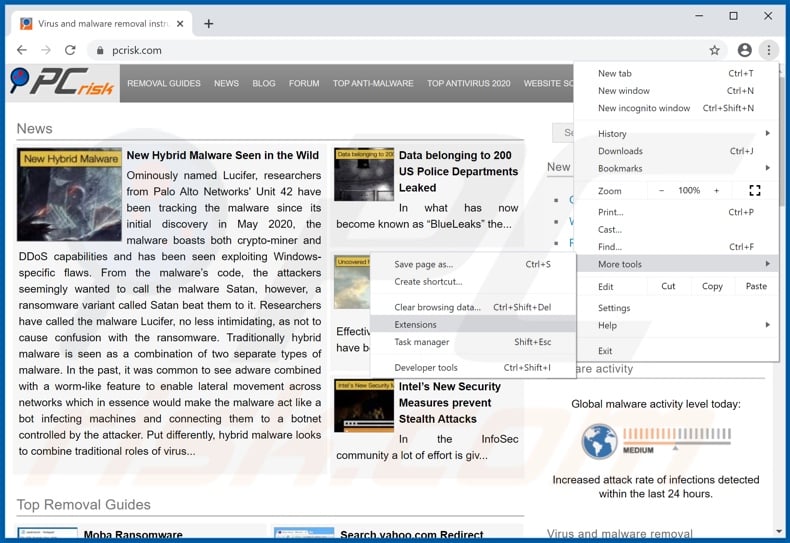
Click the Chrome menu icon ![]() (at the top right corner of Google Chrome), select "More tools" and click "Extensions". Look for any recently installed suspicious extensions (e.g. "Beautiful Comfortable", "Wrong Literature" or "Drab Victorious"), select these entries and click the trash can icon.
(at the top right corner of Google Chrome), select "More tools" and click "Extensions". Look for any recently installed suspicious extensions (e.g. "Beautiful Comfortable", "Wrong Literature" or "Drab Victorious"), select these entries and click the trash can icon.
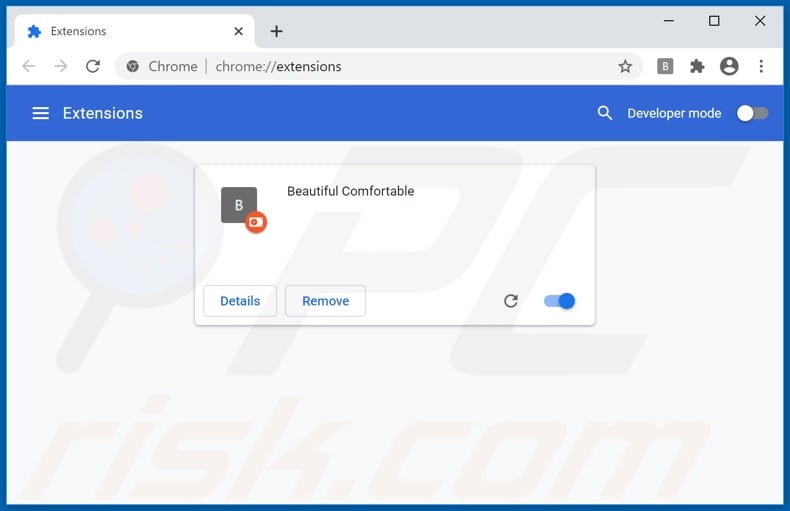
Optional method:
If you continue to have problems with removal of the ad by pop pop-up, reset your Google Chrome browser settings. Click the Chrome menu icon ![]() (at the top right corner of Google Chrome) and select Settings. Scroll down to the bottom of the screen. Click the Advanced… link.
(at the top right corner of Google Chrome) and select Settings. Scroll down to the bottom of the screen. Click the Advanced… link.

After scrolling to the bottom of the screen, click the Reset (Restore settings to their original defaults) button.

In the opened window, confirm that you wish to reset Google Chrome settings to default by clicking the Reset button.

 Remove malicious plug-ins from Mozilla Firefox:
Remove malicious plug-ins from Mozilla Firefox:
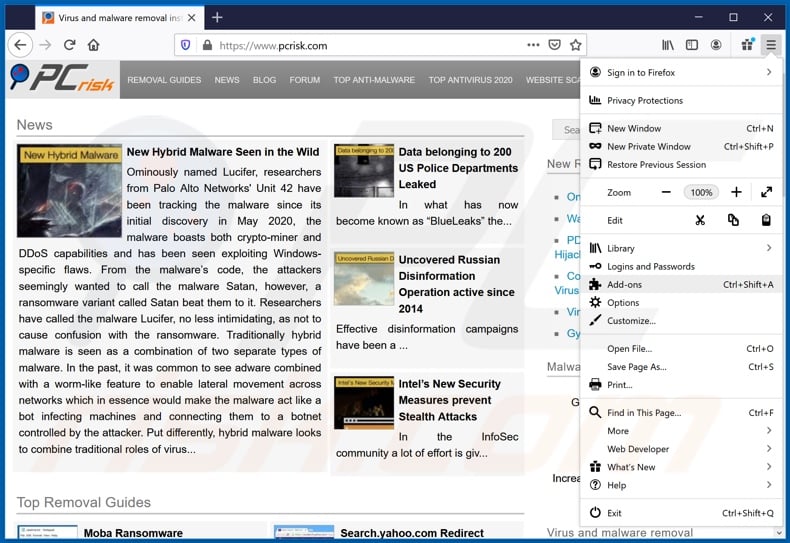
Click the Firefox menu ![]() (at the top right corner of the main window), select "Add-ons". Click "Extensions", in the opened window, look for any recently installed suspicious extensions, select these entries and remove them.
(at the top right corner of the main window), select "Add-ons". Click "Extensions", in the opened window, look for any recently installed suspicious extensions, select these entries and remove them.
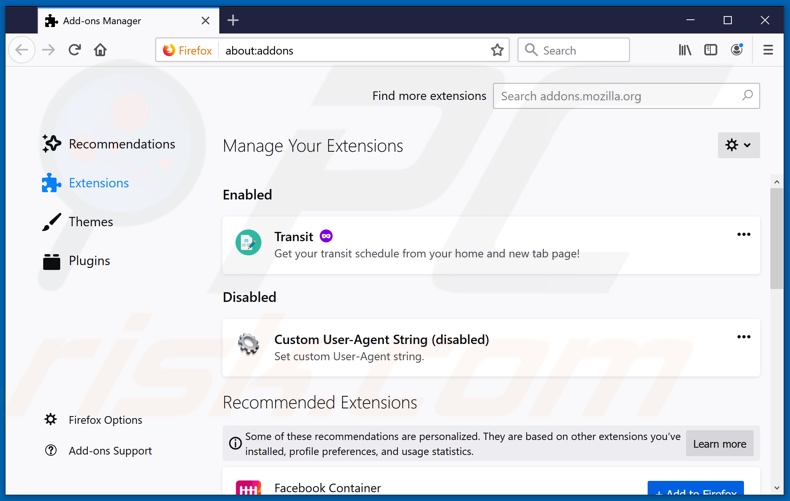
Optional method:
Computer users who have problems with ad by pop pop-up removal can reset their Mozilla Firefox settings.
Open Mozilla Firefox, at the top right corner of the main window, click the Firefox menu, ![]() in the opened menu, click Help.
in the opened menu, click Help.

Select Troubleshooting Information.

In the opened window, click the Refresh Firefox button.

In the opened window, confirm that you wish to reset Mozilla Firefox settings to default by clicking the Refresh Firefox button.

 Remove malicious extensions from Safari:
Remove malicious extensions from Safari:

Make sure your Safari browser is active, click Safari menu, and select Preferences....

In the opened window click Extensions, locate any recently installed suspicious extension, select it and click Uninstall.
Optional method:
Make sure your Safari browser is active and click on Safari menu. From the drop down menu select Clear History and Website Data...

In the opened window select all history and click the Clear History button.

 Remove malicious extensions from Microsoft Edge:
Remove malicious extensions from Microsoft Edge:

Click the Edge menu icon ![]() (at the upper-right corner of Microsoft Edge), select "Extensions". Locate all recently-installed suspicious browser add-ons and click "Remove" below their names.
(at the upper-right corner of Microsoft Edge), select "Extensions". Locate all recently-installed suspicious browser add-ons and click "Remove" below their names.

Optional method:
If you continue to have problems with removal of the ad by pop pop-up, reset your Microsoft Edge browser settings. Click the Edge menu icon ![]() (at the top right corner of Microsoft Edge) and select Settings.
(at the top right corner of Microsoft Edge) and select Settings.

In the opened settings menu select Reset settings.

Select Restore settings to their default values. In the opened window, confirm that you wish to reset Microsoft Edge settings to default by clicking the Reset button.

- If this did not help, follow these alternative instructions explaining how to reset the Microsoft Edge browser.
Summary:
 Commonly, adware or potentially unwanted applications infiltrate Internet browsers through free software downloads. Note that the safest source for downloading free software is via developers' websites only. To avoid installation of adware, be very attentive when downloading and installing free software. When installing previously-downloaded free programs, choose the custom or advanced installation options – this step will reveal any potentially unwanted applications listed for installation together with your chosen free program.
Commonly, adware or potentially unwanted applications infiltrate Internet browsers through free software downloads. Note that the safest source for downloading free software is via developers' websites only. To avoid installation of adware, be very attentive when downloading and installing free software. When installing previously-downloaded free programs, choose the custom or advanced installation options – this step will reveal any potentially unwanted applications listed for installation together with your chosen free program.
Post a comment:
If you have additional information on ad by pop pop-up or it's removal please share your knowledge in the comments section below.
Share:

Tomas Meskauskas
Expert security researcher, professional malware analyst
I am passionate about computer security and technology. I have an experience of over 10 years working in various companies related to computer technical issue solving and Internet security. I have been working as an author and editor for pcrisk.com since 2010. Follow me on Twitter and LinkedIn to stay informed about the latest online security threats.
PCrisk security portal is brought by a company RCS LT.
Joined forces of security researchers help educate computer users about the latest online security threats. More information about the company RCS LT.
Our malware removal guides are free. However, if you want to support us you can send us a donation.
DonatePCrisk security portal is brought by a company RCS LT.
Joined forces of security researchers help educate computer users about the latest online security threats. More information about the company RCS LT.
Our malware removal guides are free. However, if you want to support us you can send us a donation.
Donate

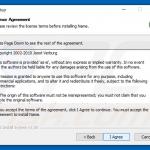
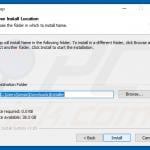
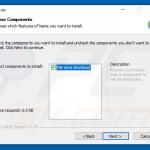
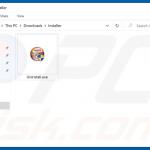
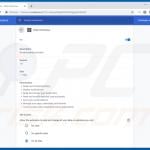
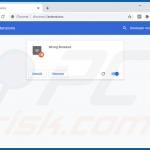
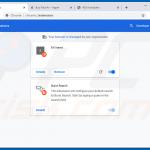
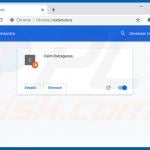
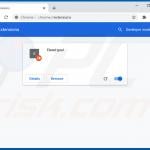
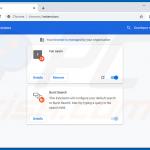
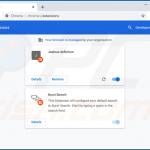
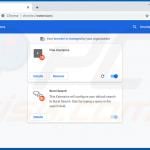
▼ Show Discussion