How to remove advertisements provided by Media Convert Pro Promos
AdwareAlso Known As: Ads by Media Convert Pro Promos
Get free scan and check if your device is infected.
Remove it nowTo use full-featured product, you have to purchase a license for Combo Cleaner. Seven days free trial available. Combo Cleaner is owned and operated by RCS LT, the parent company of PCRisk.com.
What is Media Convert Pro Promos?
Media Convert Pro Promos is software endorsed as a tool for easy access to file format conversion services. In fact, it operates by delivering intrusive advertisement campaigns and is therefore categorized as adware. Media Convert Pro Promos delivers various unwanted and even harmful ads.
Additionally, this adware has data tracking capabilities, which are employed to gather sensitive information derived from browsing activity. Since most users install Media Convert Pro Promos inadvertently, it is also classified as a Potentially Unwanted Application (PUA).
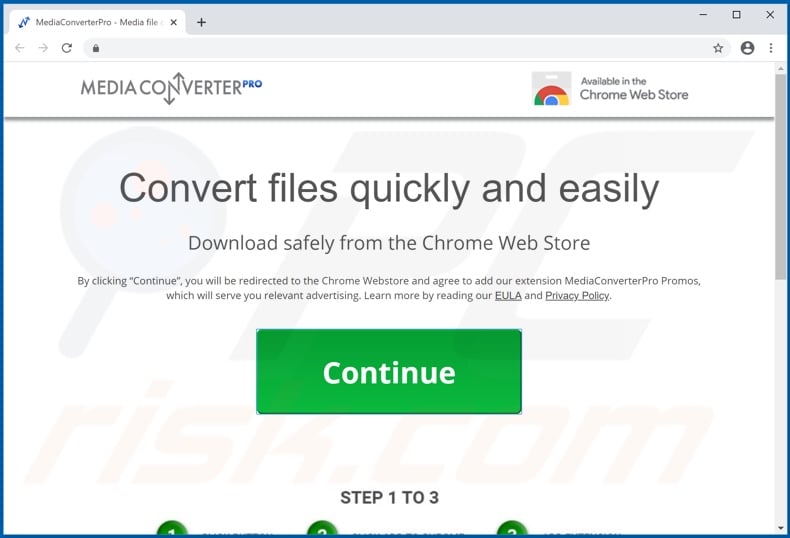
Following successful infiltration, Media Convert Pro Promos begins running intrusive ad campaigns. This adware enables the placement of pop-ups, banners, coupons, surveys and other ads on any visited web page. I.e., the advertisements do not originate from the websites, but are delivered by Media Convert Pro Promos.
Intrusive advertisements significantly diminish the browsing experience, since they overlay web page content and reduce browsing speed. Additionally, when clicked, they cause redirects to dubious/dangerous websites and can stealthily download/install rogue software.
Intrusive ads redirect to sale-oriented, rogue, untrusted, deceptive/scam, compromised and malicious web pages. They can download/install unwanted content (e.g. PUAs) without users' consent by executing scripts designed for this purpose. Adware is not the only type of unwanted application.
PUAs can have other purposes and capabilities. Some can force-open dubious sites. Another type called browser hijackers modify browsers to promote fake search engines. Therefore, each search query typed into the URL bar and each new browser tab/window opened redirects to the promoted address.
Rogue search engines are usually unable to generate unique results, and so they redirect to Google, Bing, Yahoo and other genuine search engines. Furthermore, browser hijackers can manage browser settings (i.e., restrict access, reset changes made, etc.).
This makes recovering the browser impossible without removing the hijacking software. Furthermore, most PUAs (adware and browser hijackers included) can track data, and Media Convert Pro Promos is no exception.
It can record users' browsing habits (URLs visited, pages viewed, search queries, etc.) and collect their personal information (IP addresses, geolocations and other details). The gathered data is typically monetized by sharing with third parties seeking to misuse it for financial gain.
In summary, the presence of unwanted apps on devices can lead to system infections, serious privacy issues, financial loss and even identity theft. To ensure device integrity and user safety, eliminate all suspect applications and browser extensions/plug-ins.
| Name | Ads by Media Convert Pro Promos |
| Threat Type | Adware, Unwanted ads, Pop-up Virus. |
| Browser Extension(s) | Media Convert Pro Promos |
| Supposed Functionality | Easy access to file format conversion tools. |
| Symptoms | Seeing advertisements not originating from the sites you are browsing. Intrusive pop-up ads. Decreased internet browsing speed. |
| Distribution Methods | Deceptive pop-up ads, free software installers (bundling), fake Flash Player installers. |
| Damage | Decreased computer performance, browser tracking - privacy issues, possible additional malware infections. |
| Malware Removal (Windows) |
To eliminate possible malware infections, scan your computer with legitimate antivirus software. Our security researchers recommend using Combo Cleaner. Download Combo CleanerTo use full-featured product, you have to purchase a license for Combo Cleaner. 7 days free trial available. Combo Cleaner is owned and operated by RCS LT, the parent company of PCRisk.com. |
Media Convert Pro Promos is virtually identical to Easy File Converter Plus Promos, Free Maps World Promos, Damn Good Recipe Promos and others. MessengerPlus, MusiCalm, MessengerSpot and Access+ are some examples of other adware-type applications.
This software often seems legitimate and tempts users into download/installation with offers of "useful" functionalities, however, the features promised are rarely operational. This is typical of all PUAs. These unwanted apps have just one purpose: to generate revenue at users' expense.
Rather than delivering any real value, PUAs deliver intrusive advertisement campaigns, force-open untrusted/malicious web pages, hijack browsers and track sensitive data.
How did Media Convert Pro Promos install on my computer?
Some PUAs (including Media Convert Pro Promos) have "official" promotional pages from which they can be downloaded, however, this software is more commonly downloaded/installed together with other products. "Bundling" is the term used to define this deceptive marketing technique of pre-packing regular programs with unwanted or malicious additions.
Rushing download and installation processes (e.g. ignoring terms, skipping steps, using pre-set options, etc.) increases the risk of inadvertent installation of bundled content. Intrusive ads also proliferate PUAs. Once clicked, they can execute scripts to make stealth downloads/installations.
How to avoid installation of potentially unwanted applications
You are advised to research all products before download/installation or purchase. All downloads should be performed from official and verified sources. Unofficial and free file-hosting sites, Peer-to-Peer sharing networks and other third party downloaders can offer deceptive and bundled content, and are therefore untrusted.
When downloading/installing, you are advised to read the terms, study all possible options, use the "Custom/Advanced" settings and opt-out of additional apps, tools, functions and so on. Intrusive ads may seem normal, however, they can redirect to highly dubious websites (e.g. gambling, pornography, adult-dating, etc.).
If you encounter advertisements/redirects of this kind, inspect the system and immediately remove all suspicious applications and browser extensions/plug-ins. If your computer is already infected with Media Convert Pro Promos, we recommend running a scan with Combo Cleaner Antivirus for Windows to automatically eliminate this adware.
Media Convert Pro Promos adware asking for data-related permissions:
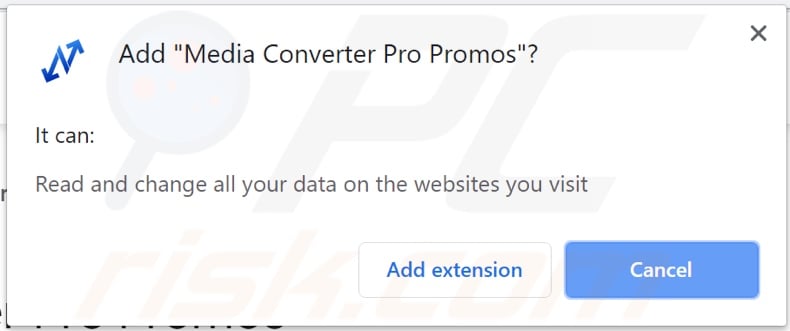
Screenshots of advertisements provided by Media Convert Pro Promos:
Appearance of Media Convert Pro Promos adware redirecting users to a site, which displays the 2020 Visitor Feedback Survey scam (GIF):
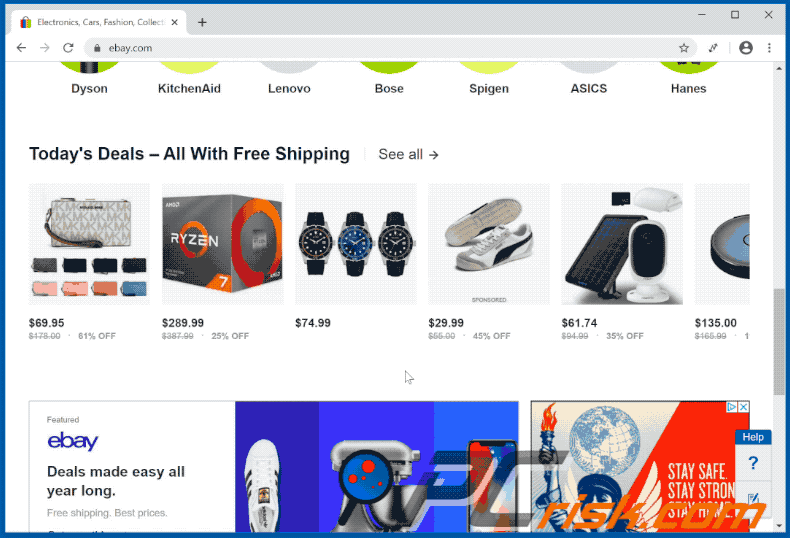
Instant automatic malware removal:
Manual threat removal might be a lengthy and complicated process that requires advanced IT skills. Combo Cleaner is a professional automatic malware removal tool that is recommended to get rid of malware. Download it by clicking the button below:
DOWNLOAD Combo CleanerBy downloading any software listed on this website you agree to our Privacy Policy and Terms of Use. To use full-featured product, you have to purchase a license for Combo Cleaner. 7 days free trial available. Combo Cleaner is owned and operated by RCS LT, the parent company of PCRisk.com.
Quick menu:
- What is Media Convert Pro Promos?
- STEP 1. Uninstall Media Convert Pro Promos application using Control Panel.
- STEP 2. Remove Media Convert Pro Promos adware from Internet Explorer.
- STEP 3. Remove Media Convert Pro Promos ads from Google Chrome.
- STEP 4. Remove 'Ads by Media Convert Pro Promos' from Mozilla Firefox.
- STEP 5. Remove Media Convert Pro Promos extension from Safari.
- STEP 6. Remove rogue plug-ins from Microsoft Edge.
Media Convert Pro Promos adware removal:
Windows 11 users:

Right-click on the Start icon, select Apps and Features. In the opened window search for the application you want to uninstall, after locating it, click on the three vertical dots and select Uninstall.
Windows 10 users:

Right-click in the lower left corner of the screen, in the Quick Access Menu select Control Panel. In the opened window choose Programs and Features.
Windows 7 users:

Click Start (Windows Logo at the bottom left corner of your desktop), choose Control Panel. Locate Programs and click Uninstall a program.
macOS (OSX) users:

Click Finder, in the opened screen select Applications. Drag the app from the Applications folder to the Trash (located in your Dock), then right click the Trash icon and select Empty Trash.
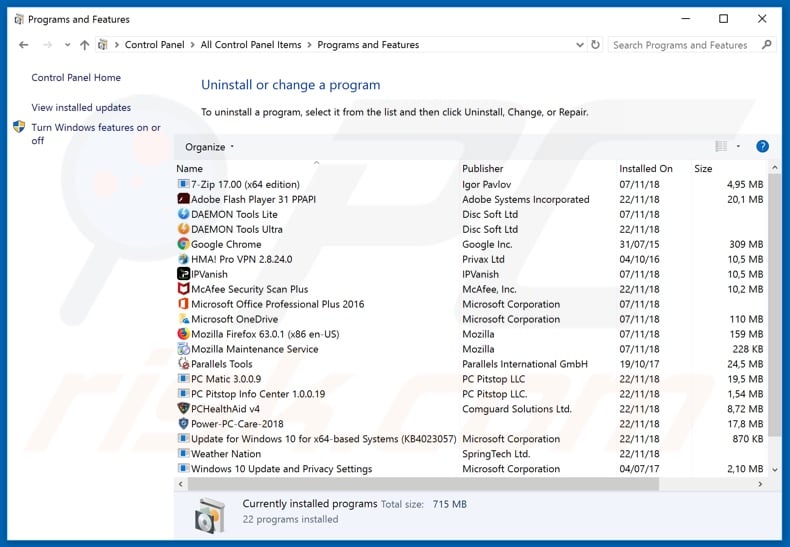
In the uninstall programs window, look for "Media Convert Pro Promos", select this entry and click "Uninstall" or "Remove".
After uninstalling the potentially unwanted application that causes Media Convert Pro Promos ads, scan your computer for any remaining unwanted components or possible malware infections. To scan your computer, use recommended malware removal software.
DOWNLOAD remover for malware infections
Combo Cleaner checks if your computer is infected with malware. To use full-featured product, you have to purchase a license for Combo Cleaner. 7 days free trial available. Combo Cleaner is owned and operated by RCS LT, the parent company of PCRisk.com.
Remove Media Convert Pro Promos adware from Internet browsers:
Video showing how to remove potentially unwanted browser add-ons:
 Remove malicious add-ons from Internet Explorer:
Remove malicious add-ons from Internet Explorer:
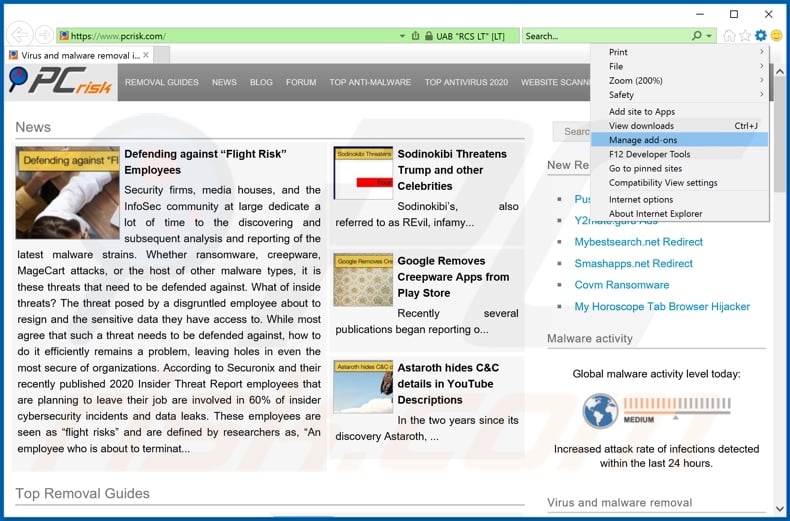
Click the "gear" icon ![]() (at the top right corner of Internet Explorer), select "Manage Add-ons". Look for "Media Convert Pro Promos", select this entry and click "Remove".
(at the top right corner of Internet Explorer), select "Manage Add-ons". Look for "Media Convert Pro Promos", select this entry and click "Remove".
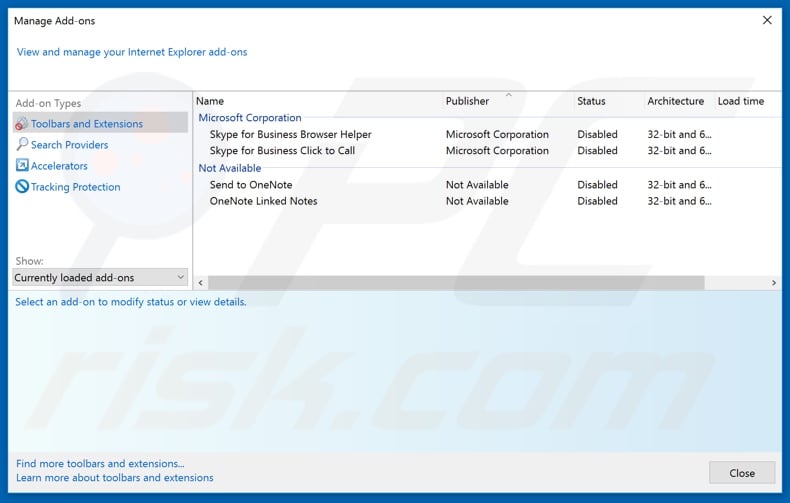
Optional method:
If you continue to have problems with removal of the ads by media convert pro promos, reset your Internet Explorer settings to default.
Windows XP users: Click Start, click Run, in the opened window type inetcpl.cpl In the opened window click the Advanced tab, then click Reset.

Windows Vista and Windows 7 users: Click the Windows logo, in the start search box type inetcpl.cpl and click enter. In the opened window click the Advanced tab, then click Reset.

Windows 8 users: Open Internet Explorer and click the gear icon. Select Internet Options.

In the opened window, select the Advanced tab.

Click the Reset button.

Confirm that you wish to reset Internet Explorer settings to default by clicking the Reset button.

 Remove malicious extensions from Google Chrome:
Remove malicious extensions from Google Chrome:
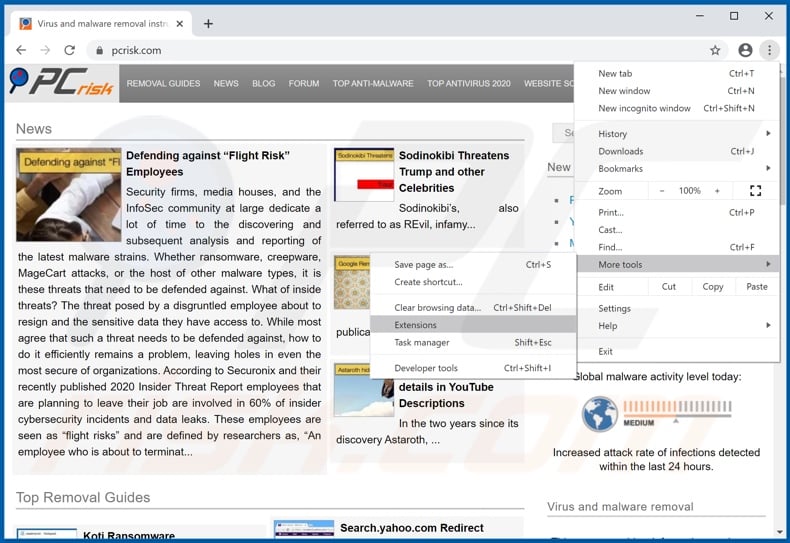
Click the Chrome menu icon ![]() (at the top right corner of Google Chrome), select "More tools" and click "Extensions". Locate "Media Convert Pro Promos", select this entry and click the trash can icon.
(at the top right corner of Google Chrome), select "More tools" and click "Extensions". Locate "Media Convert Pro Promos", select this entry and click the trash can icon.
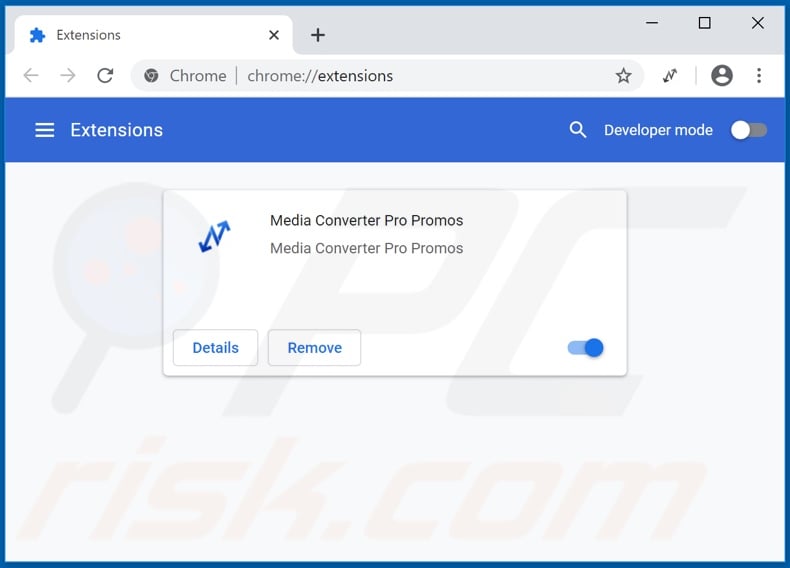
Optional method:
If you continue to have problems with removal of the ads by media convert pro promos, reset your Google Chrome browser settings. Click the Chrome menu icon ![]() (at the top right corner of Google Chrome) and select Settings. Scroll down to the bottom of the screen. Click the Advanced… link.
(at the top right corner of Google Chrome) and select Settings. Scroll down to the bottom of the screen. Click the Advanced… link.

After scrolling to the bottom of the screen, click the Reset (Restore settings to their original defaults) button.

In the opened window, confirm that you wish to reset Google Chrome settings to default by clicking the Reset button.

 Remove malicious plug-ins from Mozilla Firefox:
Remove malicious plug-ins from Mozilla Firefox:
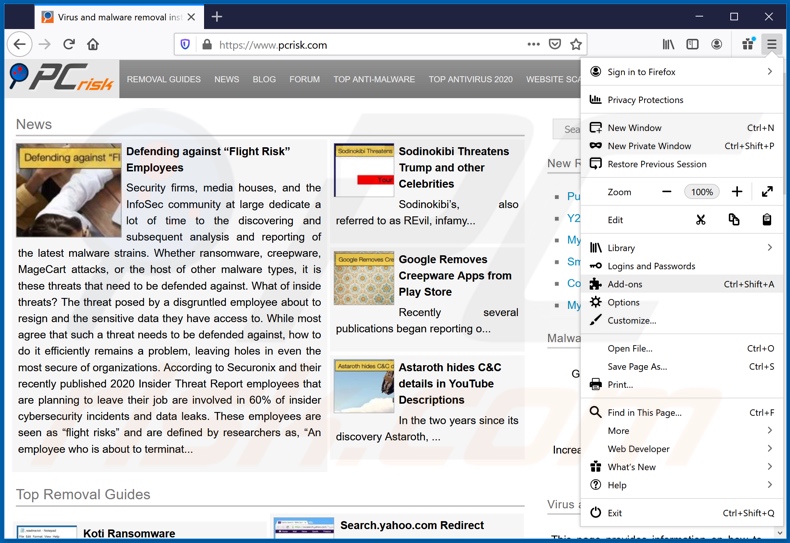
Click the Firefox menu ![]() (at the top right corner of the main window), select "Add-ons". Click "Extensions", in the opened window, remove "Media Convert Pro Promos".
(at the top right corner of the main window), select "Add-ons". Click "Extensions", in the opened window, remove "Media Convert Pro Promos".
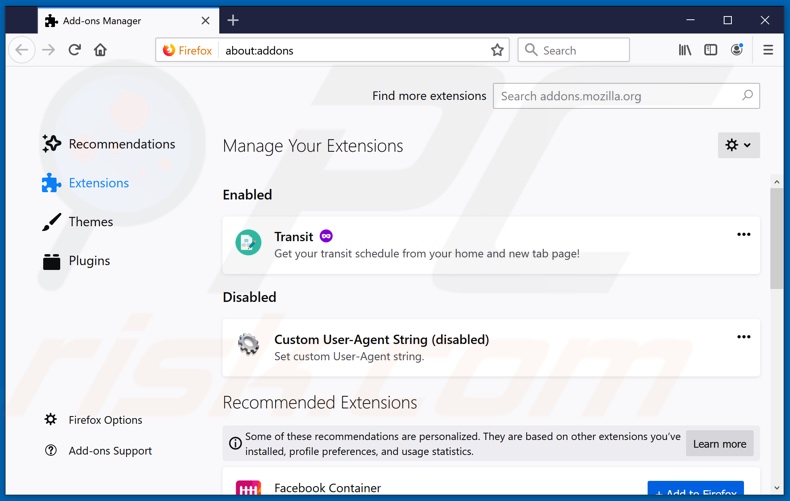
Optional method:
Computer users who have problems with ads by media convert pro promos removal can reset their Mozilla Firefox settings.
Open Mozilla Firefox, at the top right corner of the main window, click the Firefox menu, ![]() in the opened menu, click Help.
in the opened menu, click Help.

Select Troubleshooting Information.

In the opened window, click the Refresh Firefox button.

In the opened window, confirm that you wish to reset Mozilla Firefox settings to default by clicking the Refresh Firefox button.

 Remove malicious extensions from Safari:
Remove malicious extensions from Safari:

Make sure your Safari browser is active, click Safari menu, and select Preferences....

In the opened window click Extensions, locate any recently installed suspicious extension, select it and click Uninstall.
Optional method:
Make sure your Safari browser is active and click on Safari menu. From the drop down menu select Clear History and Website Data...

In the opened window select all history and click the Clear History button.

 Remove malicious extensions from Microsoft Edge:
Remove malicious extensions from Microsoft Edge:

Click the Edge menu icon ![]() (at the upper-right corner of Microsoft Edge), select "Extensions". Locate all recently-installed suspicious browser add-ons and click "Remove" below their names.
(at the upper-right corner of Microsoft Edge), select "Extensions". Locate all recently-installed suspicious browser add-ons and click "Remove" below their names.

Optional method:
If you continue to have problems with removal of the ads by media convert pro promos, reset your Microsoft Edge browser settings. Click the Edge menu icon ![]() (at the top right corner of Microsoft Edge) and select Settings.
(at the top right corner of Microsoft Edge) and select Settings.

In the opened settings menu select Reset settings.

Select Restore settings to their default values. In the opened window, confirm that you wish to reset Microsoft Edge settings to default by clicking the Reset button.

- If this did not help, follow these alternative instructions explaining how to reset the Microsoft Edge browser.
Summary:
 Commonly, adware or potentially unwanted applications infiltrate Internet browsers through free software downloads. Note that the safest source for downloading free software is via developers' websites only. To avoid installation of adware, be very attentive when downloading and installing free software. When installing previously-downloaded free programs, choose the custom or advanced installation options – this step will reveal any potentially unwanted applications listed for installation together with your chosen free program.
Commonly, adware or potentially unwanted applications infiltrate Internet browsers through free software downloads. Note that the safest source for downloading free software is via developers' websites only. To avoid installation of adware, be very attentive when downloading and installing free software. When installing previously-downloaded free programs, choose the custom or advanced installation options – this step will reveal any potentially unwanted applications listed for installation together with your chosen free program.
Post a comment:
If you have additional information on ads by media convert pro promos or it's removal please share your knowledge in the comments section below.
Share:

Tomas Meskauskas
Expert security researcher, professional malware analyst
I am passionate about computer security and technology. I have an experience of over 10 years working in various companies related to computer technical issue solving and Internet security. I have been working as an author and editor for pcrisk.com since 2010. Follow me on Twitter and LinkedIn to stay informed about the latest online security threats.
PCrisk security portal is brought by a company RCS LT.
Joined forces of security researchers help educate computer users about the latest online security threats. More information about the company RCS LT.
Our malware removal guides are free. However, if you want to support us you can send us a donation.
DonatePCrisk security portal is brought by a company RCS LT.
Joined forces of security researchers help educate computer users about the latest online security threats. More information about the company RCS LT.
Our malware removal guides are free. However, if you want to support us you can send us a donation.
Donate
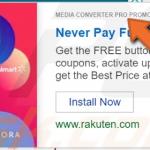
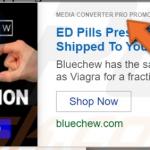
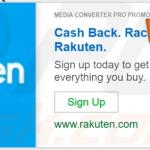
▼ Show Discussion