How to uninstall the PC Accelerate potentially unwanted application
Potentially unwanted applicationAlso Known As: PC Accelerate potentially unwanted application
Get free scan and check if your device is infected.
Remove it nowTo use full-featured product, you have to purchase a license for Combo Cleaner. Seven days free trial available. Combo Cleaner is owned and operated by RCS LT, the parent company of PCRisk.com.
What is PC Accelerate?
PC Accelerate is a piece of software, endorsed as a tool for optimizing operating systems. It is supposedly capable of creating backup files, updating old registry files, eliminating errors, and so on.
It is deemed to be a PUA (Potentially Unwanted Application), due to the dubious techniques used to distribute it. Software of this kind is often nonoperational and may even have unmentioned, heinous abilities.
Note that PC Accelerate may also install under the following names: Onrym Speedup, YixSpeedUp, AesteriusAPCP, HogoSpeedup and Chrono SpeedUp.
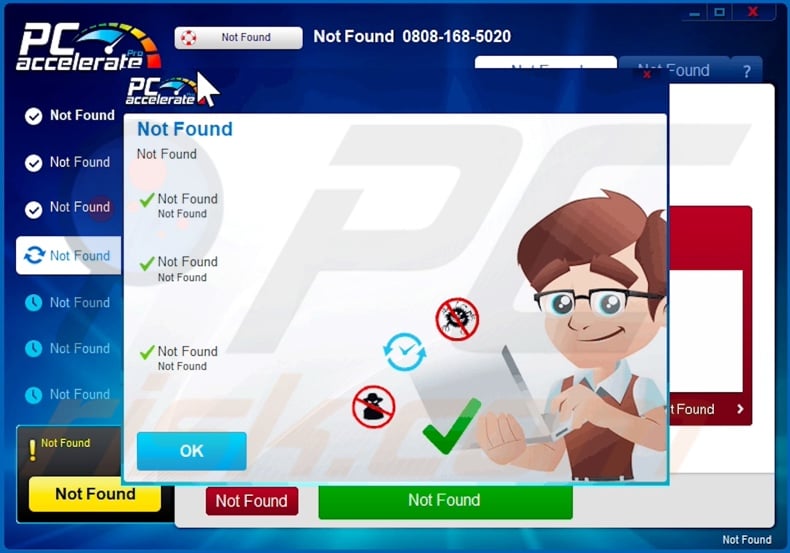
Potentially unwanted application overview
Questionable promotion and distribution methods are not uncommon for legitimate products, however they are more often used to promote unreliable and possibly harmful software.
Some PUAs, for example fake anti-virus / system cleaning and optimizing tools, require activation (i.e. purchase) to perform the advertised functionalities, however following activation - they remain nonoperational (i.e. the promised features do not work). However, unwanted apps can have undisclosed abilities.
PUAs can force-open various sale-oriented, untrustworthy, rogue, compromised, deceptive/scam and even malicious websites. Adware-types run intrusive advertisement campaigns, i.e. deliver pop-ups, banners, surveys, coupons and other ads. These adverts diminish the browsing experience by overlaying page content and slowing down the browsing speed.
Additionally, upon being clicked, intrusive advertisements redirect to untrustworthy and malicious sites. Another PUA type - called browser hijackers assign the addresses of fake search engines as browsers' homepage, default search engine and new tab/window URLs.
Hence, with a browser hijacker installed: every new browser tab/window opened and web search done via the URL bar - redirect to the promoted address. Fake search engines are seldom capable of providing search results, so they redirect to Google, Yahoo, Bing and legitimate ones.
Browsers hijackers can also reset any changes users attempt to make to their browsers, if they permit access to the browser's settings at all. What is more, most PUAs have data tracking abilities, which are employed to spy on users' browsing activity.
Information of interest includes: visited URLs, viewed pages, searched queries, IP addresses, geolocations and other personally identifiable information. The collected data is typically shared with and/or sold to third parties (potentially, cyber criminals).
Therefore, presence of unwanted software on devices can lead to system infections, financial losses, severe privacy issues and even identity theft. To ensure device integrity and user safety, all suspicious applications and browser extensions/plug-ins must be eliminated without delay.
| Name | PC Accelerate potentially unwanted application |
| Threat Type | PUP (potentially unwanted program), PUA (potentially unwanted application) |
| Supposed Functionality | System optimization |
| Detection Names | Avast (Win32:Adware-gen [Adw]), BitDefender (Gen:Variant.Mikey.100845), ESET-NOD32 (A Variant Of Win32/Adware.PCAccelerate), Kaspersky (HEUR:Hoax.Win32.PCAccelerator.vho), Full List Of Detections (VirusTotal) |
| Symptoms | A program that you do not recall installing suddenly appeared on your computer. A new application is performing computer scans and displays warning messages about 'found issues'. Asks for payment to eliminate the supposedly found errors. |
| Distribution Methods | Deceptive pop-up ads, free software installers (bundling), fake Flash Player installers. |
| Damage | Monetary loss (unnecessary purchase of fake software), unwanted warning pop-ups, slow computer performance. |
| Additional Information | PC Accelerate may install under the following names: Onrym Speedup, YixSpeedUp, AesteriusAPCP, HogoSpeedup, Chrono SpeedUp. |
| Malware Removal (Windows) |
To eliminate possible malware infections, scan your computer with legitimate antivirus software. Our security researchers recommend using Combo Cleaner. Download Combo CleanerTo use full-featured product, you have to purchase a license for Combo Cleaner. 7 days free trial available. Combo Cleaner is owned and operated by RCS LT, the parent company of PCRisk.com. |
Potentially unwanted application examples
ScanUtilities, Perfect Optimizer, RocketFixio are a few examples of PUAs similar to PC Accelerate. These apps appear legitimate and harmless.
They tempt users into download/installation with offers of various "useful" and "advantageous" functionalities; ranging from system cleaners to easy access tools (e.g. quick access to weather forecasts, file format converters, etc.). However, despite how good the promised features may sound - they are rarely operational.
The only purpose of unwanted applications is to generate revenue for the developers; to users - they are worthless and can cause serious issues. Instead of delivering on any promises, PUAs can cause redirects, run intrusive ad campaigns, hijack browsers and/or collect private data.
How did potentially unwanted applications install on my computer?
Some PUAs (e.g. PC Accelerate) have "official" promotional webpages, from which they can be downloaded. These apps can also be downloaded/installed alongside other software. This false marketing technique of packing regular products with unwanted or malicious additions - is termed "bundling".
Rushed download/installation processes (e.g. ignored terms, skipped steps and sections, used "Easy/Express" options, etc.) - increase the risk of unintentionally allowing bundled content into the system. Intrusive advertisements proliferate PUAs as well. Once clicked on, they can execute scripts to make stealthy downloads/installations.
How to avoid installation of potentially unwanted applications?
It is strongly recommended to research products before download/installation and/or purchase. All downloads must be done from official and verified sources. Since untrustworthy channels, like: unofficial and free file-hosting websites, Peer-to-Peer sharing networks and other third party downloaders - commonly offer deceptive and/or bundled content.
When downloading/installing, it is recommended to read terms, explore all available options, use the "Custom" or "Advanced" settings and opt-out from additional apps, tools, features, and so on. Intrusive adverts appear legitimate, however they redirect to various questionable sites (e.g. gambling, pornography, adult-dating, etc.).
In case of encounters with ads and/or redirects of this kind, users must inspect their devices and immediately remove all suspect applications and browser extensions/plug-ins from them. If your computer is already infected with PUAs, we recommend running a scan with Combo Cleaner Antivirus for Windows to automatically eliminate them.
Appearance of PC Accelerate application (GIF):
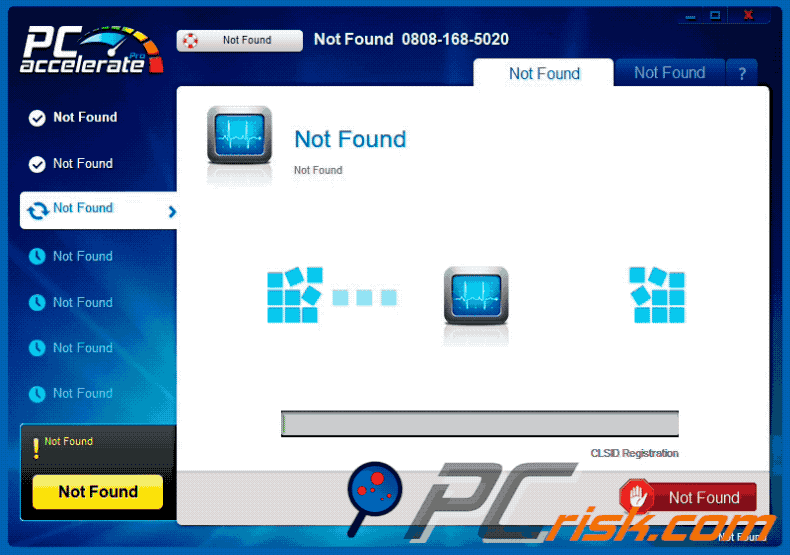
Website promoting PC Accelerate application:
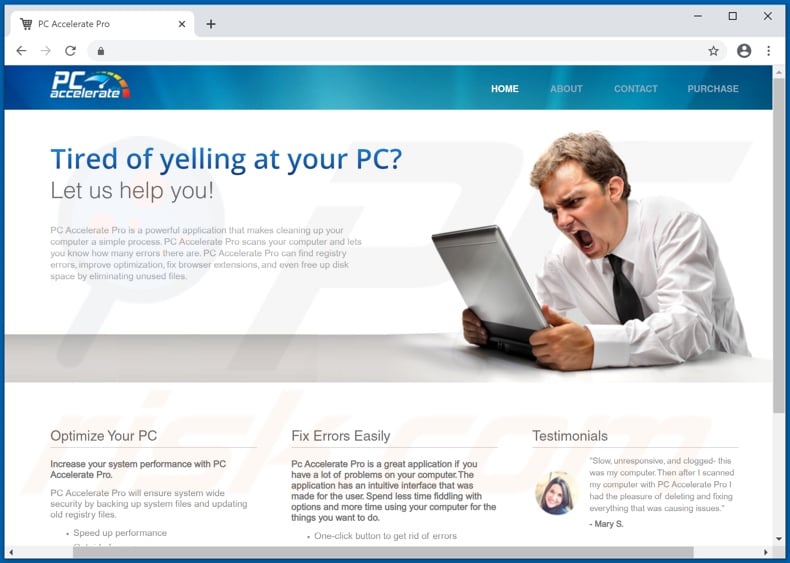
Instant automatic malware removal:
Manual threat removal might be a lengthy and complicated process that requires advanced IT skills. Combo Cleaner is a professional automatic malware removal tool that is recommended to get rid of malware. Download it by clicking the button below:
DOWNLOAD Combo CleanerBy downloading any software listed on this website you agree to our Privacy Policy and Terms of Use. To use full-featured product, you have to purchase a license for Combo Cleaner. 7 days free trial available. Combo Cleaner is owned and operated by RCS LT, the parent company of PCRisk.com.
Quick menu:
- What is PC Accelerate?
- STEP 1. Uninstall deceptive applications using Control Panel.
- STEP 2. Remove malicious plug-ins from Internet Explorer.
- STEP 3. Remove rogue extensions from Google Chrome.
- STEP 4. Remove potentially unwanted plug-ins from Mozilla Firefox.
- STEP 5. Remove rogue extensions from Safari.
- STEP 6. Remove rogue plug-ins from Microsoft Edge.
Removal of potentially unwanted applications:
Windows 11 users:

Right-click on the Start icon, select Apps and Features. In the opened window search for the application you want to uninstall, after locating it, click on the three vertical dots and select Uninstall.
Windows 10 users:

Right-click in the lower left corner of the screen, in the Quick Access Menu select Control Panel. In the opened window choose Programs and Features.
Windows 7 users:

Click Start (Windows Logo at the bottom left corner of your desktop), choose Control Panel. Locate Programs and click Uninstall a program.
macOS (OSX) users:

Click Finder, in the opened screen select Applications. Drag the app from the Applications folder to the Trash (located in your Dock), then right click the Trash icon and select Empty Trash.
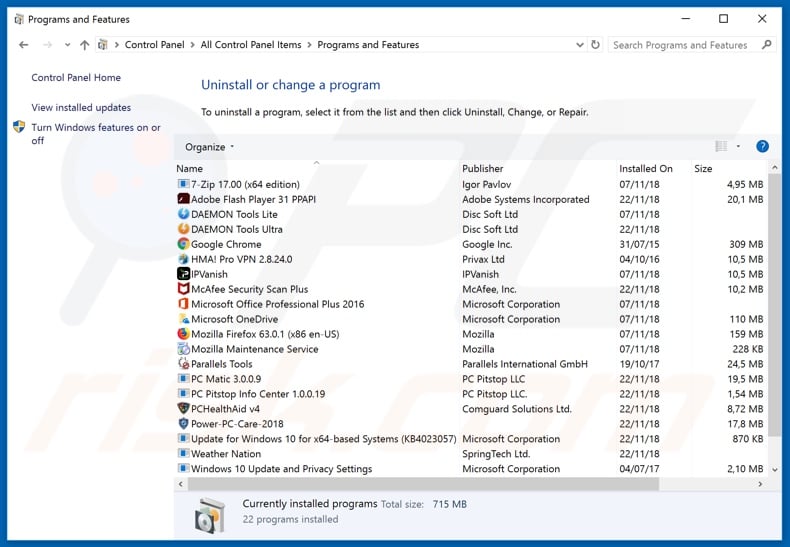
In the uninstall programs window, look for "PC Accelerate" and other suspicious/recently-installed applications, select these entries and click "Uninstall" or "Remove".
After uninstalling the potentially unwanted application, scan your computer for any remaining unwanted components or possible malware infections. To scan your computer, use recommended malware removal software.
DOWNLOAD remover for malware infections
Combo Cleaner checks if your computer is infected with malware. To use full-featured product, you have to purchase a license for Combo Cleaner. 7 days free trial available. Combo Cleaner is owned and operated by RCS LT, the parent company of PCRisk.com.
Remove rogue extensions from Internet browsers:
At time of research, PC Accelerate did not install any unwanted browser extensions, however, some unwanted applications can be installed together with adware and browser hijackers. If you experience unwanted ads or redirects when browsing the internet, continue with the removal guide below.
Video showing how to remove potentially unwanted browser add-ons:
 Remove malicious add-ons from Internet Explorer:
Remove malicious add-ons from Internet Explorer:
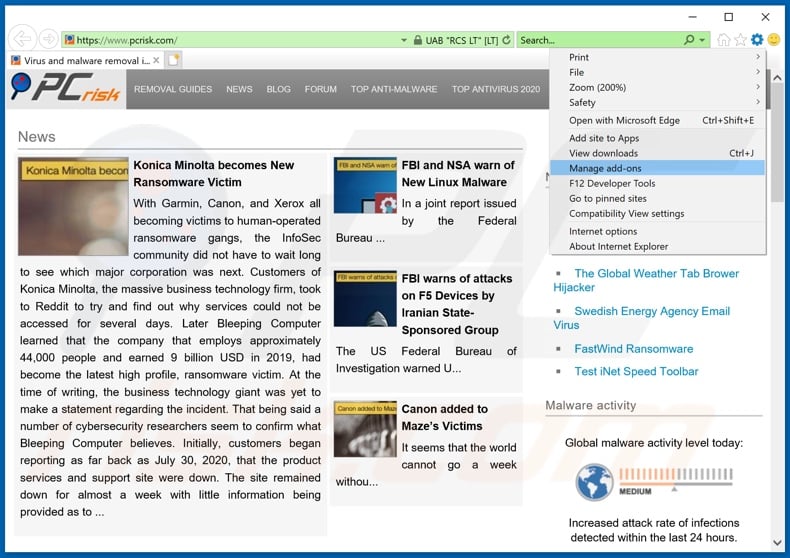
Click the "gear" icon ![]() (at the top right corner of Internet Explorer), select "Manage Add-ons". Look for any recently-installed suspicious browser extensions, select these entries and click "Remove".
(at the top right corner of Internet Explorer), select "Manage Add-ons". Look for any recently-installed suspicious browser extensions, select these entries and click "Remove".
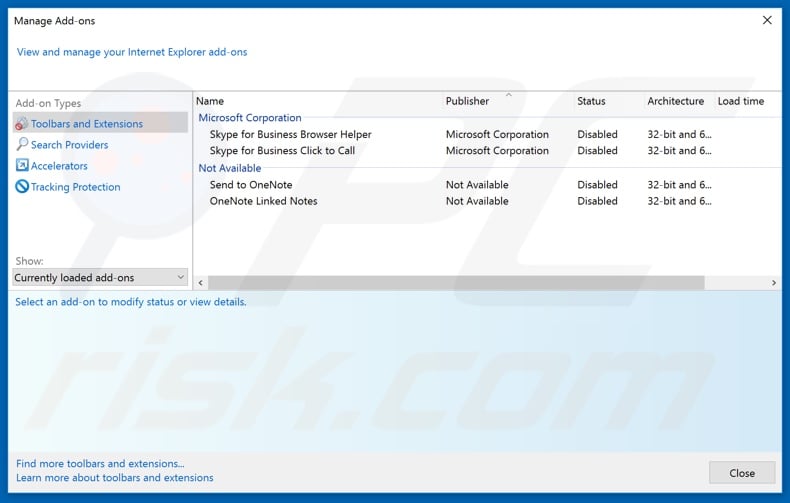
Optional method:
If you continue to have problems with removal of the pc accelerate potentially unwanted application, reset your Internet Explorer settings to default.
Windows XP users: Click Start, click Run, in the opened window type inetcpl.cpl In the opened window click the Advanced tab, then click Reset.

Windows Vista and Windows 7 users: Click the Windows logo, in the start search box type inetcpl.cpl and click enter. In the opened window click the Advanced tab, then click Reset.

Windows 8 users: Open Internet Explorer and click the gear icon. Select Internet Options.

In the opened window, select the Advanced tab.

Click the Reset button.

Confirm that you wish to reset Internet Explorer settings to default by clicking the Reset button.

 Remove malicious extensions from Google Chrome:
Remove malicious extensions from Google Chrome:
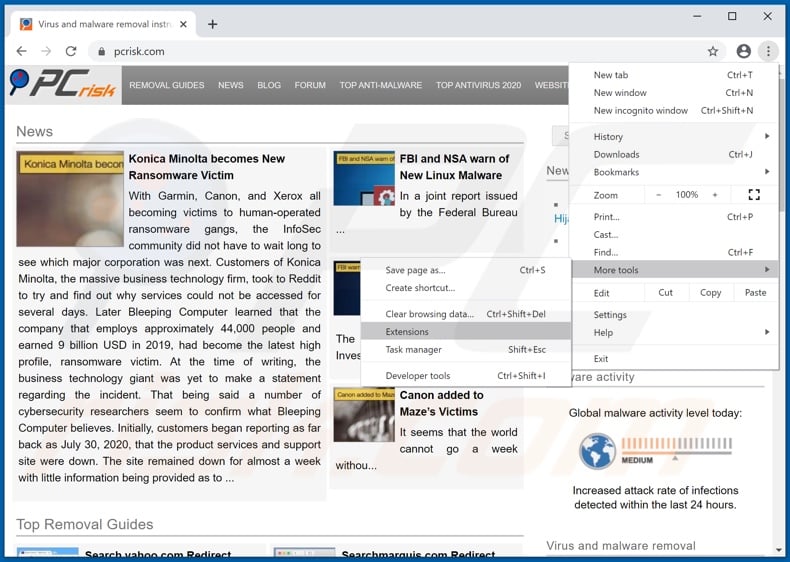
Click the Chrome menu icon ![]() (at the top right corner of Google Chrome), select "More tools" and click "Extensions". Locate all recently-installed suspicious browser add-ons and remove them.
(at the top right corner of Google Chrome), select "More tools" and click "Extensions". Locate all recently-installed suspicious browser add-ons and remove them.
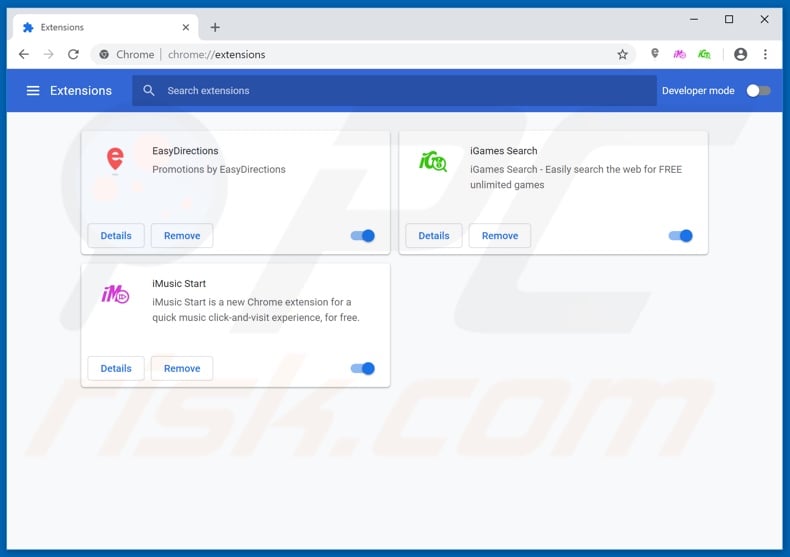
Optional method:
If you continue to have problems with removal of the pc accelerate potentially unwanted application, reset your Google Chrome browser settings. Click the Chrome menu icon ![]() (at the top right corner of Google Chrome) and select Settings. Scroll down to the bottom of the screen. Click the Advanced… link.
(at the top right corner of Google Chrome) and select Settings. Scroll down to the bottom of the screen. Click the Advanced… link.

After scrolling to the bottom of the screen, click the Reset (Restore settings to their original defaults) button.

In the opened window, confirm that you wish to reset Google Chrome settings to default by clicking the Reset button.

 Remove malicious plugins from Mozilla Firefox:
Remove malicious plugins from Mozilla Firefox:
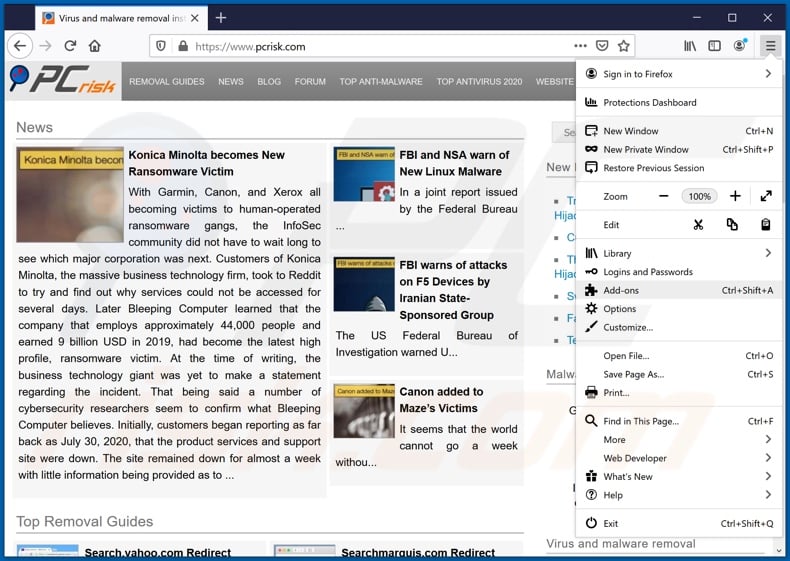
Click the Firefox menu ![]() (at the top right corner of the main window), select "Add-ons". Click on "Extensions", in the opened window remove all recently-installed suspicious browser plug-ins.
(at the top right corner of the main window), select "Add-ons". Click on "Extensions", in the opened window remove all recently-installed suspicious browser plug-ins.
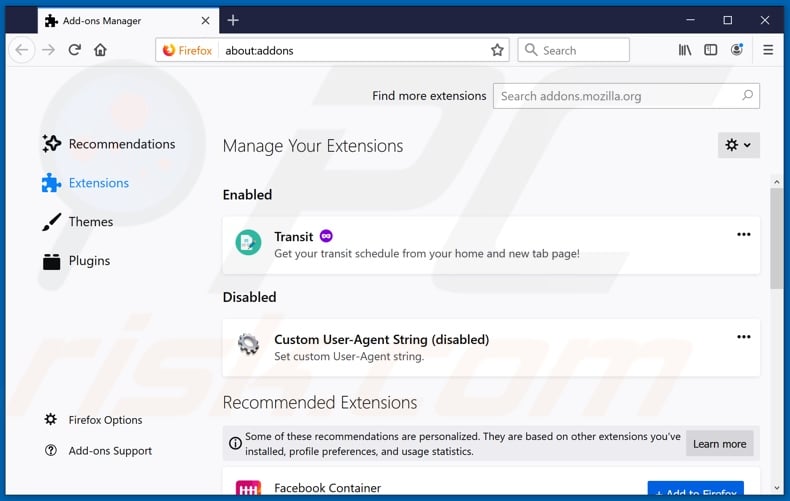
Optional method:
Computer users who have problems with pc accelerate potentially unwanted application removal can reset their Mozilla Firefox settings.
Open Mozilla Firefox, at the top right corner of the main window, click the Firefox menu, ![]() in the opened menu, click Help.
in the opened menu, click Help.

Select Troubleshooting Information.

In the opened window, click the Refresh Firefox button.

In the opened window, confirm that you wish to reset Mozilla Firefox settings to default by clicking the Refresh Firefox button.

 Remove malicious extensions from Safari:
Remove malicious extensions from Safari:

Make sure your Safari browser is active, click Safari menu, and select Preferences....

In the opened window click Extensions, locate any recently installed suspicious extension, select it and click Uninstall.
Optional method:
Make sure your Safari browser is active and click on Safari menu. From the drop down menu select Clear History and Website Data...

In the opened window select all history and click the Clear History button.

 Remove malicious extensions from Microsoft Edge:
Remove malicious extensions from Microsoft Edge:

Click the Edge menu icon ![]() (at the upper-right corner of Microsoft Edge), select "Extensions". Locate all recently-installed suspicious browser add-ons and click "Remove" below their names.
(at the upper-right corner of Microsoft Edge), select "Extensions". Locate all recently-installed suspicious browser add-ons and click "Remove" below their names.

Optional method:
If you continue to have problems with removal of the pc accelerate potentially unwanted application, reset your Microsoft Edge browser settings. Click the Edge menu icon ![]() (at the top right corner of Microsoft Edge) and select Settings.
(at the top right corner of Microsoft Edge) and select Settings.

In the opened settings menu select Reset settings.

Select Restore settings to their default values. In the opened window, confirm that you wish to reset Microsoft Edge settings to default by clicking the Reset button.

- If this did not help, follow these alternative instructions explaining how to reset the Microsoft Edge browser.
Summary:
 Commonly, adware or potentially unwanted applications infiltrate Internet browsers through free software downloads. Note that the safest source for downloading free software is via developers' websites only. To avoid installation of adware, be very attentive when downloading and installing free software. When installing previously-downloaded free programs, choose the custom or advanced installation options – this step will reveal any potentially unwanted applications listed for installation together with your chosen free program.
Commonly, adware or potentially unwanted applications infiltrate Internet browsers through free software downloads. Note that the safest source for downloading free software is via developers' websites only. To avoid installation of adware, be very attentive when downloading and installing free software. When installing previously-downloaded free programs, choose the custom or advanced installation options – this step will reveal any potentially unwanted applications listed for installation together with your chosen free program.
Post a comment:
If you have additional information on pc accelerate potentially unwanted application or it's removal please share your knowledge in the comments section below.
Frequently Asked Questions (FAQ)
What is the purpose of an unwanted application?
Unwanted applications are designed to generate revenue, which they can achieve by promoting in-app purchases, causing redirects, displaying ads, or collecting (and selling) private data.
Is PC Accelerate unwanted application legal?
In many cases, unwanted apps are considered legal due to their End User License Agreements (EULA) informing users about the potential behavior.
Is having PC Accelerate installed on my computer dangerous?
PC Accelerate could diminish system performance and/or be a privacy threat. However, this application could pose additional threats if it is installed alongside other harmful software (e.g., fake anti-viruses, adware, browser hijackers, etc.).
Will Combo Cleaner help me remove PC Accelerate unwanted application?
Yes, Combo Cleaner will scan your device and eliminate detected malicious/unwanted applications. It must be mentioned that manual removal (unaided by security software) might not be ideal. Since even after an app is removed – various file leftovers can remain hidden within the system. What is more, the remnants might continue to run and cause problems. Therefore, it is paramount to eliminate software thoroughly.
Share:

Tomas Meskauskas
Expert security researcher, professional malware analyst
I am passionate about computer security and technology. I have an experience of over 10 years working in various companies related to computer technical issue solving and Internet security. I have been working as an author and editor for pcrisk.com since 2010. Follow me on Twitter and LinkedIn to stay informed about the latest online security threats.
PCrisk security portal is brought by a company RCS LT.
Joined forces of security researchers help educate computer users about the latest online security threats. More information about the company RCS LT.
Our malware removal guides are free. However, if you want to support us you can send us a donation.
DonatePCrisk security portal is brought by a company RCS LT.
Joined forces of security researchers help educate computer users about the latest online security threats. More information about the company RCS LT.
Our malware removal guides are free. However, if you want to support us you can send us a donation.
Donate
▼ Show Discussion