How to uninstall Bella RAT from the operating system
Mac VirusAlso Known As: Bella Remote Access Trojan
Get free scan and check if your device is infected.
Remove it nowTo use full-featured product, you have to purchase a license for Combo Cleaner. Seven days free trial available. Combo Cleaner is owned and operated by RCS LT, the parent company of PCRisk.com.
What is Bella?
Bella is a rogue program, which is used for malicious purposes. For example, to steal passwords, execute various commands, transfer malicious files, and perform other dubious actions. This malware functions as a Remote Administration Trojan (RAT), and thus cyber criminals can perform certain actions on infected computers remotely.
If a Mac computer is infected with Bella, the malware should be uninstalled immediately.
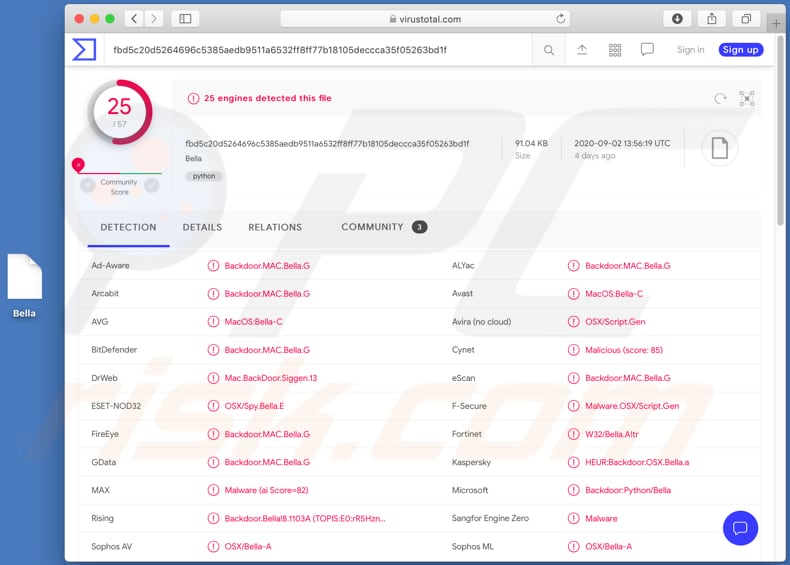
Cyber criminals behind Bella can use it to access iCloud Contacts, Find my iPhone, Find my Friends, iOS Backups through tokens or passwords stolen from the victim.
This malware is also capable of prompting for Apple IDs and passwords through the iTunes app, recording audio using the computer microphone (if there is one), decrypting and extracting passwords in Keychain, stealing browsing history from Chrome and Safari browsers (and passwords from Chrome browsers), transferring files, asking for login and Keychain passwords via system messages, and extracting iCloud authentication tokens and chats from the macOS Chat app.
Bella can also run various commands on the infected machines. In summary, this malware can be used to steal sensitive information, which is then misused to steal accounts and identities, and make fraudulent purchases and transactions.
It can be used to install other malware onto the operating system (through shell commands), steal personal, confidential documents and other files stored on the computer, change various passwords and then blackmail victims (e.g., make ransom demands in exchange for access to certain accounts or even the operating system), etc.
| Name | Bella Remote Access Trojan |
| Threat Type | Mac malware, Mac virus. |
| Threat Type | Remote Administration Trojan, password-stealing virus. |
| Detection Names | Avast (MacOS:Bella-C), BitDefender (Backdoor.MAC.Bella.G), ESET-NOD32 (OSX/Spy.Bella.E), Kaspersky (HEUR:Backdoor.OSX.Bella.a), Full List (VirusTotal). |
| Symptoms | Remote Access Trojans are designed to stealthily infiltrate the victim's computer and remain silent, and thus no particular symptoms are clearly visible on an infected machine. |
| Distribution methods | Infected email attachments, malicious online advertisements, social engineering, software 'cracks'. |
| Damage | Stolen passwords and banking information, identity theft, installation of other malware, restricted access to the operating system |
| Malware Removal (Windows) |
To eliminate possible malware infections, scan your computer with legitimate antivirus software. Our security researchers recommend using Combo Cleaner. Download Combo CleanerTo use full-featured product, you have to purchase a license for Combo Cleaner. 7 days free trial available. Combo Cleaner is owned and operated by RCS LT, the parent company of PCRisk.com. |
Some examples of other malware programs that cyber criminals use for similar purposes are Eleanor, Proton, and XAgentOSX. Typically, they use RATs to steal sensitive information and/or infect computers with other malware. Their main goal is to generate revenue by using capabilities of certain malicious software.
How did malware install on my computer?
Commonly, criminals distribute malware by sending emails (malspam) that contain dangerous attachments or links designed to download malicious files. Their goal is to deceive recipients into opening the malicious file, which then infects the computer/operating system with malware.
Some examples of files that cyber criminals attach to their emails are malicious Microsoft Office, PDF documents, executable files such as .exe, archive files such as ZIP, RAR and JavaScript files. Attempts to activate licensed software with third party, unofficial activation ('cracking') tools can also cause installation of malicious software.
These tools supposedly bypass activation of licensed software (illegally), however, they often infect computers with malware instead.
Trojans are malicious programs that can cause chain infections to install other malware, however, cyber criminals must first trick users into installing the Trojans. Peer-to-Peer networks (e.g., torrent clients, eMule), third party downloaders, installers, freeware download websites, free file hosting websites, etc., can be used to distribute malicious programs.
Typically, this is done by disguising malicious files as legitimate and harmless. When users download and open the files, they install malware.
Malicious software is also spread through fake, third party software updating tools, which infect computers by exploiting bugs/flaws of outdated software that is installed on the operating system, or by installing malicious programs rather than updates/fixes for installed software.
How to avoid installation of malware
Irrelevant emails that are received from suspicious, unknown address, and contain attachments or website links, should not be trusted. These emails are often sent by cyber criminals who attempt to deceive recipients into infecting their computers with malware.
Software and files should be downloaded from official web pages and via direct download links. Peer-to-Peer networks, third party downloaders and installers unofficial pages (and other download sources) are often used by cyber criminals to distribute malicious files and programs.
Installed software must be updated and activated only with implemented functions/tools that are designed by the official developers. Other (unofficial, third party) tools should never be used. Furthermore, it is illegal to use 'cracks' to activate licensed software.
Scan the operating system regularly with a reputable antivirus or anti-spyware suite. If your computer is already infected with malware, we recommend running a scan with Combo Cleaner Antivirus for Windows to automatically eliminate them.
List of Bella features:
- Tokens and passwords extraction from iCloud Contacts, Find my iPhone, Find my Friends, iOS Backups
- Apple ID password phishing through iTunes prompt
- Audio recording
- Automatic Keychain decryption and extraction once Keychain passwords are detected
- Chrome and Safari history extraction
- File transfer
- Google Chrome password extraction
- Login/Keychain password phishing through operating system prompt
- Persistence
- Execution of shell commands
- Reverse VNC
- iCloud Token extraction
- iTunes iOS backup enumeration
- macOS Chat history extraction
Instant automatic malware removal:
Manual threat removal might be a lengthy and complicated process that requires advanced IT skills. Combo Cleaner is a professional automatic malware removal tool that is recommended to get rid of malware. Download it by clicking the button below:
DOWNLOAD Combo CleanerBy downloading any software listed on this website you agree to our Privacy Policy and Terms of Use. To use full-featured product, you have to purchase a license for Combo Cleaner. 7 days free trial available. Combo Cleaner is owned and operated by RCS LT, the parent company of PCRisk.com.
Quick menu:
- What is Bella?
- STEP 1. Remove PUA related files and folders from OSX.
- STEP 2. Remove rogue extensions from Safari.
- STEP 3. Remove rogue add-ons from Google Chrome.
- STEP 4. Remove potentially unwanted plug-ins from Mozilla Firefox.
Video showing how to remove adware and browser hijackers from a Mac computer:
Potentially unwanted applications removal:
Remove potentially unwanted applications from your "Applications" folder:

Click the Finder icon. In the Finder window, select "Applications". In the applications folder, look for "MPlayerX", "NicePlayer", or other suspicious applications and drag them to the Trash. After removing the potentially unwanted application(s) that cause online ads, scan your Mac for any remaining unwanted components.
DOWNLOAD remover for malware infections
Combo Cleaner checks if your computer is infected with malware. To use full-featured product, you have to purchase a license for Combo Cleaner. 7 days free trial available. Combo Cleaner is owned and operated by RCS LT, the parent company of PCRisk.com.
Remove adware-related files and folders

Click the Finder icon, from the menu bar. Choose Go, and click Go to Folder...
 Check for adware generated files in the /Library/LaunchAgents/ folder:
Check for adware generated files in the /Library/LaunchAgents/ folder:

In the Go to Folder... bar, type: /Library/LaunchAgents/

In the "LaunchAgents" folder, look for any recently-added suspicious files and move them to the Trash. Examples of files generated by adware - "installmac.AppRemoval.plist", "myppes.download.plist", "mykotlerino.ltvbit.plist", "kuklorest.update.plist", etc. Adware commonly installs several files with the exact same string.
 Check for adware generated files in the ~/Library/Application Support/ folder:
Check for adware generated files in the ~/Library/Application Support/ folder:

In the Go to Folder... bar, type: ~/Library/Application Support/

In the "Application Support" folder, look for any recently-added suspicious folders. For example, "MplayerX" or "NicePlayer", and move these folders to the Trash.
 Check for adware generated files in the ~/Library/LaunchAgents/ folder:
Check for adware generated files in the ~/Library/LaunchAgents/ folder:

In the Go to Folder... bar, type: ~/Library/LaunchAgents/

In the "LaunchAgents" folder, look for any recently-added suspicious files and move them to the Trash. Examples of files generated by adware - "installmac.AppRemoval.plist", "myppes.download.plist", "mykotlerino.ltvbit.plist", "kuklorest.update.plist", etc. Adware commonly installs several files with the exact same string.
 Check for adware generated files in the /Library/LaunchDaemons/ folder:
Check for adware generated files in the /Library/LaunchDaemons/ folder:

In the "Go to Folder..." bar, type: /Library/LaunchDaemons/

In the "LaunchDaemons" folder, look for recently-added suspicious files. For example "com.aoudad.net-preferences.plist", "com.myppes.net-preferences.plist", "com.kuklorest.net-preferences.plist", "com.avickUpd.plist", etc., and move them to the Trash.
 Scan your Mac with Combo Cleaner:
Scan your Mac with Combo Cleaner:
If you have followed all the steps correctly, your Mac should be clean of infections. To ensure your system is not infected, run a scan with Combo Cleaner Antivirus. Download it HERE. After downloading the file, double click combocleaner.dmg installer. In the opened window, drag and drop the Combo Cleaner icon on top of the Applications icon. Now open your launchpad and click on the Combo Cleaner icon. Wait until Combo Cleaner updates its virus definition database and click the "Start Combo Scan" button.

Combo Cleaner will scan your Mac for malware infections. If the antivirus scan displays "no threats found" - this means that you can continue with the removal guide; otherwise, it's recommended to remove any found infections before continuing.

After removing files and folders generated by the adware, continue to remove rogue extensions from your Internet browsers.
Remove malicious extensions from Internet browsers
 Remove malicious Safari extensions:
Remove malicious Safari extensions:

Open the Safari browser, from the menu bar, select "Safari" and click "Preferences...".

In the preferences window, select "Extensions" and look for any recently-installed suspicious extensions. When located, click the "Uninstall" button next to it/them. Note that you can safely uninstall all extensions from your Safari browser - none are crucial for regular browser operation.
- If you continue to have problems with browser redirects and unwanted advertisements - Reset Safari.
 Remove malicious extensions from Google Chrome:
Remove malicious extensions from Google Chrome:

Click the Chrome menu icon ![]() (at the top right corner of Google Chrome), select "More Tools" and click "Extensions". Locate all recently-installed suspicious extensions, select these entries and click "Remove".
(at the top right corner of Google Chrome), select "More Tools" and click "Extensions". Locate all recently-installed suspicious extensions, select these entries and click "Remove".

- If you continue to have problems with browser redirects and unwanted advertisements - Reset Google Chrome.
 Remove malicious extensions from Mozilla Firefox:
Remove malicious extensions from Mozilla Firefox:

Click the Firefox menu ![]() (at the top right corner of the main window) and select "Add-ons and themes". Click "Extensions", in the opened window locate all recently-installed suspicious extensions, click on the three dots and then click "Remove".
(at the top right corner of the main window) and select "Add-ons and themes". Click "Extensions", in the opened window locate all recently-installed suspicious extensions, click on the three dots and then click "Remove".

- If you continue to have problems with browser redirects and unwanted advertisements - Reset Mozilla Firefox.
Share:

Tomas Meskauskas
Expert security researcher, professional malware analyst
I am passionate about computer security and technology. I have an experience of over 10 years working in various companies related to computer technical issue solving and Internet security. I have been working as an author and editor for pcrisk.com since 2010. Follow me on Twitter and LinkedIn to stay informed about the latest online security threats.
PCrisk security portal is brought by a company RCS LT.
Joined forces of security researchers help educate computer users about the latest online security threats. More information about the company RCS LT.
Our malware removal guides are free. However, if you want to support us you can send us a donation.
DonatePCrisk security portal is brought by a company RCS LT.
Joined forces of security researchers help educate computer users about the latest online security threats. More information about the company RCS LT.
Our malware removal guides are free. However, if you want to support us you can send us a donation.
Donate
▼ Show Discussion