Get free scan and check if your device is infected.
Remove it nowTo use full-featured product, you have to purchase a license for Combo Cleaner. Seven days free trial available. Combo Cleaner is owned and operated by RCS LT, the parent company of PCRisk.com.
What is myflixer[.]to?
Myflixer[.]to is an untrusted website offering an illegal movie-streaming and download service. It also uses rogue advertising networks, containing ads designed to promote various dubious websites. Therefore, myflixer[.]to should never be trusted or used.
![myflixer[.]to pop-up redirects](/images/stories/screenshots202009/myflixer-to-ads-main.jpg)
Myflixer[.]to overview
At the time of research, myflixer[.]to opened a deceptive website claiming that the McAfee subscription has expired. This web page attempts to deceive users into providing personal, sensitive information (such as name, surname, email address, credit card details).
Ignore this and other similar scam pages. Another page promoted through myflixer[.]to is latestsocial[.]com - this is an adult games page. The page requires registration, whereby visitors are asked to provide various (possibly sensitive) information. It is very likely that myflixer[.]to will also open other untrusted pages.
For example, download websites for browser hijackers, adware or other potentially unwanted applications (PUAs), technical support or other scam websites (such as "$1000 Venmo Gift Card POP-UP Scam", "Windows Error Code: DLL011150 POP-UP Scam", etc.) and even malicious pages used to distribute malware (e.g., Trojans, ransomware).
Therefore, do not trust myflixer[.]to or any website that is opened through it.
| Name | Ads by myflixer.to |
| Threat Type | Push notifications ads, Unwanted ads, Pop-up ads. |
| Detection Names | Quttera (Malicious), Full List Of Detections (VirusTotal). |
| Serving IP Address | 172.64.207.18 |
| Symptoms | Seeing advertisements not originating from the sites you are browsing. Intrusive pop-up ads. Decreased Internet browsing speed. |
| Distribution Methods | Deceptive pop-up ads, potentially unwanted applications (adware). |
| Damage | Decreased computer performance, browser tracking - privacy issues, possible additional malware infections. |
| Malware Removal (Windows) |
To eliminate possible malware infections, scan your computer with legitimate antivirus software. Our security researchers recommend using Combo Cleaner. Download Combo CleanerTo use full-featured product, you have to purchase a license for Combo Cleaner. 7 days free trial available. Combo Cleaner is owned and operated by RCS LT, the parent company of PCRisk.com. |
Examples of sites using rogue advertising networks
More examples of pages that function in a similar manner to myflixer[.]to (offer illegal services, promote untrusted web pages, contain dubious advertisements) include soap2day[.]to, filez[.]top and zooqle[.]com. If a browser opens dubious websites automatically (without clicking ads), it is likely that a PUA is installed.
How did adware install on my computer?
PUAs are commonly distributed by integrating them into the download and/or installation set-ups of other programs, so that at a proportion of users inadvertently download and install them together with their chosen software. This distribution method is known as "bundling".
Offers to download and install additionally-included apps usually appear in "Advanced", "Custom" and other settings of the set-ups (where they can be declined). Many users fail to check and change these settings, thereby granting permission for PUAs to be downloaded and installed by default.
Unwanted downloads and installations are also sometimes caused by clicking deceptive advertisements capable of executing certain scripts.
How to avoid installation of potentially unwanted applications
Programs and files should NOT be downloaded or installed using third party downloaders, installers, from unofficial websites, via Peer-to-Peer networks (torrent clients, eMule), etc. Download from official websites and via direct links. Check all "Custom" and "Advanced" settings, and decline offers to download or install additionally-included software before completing the process.
Do not click intrusive advertisements that appear on dubious websites, since they can open untrusted websites or cause download/installation of unwanted, potentially malicious apps. Remove any suspicious, unwanted extensions, add-ons and plug-ins that are already installed on the browser.
The same should be applied to programs of this kind that are installed on the operating system. If your computer is already infected with rogue applications, we recommend running a scan with Combo Cleaner Antivirus for Windows to automatically eliminate them.
myflixer[.]to promotes Your "McAfee Subscription Has Expired" scam (GIF):
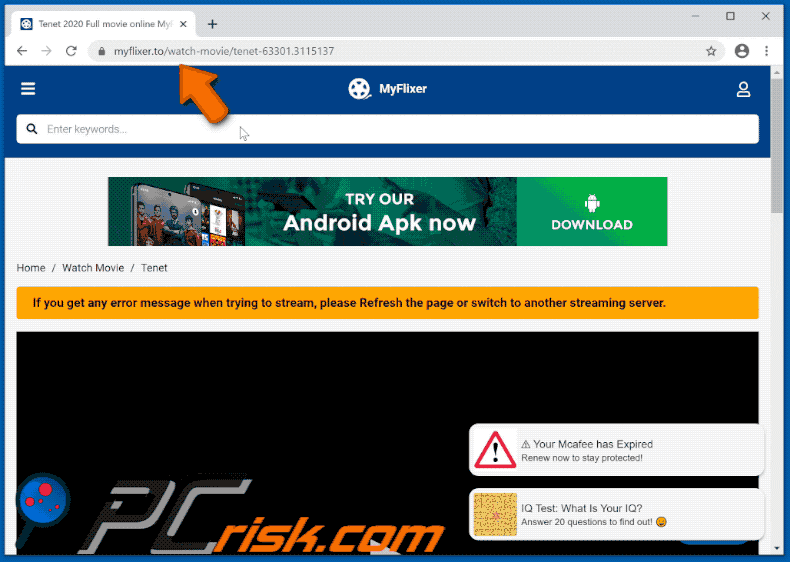
myflixer[.]to promotes latestsocial[.]com (GIF):
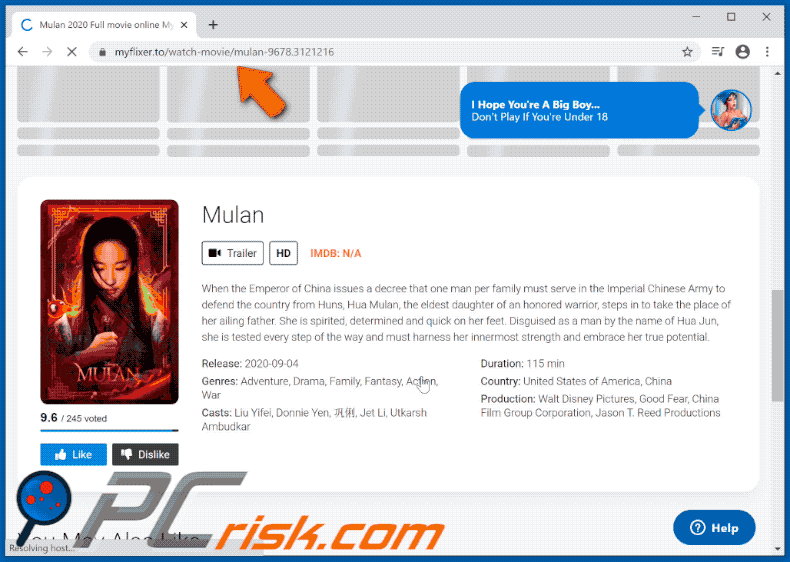
Instant automatic malware removal:
Manual threat removal might be a lengthy and complicated process that requires advanced IT skills. Combo Cleaner is a professional automatic malware removal tool that is recommended to get rid of malware. Download it by clicking the button below:
DOWNLOAD Combo CleanerBy downloading any software listed on this website you agree to our Privacy Policy and Terms of Use. To use full-featured product, you have to purchase a license for Combo Cleaner. 7 days free trial available. Combo Cleaner is owned and operated by RCS LT, the parent company of PCRisk.com.
Quick menu:
- What is myflixer[.]to?
- STEP 1. Uninstall adware applications using Control Panel.
- STEP 2. Remove adware from Internet Explorer.
- STEP 3. Remove rogue plug-ins from Google Chrome.
- STEP 4. Remove adware-type extensions from Mozilla Firefox.
- STEP 5. Remove malicious extensions from Safari.
- STEP 6. Remove rogue plug-ins from Microsoft Edge.
Adware removal:
Windows 11 users:

Right-click on the Start icon, select Apps and Features. In the opened window search for the application you want to uninstall, after locating it, click on the three vertical dots and select Uninstall.
Windows 10 users:

Right-click in the lower left corner of the screen, in the Quick Access Menu select Control Panel. In the opened window choose Programs and Features.
Windows 7 users:

Click Start (Windows Logo at the bottom left corner of your desktop), choose Control Panel. Locate Programs and click Uninstall a program.
macOS (OSX) users:

Click Finder, in the opened screen select Applications. Drag the app from the Applications folder to the Trash (located in your Dock), then right click the Trash icon and select Empty Trash.
![myflixer[.]to adware uninstall via Control Panel](/images/stories/screenshots202009/myflixer-to-ads-programs.jpg)
In the uninstall programs window, look for any potentially unwanted applications, select these entries and click "Uninstall" or "Remove".
After uninstalling the potentially unwanted application that causes myflixer[.]to redirects, scan your computer for any remaining unwanted components or possible malware infections. To scan your computer, use recommended malware removal software.
DOWNLOAD remover for malware infections
Combo Cleaner checks if your computer is infected with malware. To use full-featured product, you have to purchase a license for Combo Cleaner. 7 days free trial available. Combo Cleaner is owned and operated by RCS LT, the parent company of PCRisk.com.
Remove adware from Internet browsers:
Video showing how to remove potentially unwanted browser add-ons:
 Remove malicious add-ons from Internet Explorer:
Remove malicious add-ons from Internet Explorer:
![Removing myflixer[.]to ads from Internet Explorer step 1](/images/stories/screenshots202009/myflixer-to-ads-ie1.jpg)
Click the "gear" icon ![]() (at the top right corner of Internet Explorer), select "Manage Add-ons". Look for any recently-installed suspicious browser extensions, select these entries and click "Remove".
(at the top right corner of Internet Explorer), select "Manage Add-ons". Look for any recently-installed suspicious browser extensions, select these entries and click "Remove".
![Removing myflixer[.]to ads from Internet Explorer step 2](/images/stories/screenshots202009/myflixer-to-ads-ie2.jpg)
Optional method:
If you continue to have problems with removal of the ads by myflixer.to, reset your Internet Explorer settings to default.
Windows XP users: Click Start, click Run, in the opened window type inetcpl.cpl In the opened window click the Advanced tab, then click Reset.

Windows Vista and Windows 7 users: Click the Windows logo, in the start search box type inetcpl.cpl and click enter. In the opened window click the Advanced tab, then click Reset.

Windows 8 users: Open Internet Explorer and click the gear icon. Select Internet Options.

In the opened window, select the Advanced tab.

Click the Reset button.

Confirm that you wish to reset Internet Explorer settings to default by clicking the Reset button.

 Remove malicious extensions from Google Chrome:
Remove malicious extensions from Google Chrome:
![Removing myflixer[.]to ads from Google Chrome step 1](/images/stories/screenshots202009/myflixer-to-ads-chrome1.jpg)
Click the Chrome menu icon ![]() (at the top right corner of Google Chrome), select "More tools" and click "Extensions". Locate all recently-installed suspicious browser add-ons and remove them.
(at the top right corner of Google Chrome), select "More tools" and click "Extensions". Locate all recently-installed suspicious browser add-ons and remove them.
![Removing myflixer[.]to ads from Google Chrome step 2](/images/stories/screenshots202009/myflixer-to-ads-chrome2.jpg)
Optional method:
If you continue to have problems with removal of the ads by myflixer.to, reset your Google Chrome browser settings. Click the Chrome menu icon ![]() (at the top right corner of Google Chrome) and select Settings. Scroll down to the bottom of the screen. Click the Advanced… link.
(at the top right corner of Google Chrome) and select Settings. Scroll down to the bottom of the screen. Click the Advanced… link.

After scrolling to the bottom of the screen, click the Reset (Restore settings to their original defaults) button.

In the opened window, confirm that you wish to reset Google Chrome settings to default by clicking the Reset button.

 Remove malicious plug-ins from Mozilla Firefox:
Remove malicious plug-ins from Mozilla Firefox:
![Removing myflixer[.]to ads from Mozilla Firefox step 1](/images/stories/screenshots202009/myflixer-to-ads-ffox1.jpg)
Click the Firefox menu ![]() (at the top right corner of the main window), select "Add-ons". Click "Extensions", in the opened window, remove all recently-installed suspicious browser plug-ins.
(at the top right corner of the main window), select "Add-ons". Click "Extensions", in the opened window, remove all recently-installed suspicious browser plug-ins.
![Removing myflixer[.]to ads from Mozilla Firefox step 2](/images/stories/screenshots202009/myflixer-to-ads-ffox2.jpg)
Optional method:
Computer users who have problems with ads by myflixer.to removal can reset their Mozilla Firefox settings.
Open Mozilla Firefox, at the top right corner of the main window, click the Firefox menu, ![]() in the opened menu, click Help.
in the opened menu, click Help.

Select Troubleshooting Information.

In the opened window, click the Refresh Firefox button.

In the opened window, confirm that you wish to reset Mozilla Firefox settings to default by clicking the Refresh Firefox button.

 Remove malicious extensions from Safari:
Remove malicious extensions from Safari:

Make sure your Safari browser is active, click Safari menu, and select Preferences....

In the opened window click Extensions, locate any recently installed suspicious extension, select it and click Uninstall.
Optional method:
Make sure your Safari browser is active and click on Safari menu. From the drop down menu select Clear History and Website Data...

In the opened window select all history and click the Clear History button.

 Remove malicious extensions from Microsoft Edge:
Remove malicious extensions from Microsoft Edge:

Click the Edge menu icon ![]() (at the upper-right corner of Microsoft Edge), select "Extensions". Locate all recently-installed suspicious browser add-ons and click "Remove" below their names.
(at the upper-right corner of Microsoft Edge), select "Extensions". Locate all recently-installed suspicious browser add-ons and click "Remove" below their names.

Optional method:
If you continue to have problems with removal of the ads by myflixer.to, reset your Microsoft Edge browser settings. Click the Edge menu icon ![]() (at the top right corner of Microsoft Edge) and select Settings.
(at the top right corner of Microsoft Edge) and select Settings.

In the opened settings menu select Reset settings.

Select Restore settings to their default values. In the opened window, confirm that you wish to reset Microsoft Edge settings to default by clicking the Reset button.

- If this did not help, follow these alternative instructions explaining how to reset the Microsoft Edge browser.
Summary:
 Commonly, adware or potentially unwanted applications infiltrate Internet browsers through free software downloads. Note that the safest source for downloading free software is via developers' websites only. To avoid installation of adware, be very attentive when downloading and installing free software. When installing previously-downloaded free programs, choose the custom or advanced installation options – this step will reveal any potentially unwanted applications listed for installation together with your chosen free program.
Commonly, adware or potentially unwanted applications infiltrate Internet browsers through free software downloads. Note that the safest source for downloading free software is via developers' websites only. To avoid installation of adware, be very attentive when downloading and installing free software. When installing previously-downloaded free programs, choose the custom or advanced installation options – this step will reveal any potentially unwanted applications listed for installation together with your chosen free program.
Post a comment:
If you have additional information on ads by myflixer.to or it's removal please share your knowledge in the comments section below.
Frequently Asked Questions (FAQ)
I have clicked on ads, is my computer infected?
While possible, it is unlikely. Malicious ads are far more likely to redirect you to dangerous websites that can infiltrate malware into devices or trick visitors into downloading/installing it.
Is myflixer[.]to a virus?
Sites like myflixer[.]to are not considered to be viruses. However, this webpage uses rogue advertising networks that are known to endorse virulent content (e.g., online scams, untrustworthy/harmful software, malware, etc.).
Will Combo Cleaner eliminate the threats posed by myflixer[.]to website?
Combo Cleaner can scan visited websites and detect rogue, deceptive, and malicious pages. Therefore, should you happen upon such a site – you will be warned immediately, and further access to it will be denied.
Share:

Tomas Meskauskas
Expert security researcher, professional malware analyst
I am passionate about computer security and technology. I have an experience of over 10 years working in various companies related to computer technical issue solving and Internet security. I have been working as an author and editor for pcrisk.com since 2010. Follow me on Twitter and LinkedIn to stay informed about the latest online security threats.
PCrisk security portal is brought by a company RCS LT.
Joined forces of security researchers help educate computer users about the latest online security threats. More information about the company RCS LT.
Our malware removal guides are free. However, if you want to support us you can send us a donation.
DonatePCrisk security portal is brought by a company RCS LT.
Joined forces of security researchers help educate computer users about the latest online security threats. More information about the company RCS LT.
Our malware removal guides are free. However, if you want to support us you can send us a donation.
Donate
▼ Show Discussion