How to remove ThiefBot malware from the Android operating system
TrojanAlso Known As: ThiefBot virus
Get free scan and check if your device is infected.
Remove it nowTo use full-featured product, you have to purchase a license for Combo Cleaner. Seven days free trial available. Combo Cleaner is owned and operated by RCS LT, the parent company of PCRisk.com.
What is ThiefBot?
ThiefBot is malicious software, which targets Android OS (Operating System) versions 4 through 10. This malware has various functionality. Its main features include SMS manipulation and exploitation of system/application vulnerabilities. ThiefBot is classified as a dangerous program, and as such, its infections must be eliminated immediately upon detection.
As mentioned, ThiefBot malware has significant control over text (SMS) messages. It can stealthily intercept the messages, create and send them, and use the mobile device to deliver text message spam campaigns.
The term "spam campaign" defines an operation, during which hundreds or thousands of deceptive/scam messages (SMS messages in this case) are sent, typically by using different sources (e.g. multiple infected devices). This malicious program can also learn and extract the compromised device's IP (Internet Protocol) address and lock its screen.
This can be used to limit the users' activity, demand payment to restore access, prevent involvement with the malware's operations/stop removal of it, and so on. Furthermore, ThiefBot can inject malicious code into vulnerabilities present in the OS or installed apps.
This capability might enable the malware to corrupt or erase data, reduce accountability, and deny access (e.g. to an application, service, website, etc.). Furthermore, it might even allow ThiefBot to take over the infected system. To summarize, ThiefBot infections can lead to data and financial loss, serious privacy issues and even identity theft.
Therefore, if it is suspected or known that ThiefBot (or other malware) has already infected the system, use anti-virus software to remove it without delay.
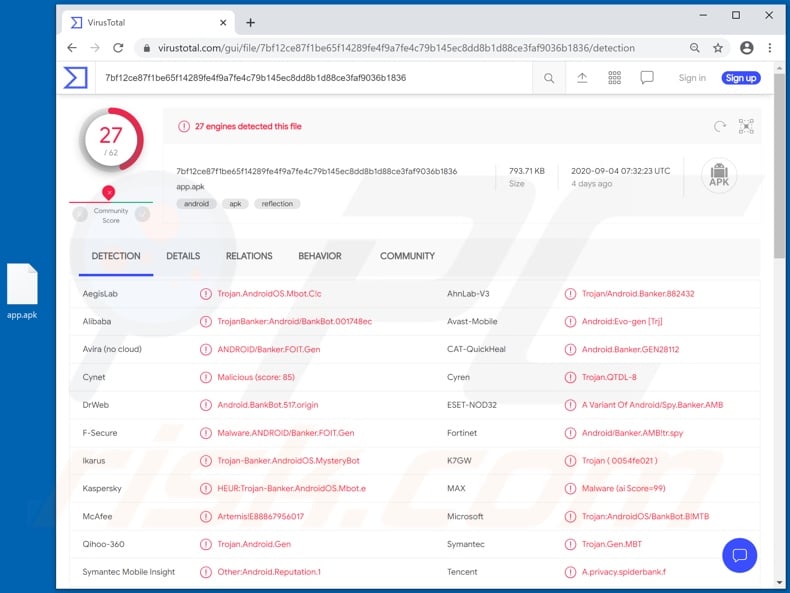
| Name | ThiefBot virus |
| Threat Type | Android malware, malicious application, unwanted application. |
| Detection Names | DrWeb (Android.BankBot.517.origin), McAfee (Artemis!E88867956017), ESET-NOD32 (A Variant Of Android/Spy.Banker.AMB), Kaspersky (HEUR:Trojan-Banker.AndroidOS.Mbot.e), Full List (VirusTotal) |
| Symptoms | The device is running slow, system settings are modified without user's permission, questionable applications appear, data and battery usage is increased significantly, browsers redirect to questionable websites, intrusive advertisements are delivered. |
| Distribution methods | Infected email attachments, malicious online advertisements, social engineering, deceptive applications, scam websites. |
| Damage | Stolen personal information (private messages, logins/passwords, etc.), decreased device performance, battery is drained quickly, decreased Internet speed, huge data losses, monetary losses, stolen identity (malicious apps might abuse communication apps). |
| Malware Removal (Windows) |
To eliminate possible malware infections, scan your computer with legitimate antivirus software. Our security researchers recommend using Combo Cleaner. Download Combo CleanerTo use full-featured product, you have to purchase a license for Combo Cleaner. 7 days free trial available. Combo Cleaner is owned and operated by RCS LT, the parent company of PCRisk.com. |
Basbanke, SpyMax, Cerberus, Anubis and Eventbot are some examples of other Android-specific malware. These malicious programs can have a broad range of dangerous functionality that can enable likewise varied misuse. Regardless of how malware operates, its purpose is identical: to generate revenue for the developers/cyber criminals responsible.
How did ThiefBot infiltrate my device?
Since ThiefBot is offered for sale online, how it is distributed depends on the modus operandi or the specific aims of the cyber criminals using it. The most common malware proliferation techniques are via Trojans, spam campaigns, illegal activation tools ("cracks"), bogus updaters and untrusted download channels.
Trojans are malicious programs with various functionality that can include the capability to cause chain infections (i.e. download/install additional malware). Spam campaigns are mass-scale operations, during which thousands of scam messages, typically emails, are sent.
This mail is usually presented as "official", "important", "urgent", "priority", etc. The messages (e.g. emails) contain download links of infectious files and/or the files are simply attached to them.
Infectious files can be in various formats (e.g. archives, executables, PDF and Microsoft Office documents, JavaScript, etc.) and when they are executed, run or otherwise opened, the infection process/chain is initiated. Rather than activating licensed programs, "cracking" tools can download/install malware.
Fake updaters infect systems by abusing flaws of outdated programs and/or by installing malicious software, rather than the promised updates.
Untrusted download sources such as unofficial and free file-hosting (freeware) websites, Peer-to-Peer sharing networks (BitTorrent, Gnutella, eMule, etc.) and other third party downloaders can offer malware for downloading, disguised as or packed with normal content.
How to avoid installation of malware
Suspicious and irrelevant messages (e.g. emails, SMSes, etc.) should not be opened, especially those received from unknown/suspect senders. Any links of attachments present in dubious mail must not be opened, as doing so can result in high-risk system infection.
You are advised to only use official and verified download channels. It is also important to activate and update programs with tools/functions provided by genuine developers. Illegal activation ("cracking") tools and third party updaters should be avoided, as they often proliferate malware.
To ensure device integrity and user safety, it is crucial to have a reputable anti-virus/anti-spyware suite installed and kept updated. This software must be used to perform regular system scans and to remove detected threats and issues.
ThiefBot malware promoted online:
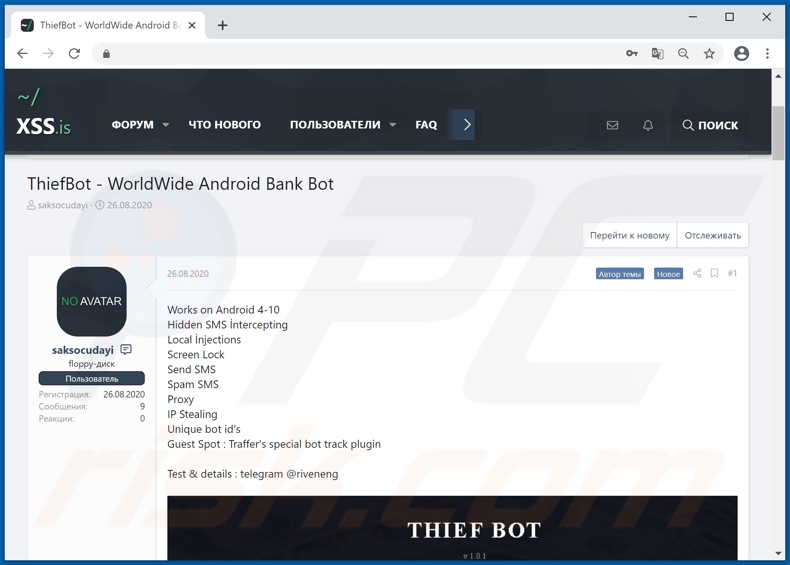
Quick menu:
- Introduction
- How to delete browsing history from the Chrome web browser
- How to disable browser notifications in the Chrome web browser
- How to reset the Chrome web browser
- How to delete browsing history from the Firefox web browser
- How to disable browser notifications in the Firefox web browser
- How to reset the Firefox web browser
- How to uninstall potentially unwanted and/or malicious applications
- How to boot the Android device in "Safe Mode"
- How to check the battery usage of various applications
- How to check the data usage of various applications
- How to install the latest software updates
- How to reset the system to its default state
- How to disable applications that have administrator privileges
Delete browsing history from the Chrome web browser:

Tap the "Menu" button (three dots on the right-upper corner of the screen) and select "History" in the opened drop-down menu.

Tap "Clear browsing data", select "ADVANCED" tab, choose the time range and data types you want to delete and tap "Clear data".
Disable browser notifications in the Chrome web browser:

Tap the "Menu" button (three dots on the right-upper corner of the screen) and select "Settings" in the opened drop-down menu.

Scroll down until you see "Site settings" option and tap it. Scroll down until you see "Notifications" option and tap it.

Find the websites that deliver browser notifications, tap them, and click "Clear & reset". This will remove permissions granted for the websites to deliver notifications. When you revisit the same site, it might ask for permission again.
You can choose whether to give these permissions or not (if you choose to decline, the website will go to "Blocked" section and will no longer ask you for permission).
Reset the Chrome web browser:

Go to "Settings", scroll down until you see "Apps" and tap it.

Scroll down until you find "Chrome" application, select it and tap "Storage" option.

Tap "MANAGE STORAGE" and then "CLEAR ALL DATA" and confirm the action by taping "OK". Note that resetting the browser will eliminate all data stored within it. I.e. all saved logins/passwords, browsing history, non-default settings and other data will be deleted. You will also have to re-login into all websites.
Delete browsing history from the Firefox web browser:

Tap the "Menu" button (three dots in the right-upper corner of the screen) and select "History" in the opened drop-down menu.

Scroll down until you see "Clear private data" and tap it. Select data types you want to remove and tap "CLEAR DATA".
Disable browser notifications in the Firefox web browser:

Visit the website that is delivering browser notifications, tap the icon displayed on the left of URL bar (the icon will not necessarily be a "Lock") and select "Edit Site Settings".

In the opened pop-up, opt-into the "Notifications" option and tap "CLEAR".
Reset the Firefox web browser:

Go to "Settings", scroll down until you see "Apps" and tap it.

Scroll down until you find "Firefox" application, select it and tap "Storage" option.

Tap "CLEAR DATA" and confirm the action by taping "DELETE". Note that resetting the browser will eliminate all data stored within it. I.e., all saved logins/passwords, browsing history, non-default settings and other data will be deleted. You will also have to re-login into all websites.
Uninstall potentially unwanted and/or malicious applications:

Go to "Settings", scroll down until you see "Apps" and tap it.

Scroll down until you see a potentially unwanted and/or malicious application, select it and tap "Uninstall". If, for some reason, you are unable to remove the selected app (e.g., you are prompted with an error message), try using "Safe Mode".
Boot the Android device in "Safe Mode":
The "Safe Mode" in the Android operating system temporarily disables all third-party applications from running. Using this mode is a good way to diagnose and solve various issues (e.g., remove malicious applications that prevent you from doing so when the device is running "normally").

Press the "Power" button and hold it until you see the "Power off" screen. Tap the "Power off" icon and hold it. After a few seconds, the "Safe Mode" option will appear and you will be able run it by restarting the device.
Check the battery usage of various applications:

Go to "Settings", scroll down until you see "Device maintenance" and tap it.

Tap "Battery" and check the usage of each application. Legitimate/genuine applications are designed to use as little energy as possible in order to provide the best user experience and to save power. Therefore, high battery usage could indicate that the application is malicious.
Check the data usage of various applications:

Go to "Settings", scroll down until you see "Connections" and tap it.

Scroll down until you see "Data usage" and select this option. As with the battery, legitimate/genuine applications are designed to minimize data usage as much as possible. Therefore, significant data usage might indicate the presence of a malicious application. Note that some malicious applications might be designed to operate when the device is connected to a wireless network only. For this reason, you should check both Mobile and Wi-Fi data usage.

If you find an application that uses excessive data even though you rarely (or never) use it, we strongly advise that you uninstall it as soon as possible.
Install the latest software updates:
Keeping the software up-to-date is a good practice for device safety. The device manufacturers are continually releasing various security patches and Android updates in order to fix errors and bugs, which can be abused by cyber criminals. An outdated system is much more vulnerable, and thus you should always be sure that your device software is up to date.

Go to "Settings", scroll down until you see "Software update" and tap it.

Tap "Download updates manually", check for any available updates and install them immediately. We also recommend that you enable the "Download updates automatically" option - this will enable the system to notify you once an update is released and install it automatically.
Reset the system to its default state:
Performing a "Factory Reset" is a good way to remove all unwanted applications, restore system settings to the default, and clean the device in general.
Bear in mind, however, that all data on the device will be deleted, including photos, video/audio files, phone numbers (stored on the device, not the SIM card), SMS messages, and so on. I.e., the device will be restored to its factory state.
You can also restore the basic system settings, or simply network settings.

Go to "Settings", scroll down until you see "About phone" and tap it.

Scroll down until you see "Reset" and tap it. Now choose the action you want to perform:
"Reset settings" - restore all system settings to default;
"Reset network settings" - restore all network-related settings to default;
"Factory data reset" - reset the entire system and completely delete all stored data;
Disable applications that have administrator privileges:
If a malicious application is granted administrator-level privileges, it can significantly damage the system. To keep the device as safe as possible, always check which apps have such privileges and disable those that should not.

Go to "Settings", scroll down until you see "Lock screen and security" and tap it.

Scroll down until you see "Other security settings", tap it and then tap "Device admin apps".

Identify applications that should not have administrator privileges, tap them and then tap "DEACTIVATE".
Find the websites that deliver browser notifications, tap them, and click "Clear & reset". This will remove permissions granted for the websites to deliver notifications.
When you revisit the same site, it might ask for permission again. You can choose whether to give these permissions or not (if you choose to decline, the website will go to "Blocked" section and will no longer ask you for permission).
Share:

Tomas Meskauskas
Expert security researcher, professional malware analyst
I am passionate about computer security and technology. I have an experience of over 10 years working in various companies related to computer technical issue solving and Internet security. I have been working as an author and editor for pcrisk.com since 2010. Follow me on Twitter and LinkedIn to stay informed about the latest online security threats.
PCrisk security portal is brought by a company RCS LT.
Joined forces of security researchers help educate computer users about the latest online security threats. More information about the company RCS LT.
Our malware removal guides are free. However, if you want to support us you can send us a donation.
DonatePCrisk security portal is brought by a company RCS LT.
Joined forces of security researchers help educate computer users about the latest online security threats. More information about the company RCS LT.
Our malware removal guides are free. However, if you want to support us you can send us a donation.
Donate
▼ Show Discussion