How to remove apps designed to promote the Trojan Spyware Alert scam
Phishing/ScamAlso Known As: Trojan Spyware Alert tech support scam
Get free scan and check if your device is infected.
Remove it nowTo use full-featured product, you have to purchase a license for Combo Cleaner. Seven days free trial available. Combo Cleaner is owned and operated by RCS LT, the parent company of PCRisk.com.
What is the Trojan Spyware Alert scam?
Scammers behind this tech support scam attempt to trick unsuspecting visitors into believing that their computers are infected with a Trojan and/or Spyware and calling the provided number. They attempt to trick users into paying for unnecessary services, software, or even to provide remote access to their computers.
You should avoid these websites. This particular web page is hosted using Amazon AWS, a legitimate service provided by Amazon. This is not the first case whereby cyber criminals/scammers have employed this service for malicious purposes.
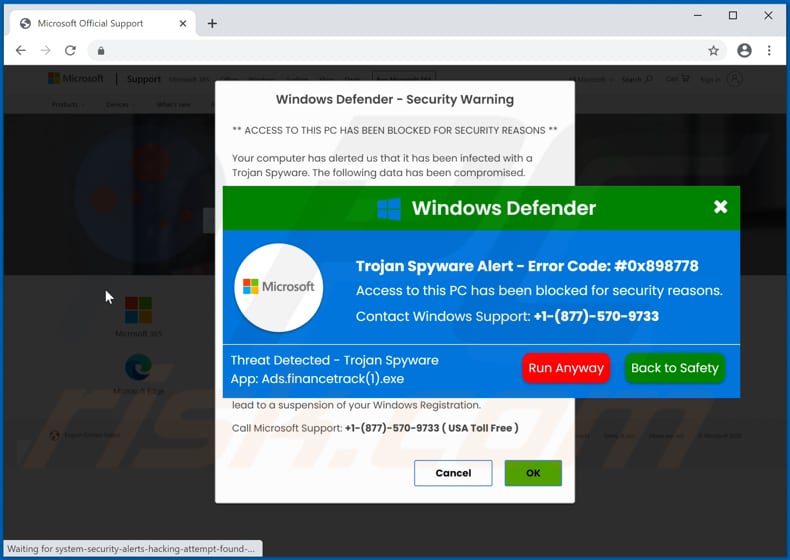
Like many tech support scam web pages, this one looks very similar to the official Microsoft website. In fact, Microsoft has nothing to do with this or other websites of this kind.
This particular page displays two deceptive pop-up windows notifying visitors that it has detected "Trojan Spyware", found error code "#0x898778", and blocked access to the computer for security reasons. It also claims that data such as email credentials, banking passwords, Facebook login credentials, pictures and documents have been compromised.
Visitors are instructed to resolve the problem with the help of "Windows Support" by calling the +1-(877)-570-9733 number immediately.
In most cases, scammers behind such pages attempt to trick users into paying for supposedly legitimate technical support services and software, or allowing them to access and control their computers remotely via a Remote Access/Administration Tool (RAT).
Note that granting such access to cyber criminals/scammers could infect your computer with malware (e.g., ransomware, Trojan-type malware), and they might steal personal information or perform other malicious actions.
| Name | Trojan Spyware Alert tech support scam |
| Threat Type | Phishing, Scam, Social Engineering, Fraud. |
| Fake Claim | The computer is infected and blocked for security reasons. |
| Tech Support Scammer Phone Number | +1-(877)-570-9733, +1-(888)-531-1238, +1-844-264-1242, +1-888-499-8293, +1-866-365-3199, +1-833-247-6042, +1-833-328-1567, +1-888-855-5715, 1-888-308-5705, +1-(888)-395-1684, +1-866-401-0380, +1-888-499-5065, +1-833-810-6299, +1-833-847-0571, +1-888-499-4320, +1 +1-865-567-0642, +1-877-778-5029, +1-866-499-3309, +1-833-307-2782, +1-877-755-1772, +1-866-498-4804, +1-877-791-1437, +1-877-841-0234, +1-877-682-0208, +1-843-400-1535, +1(844) 535-0929, +1-866-494-1973, +1-855-758-0748, +1-888-988-7886, +1-877-391-1198, +1-844-306-0744, +1-844-673-0373, 020-8155-5301, +1-844-694-0134, +1-855-342-0150, +1-855-342-0153, +1-888-692-9790, +1-844-721-3128, +1-866-893-2099, +1-844-814-6143, +1-833-458-1715 |
| Symptoms | Fake error messages, fake system warnings, pop-up errors, hoax computer scan. |
| Distribution methods | Compromised websites, rogue online pop-up ads, potentially unwanted applications. |
| Damage | Loss of sensitive private information, monetary loss, identity theft, possible malware infections. |
| Malware Removal (Windows) |
To eliminate possible malware infections, scan your computer with legitimate antivirus software. Our security researchers recommend using Combo Cleaner. Download Combo CleanerTo use full-featured product, you have to purchase a license for Combo Cleaner. 7 days free trial available. Combo Cleaner is owned and operated by RCS LT, the parent company of PCRisk.com. |
Some examples of other similar scams are "ERROR # 0x6a4-0xf9fx3999", "Activation Failed! (Error Code 001)" and "Windows Error Code: DLL011150". Scammers behind these pages attempt to trick visitors into believing that there is a issue with their computers and into calling a specific number.
Once the call is made, scammers try to extort money from people or attempt to trick them into installing a RAT. Most users do not visit these sites intentionally - they are opened through other untrusted sites, deceptive ads, or by installed potentially unwanted applications (PUAs).
How did potentially unwanted applications install on my computer?
Browser hijackers, adware-type apps, and other types of PUAs are commonly distributed by integrating them into the download and/or installation set-ups of other programs, so that a proportion of users inadvertently download and install them together with their chosen software.
This distribution method is known as "bundling". Offers to download and install additionally-included apps usually appear in "Advanced", "Custom", or similar settings of the set-ups (where they can usually be declined). Many users fail to check and change those settings, thereby granting permission for PUAs to be downloaded and installed by default.
In addition, unwanted downloads and installations are sometimes caused by clicking deceptive advertisements capable of executing certain scripts.
How to avoid installation of potentially unwanted applications
Download software and files from official websites and via direct links. It is not safe to use torrent clients, eMule (or other Peer-to-Peer networks), third party downloaders, unofficial sites, or other sources of this kind. Avoid third party installers. Check "Advanced", "Custom" and other settings. Decline offers to download or install unwanted software.
Do not click ads that are displayed on dubious websites, since they can open other untrusted websites or even cause unwanted downloads and installations. Remove any unwanted, suspicious applications (extensions, add-ons, and plug-ins) that are installed on the browser.
The same should be applied to programs of this kind that are installed on the operating system. If your computer is already infected with PUAs, we recommend running a scan with Combo Cleaner Antivirus for Windows to automatically eliminate them.
The appearance of Trojan Spyware Alert pop-up scam (GIF):
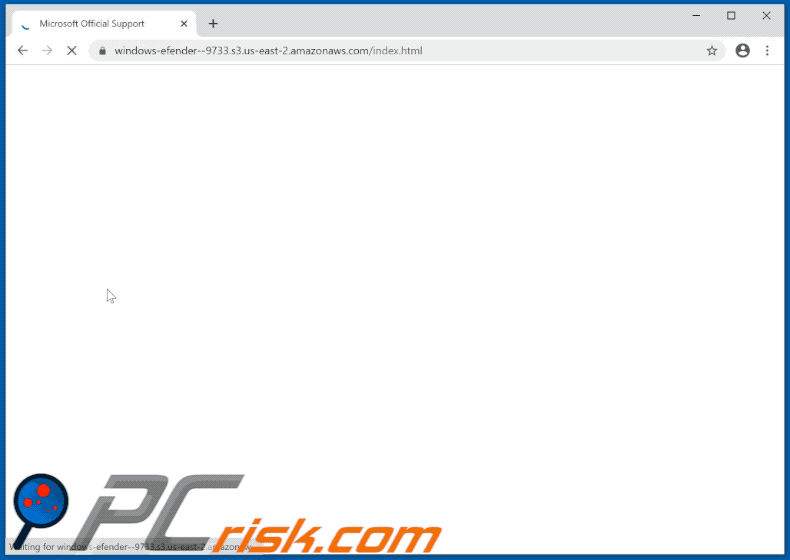
Text presented in the initial pop-up of the Trojan Spyware Alert scam:
Windows Defender
Trojan Spyware Alert - Error Code: #0x898778
Access to this PC has been blocked for security reasons.
Contact Windows Support: +1-(877)-570-9733
Threat Detected - Trojan Spyware
App: Ads.financetrack(1).exe
Run Anyway Back to Safety
Screenshot of the second pop-up window:
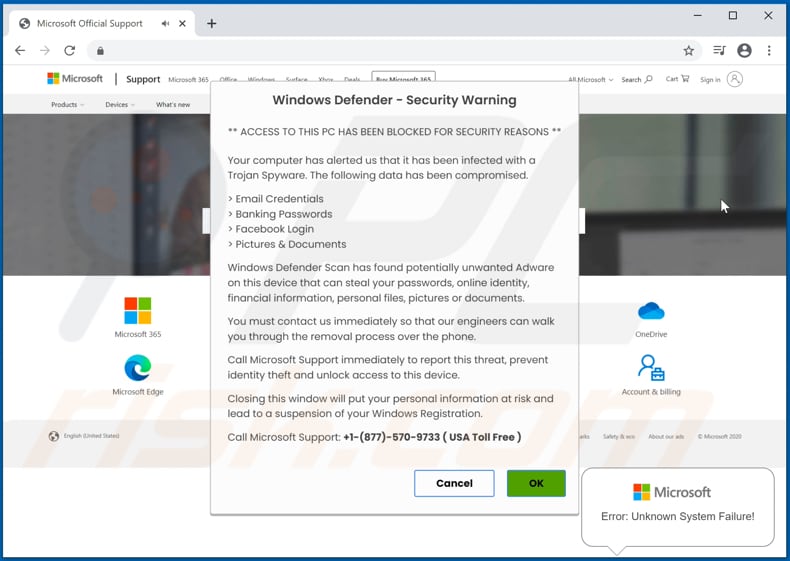
Text in this pop-up:
Windows Defender - Security Warning
** ACCESS TO THIS PC HAS BEEN BLOCKED FOR SECURITY REASONS **
Your computer has alerted us that it has been infected with a Trojan Spyware. The following data has been compromised.
> Email Credentials
> Banking Passwords
> Facebook Login
> Pictures & Documents
Windows Defender Scan has found potentially unwanted Adware on this device that can steal your passwords, online identity, financial information, personal files, pictures or documents.
You must contact us immediately so that our engineers can walk you through the removal process over the phone.
Call Microsoft Support immediately to report this threat, prevent identity theft and unlock access to this device.
Closing this window will put your personal information at risk and lead to a suspension of your Windows Registration.
Call Microsoft Support: +1-(877)-570-9733 ( USA Toll Free )
Cancel
Text in the background page:
Error: Unknown System Failure!
Contact Support
+1-(877)-570-9733
( USA Toll Free )
LIVE CHAT
Yet another variant of "Trojan Spyware Alert" pop-up scam:
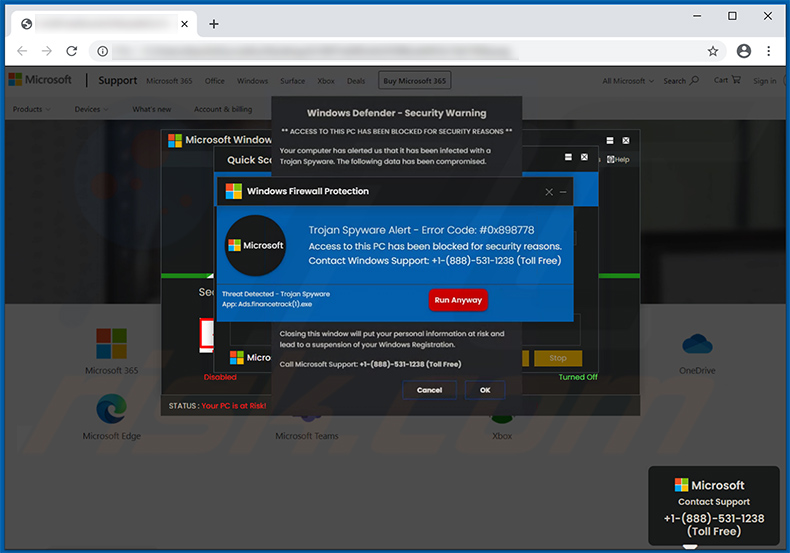
A slightly different variant of "Trojan Spyware Alert" pop-up scam (the error code is different):
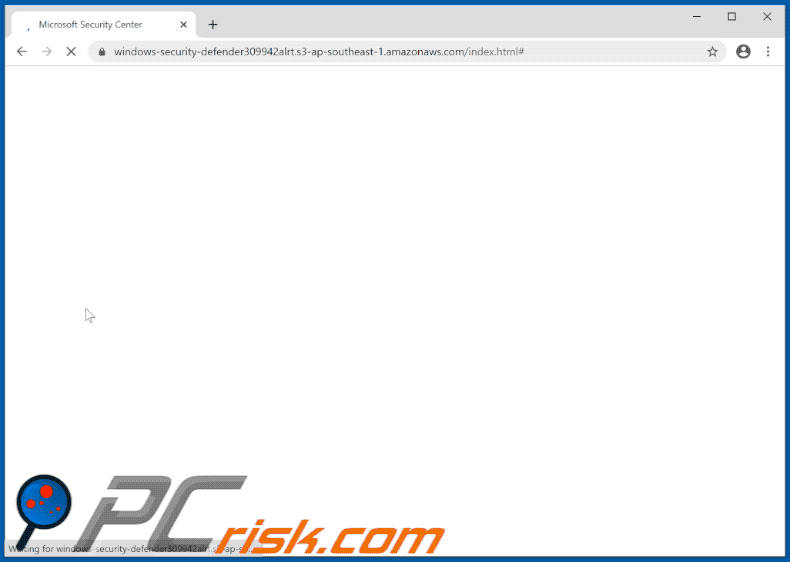
Text presented within:
Windows Firewall Protection
Microsoft
Trojan Spyware Alert - Error Code: #0x268d3
Access to this PC has been blocked for security reasons.
Contact Windows Support: +1-844-264-1242Treat Detected - Trojan Spyware
App: Ads.financetrack(1).exe[Run Anyway] [Back to Safety]
Another example of "Trojan Spyware Alert" pop-up scam:
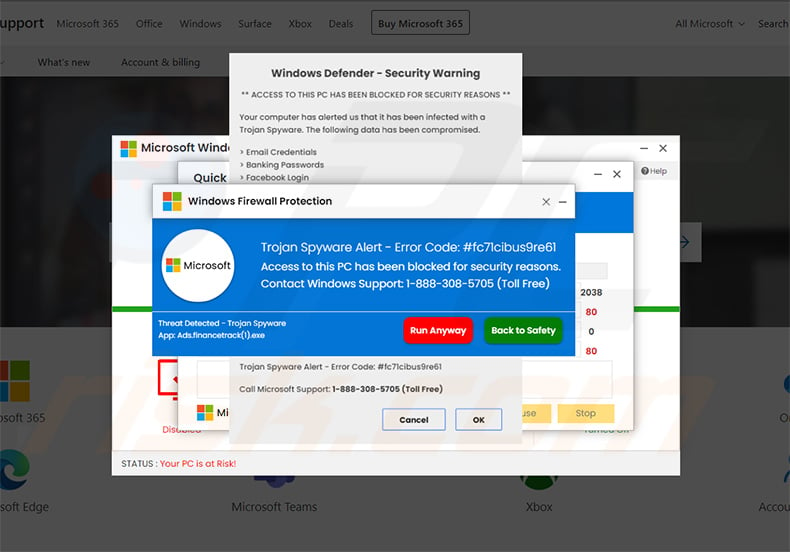
Text presented within:
Windows Firewall Protect
Trojan Spyware Alert - Error Code: #fc71cibus9re61
Access to this PC has been blocked for security reasons.
Contact Windows Support: 1-888-308-5705 (Toll Free)
Threat Detected - Trojan Spyware
App: Ads.financetrack(1).exe
[Run Anyway] [Back to Safety]
Yet another example of Trojan Spyware Alert-themed scam:
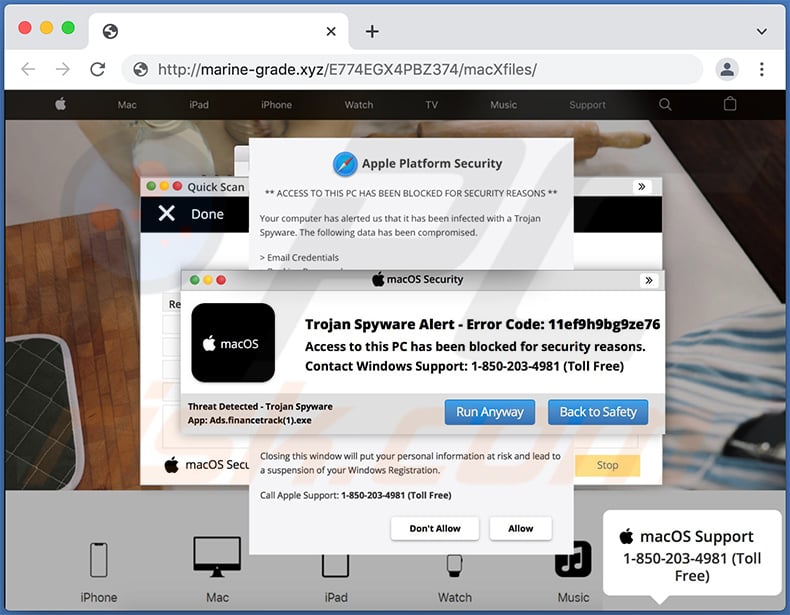
Text presented within:
macOS Security
Trojan Spyware Alert - Error Code: 11ef9h9bg9ze76
Access to this PC has been blocked for security reasons.
Contact Windows Support: 1-850-203-4981 (Toll Free)
Threat Detected - Trojan Spyware
App: Ads.financetrack(1).exe[Run Anyway] [Back to Safety]
Another example of Trojan Spyware Alert pop-up scam:
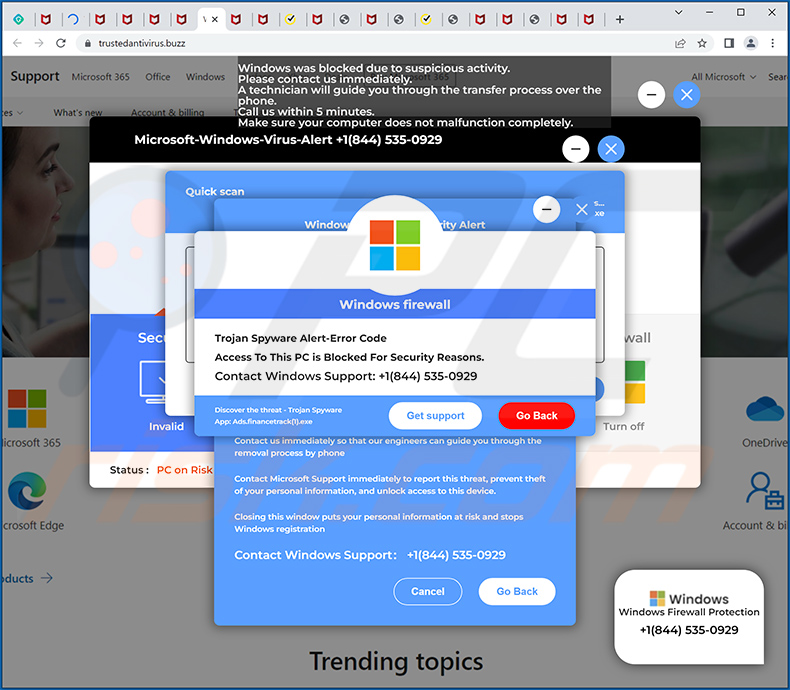
Text presented within:
Windows firewall
Trojan Spyware Alert-Error Code
Access To This PC is Blocked For Security Reasons.
Contact Windows Support: +1(844) 535-0929
Discover the threat - Trojan Spyware
App: Ads.financetrack(1).exe
Get support Go Back
Instant automatic malware removal:
Manual threat removal might be a lengthy and complicated process that requires advanced IT skills. Combo Cleaner is a professional automatic malware removal tool that is recommended to get rid of malware. Download it by clicking the button below:
DOWNLOAD Combo CleanerBy downloading any software listed on this website you agree to our Privacy Policy and Terms of Use. To use full-featured product, you have to purchase a license for Combo Cleaner. 7 days free trial available. Combo Cleaner is owned and operated by RCS LT, the parent company of PCRisk.com.
Quick menu:
- What is Trojan Spyware Alert tech support scam?
- How to identify a pop-up scam?
- How do pop-up scams work?
- How to remove fake pop-ups?
- How to prevent fake pop-ups?
- What to do if you fell for a pop-up scam?
How to identify a pop-up scam?
Pop-up windows with various fake messages are a common type of lures cybercriminals use. They collect sensitive personal data, trick Internet users into calling fake tech support numbers, subscribe to useless online services, invest in shady cryptocurrency schemes, etc.
While in the majority of cases these pop-ups don't infect users' devices with malware, they can cause direct monetary loss or could result in identity theft.
Cybercriminals strive to create their rogue pop-up windows to look trustworthy, however, scams typically have the following characteristics:
- Spelling mistakes and non-professional images - Closely inspect the information displayed in a pop-up. Spelling mistakes and unprofessional images could be a sign of a scam.
- Sense of urgency - Countdown timer with a couple of minutes on it, asking you to enter your personal information or subscribe to some online service.
- Statements that you won something - If you haven't participated in a lottery, online competition, etc., and you see a pop-up window stating that you won.
- Computer or mobile device scan - A pop-up window that scans your device and informs of detected issues - is undoubtedly a scam; webpages cannot perform such actions.
- Exclusivity - Pop-up windows stating that only you are given secret access to a financial scheme that can quickly make you rich.
Example of a pop-up scam:

How do pop-up scams work?
Cybercriminals and deceptive marketers usually use various advertising networks, search engine poisoning techniques, and shady websites to generate traffic to their pop-ups. Users land on their online lures after clicking on fake download buttons, using a torrent website, or simply clicking on an Internet search engine result.
Based on users' location and device information, they are presented with a scam pop-up. Lures presented in such pop-ups range from get-rich-quick schemes to fake virus scans.
How to remove fake pop-ups?
In most cases, pop-up scams do not infect users' devices with malware. If you encountered a scam pop-up, simply closing it should be enough. In some cases scam, pop-ups may be hard to close; in such cases - close your Internet browser and restart it.
In extremely rare cases, you might need to reset your Internet browser. For this, use our instructions explaining how to reset Internet browser settings.
How to prevent fake pop-ups?
To prevent seeing pop-up scams, you should visit only reputable websites. Torrent, Crack, free online movie streaming, YouTube video download, and other websites of similar reputation commonly redirect Internet users to pop-up scams.
To minimize the risk of encountering pop-up scams, you should keep your Internet browsers up-to-date and use reputable anti-malware application. For this purpose, we recommend Combo Cleaner Antivirus for Windows.
What to do if you fell for a pop-up scam?
This depends on the type of scam that you fell for. Most commonly, pop-up scams try to trick users into sending money, giving away personal information, or giving access to one's device.
- If you sent money to scammers: You should contact your financial institution and explain that you were scammed. If informed promptly, there's a chance to get your money back.
- If you gave away your personal information: You should change your passwords and enable two-factor authentication in all online services that you use. Visit Federal Trade Commission to report identity theft and get personalized recovery steps.
- If you let scammers connect to your device: You should scan your computer with reputable anti-malware (we recommend Combo Cleaner Antivirus for Windows) - cyber criminals could have planted trojans, keyloggers, and other malware, don't use your computer until removing possible threats.
- Help other Internet users: report Internet scams to Federal Trade Commission.
Frequently Asked Questions (FAQ)
What is a pop-up scam?
Pop-up scam is a type of scam designed to trick a user into performing certain actions.
What is the purpose of a pop-up scam?
In most cases, scammers attempt to trick a user into providing personal information, downloading files, or even installing malicious software.
Why do I encounter fake pop-ups?
Most of them are delivered through untrustworthy pages that users do not visit on purpose. Users get redirected to these scams by installed malicious applications or through visited pages using questionable advertising networks.
Will Combo Cleaner protect me from pop-up scams?
Combo Cleaner can scan websites you visit and detect the malicious ones, including the pages designed to deliver pop-up scams. Thus, it warns you immediately and restricts access to those pages.
Share:

Tomas Meskauskas
Expert security researcher, professional malware analyst
I am passionate about computer security and technology. I have an experience of over 10 years working in various companies related to computer technical issue solving and Internet security. I have been working as an author and editor for pcrisk.com since 2010. Follow me on Twitter and LinkedIn to stay informed about the latest online security threats.
PCrisk security portal is brought by a company RCS LT.
Joined forces of security researchers help educate computer users about the latest online security threats. More information about the company RCS LT.
Our malware removal guides are free. However, if you want to support us you can send us a donation.
DonatePCrisk security portal is brought by a company RCS LT.
Joined forces of security researchers help educate computer users about the latest online security threats. More information about the company RCS LT.
Our malware removal guides are free. However, if you want to support us you can send us a donation.
Donate
▼ Show Discussion