How to remove VirtualCharacterSearch adware from macOS
Mac VirusAlso Known As: Ads by VirtualCharacterSearch
Get free scan and check if your device is infected.
Remove it nowTo use full-featured product, you have to purchase a license for Combo Cleaner. Seven days free trial available. Combo Cleaner is owned and operated by RCS LT, the parent company of PCRisk.com.
What is VirtualCharacterSearch?
VirtualCharacterSearch is a potentially unwanted application (PUA) which functions not only as adware but also as a browser hijacker. Therefore, it serves advertisements and changes certain browser settings to promote the address of a fake search engine.
It might also be designed to gather browsing data and other information. VirtualCharacterSearch is classified as a PUA because, in most cases, users download and install these apps inadvertently. VirtualCharacterSearch is distributed through a fake installer that supposedly installs Adobe Flash Player.
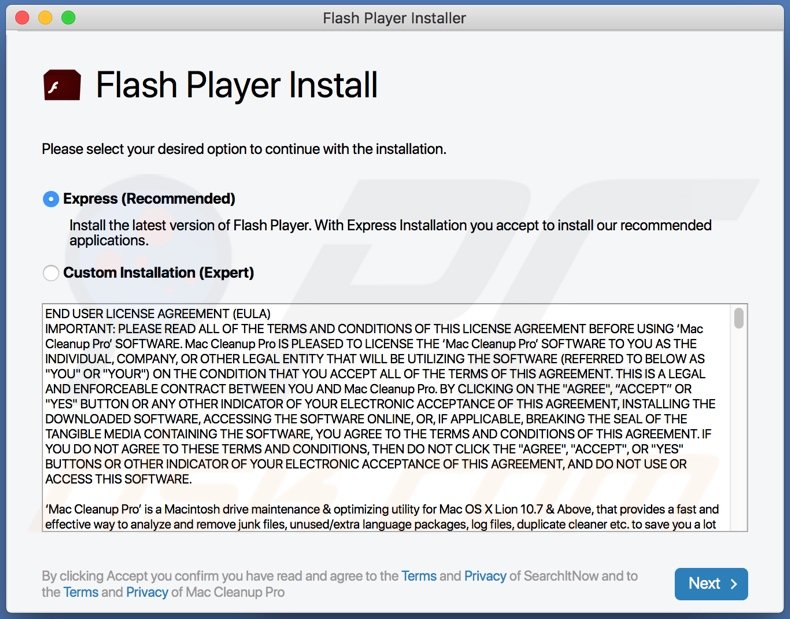
Generally, adware generates revenue for the developers by serving advertisements (e.g., banners, surveys, coupons, pop-up ads). Ads displayed by adware promote dubious websites and, in some cases, are capable of causing download/installation of PUAs by running certain scripts.
VirtualCharacterSearch also changes browser settings (address of the default search engine, homepage, and new tab) to promote the address of a fake search engine.
Therefore, users who have apps such as VirtualCharacterSearch installed on their browsers and/or computers are forced to visit a certain address when they enter search queries into the URL bar and open a browser/new tab. In most cases, changes made by these apps can be undone only when they are no longer installed.
Additionally, VirtualCharacterSearch might collect data relating to users' browsing activities. For example, IP addresses, addresses of visited websites, entered search queries, and geolocations. They might also collect sensitive data. Furthermore, the developers could use the data to generate revenue by selling it to third parties (possibly cyber criminals) or in other ways.
Therefore, installation of apps such as VirtualCharacterSearch can result in problems relating to browsing safety, online privacy, and some users might even have their identities stolen. Therefore, apps such as VirtualCharacterSearch should never be downloaded or installed.
| Name | Ads by VirtualCharacterSearch |
| Threat Type | Adware, Mac malware, Mac virus. |
| Detection Names | Avast (MacOS:Adload-AD [Trj]), BitDefender (Gen:Variant.Adware.MAC.Rload.5), ESET-NOD32 (A Variant Of OSX/TrojanDownloader.Adload.AE), Kaspersky (Not-a-virus:HEUR:AdWare.OSX.Cimpli.l), Full List (VirusTotal). |
| Additional Information | This application belongs to the Adload malware family. |
| Symptoms | Your Mac becomes slower than normal, you see unwanted pop-up ads, you are redirected to dubious websites. |
| Distribution methods | Deceptive pop-up ads, free software installers (bundling), fake Flash Player installers, torrent file downloads. |
| Damage | Internet browser tracking (potential privacy issues), display of unwanted ads, redirects to dubious websites, loss of private information. |
| Malware Removal (Windows) |
To eliminate possible malware infections, scan your computer with legitimate antivirus software. Our security researchers recommend using Combo Cleaner. Download Combo CleanerTo use full-featured product, you have to purchase a license for Combo Cleaner. 7 days free trial available. Combo Cleaner is owned and operated by RCS LT, the parent company of PCRisk.com. |
In summary, apps such as VirtualCharacterSearch serve advertisements, promote fake search engines, and track information. They are useless to regular users and can cause serious issues. Some examples of other apps similar to VirtualCharacterSearch are MacWebService, Consumer Opinion and TotalConsoleSearch.
How did VirtualCharacterSearch install on my computer?
As mentioned, VirtualCharacterSearch is distributed through a fake Adobe Flash Installer. Fake, third party installers are often used to proliferate malicious software such as ransomware and Trojans. Another common way to distribute PUAs is to integrate them into the download/installation set-ups of other programs as extra offers.
This distribution method is known as "bundling". Typically, included apps/offers to download and/or install them are mentioned in "Advanced", "Custom" or other settings of set-ups. Many user fail to check and change these settings, thereby agreeing with offers to download and install additional PUAs.
Sometimes unwanted downloads and installations are caused by clicking deceptive advertisements that execute certain scripts.
How to avoid installation of potentially unwanted applications
Download software and files from official websites and via direct links. It is not safe to use torrent clients, eMule (or other Peer-to-Peer networks), third party downloaders, unofficial websites or other sources of this kind. Avoid third party installers. Check "Advanced", "Custom" and other settings, and decline offers to download or install unwanted software.
Do not click ads that are displayed on dubious websites, since they can open other untrusted websites or even cause unwanted downloads and installations. Remove any unwanted, suspicious applications (extensions, add-ons, and plug-ins) that are installed on the browser.
The same should be applied to programs of this kind that are installed on the operating system. If your computer is already infected with VirtualCharacterSearch, we recommend running a scan with Combo Cleaner Antivirus for Windows to automatically eliminate this adware.
Files related to the VirtualCharacterSearch adware that need to be removed:
- ~/Library/Application Support/com.VirtualCharacterSearch/VirtualCharacterSearch
- ~/Library/Application Support/com.VirtualCharacterSearchDaemon/VirtualCharacterSearch
- ~/Library/LaunchAgents/com.VirtualCharacterSearch.plist
- ~/Library/LaunchDaemons/com.VirtualCharacterSearchDaemon.plist
IMPORTANT NOTE! Rogue setups/apps that promote VirtualCharacterSearch adware are designed to create a new device profile. Therefore, before taking any further removal steps, perform these actions:
1) Click the "Preferences" icon in the menu bar and select "Profiles".

2) Select the "VirtualCharacterSearch" profile and delete it.

3) Perform a full system scan with Combo Cleaner anti-virus suite.
After performing these actions, you can proceed with further removal steps for this browser hijacker/adware.
Instant automatic malware removal:
Manual threat removal might be a lengthy and complicated process that requires advanced IT skills. Combo Cleaner is a professional automatic malware removal tool that is recommended to get rid of malware. Download it by clicking the button below:
DOWNLOAD Combo CleanerBy downloading any software listed on this website you agree to our Privacy Policy and Terms of Use. To use full-featured product, you have to purchase a license for Combo Cleaner. 7 days free trial available. Combo Cleaner is owned and operated by RCS LT, the parent company of PCRisk.com.
Quick menu:
- What is VirtualCharacterSearch?
- STEP 1. Remove VirtualCharacterSearch related files and folders from OSX.
- STEP 2. Remove VirtualCharacterSearch ads from Safari.
- STEP 3. Remove VirtualCharacterSearch adware from Google Chrome.
- STEP 4. Remove VirtualCharacterSearch ads from Mozilla Firefox.
Video showing how to remove adware and browser hijackers from a Mac computer:
VirtualCharacterSearch adware removal:
Remove VirtualCharacterSearch-related potentially unwanted applications from your "Applications" folder:

Click the Finder icon. In the Finder window, select "Applications". In the applications folder, look for "MPlayerX","NicePlayer", or other suspicious applications and drag them to the Trash. After removing the potentially unwanted application(s) that cause online ads, scan your Mac for any remaining unwanted components.
DOWNLOAD remover for malware infections
Combo Cleaner checks if your computer is infected with malware. To use full-featured product, you have to purchase a license for Combo Cleaner. 7 days free trial available. Combo Cleaner is owned and operated by RCS LT, the parent company of PCRisk.com.
Remove adware-related files and folders

Click the Finder icon, from the menu bar. Choose Go, and click Go to Folder...
 Check for adware generated files in the /Library/LaunchAgents/ folder:
Check for adware generated files in the /Library/LaunchAgents/ folder:

In the Go to Folder... bar, type: /Library/LaunchAgents/

In the "LaunchAgents" folder, look for any recently-added suspicious files and move them to the Trash. Examples of files generated by adware - "installmac.AppRemoval.plist", "myppes.download.plist", "mykotlerino.ltvbit.plist", "kuklorest.update.plist", etc. Adware commonly installs several files with the exact same string.
 Check for adware generated files in the ~/Library/Application Support/ folder:
Check for adware generated files in the ~/Library/Application Support/ folder:

In the Go to Folder... bar, type: ~/Library/Application Support/

In the "Application Support" folder, look for any recently-added suspicious folders. For example, "MplayerX" or "NicePlayer", and move these folders to the Trash.
 Check for adware generated files in the ~/Library/LaunchAgents/ folder:
Check for adware generated files in the ~/Library/LaunchAgents/ folder:

In the Go to Folder... bar, type: ~/Library/LaunchAgents/

In the "LaunchAgents" folder, look for any recently-added suspicious files and move them to the Trash. Examples of files generated by adware - "installmac.AppRemoval.plist", "myppes.download.plist", "mykotlerino.ltvbit.plist", "kuklorest.update.plist", etc. Adware commonly installs several files with the exact same string.
 Check for adware generated files in the /Library/LaunchDaemons/ folder:
Check for adware generated files in the /Library/LaunchDaemons/ folder:

In the "Go to Folder..." bar, type: /Library/LaunchDaemons/

In the "LaunchDaemons" folder, look for recently-added suspicious files. For example "com.aoudad.net-preferences.plist", "com.myppes.net-preferences.plist", "com.kuklorest.net-preferences.plist", "com.avickUpd.plist", etc., and move them to the Trash.
 Scan your Mac with Combo Cleaner:
Scan your Mac with Combo Cleaner:
If you have followed all the steps correctly, your Mac should be clean of infections. To ensure your system is not infected, run a scan with Combo Cleaner Antivirus. Download it HERE. After downloading the file, double click combocleaner.dmg installer. In the opened window, drag and drop the Combo Cleaner icon on top of the Applications icon. Now open your launchpad and click on the Combo Cleaner icon. Wait until Combo Cleaner updates its virus definition database and click the "Start Combo Scan" button.

Combo Cleaner will scan your Mac for malware infections. If the antivirus scan displays "no threats found" - this means that you can continue with the removal guide; otherwise, it's recommended to remove any found infections before continuing.

After removing files and folders generated by the adware, continue to remove rogue extensions from your Internet browsers.
Remove malicious extensions from Internet browsers
 Remove malicious Safari extensions:
Remove malicious Safari extensions:

Open the Safari browser, from the menu bar, select "Safari" and click "Preferences...".

In the preferences window, select "Extensions" and look for any recently-installed suspicious extensions. When located, click the "Uninstall" button next to it/them. Note that you can safely uninstall all extensions from your Safari browser - none are crucial for regular browser operation.
- If you continue to have problems with browser redirects and unwanted advertisements - Reset Safari.
 Remove malicious extensions from Google Chrome:
Remove malicious extensions from Google Chrome:

Click the Chrome menu icon ![]() (at the top right corner of Google Chrome), select "More Tools" and click "Extensions". Locate all recently-installed suspicious extensions, select these entries and click "Remove".
(at the top right corner of Google Chrome), select "More Tools" and click "Extensions". Locate all recently-installed suspicious extensions, select these entries and click "Remove".

- If you continue to have problems with browser redirects and unwanted advertisements - Reset Google Chrome.
 Remove malicious extensions from Mozilla Firefox:
Remove malicious extensions from Mozilla Firefox:

Click the Firefox menu ![]() (at the top right corner of the main window) and select "Add-ons and themes". Click "Extensions", in the opened window locate all recently-installed suspicious extensions, click on the three dots and then click "Remove".
(at the top right corner of the main window) and select "Add-ons and themes". Click "Extensions", in the opened window locate all recently-installed suspicious extensions, click on the three dots and then click "Remove".

- If you continue to have problems with browser redirects and unwanted advertisements - Reset Mozilla Firefox.
Share:

Tomas Meskauskas
Expert security researcher, professional malware analyst
I am passionate about computer security and technology. I have an experience of over 10 years working in various companies related to computer technical issue solving and Internet security. I have been working as an author and editor for pcrisk.com since 2010. Follow me on Twitter and LinkedIn to stay informed about the latest online security threats.
PCrisk security portal is brought by a company RCS LT.
Joined forces of security researchers help educate computer users about the latest online security threats. More information about the company RCS LT.
Our malware removal guides are free. However, if you want to support us you can send us a donation.
DonatePCrisk security portal is brought by a company RCS LT.
Joined forces of security researchers help educate computer users about the latest online security threats. More information about the company RCS LT.
Our malware removal guides are free. However, if you want to support us you can send us a donation.
Donate
▼ Show Discussion